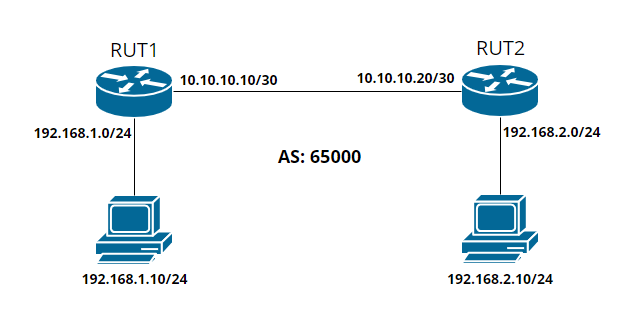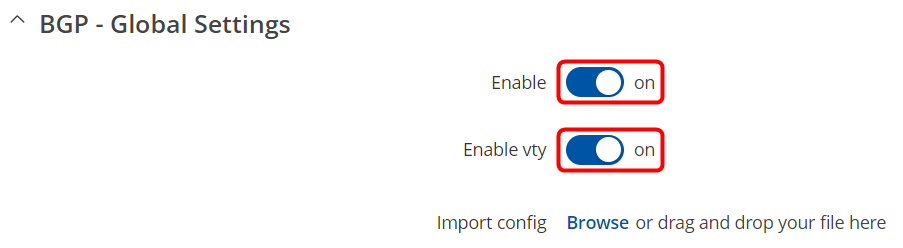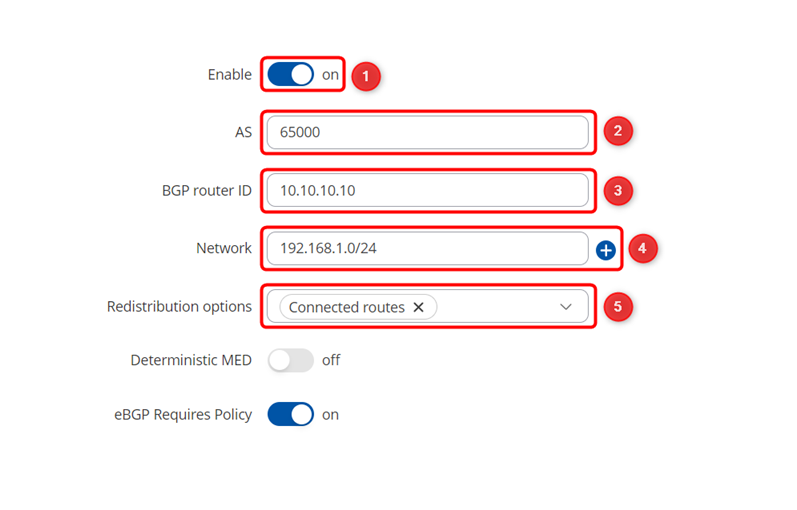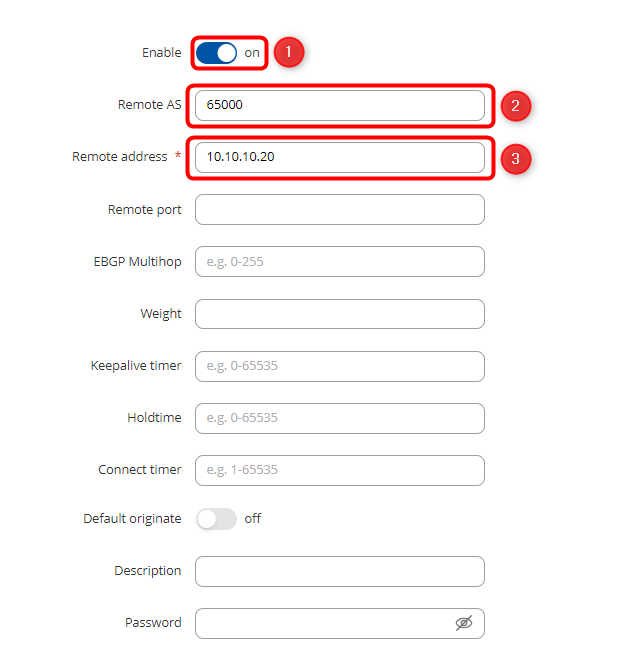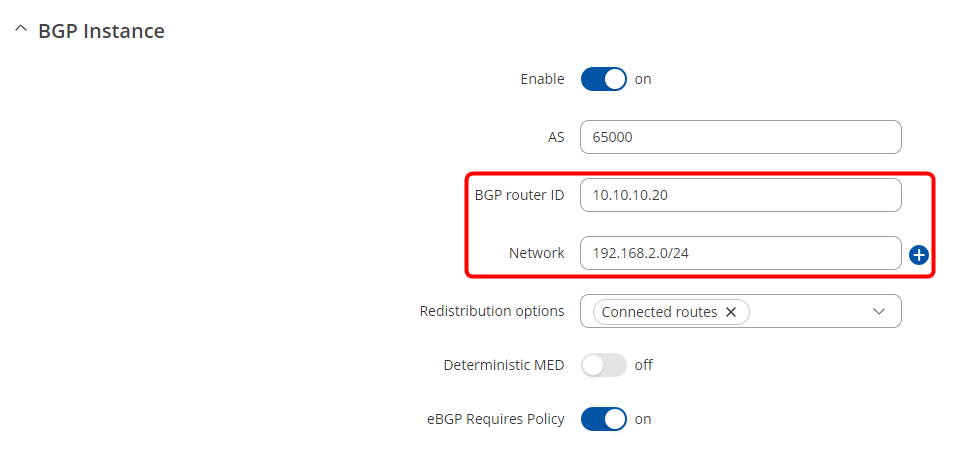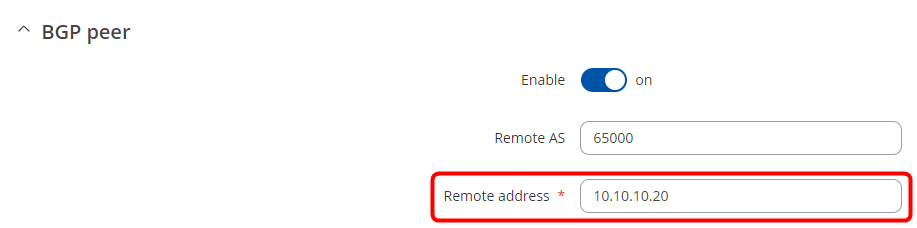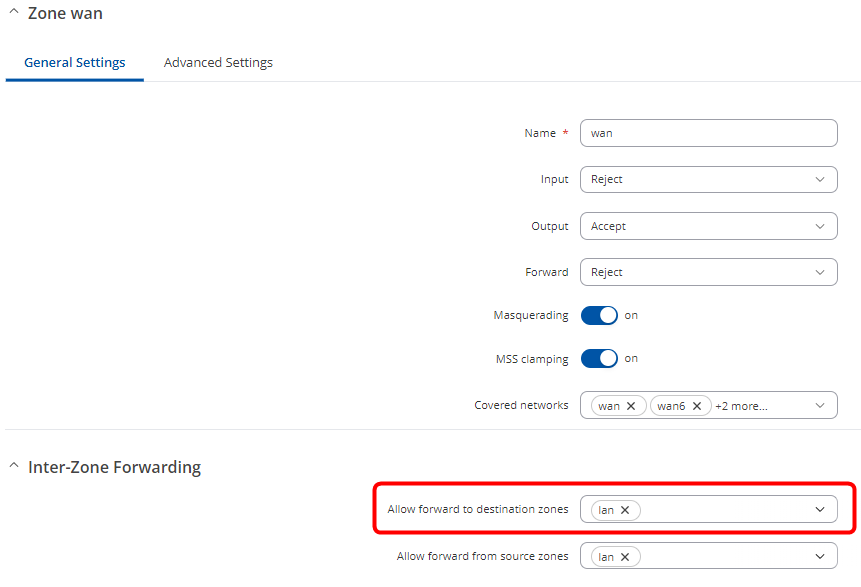Difference between revisions of "BGP configuration example"
(Created page with "<p style="color:red">The information on this page is updated in accordance with the [https://wiki.teltonika-networks.com/view/FW_%26_SDK_Downloads'''00.07.06.10'''] firmware v...") |
|||
| Line 3: | Line 3: | ||
=Introduction= | =Introduction= | ||
| − | This article provides a guide on how to configure iBGP | + | BGP, or Border Gateway Protocol, is a fundamental routing protocol used in large-scale networks, particularly the internet, to exchange routing and reachability information among autonomous systems (ASes). This article provides a guide on how to configure iBGP or internal Border Gateway routing which uses one autonomous system on our two routers. |
=Configuration overview and prerequisites= | =Configuration overview and prerequisites= | ||
| Line 15: | Line 15: | ||
[[File:IBGP topology.png|border|center|class=tlt-border]] | [[File:IBGP topology.png|border|center|class=tlt-border]] | ||
| − | = | + | =iBGP Configuration= |
| + | ==RUT1 BGP Configuration== | ||
Navigate to <b>Network -> Routing -> Dynamic routes -> BGP</b>. | Navigate to <b>Network -> Routing -> Dynamic routes -> BGP</b>. | ||
| − | Enable <b>BGP - Global Settings</b> and <b>vty</b>. | + | Enable <b>"BGP - Global Settings"</b> and <b>"vty"</b>. |
| + | [[File:BGP enable.png|none|border|left|class=tlt-border]] | ||
| + | |||
| + | On <b>BGP Instance</b> tab configure it like this: | ||
| + | |||
| + | [[File:BGP routing instance.png|none|border|left|class=tlt-border]] | ||
| + | |||
| + |  1. <b>Enable</b> - on | ||
| + | |||
| + |  2. <b>AS</b> - 65000 (it must be the same on both routers) | ||
| + | |||
| + |  3. <b>BGP router ID</b> - 10.10.10.10 (RUT1 WAN IP) | ||
| + | |||
| + |  4. <b>Network</b> - 192.168.1.0/24 (RUT1 LAN subnet) | ||
| + | |||
| + |  5. <b>Redistribution options</b> - Connected routes | ||
| + | |||
| + | Go to <b>BGP peers</b> tab and add new instance. For <b>Name</b> write any name you desire and press <b>Add</b>. | ||
| + | |||
| + | [[File:BGP peers v1.png|none|border|left|class=tlt-border|1100x1100px]] | ||
| + | |||
| + | On popped up window select these options: | ||
| + | [[File:BGP peer config v1.png|none|border|left|class=tlt-border]] | ||
| + | |||
| + |  1. <b>Enable</b> - on | ||
| + | |||
| + |  2. <b>AS</b> - 65000 (it must be the same on both routers) | ||
| + | |||
| + |  3. <b>Remote address</b> - 10.10.10.20 (RUT2 WAN IP) | ||
| + | ==RUT2 BGP Configuration== | ||
| + | For RUT2 configuration is very similar all we need to do is just change <b>BGP router ID</b> to <b>10.10.10.20</b>, <b>Network</b> to <b>192.168.2.0/24</b> on <b>BGP Instance</b> and <b>Remote address</b> to <b>10.10.10.10</b> on <b>Peer Configuration</b>. | ||
| + | |||
| + | <b>BGP Instance</b> should look like this: | ||
| + | |||
| + | [[File:BGP instance RUT2.png|none|border|left|class=tlt-border]] | ||
| + | |||
| + | And <b>Peer Configuration</b> like this: | ||
| + | |||
| + | [[File:RUT2 BGP peer.png|none|border|left|class=tlt-border]] | ||
| + | |||
| + | ==Firewall Zones== | ||
| + | Now we can reach only routers by them self to reach their whole network we need to edit Firewalls <b>WAN</b> Zone to add <b>lan</b> on <b>forward to destination zones</b> field. | ||
| + | |||
| + | On both routers navgate to <b>Network -> Firewall -> General Settings -> Zones</b> and press edit on <b>wan</b> zone. | ||
| + | |||
| + | [[File:BGP Firewall edit.png|none|border|left|class=tlt-border|1100x1100px]] | ||
| + | |||
| + | On popped up window add <b>lan</b> on <b>Allow forward to destination zones</b> field. | ||
| + | |||
| + | [[File:BGP Firewall WAN zone .png|none|border|left|class=tlt-border]] | ||
| + | |||
| + | =Testing the setup= | ||
| + | |||
| + | |||
| + | =See also= | ||
| + | <ul> | ||
| + | <li></li> | ||
| + | </ul> | ||
Revision as of 16:37, 5 April 2024
The information on this page is updated in accordance with the 00.07.06.10 firmware version .
Introduction
BGP, or Border Gateway Protocol, is a fundamental routing protocol used in large-scale networks, particularly the internet, to exchange routing and reachability information among autonomous systems (ASes). This article provides a guide on how to configure iBGP or internal Border Gateway routing which uses one autonomous system on our two routers.
Configuration overview and prerequisites
Prerequisites:
- Routers must be connected through WAN-WAN connection
- At least two end devices (PCs, Laptops) to configure the routers and test the set up
- Both routers must be on "Advanced mode"
Topology
iBGP Configuration
RUT1 BGP Configuration
Navigate to Network -> Routing -> Dynamic routes -> BGP. Enable "BGP - Global Settings" and "vty".
On BGP Instance tab configure it like this:
1. Enable - on
2. AS - 65000 (it must be the same on both routers)
3. BGP router ID - 10.10.10.10 (RUT1 WAN IP)
4. Network - 192.168.1.0/24 (RUT1 LAN subnet)
5. Redistribution options - Connected routes
Go to BGP peers tab and add new instance. For Name write any name you desire and press Add.
On popped up window select these options:
1. Enable - on
2. AS - 65000 (it must be the same on both routers)
3. Remote address - 10.10.10.20 (RUT2 WAN IP)
RUT2 BGP Configuration
For RUT2 configuration is very similar all we need to do is just change BGP router ID to 10.10.10.20, Network to 192.168.2.0/24 on BGP Instance and Remote address to 10.10.10.10 on Peer Configuration.
BGP Instance should look like this:
And Peer Configuration like this:
Firewall Zones
Now we can reach only routers by them self to reach their whole network we need to edit Firewalls WAN Zone to add lan on forward to destination zones field.
On both routers navgate to Network -> Firewall -> General Settings -> Zones and press edit on wan zone.
On popped up window add lan on Allow forward to destination zones field.