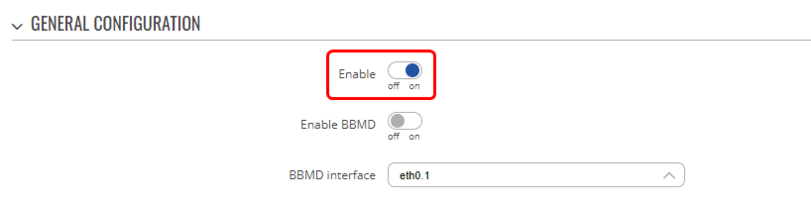Difference between revisions of "Domnev"
| Line 18: | Line 18: | ||
'''Note''': It is a additional software that can be installed from the '''Services → [[RUT955_Package_Manager|Package Manager]]''' page. | '''Note''': It is a additional software that can be installed from the '''Services → [[RUT955_Package_Manager|Package Manager]]''' page. | ||
| − | == BACnet | + | == BACnet == |
| − | |||
=== BACnet === | === BACnet === | ||
---- | ---- | ||
| − | Install the BACnet package on RUT955 and navigate to '''Services → BACnet''' and '''enable''' the '''instance'''. Everything else can be left as default or changed according to your needs. | + | Install the BACnet package on RUT955 and navigate to '''Services → BACnet''' and '''enable (1)''' the '''instance'''. Everything else can be left as default or changed according to your needs. |
| − | + | [[File:BACnet enable instance.png|border|center|class=tlt-border|822x208px]] | |
=== Server === | === Server === | ||
---- | ---- | ||
| − | For the server, Yet Another BACnet Explorer (YABE) is used. Open the software and '''click''' on '''add device''' | + | For the server, Yet Another BACnet Explorer (YABE) is used. Open the software and '''click''' on the '''green plus sign''' to add a new device. Then a new window will pop up, there select '''local endpoint IP address''' and leave everything else as default or change according to your needs. |
| − | + | [[File:Yabe configuration add device.png|border|center|class=tlt-border|638x447px]] | |
| − | |||
| − | |||
| − | |||
| − | |||
Select newly created communication node and right - click on it to send '''WhoIs''' request (application might send these automatically). | Select newly created communication node and right - click on it to send '''WhoIs''' request (application might send these automatically). | ||
| Line 49: | Line 44: | ||
== BACnet/IP configuration == | == BACnet/IP configuration == | ||
This is the most commonly used type of BACnet, which is designed to work over Ethernet networks using the Internet Protocol (IP). It supports both IPv4 and IPv6 addressing. | This is the most commonly used type of BACnet, which is designed to work over Ethernet networks using the Internet Protocol (IP). It supports both IPv4 and IPv6 addressing. | ||
| − | === BACnet === | + | |
| + | === Router 1 === | ||
| + | ---- | ||
| + | |||
| + | ==== BACnet ==== | ||
| + | ---- | ||
| + | Install the BACnet package on RUT955 and navigate to '''Services → BACnet''' → '''enable''' the '''instance''' and '''BBMD'''. Everything else can be left as default or changed according to your needs. | ||
| + | |||
| + | <<SCREENSHOT>> | ||
| + | |||
| + | ==== Firewall ==== | ||
| + | ---- | ||
| + | The configuration will also require you to add port forward rule in the firewall configuration. To do that, open Router1 WebUI and navigate to '''Network → Firewall → Port Forwards'''. Create a port forward rule to forward UDP packets from Router2 WAN to Router1 LAN address port. | ||
| + | |||
| + | <<SCREENSHOT>> | ||
| + | |||
| + | '''Note''': When YABE sends registration packets you will need to find out which port YABE is using (One way is to look through the traffic with wireshark on your PC or TCP dump on router 1 or router 2) | ||
| + | |||
| + | If you restart YABE software or delete and create new communication device, YABE might use different port number, and you will need to change port forward configured in router connected to your PC. | ||
| + | |||
| + | ==== Server ==== | ||
| + | ---- | ||
| + | Open YABE and create IP communication node by click on '''add device'''. | ||
| + | |||
| + | <<SCREENSHOT>> | ||
| + | |||
| + | Then select the node and go to '''Meniu → Functions → IP services → Foreign device registration''' and enter public IP address of Router2 (the one connected to controller). | ||
| + | |||
| + | <<SCREENSHOT>> | ||
| + | |||
| + | === Router 2 === | ||
| + | ---- | ||
| + | |||
| + | ==== BACnet ==== | ||
---- | ---- | ||
Install the BACnet package on RUT955 and navigate to '''Services → BACnet''' → '''enable''' the '''instance''' and '''BBMD'''. Everything else can be left as default or changed according to your needs. | Install the BACnet package on RUT955 and navigate to '''Services → BACnet''' → '''enable''' the '''instance''' and '''BBMD'''. Everything else can be left as default or changed according to your needs. | ||
| Line 55: | Line 83: | ||
<<SCREENSHOT>> | <<SCREENSHOT>> | ||
| − | === Firewall === | + | ==== Firewall ==== |
---- | ---- | ||
The configuration will also require you to add port forward rule in the firewall configuration. To do that, open Router1 WebUI and navigate to '''Network → Firewall → Port Forwards'''. Create a port forward rule to forward UDP packets from Router2 WAN to Router1 LAN address port. | The configuration will also require you to add port forward rule in the firewall configuration. To do that, open Router1 WebUI and navigate to '''Network → Firewall → Port Forwards'''. Create a port forward rule to forward UDP packets from Router2 WAN to Router1 LAN address port. | ||
| Line 65: | Line 93: | ||
If you restart YABE software or delete and create new communication device, YABE might use different port number, and you will need to change port forward configured in router connected to your PC. | If you restart YABE software or delete and create new communication device, YABE might use different port number, and you will need to change port forward configured in router connected to your PC. | ||
| − | === Server === | + | ==== Server ==== |
---- | ---- | ||
Open YABE and create IP communication node by click on '''add device'''. | Open YABE and create IP communication node by click on '''add device'''. | ||
Revision as of 15:32, 28 February 2023
The information in this page is updated in accordance with 00.07.03.4 firmware version .
Introduction
This article contains instructions on how to setup BACnet on Teltonika Networks devices.
Configuration overview and prerequisites
Before we begin, let's take a look at the configuration that we are attempting to achieve and the prerequisites that make it possible.
Prerequisites:
- RUT955;
- BACnet controller;
- Server;
- An end device (PC, Laptop, Tablet, Smartphone) for configuration;
If you're having trouble finding any page or some of the parameters described here on your device's WebUI, you should turn on "Advanced WebUI" mode. You can do that by clicking the "Basic" button under "Mode," which is located at the top-right corner of the WebUI.
Note: It is a additional software that can be installed from the Services → Package Manager page.
BACnet
BACnet
Install the BACnet package on RUT955 and navigate to Services → BACnet and enable (1) the instance. Everything else can be left as default or changed according to your needs.
Server
For the server, Yet Another BACnet Explorer (YABE) is used. Open the software and click on the green plus sign to add a new device. Then a new window will pop up, there select local endpoint IP address and leave everything else as default or change according to your needs.
Select newly created communication node and right - click on it to send WhoIs request (application might send these automatically).
<<SCREENSHOT>>
Results
In case of success you see the connected BACnet device and its parameters.
<<SCREENSHOT>>
BACnet/IP configuration
This is the most commonly used type of BACnet, which is designed to work over Ethernet networks using the Internet Protocol (IP). It supports both IPv4 and IPv6 addressing.
Router 1
BACnet
Install the BACnet package on RUT955 and navigate to Services → BACnet → enable the instance and BBMD. Everything else can be left as default or changed according to your needs.
<<SCREENSHOT>>
Firewall
The configuration will also require you to add port forward rule in the firewall configuration. To do that, open Router1 WebUI and navigate to Network → Firewall → Port Forwards. Create a port forward rule to forward UDP packets from Router2 WAN to Router1 LAN address port.
<<SCREENSHOT>>
Note: When YABE sends registration packets you will need to find out which port YABE is using (One way is to look through the traffic with wireshark on your PC or TCP dump on router 1 or router 2)
If you restart YABE software or delete and create new communication device, YABE might use different port number, and you will need to change port forward configured in router connected to your PC.
Server
Open YABE and create IP communication node by click on add device.
<<SCREENSHOT>>
Then select the node and go to Meniu → Functions → IP services → Foreign device registration and enter public IP address of Router2 (the one connected to controller).
<<SCREENSHOT>>
Router 2
BACnet
Install the BACnet package on RUT955 and navigate to Services → BACnet → enable the instance and BBMD. Everything else can be left as default or changed according to your needs.
<<SCREENSHOT>>
Firewall
The configuration will also require you to add port forward rule in the firewall configuration. To do that, open Router1 WebUI and navigate to Network → Firewall → Port Forwards. Create a port forward rule to forward UDP packets from Router2 WAN to Router1 LAN address port.
<<SCREENSHOT>>
Note: When YABE sends registration packets you will need to find out which port YABE is using (One way is to look through the traffic with wireshark on your PC or TCP dump on router 1 or router 2)
If you restart YABE software or delete and create new communication device, YABE might use different port number, and you will need to change port forward configured in router connected to your PC.
Server
Open YABE and create IP communication node by click on add device.
<<SCREENSHOT>>
Then select the node and go to Meniu → Functions → IP services → Foreign device registration and enter public IP address of Router2 (the one connected to controller).
<<SCREENSHOT>>
Results
In case of success you see the device connected via gateway.
<<SCREENSHOT>>
See also
BACnet on RUT955