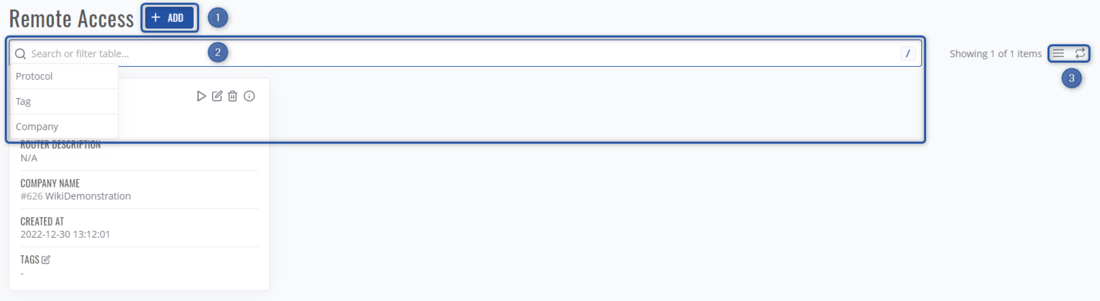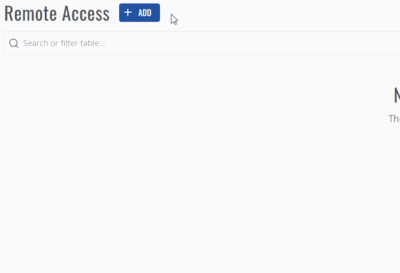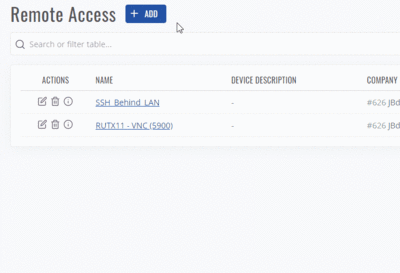Difference between revisions of "RMS Remote Access"
| Line 3: | Line 3: | ||
==Overview== | ==Overview== | ||
By navigating to '''RMS Connect -> Remote access''', you'll be greeted with this screen.<br> | By navigating to '''RMS Connect -> Remote access''', you'll be greeted with this screen.<br> | ||
| − | Here, you'll be able to | + | Here, you'll be able to: |
| + | *Add new connections | ||
| + | *Search through existing ones using various parameters such as protocol, tag, or company used in connection | ||
| + | *Change how this list will be displayed. | ||
[[File:Remote access2.png|border|class=tlt-border|1100x700px]] | [[File:Remote access2.png|border|class=tlt-border|1100x700px]] | ||
==Adding connection== | ==Adding connection== | ||
Revision as of 11:43, 15 November 2022
Main Page > IoT Platforms > RMS > RMS Manual > RMS Connect > RMS Remote AccessSummary
Remote access is a service, which let you connect directly to the devices (inc. third-party ones), that are connected to Teltonika's equipment using various protocols such as SSH, Telnet, HTTP(S), RDP, VNC, and SFTP.
Overview
By navigating to RMS Connect -> Remote access, you'll be greeted with this screen.
Here, you'll be able to:
- Add new connections
- Search through existing ones using various parameters such as protocol, tag, or company used in connection
- Change how this list will be displayed.
Adding connection
To add a new connection - click ADD, in the pop-up menu you'll be able to create a new direct connection through a Teltonika device. There, you'll have 2 Options - Auto or manual.
In auto mode, you'll get to choose:
- Device, through which a direct connection will be made.
- IP, to which you'll be connecting.
- Which protocol/port will be used.
In manual mode you'd have to:
- Write IP to which you'll be connecting
- Type through which port connection will be made
- Which protocol will be used
- Through which RMS device this connection will be made
Connection view
By clicking on any connection in the list, you'll be taken to its overview.
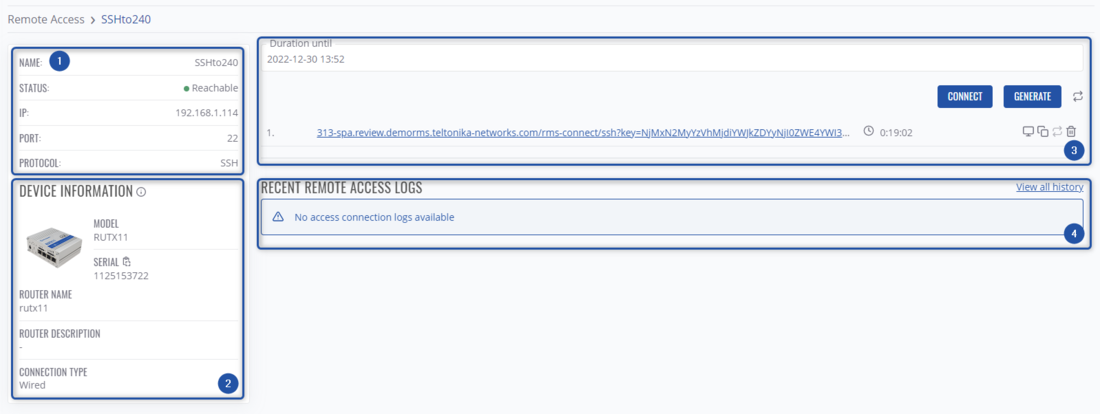 In this windows, you can:
In this windows, you can:
- Connect to using this specific connection.
- View its connectivity parameters.
- View device details through which the connection is active.
- Generate a new connection link.
- View any recent remote access logs.
Protocols
In total there are 7 different protocols which can be used for Remote Access:
- SSH
- Telnet
- HTTP/HTTPS
- RDP/VNC
- SFTP