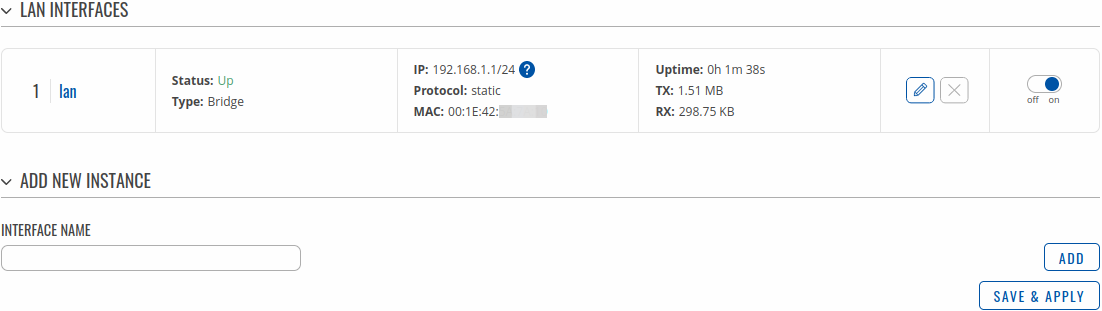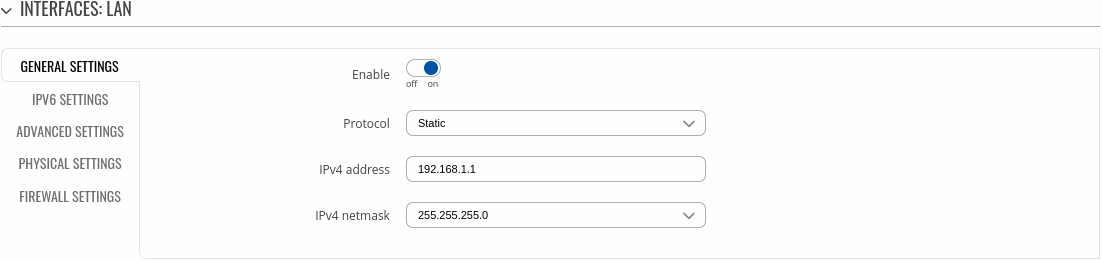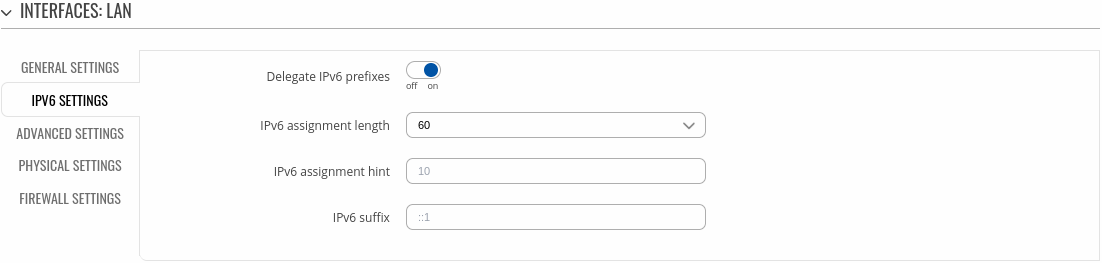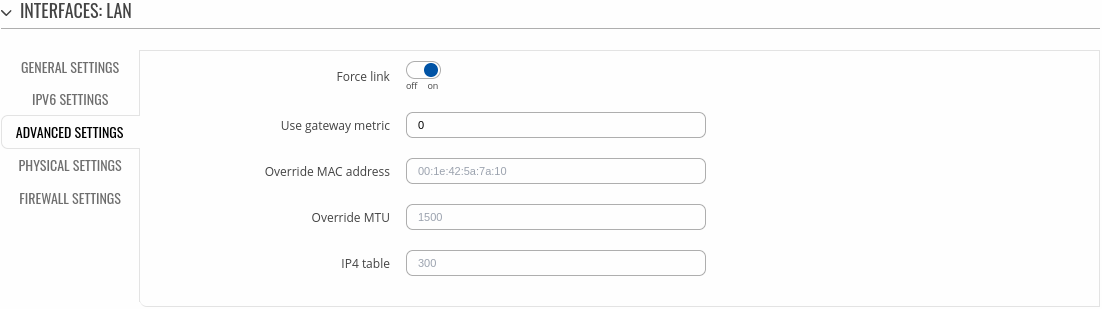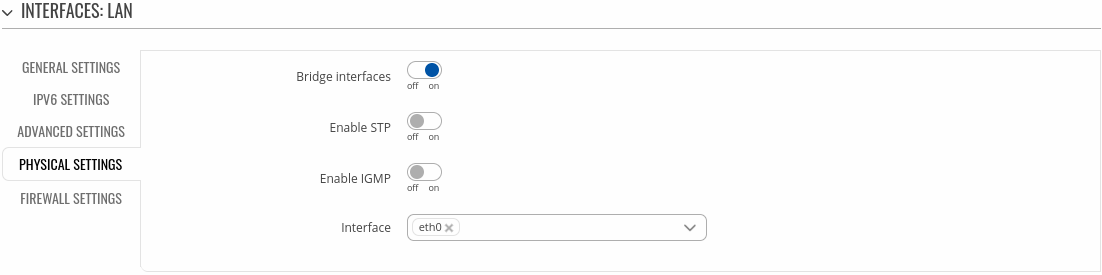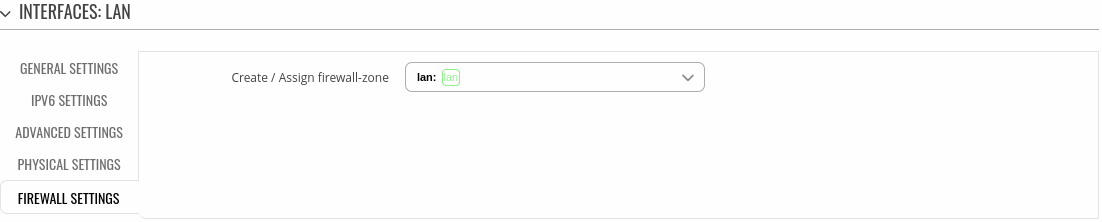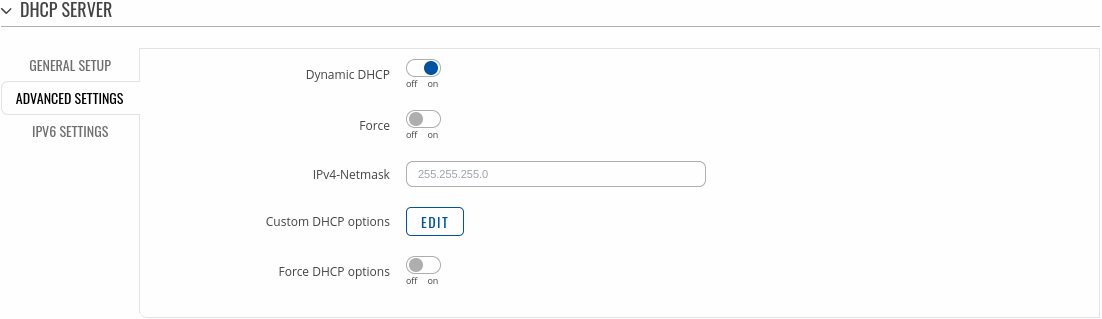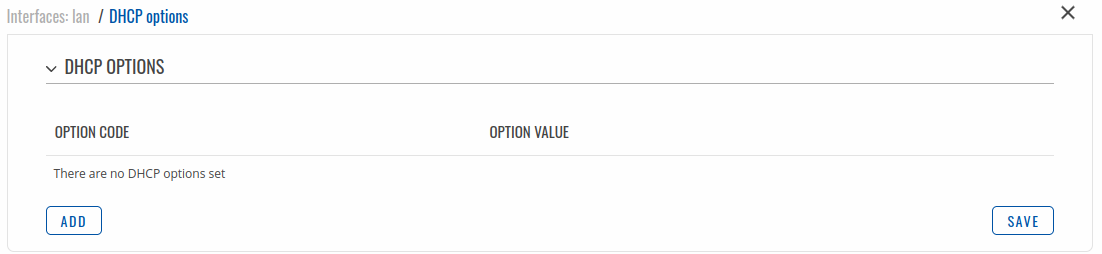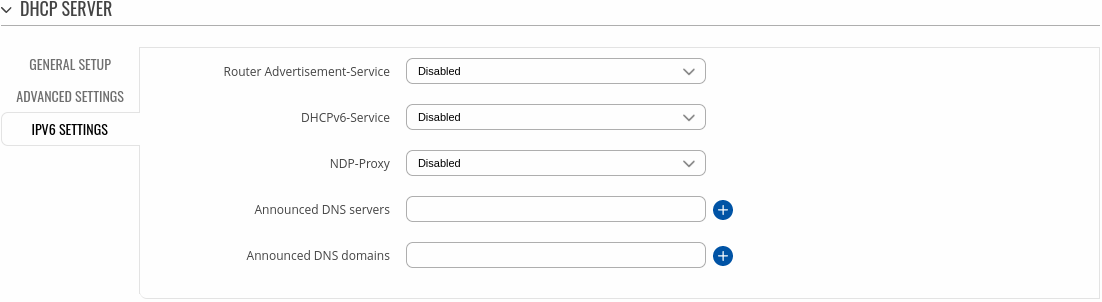RUT230 LAN
The information in this page is updated in accordance with firmware version RUT2_R_00.07.03.4.
Notice: This device has entered it's EOL (End of Life) cycle. For more information, visit our EOL policy here. Temporarily, some content in this page might not match features found in firmware listed above.
Note: click here for the old style WebUI (FW version RUT2XX_R_00.01.14.7 and earlier) user manual page.
Summary
The LAN page is used to create and set up local area network interfaces.
This manual page provides an overview of the LAN windows in RUT230 devices.
If you're having trouble finding this page or some of the parameters described here on your device's WebUI, you should turn on "Advanced WebUI" mode. You can do that by clicking the "Advanced" button, located at the top of the WebUI.
LAN
The LAN section displays LAN interfaces currently existing on this device.
If you hover mouse over the question mark ![]() global IPv6 prefix assignment addresses will be displayed.
global IPv6 prefix assignment addresses will be displayed.
The Add New Instance section is used to create additional network interfaces. To create a new interface, simply enter a custom name for it and click the 'Add' button.
To begin configuring an interface, click the 'Edit' button on the right side of the interface:
Interface configuration
General settings
The General Settings section is used to configure the main parameters of LAN.
| Field | Value | Description |
|---|---|---|
| Enable | off | on; default: on | Enable interface |
| Protocol | Static | None; default: Static | |
| IPv4 address | ip4; default: 192.168.1.1 | Your router's address on the network |
| IPv4 netmask | netmask; default: 255.255.255.0 | The IPv4 netmask of this interface. A netmask is used to define how "large" a network is by specifying which part of the IP address denotes the network and which part denotes a device. |
IPV6 settings
The IPV6 settings section is used to configure the IPv6 parameters of LAN.
| Field | Value | Description |
|---|---|---|
| Delegate IPv6 prefixes | off | on; default: on | Enable downstream delegation of IPv6 prefixes available on this interface. |
| IPv6 assignment length | Disabled | 64 | Custom - integer [0..6]; default: 60 | Assign a part of given length of every public IPv6-prefix to this interface. |
| IPv6 assignment hint | A hexadecimal string of symbols: a-f, A-F and 0-9 is accepted; default: none | Assign prefix parts using this hexadecimal subprefix ID for this interface. |
| IPv6 suffix | Allowed values: "eui64", "random", fixed value like "::1" or "::1:2"; default: none | Optional. Allowed values: 'eui64', 'random', fixed value like '::1' or '::1:2'. When IPv6 prefix (like 'a:b:c:d::') is received from a delegating server, use the suffix (like '::1') to form the IPv6 address ('a:b:c:d::1') for the interface. |
Advanced settings
The Advanced settings section is used to configure the advanced parameters of LAN.
| Field | Value | Description |
|---|---|---|
| Force link | off | on; default: on | Set interface properties regardless of the link carrier (If set, carrier sense events do not invoke hotplug handlers). |
| Use gateway metric | integer [0..10000]; default: 0 | The configuration by default generates a routing table entry. In this field you can alter the metric of that entry. Lower metric means higher priority. |
| Override MAC address | Mac address of six groups of two hexadecimal digits are accepted. E.g. 00:23:45:67:89:AB; default: none | Override MAC address of the interface. For example, your ISP (Internet Service Provider) gives you a static IP address and it might also bind it to your computers MAC address (i.e., that IP will only work with your computer but not with your router). In this field you can select your computer’s MAC address and fool the gateway in to thinking that it is communicating with your computer. You can select the MAC address of a currently connected computer, or use a custom one. When changing MAC address on LAN interface be careful to avoid MAC address collisions. |
| Override MTU | integer [98..65535]; default: none | Maximum Transmission Unit (MTU) – specifies the largest possible size of a data packet. |
| IP4 table | Value must be a valid unsigned integer; default: none | IPv4 routing table for routes of this interface. |
Physical settings
The Physical settings section is used to configure the physical parameters of LAN.
| Field | Value | Description |
|---|---|---|
| Bridge interfaces | off | on; default: on | Creates a bridge over specified interface(s). |
| Enable STP | off | on; default: off | Enables the Spanning Tree Protocol on this bridge. |
| Enable IGMP | off | on; default: off | Enables IGMP snooping on this bridge. |
| Interface | network interface(s); default: lan physical interface | Physical interface name to assign to this section, list of interfaces if type bridge is set. |
Firewall settings
The Firewall settings section is used to configure the firewall parameters of LAN.
| Field | Value | Description |
|---|---|---|
| Create / Assign firewall-zone | firewall zone; default: lan | Choose the firewall zone you want to assign to this interface. Select 'Unspecified' to remove the interface from the associated zone or define a new zone and attach the interface to it. |
DHCP server configuration
A DHCP (Dynamic Host Configuration Protocol) server is a service that can automatically configure the TCP/IP settings of any device that requests such a service. If you connect a device that has been configured to obtain an IP address automatically, the DHCP server will lease out an IP address from the available IP pool and the device will be able to communicate within the private network.
To make the DHCP Server section visible, set interface protocol to Static.
General setup
The General Setup section is used to set up the main operating parameters of the DHCP server.
| Field | Value | Description |
|---|---|---|
| Enable DHCP | Enable | Disable | Relay*; default: Enable | Turns the DHCP server on or off or enables DHCP relay*. If DHCP Relay* is selected, you will be prompted to enter an IP address of another DHCP server in your LAN. In this case, whenever a new machine connects to this device, it will redirect any DHCP requests to the specified DHCP Server. |
| Start IP | integer [1..255]; default: 100 | The DHCP server's IP address range start value. |
| End IP | integer [1..255]; default: 254 | End IP, i.e., the last possible IP in the selected range for the DHCP server. |
| Lease time | integer [1..999999]; default: 12integer [2..999999]*integer [120..999999]** | A DHCP lease will expire after the amount of time specified in this field and the device that was using the lease will have to request a new one. However, if the device stays connected, its lease will be renewed after half of the specified amount of time passes (e.g., if lease time is 12 hours, then every 6 hours the device will ask the DHCP server to renew its lease). The minimal amount of time that can be specified is 2 minutes. *If selected Units is Minutes. **If selected Units is seconds. |
| Units | Hours | Minutes | Seconds; default: Hours | Lease time measurement units. |
Advanced settings
Refer to the table below for information on the Advanced Settings section.
| Field | Value | Description |
|---|---|---|
| Dynamic DHCP | off | on; default: on | Enables dynamic allocation of client addresses. If this is disabled, only clients that have static IP leases will be served. |
| Force | off | on; default: off | The DHCP force function ensures that the device will always start it’s DHCP server, even if there is another DHCP server already running in the its network. By default the device’s DHCP server will not start when it is connected to a network segment that already has a working DHCP server. |
| IPv4-Netmask | netmask; default: none | Sends a different netmask than the LAN netmask to DHCP clients. |
| Custom DHCP Options | -(interactive button) | Opens the edit window of DHCP options. |
| Force DHCP options | off | on; default: off | If enabled, DHCP options will be sent even if it's not requested. |
Custom DHCP options
Custom DHCP options are number and value pairs used to configure advanced DHCP functionality. It does not configure DHCP ipv6!. The DHCP options modal is used to 'Add', 'Delete', 'Save' multiple options.
| Field | Value | Description |
|---|---|---|
| Option code | Custom | Time offset (2) | Router (3) | DNS (6) | Domain name (15) | NTP server (43); default: Time offset (2) | Standartized DHCP option code. |
| Option value | Custom | Time offset (2) - integer | Router (3)- IPv4 | DNS (6) - IPv4 | Domain name (15) - string | NTP server (43) - IPv4; default: empty | Value that will be set for selected option. |
DHCP Server: IPv6 Settings
Refer to the table below for information on the IPv6 Settings section.
| Field | Value | Description |
|---|---|---|
| Router Advertisement Service | Disabled | Relay mode | Server mode | Hybrid mode; default: Disabled | Specifies whether router advertisements should be enabled (server mode), relayed or disabled. |
| DHCPv6 Service | Disabled | Relay mode | Server mode | Hybrid mode; default: Disabled | Specifies whether DHCPv6 server should be enabled (server), relayed (relay) or disabled (disabled). |
| NDP Proxy | Disabled | Relay mode | Hybrid mode; default: Disabled | Specifies whether NDP should be relayed or disabled. |
| Announced DNS server | ip; default: none | Supplements DHCP-assigned DNS server entries with ones specified in this field. |
| Announced DNS domains | ip; default: none | DNS domain handed out to DHCP clients. |
* When an interface is set to act as a DHCP Relay, it redirects all received DHCP request messages to another specified DHCP server: