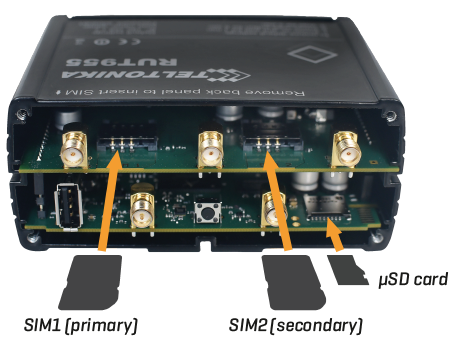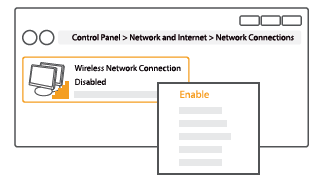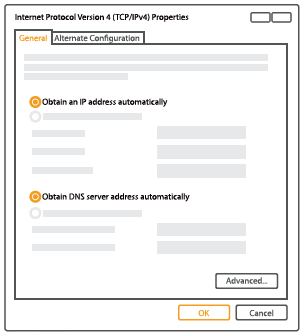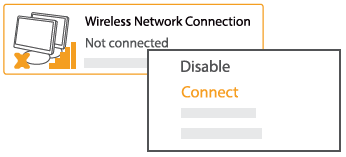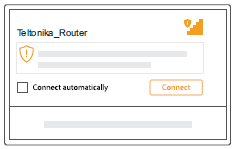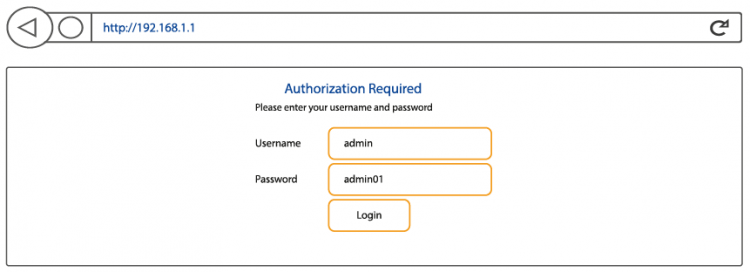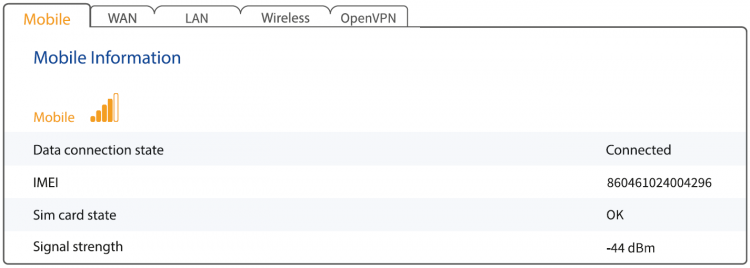Difference between revisions of "RUT955 first start Guide"
(Created page with "This wiki page contains the '''RUT955 LTE Router's Quick Start Guide'''. Here you will find an overview of the various components found on a RUT955 router's front and back pan...") |
m (Protected "RUT955 first start Guide" ([Edit=Allow only administrators] (indefinite) [Move=Allow only administrators] (indefinite))) |
(No difference)
| |
Revision as of 14:10, 15 November 2018
This wiki page contains the RUT955 LTE Router's Quick Start Guide. Here you will find an overview of the various components found on a RUT955 router's front and back panels, basic hardware installation, first login information, device specifications and general safety information. It is highly recommended that you acquaint yourself with with the Quick Start Guide before using the device. If you own a RUT955 router, you can also find a printed version of the Quick Start Guide in the device's package or online in Teltonika's website: https://teltonika-networks.com/product/rut955/.
Back panel
| No. | DESCRIPTION | |
|---|---|---|
| 1 | LTE auxiliary antenna connector* | |
| 2 | GPS antenna connector | |
| 3 | LTE main antenna connector* | |
| 4 | USB connector | |
| 5 | Wi-Fi antenna connectors | |
| 6 | Reset button | |
Hardware installation
1. Remove the back panel and insert the SIM cards that were given to you by your ISP (Internet Service Provider). Correct SIM card orientation is shown in the picture below.
2. Attach LTE, WiFi and GPS antennas.
3. Connect the power adapter to the socket on the front of the device. Then plug the other end of the power adapter into a power socket.
4. Connect to the device wirelessly (SSID: Teltonika_Router) or use an Ethernet cable and plug it in to any LAN Ethernet port.
Configure your computer (Windows)
1. Enable the wireless network connection (go to Start > Control Panel > Network and Internet > Network and Sharing Center. In the left panel click Change adapter settings link. Right click on Wireless Network Connection and select Enable).
2. Setup wireless network adapter on your computer (right click on Wireless Network Connection and select Properties. After that select Internet Protocol Version 4 (TCP/IP) and click Properties).
3. Select Obtain IP address and Obtain DNS server address automatically if they are not selected. Click OK.
4. Right click on Wireless Network Connection and select Connect to see available wireless networks.
5. Choose the wireless network Teltonika_Router from the list and click Connect
Login to device(Windows)
1. To enter the router's Web interface (WebUI) type http://192.168.1.1 in the URL field of your internet browser.
2.Use the following parameters when prompted for authentication:
3. Configuration Wizard will start after logging in. It is necessary to complete Configuration Wizard to setup router to correct mode. You can leave default settings but it is strongly recommended that you change the password and enable Wireless Security.
4. Go to Status > Network information and pay attention to Signal Strength. To maximize the performance try adjusting antennas or changing location of your device to achieve best signal conditions (you can find information on signal strength recommendations here).
Login to device
Safety information
The RUT955 router must be used in compliance with any and all applicable national and international laws and with any special restrictions regulating the utilization of the communication module in prescribed applications and environments.
| Specifications | |
|---|---|
| Software | RUT9XX_R_XX.XX.XXX |
| Frequency bands* | EEE802.11b/g/n 2400 MHz, GSM/3G/4G, UMTS/HSPA+ |
| Max. RF power | 20 dBm@WiFi, 33 dBm@GSM/GPRS/EDGE, 24 dBm@LTE/WCDMA |
| Representative accessories specifications | |
| Power | AC/DC power adapter 9 V 1 A, 2 pin plug |
| GSM/WCDMA/LTE antenna | 703-960/1710-1990/2110-2170/2500-2690 MHz, 50 Ω, VSWR ≤ 2, gain** 1 dBi, omnidirectional, SMA male connector |
| Wi-Fi antenna | 2400-2500 MHz, 50 Ω, gain** 3dBi, VSWR ≤ 2, omnidirectional, RP-SMA male connector |
| GPS antenna | 1561-1615 Mhz, DC 3.3 V, VSWR ≤ 2, active total gain** 18 dBi (typ.), linear polarization, SMA male connector |
*Supported frequency bands are dependent on geographical location and may not be available in all markets.
**If an extension cable is used to attach the antenna, the antenna gain may be higher by the amount of cable attenuation. The user is responsible for the compliance with the legal regulations.
This sign on the package means that is necessary to read the User's Manual before you start using the device

Hereby, Teltonika declares that the radio equipment type RUT955 is in compliance with Directives: 2014/53/EU, 2014/35/EU, 2014/30/EU. The full text of the EU declaration of conformity is available at the following internet address: https://teltonika-networks.com/product/rut955/