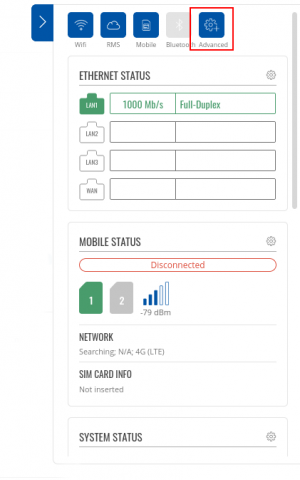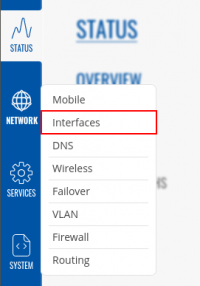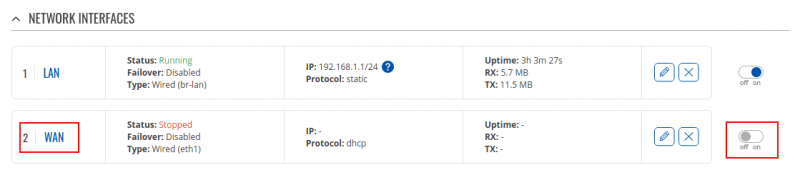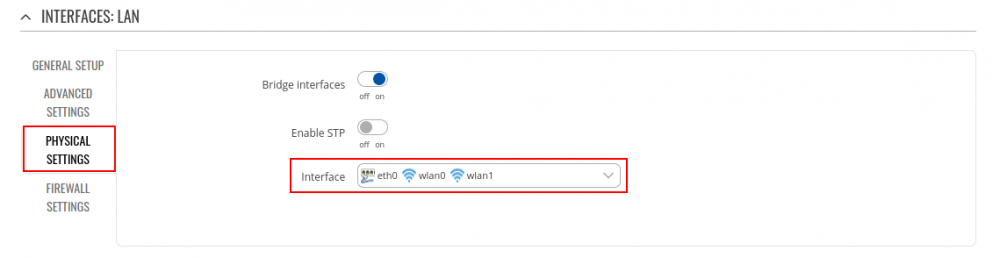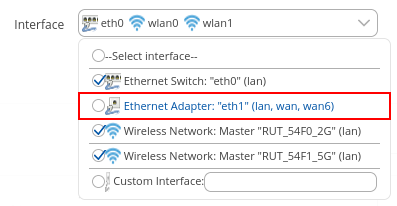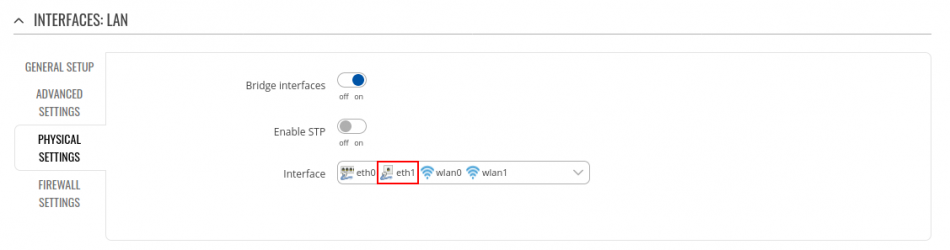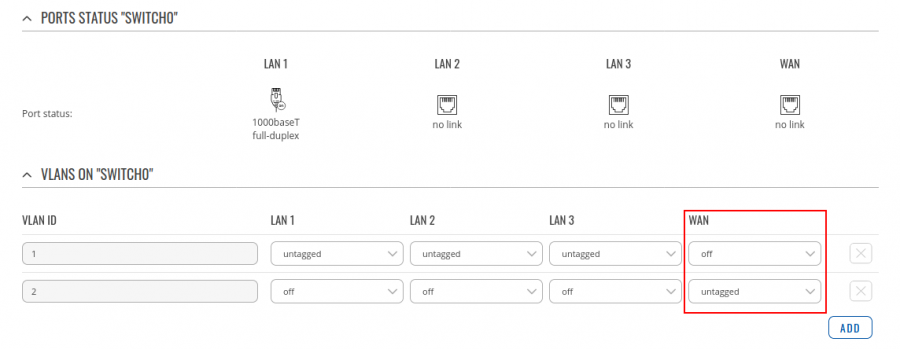Difference between revisions of "Setting up WAN as LAN"
From Teltonika Networks Wiki
(Created page with "==Introduction== This article provides a guide on how to configure WAN port as LAN. These configurations are specifically made for RutOS devices (RUTX, RUT3, TRB1, TRB2). ===...") |
|||
| Line 4: | Line 4: | ||
===Configuring WAN as LAN=== | ===Configuring WAN as LAN=== | ||
* First you want to make sure that you have '''ADVANCED mode''' enabled. This will allow you to choose from a larger variety of settings. | * First you want to make sure that you have '''ADVANCED mode''' enabled. This will allow you to choose from a larger variety of settings. | ||
| − | [[File: | + | [[File:Advanced mode rutOS.png|300px|border|class=tlt-border]] |
---- | ---- | ||
| − | * After that navigate to Network > Interfaces and '''disable WAN''' interface | + | * After that navigate to Network > Interfaces and '''disable WAN''' interface. |
| − | [[File: | + | [[File:Network_interface_settings.png|200px|border|class=tlt-border]] |
| + | [[File:Interfaces disable wan.png|border|class=tlt-border|800px]] | ||
---- | ---- | ||
* Next we will '''edit''' our LAN interface and navigate to '''Physical settings''' where we will add Interface item from the dropdown menu. | * Next we will '''edit''' our LAN interface and navigate to '''Physical settings''' where we will add Interface item from the dropdown menu. | ||
| − | [[File: | + | [[File:Physical settings of interface lan.png|border|1000px|class=tlt-border]] |
---- | ---- | ||
| − | * Select Ethernet Adapter item, | + | * Select Ethernet Adapter item, by default it's '''eth1''' |
| − | [[File: | + | [[File:Ethernet adapter in lan interface.png|border|class=tlt-border]] |
| − | |||
---- | ---- | ||
* It should result in something like this. | * It should result in something like this. | ||
| − | [[File: | + | [[File:Eth1 appears in lan interface.png|border|class=tlt-border|950px]] |
---- | ---- | ||
| − | * Once you're done with configurations above just '''save any changes you made'''. Now head to VLAN settings and check if WAN VLAN ID 1 and 2 | + | * Once you're done with configurations above just '''save any changes you made'''. Now head to VLAN settings and check if WAN VLAN ID 1 is disabled, and ID 2 is untagged. |
| − | [[File: | + | [[File:Vlan settings for wan as lan.png|border|class=tlt-border|900px]] |
---- | ---- | ||
| − | + | At this point, WAN port should work as LAN. Go ahead and try to swap from your to current port to WAN, you should be able to ping the router. | |
Revision as of 13:41, 2 June 2020
Main Page > General Information > Configuration Examples > LAN > Setting up WAN as LANIntroduction
This article provides a guide on how to configure WAN port as LAN. These configurations are specifically made for RutOS devices (RUTX, RUT3, TRB1, TRB2).
Configuring WAN as LAN
- First you want to make sure that you have ADVANCED mode enabled. This will allow you to choose from a larger variety of settings.
- After that navigate to Network > Interfaces and disable WAN interface.
- Next we will edit our LAN interface and navigate to Physical settings where we will add Interface item from the dropdown menu.
- Select Ethernet Adapter item, by default it's eth1
- It should result in something like this.
- Once you're done with configurations above just save any changes you made. Now head to VLAN settings and check if WAN VLAN ID 1 is disabled, and ID 2 is untagged.
At this point, WAN port should work as LAN. Go ahead and try to swap from your to current port to WAN, you should be able to ping the router.