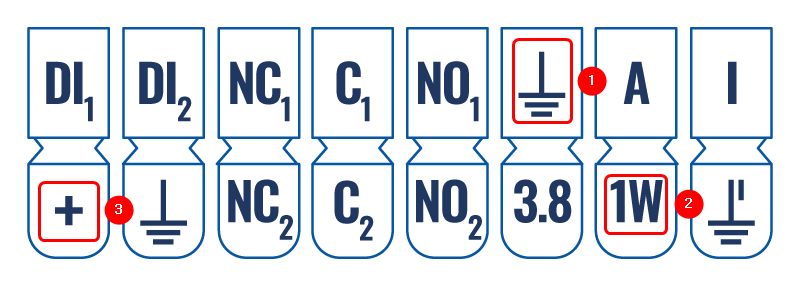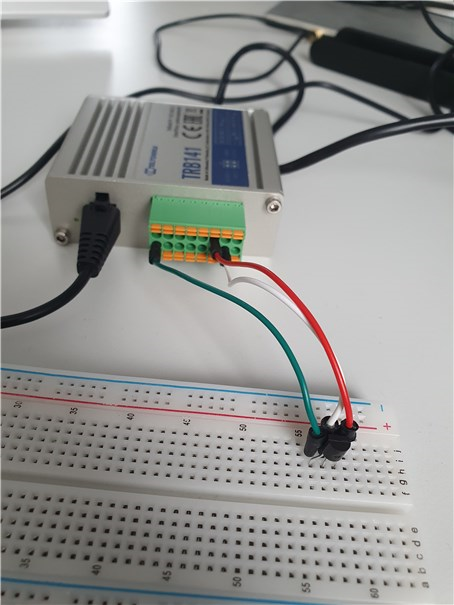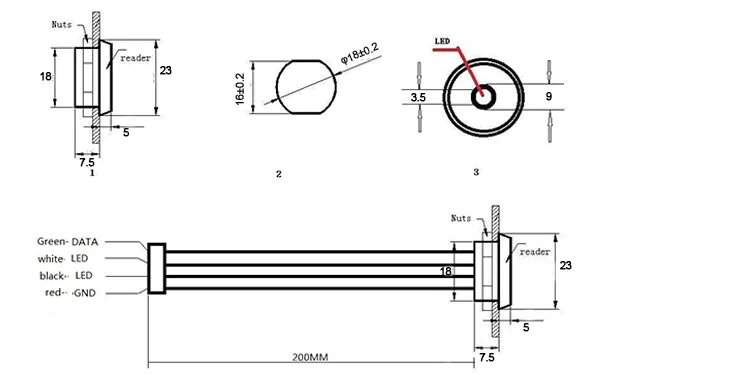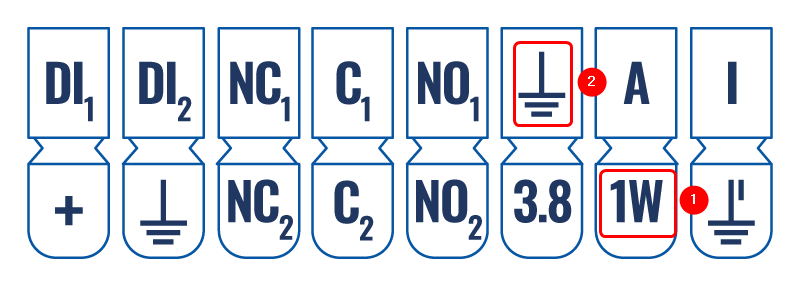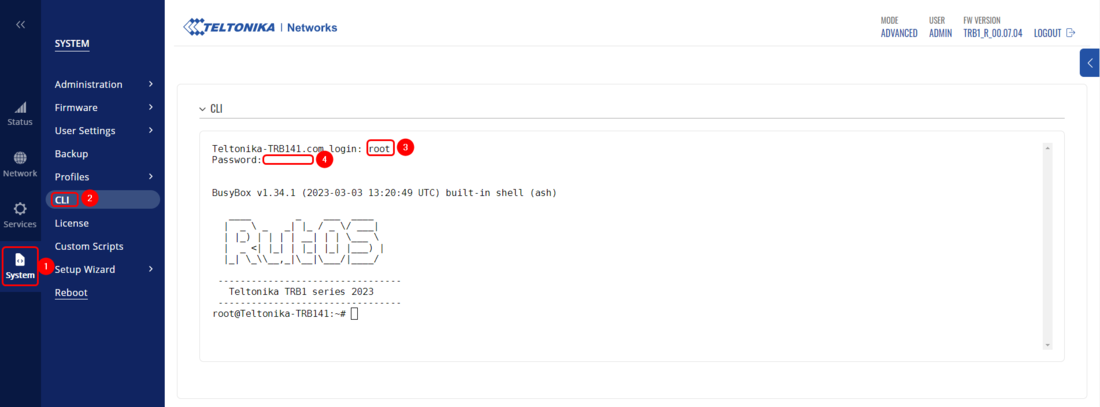Difference between revisions of "TRB141 1-Wire Setup/Configuration"
| Line 66: | Line 66: | ||
==1-Wire configuration on TRB141== | ==1-Wire configuration on TRB141== | ||
| + | |||
| + | 1-Wire configuration is simple, you will only need to log in to your device's CLI/SSH and execute a few commands. | ||
| + | |||
| + | Firstly, let's connect to your device's CLI. Open your WebUI by opening Browser on your computer and inputting your device's IP(by default 192.168.2.1). | ||
| + | Now navigate to System → CLI. Login with your '''root''' username and your '''admin password''': | ||
| + | |||
| + | [[File:Networking trb141 configuration 1 wire cli v1.png|border|class=tlt-border|1100px]] | ||
Revision as of 11:52, 14 March 2023
The information on this page is updated in accordance with 00.07.04 firmware version.
Introduction
Inputs and outputs are used for monitoring and controlling a connected device or receiving signals from that device in order to trigger certain events.
1-Wire is a voltage-based digital system that works with two contacts, data and ground, for half-duplex bidirectional communication. Compared to other serial communication systems such as I2C or SPI, 1-Wire devices are designed for use in a momentary contact environment.
In this chapter, we will set up and configure the 1-Wire sensor with TRB141.
Prerequisites
- TRB141
- 1-Wire sensor
- If 1-Wire doesn't have its Wires(Like Dallas DS1820 used in this example) you will need additional wires to connect the sensor to TRB141
Connecting 1-Wire Sensor with TRB141
First of all we will connect the 1-Wire sensor with TRB141, for this example, I will be using two different 1-Wire sensors Dallas DS1820 and Dallas DS9092. Before we proceed with the connection, make sure you know how your 1-Wire sensor has to be connected, or open your 1-Wire sensor data sheet to reference where each wire should be connected.
DS1820 connection
The wiring for DS1820 can be seen in the picture provided below. We will connect the 1st wire to TRB141, the second wire to the 1-Wire pin on TRB141, and the 3rd wire to the + pin. Please see the Wiring of DS1820 and Pinout of TRB141 on which pins should be connected.
Wiring
Pinout
- 1 - Red Wire
- 2 - White Wire
- 3 - Green Wire
Picture-example
And here you can see real-life connection example of TRB141 with DS1820:
DS9092 connection
Note: Keep in mind that the wire colors of your Ibutton can be different to ones used for this example.
The wiring for DS9092 can be seen in the picture provided below. We will connect the Green Wire to TRB141 1-Wire Pin, the Red Wire to the Ground pin on TRB141. Please see the Wiring of DS9092 and Pinout of TRB141 on which pins should be connected.
Wiring
Pinout
- 1 - Green Wire
- 2 - Red Wire
Picture-example
1-Wire configuration on TRB141
1-Wire configuration is simple, you will only need to log in to your device's CLI/SSH and execute a few commands.
Firstly, let's connect to your device's CLI. Open your WebUI by opening Browser on your computer and inputting your device's IP(by default 192.168.2.1). Now navigate to System → CLI. Login with your root username and your admin password: