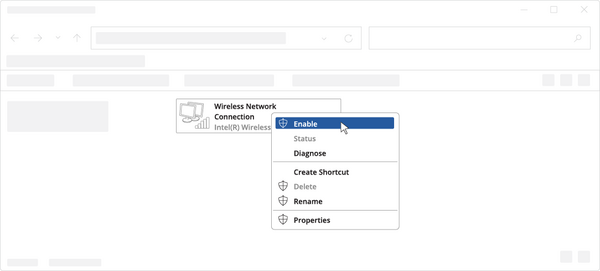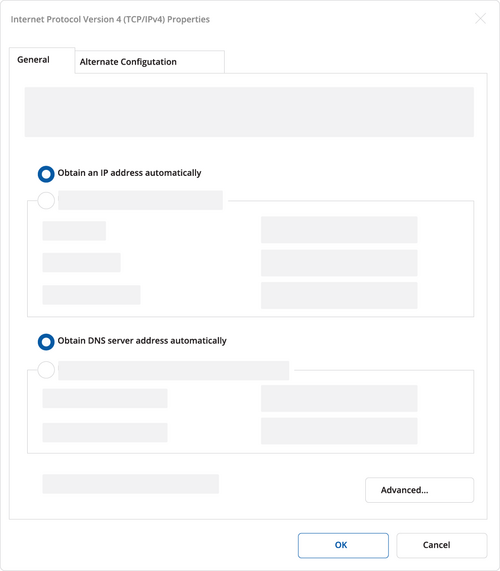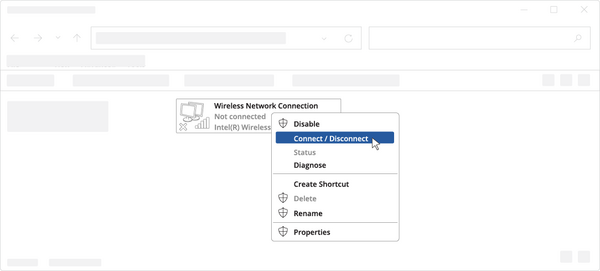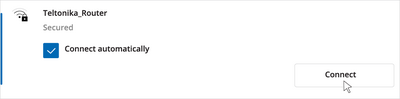Difference between revisions of "Template:Configure your computer WiFi Windows"
From Teltonika Networks Wiki
(Created page with "== Configure your computer Wi-Fi (Windows) == <br> <table> <tr> <td style="border-bottom: 1px solid #e8e8e8; vertical-align: top; margin: 10px; padding-bottom: 25...") |
|||
| Line 17: | Line 17: | ||
</tr> | </tr> | ||
<tr style="border: 1px solid #E8E8E8;"> | <tr style="border: 1px solid #E8E8E8;"> | ||
| − | <td style="border-bottom: 1px solid #e8e8e8; vertical-align: top; padding-top: 25px;">5. Choose the wireless network | + | <td style="border-bottom: 1px solid #e8e8e8; vertical-align: top; padding-top: 25px;">5. Choose the wireless network {{{name}}} **** from the list and click Connect. Enter the Wi-Fi password located on the device's label.</td> |
<td style="border-bottom: 1px solid #e8e8e8; vertical-align: top; padding-bottom: 25px; ; padding-top: 25px;">[[File:Configure_your_computer_step_4.png|right|400 px]]</td> | <td style="border-bottom: 1px solid #e8e8e8; vertical-align: top; padding-bottom: 25px; ; padding-top: 25px;">[[File:Configure_your_computer_step_4.png|right|400 px]]</td> | ||
</tr> | </tr> | ||
</table> | </table> | ||
Latest revision as of 10:57, 9 October 2023
Configure your computer Wi-Fi (Windows)
| 1. Ensure the Wireless network connection is Enabled. Go to Start — Control Panel — Network and Internet — Network and Sharing Center. Click on the Change adapter settings in the left panel, then right-click on Wireless Network Adapter, and select Enable. | |
| 2. Check if IP and DNS are obtained automatically. Right-click on Wireless Network Adapter and select Properties. Then select Internet Protocol Version 4 and click Properties.
3. If not selected, check to obtain an IP address and obtain DNS server address automatically. Click OK. |
|
| 4. Connect to a wireless network by right-clicking on Wireless Network Adapter and selecting Connect. | |
| 5. Choose the wireless network {{{name}}} **** from the list and click Connect. Enter the Wi-Fi password located on the device's label. |