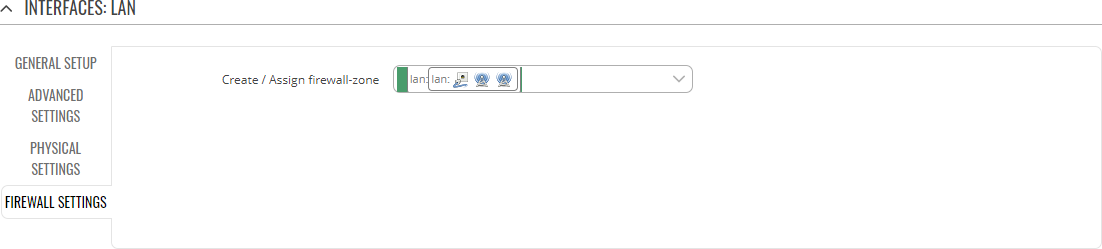Difference between revisions of "Template:Networking rutos manual interfaces"
| Line 17: | Line 17: | ||
The <b>Network Interfaces</b> section displays currently | The <b>Network Interfaces</b> section displays currently | ||
| − | [[File:Networking_rutos_manual_interfaces_network_interfaces_modem_{{{modem}}}_v1.png|border|class=tlt-border]] | + | {{#ifeq: {{{series}}} | RUTX |
| + | | [[File:Networking_rutos_manual_interfaces_network_interfaces_modem_{{{modem}}}_v1.png|border|class=tlt-border]] | ||
| + | | [[File:Networking_{{lc:{{{series}}}}}_manual_interfaces_network_interfaces_v1.png|border|class=tlt-border]] | ||
| + | }} | ||
| + | |||
| + | ==Add Interface== | ||
| + | |||
| + | The <b>Add Interface</b> section is used to create additional network interfaces. To create a new interface, simply enter a custom name for it and click the 'Add' button. | ||
| + | |||
| + | [[File:Networking_rutos_manual_interfaces_add_interface_v1.png|class=tlt-border]] | ||
==Interface configuration== | ==Interface configuration== | ||
| Line 25: | Line 34: | ||
<ul> | <ul> | ||
<li><b>Ethernet LAN</b> - </li> | <li><b>Ethernet LAN</b> - </li> | ||
| − | + | {{#ifeq: {{{eth}}} | 1 | |
| − | {{#ifeq: | + | |<li><b>Ethernet WAN</b> - </li> |
| − | + | |</ul> | |
| + | }} | ||
| + | {{#ifeq: {{{modem}}} | 1 | ||
|<li><b>Mobile WAN</b> - </li> | |<li><b>Mobile WAN</b> - </li> | ||
|</ul> | |</ul> | ||
| Line 54: | Line 65: | ||
<td></td> | <td></td> | ||
</tr> | </tr> | ||
| − | + | {{#ifeq: {{{eth}}} | 1 | |
| + | | <tr> | ||
<td style="text-align: left; font-weight: bold;">Ethernet WAN</td> | <td style="text-align: left; font-weight: bold;">Ethernet WAN</td> | ||
<td></td> | <td></td> | ||
| Line 63: | Line 75: | ||
<td></td> | <td></td> | ||
</tr> | </tr> | ||
| + | | | ||
| + | }} | ||
{{#ifeq: {{{modem}}} | 1 | {{#ifeq: {{{modem}}} | 1 | ||
| <tr> | | <tr> | ||
| Line 81: | Line 95: | ||
[[File:Networking_rutos_manual_interfaces_network_interfaces_begin_to_edit_v1.png]] | [[File:Networking_rutos_manual_interfaces_network_interfaces_begin_to_edit_v1.png]] | ||
| − | === | + | ===Interfaces: if_name== |
---- | ---- | ||
| − | <b></b> | + | This section covers all parameters directly related to a network <b>interface</b>. |
====General Setup==== | ====General Setup==== | ||
---- | ---- | ||
| − | The <b>General Setup</b> section is | + | The <b>General Setup</b> section is used to configure the protocol and all the different parameters that go along with each protocol. |
| − | [[File: | + | =====General Setup: Static===== |
| + | ---- | ||
| + | The <b>static</b> protocol uses a predefined manual configuration instead of obtaining parameters automatically via a DHCP lease. | ||
| + | |||
| + | {{#ifeq: {{{series}}} | TRB14X | ||
| + | | [[File:Networking_trb14x_manual_interfaces_network_interfaces_lan_general_setup_static_ip_v1.png|border|class=tlt-border]] | ||
| + | | [[File:Networking_rutos_manual_interfaces_network_interfaces_lan_general_setup_static_ip_v1.png|border|class=tlt-border]] | ||
| + | }} | ||
<table class="nd-mantable"> | <table class="nd-mantable"> | ||
| Line 96: | Line 117: | ||
<th>Value</th> | <th>Value</th> | ||
<th>Description</th> | <th>Description</th> | ||
| − | |||
| − | |||
| − | |||
| − | |||
| − | |||
| − | |||
| − | |||
| − | |||
| − | |||
| − | |||
| − | |||
| − | |||
| − | |||
</tr> | </tr> | ||
<tr> | <tr> | ||
| Line 137: | Line 145: | ||
</table> | </table> | ||
| + | =====General Setup: DHCP===== | ||
| + | ---- | ||
| + | The <b>DHCP</b> protocol is used to set up an interface which obtains its configuration parameters automatically via a DHCP lease. | ||
| + | |||
| + | [[File:Networking_rutos_manual_interfaces_network_interfaces_lan_general_setup_dhcp_v1.png|border|class=tlt-border]] | ||
| + | |||
| + | <table class="nd-mantable"> | ||
| + | <tr> | ||
| + | <th>Field</th> | ||
| + | <th>Value</th> | ||
| + | <th>Description</th> | ||
| + | </tr> | ||
| + | <tr> | ||
| + | <td>Hostname to send when requesting DHCP</td> | ||
| + | <td>string; default: <b>none</b></td> | ||
| + | <td>A hostname for this interface used to identify this machine on the DHCP server.</td> | ||
| + | </tr> | ||
| + | </table> | ||
| + | |||
| + | =====General Setup: DHCPv6===== | ||
| + | ---- | ||
| + | The <b>DHCPv6</b> protocol is used to set up an IPv6 interface which obtains its configuration parameters automatically via a DHCP lease. | ||
| + | |||
| + | [[File:Networking_rutos_manual_interfaces_network_interfaces_lan_general_setup_dhcpv6_v1.png|border|class=tlt-border]] | ||
| + | |||
| + | <table class="nd-mantable"> | ||
| + | <tr> | ||
| + | <th>Field</th> | ||
| + | <th>Value</th> | ||
| + | <th>Description</th> | ||
| + | </tr> | ||
| + | <tr> | ||
| + | <td>Request IPv6-address</td> | ||
| + | <td>try | force | disabled ; default: <b>try</b></td> | ||
| + | <td>Defines the behaviour for requesting an address.</td> | ||
| + | </tr> | ||
| + | <tr> | ||
| + | <td>Request IPv6-prefix of length</td> | ||
| + | <td>integer [0..64] | Automatic | disabled ; default: <b>Automatic</b></td> | ||
| + | <td>Defines how this will request a IPv6 ULA-Prefix length. If set to 'disabled' the interface will obtain a single IPv6 address without a subnet for routing.</td> | ||
| + | </tr> | ||
| + | </table> | ||
| + | |||
| + | =====General Setup: PPPoE===== | ||
| + | ---- | ||
| + | The <b>PPPoE</b> protocol is used to set up a PPP (Point-to-Point Protocol) connection over the Ethernet port{{#ifeq:{{{series}}}|RUTX|.| (in this case: an Ethernet connection simulated over the USB port)}}. | ||
| + | |||
| + | [[File:Networking_rutos_manual_interfaces_network_interfaces_lan_general_setup_pppoe.png|border|class=tlt-border]] | ||
| + | |||
| + | <table class="nd-mantable"> | ||
| + | <tr> | ||
| + | <th>Field</th> | ||
| + | <th>Value</th> | ||
| + | <th>Description</th> | ||
| + | </tr> | ||
| + | |||
| + | <table class="nd-mantable"> | ||
| + | <tr> | ||
| + | <th>Field</th> | ||
| + | <th>Value</th> | ||
| + | <th>Description</th> | ||
| + | </tr> | ||
| + | <tr> | ||
| + | <td>PAP/CHAP username</td> | ||
| + | <td>string; default: <b>none</b></td> | ||
| + | <td>Username used in PAP/CHAP authentication.</td> | ||
| + | </tr> | ||
| + | <tr> | ||
| + | <td>PAP/CHAP password</td> | ||
| + | <td>string; default: <b>none</b></td> | ||
| + | <td>Password used in PAP/CHAP authentication.</td> | ||
| + | </tr> | ||
| + | <tr> | ||
| + | <td>Access Concentrator</td> | ||
| + | <td>string; default: <b>none</b></td> | ||
| + | <td>The Access Concentrator to connect to. ISPs used Access Concentrators to route their PPPoE connections. Usually, the settings are received automatically, however in some cases it is required to specify the name for an Access Concentrator. Leave empty to detect Access Concentrators automatically.</td> | ||
| + | </tr> | ||
| + | <tr> | ||
| + | <td>Service name</td> | ||
| + | <td>string; default: <b>none</b></td> | ||
| + | <td>The Service Name to connect to. Leave empty to detect Service name automatically.</td> | ||
| + | </tr> | ||
| + | </table> | ||
| + | {{#ifeq: {{{modem}}} | 1 | | ||
| + | =====General Setup: Mobile===== | ||
| + | ---- | ||
| + | The <b>Mobile</b> protocol is used to set up an interface which can establish a mobile WAN connection. | ||
| + | |||
| + | [[File:Networking_rutos_manual_interfaces_network_interfaces_lan_general_setup_pppoe.png|border|class=tlt-border]] | ||
| + | |||
| + | <table class="nd-mantable"> | ||
| + | <tr> | ||
| + | <th>Field</th> | ||
| + | <th>Value</th> | ||
| + | <th>Description</th> | ||
| + | </tr> | ||
| + | <tr> | ||
| + | <td>Mode</td> | ||
| + | <td>NAT | Bridge <span class="asterisk">*</span>; default: <b>NAT</b></td> | ||
| + | <td>Mobile connection operating mode. | ||
| + | <ul> | ||
| + | <li><b>NAT</b> - the mobile connection uses NAT (network address translation).</li> | ||
| + | <li><span style="color: red;"><b>Bridge</b></span> - bridges the LTE data connection with LAN. In this mode the router relay the IP address received from the ISP to another LAN device (e.g., computer). Using Bridge mode will disable most of the router’s capabilities and you will only be able to access your router's WebUI with a [[Setting_up_a_Static_IP_address_on_a_Windows_10_PC|static IP configuration]].</li> | ||
| + | </ul> | ||
| + | </td> | ||
| + | </tr> | ||
| + | {{#ifeq: {{{series}}} | TRB14X | ||
| + | | | ||
| + | | <tr> | ||
| + | <td>PDP Type</td> | ||
| + | <td>IPv4 | IPv6 | IPv4/IPv6; default: <b>IPv4</b></td> | ||
| + | <td>Specifies what of address will be requested from the operator.</td> | ||
| + | </tr> | ||
| + | <tr> | ||
| + | <td>SIM</td> | ||
| + | <td>off | on; default: <b>on</b></td> | ||
| + | <td>The Auto APN feature scans an internal Android APN database and selects an APN based on the SIM card's operator and country. If the first automatically selected APN doesn't work, it attempts to use the next existing APN from the database.</td> | ||
| + | </tr>}} | ||
| + | <tr> | ||
| + | <td>Auto APN</td> | ||
| + | <td>off | on; default: <b>on</b></td> | ||
| + | <td>The Auto APN feature scans an internal Android APN database and selects an APN based on the SIM card's operator and country. If the first automatically selected APN doesn't work, it attempts to use the next existing APN from the database. | ||
| + | </td> | ||
| + | </tr> | ||
| + | <tr> | ||
| + | <td>APN / Custom APN</td> | ||
| + | <td>string; default: <b>none</b></td> | ||
| + | <td>An Access Point Name (APN) is a gateway between a GSM, GPRS, 3G or 4G mobile network and another computer network. Depending on the contract, some operators may require you to use an APN just to complete the registration on a network. In other cases, APN is used to get special parameters from the operator (e.g., a [[Private_and_Public_IP_Addresses#Public_IP_address|public IP address]]) depending on the contract.<br>An APN Network Identifier cannot start with any of the following strings: | ||
| + | <ul> | ||
| + | <li>rac;</li> | ||
| + | <li>lac;</li> | ||
| + | <li>sgsn;</li> | ||
| + | <li>rnc;</li> | ||
| + | </ul>it cannot end in: | ||
| + | <ul> | ||
| + | <li>.gprs;</li> | ||
| + | </ul>and it cannot contain the asterisk symbol (<b>*</b>). | ||
| + | </td> | ||
| + | </tr> | ||
| + | <tr> | ||
| + | <td>Authentication Type</td> | ||
| + | <td>NONE | PAP| CHAP; default: <b>NONE</b></td> | ||
| + | <td>Authentication method that your GSM carrier uses to authenticate new connections on its network. If you select PAP or CHAP, you will also be required to enter a username and password.</td> | ||
| + | </tr> | ||
| + | <tr> | ||
| + | <td><span style="color: red;">MAC Address</span></td> | ||
| + | <td>mac; default: <b>none</b></td> | ||
| + | <td>Specifies the MAC address of the device that will receive the mobile interface's IP address in Bridge mode.<br><b>Note:</b> this field only becomes visible when using Bridge mode.</td> | ||
| + | </tr> | ||
| + | </table> | ||
| + | <font size="-1"> | ||
| + | <span class="asterisk">*</span> In <b>Bridge</b> mode the device assigns its WAN IP address to another device (identified by its MAC address}. It is used instead of Network Address Translation (NAT) in order to make this device "transparent" in the communication process. | ||
| + | |||
| + | <b>Important</b>: using Bridge mode will disable most of the router’s other capabilities. | ||
| + | </font> | ||
| + | |}} | ||
====Advanced Settings==== | ====Advanced Settings==== | ||
---- | ---- | ||
| Line 161: | Line 325: | ||
<b></b> | <b></b> | ||
| − | ====DHCP Server: General Setup | + | ====DHCP Server: General Setup=== |
---- | ---- | ||
<b></b> | <b></b> | ||
| Line 215: | Line 379: | ||
[[File:Networking_rutos_manual_interfaces_network_interfaces_lan_relay_configuration_v1.png|border|class=tlt-border]] | [[File:Networking_rutos_manual_interfaces_network_interfaces_lan_relay_configuration_v1.png|border|class=tlt-border]] | ||
| − | |||
| − | |||
| − | |||
| − | |||
| − | |||
| − | |||
| − | |||
| − | |||
[[Category:{{{name}}} Services section]] | [[Category:{{{name}}} Services section]] | ||
Revision as of 15:00, 11 May 2020
Template:Networking rutos manual fw disclosure
Summary
The Interfaces page is used to to set up network interfaces.
This manual page provides an overview of the Users windows in {{{name}}} devices.
If you're having trouble finding this page or some of the parameters described here on your device's WebUI, you should turn on "Advanced WebUI" mode. You can do that by clicking the "Advanced" button, located at the top of the WebUI.
Network Interfaces
The Network Interfaces section displays currently
[[File:Networking_{{{series}}}_manual_interfaces_network_interfaces_v1.png|border|class=tlt-border]]
Add Interface
The Add Interface section is used to create additional network interfaces. To create a new interface, simply enter a custom name for it and click the 'Add' button.
File:Networking rutos manual interfaces add interface v1.png
Interface configuration
This section provides information on network interface configuration. There are {{{no_of_if}}} major types of interfaces on the device:
- Ethernet LAN -
Each types utilizes
| None | Static | DHCP | DHCPv6 | PPPoE | Mobile | |
|---|---|---|---|---|---|---|
| Ethernet LAN |
To begin configuring an interface, click the 'Edit' button on the right side of the interface:
File:Networking rutos manual interfaces network interfaces begin to edit v1.png
=Interfaces: if_name
This section covers all parameters directly related to a network interface.
General Setup
The General Setup section is used to configure the protocol and all the different parameters that go along with each protocol.
General Setup: Static
The static protocol uses a predefined manual configuration instead of obtaining parameters automatically via a DHCP lease.
File:Networking rutos manual interfaces network interfaces lan general setup static ip v1.png
| Field | Value | Description |
|---|---|---|
| IPv4 address | ip4; default[for LAN]: 192.168.1.1 | The IPv4 address interface of this interface. An IP address identifies a device on a network and allows it to communicate with other devices. |
| IPv4 netmask | netmask; default[for LAN]: 255.255.255.0 | The IPv4 netmask of this interface. A netmask is used to define how "large" a network is by specifying which part of the IP address denotes the network and which part denotes a device. |
| IPv4 gateway | ip4; default: none | The IPv4 gateway address used by this interface. An interface's default gateway is the default address through which all outgoing traffic is directed. |
| IPv4 broadcast | ip4; default: none | The IPv4 broadcast address used by this interface. IP broadcasts are used by BOOTP and DHCP clients to find and send requests to their respective servers. |
| DNS servers | ip4; default: none | DNS server addresses that this interface will use. If left empty, DNS servers are assigned automatically. To see what DNS servers are currently used, you can check the contents of the /tmp/resolv.conf.auto file. |
General Setup: DHCP
The DHCP protocol is used to set up an interface which obtains its configuration parameters automatically via a DHCP lease.
File:Networking rutos manual interfaces network interfaces lan general setup dhcp v1.png
| Field | Value | Description |
|---|---|---|
| Hostname to send when requesting DHCP | string; default: none | A hostname for this interface used to identify this machine on the DHCP server. |
General Setup: DHCPv6
The DHCPv6 protocol is used to set up an IPv6 interface which obtains its configuration parameters automatically via a DHCP lease.
File:Networking rutos manual interfaces network interfaces lan general setup dhcpv6 v1.png
| Field | Value | Description |
|---|---|---|
| Request IPv6-address | try | force | disabled ; default: try | Defines the behaviour for requesting an address. |
| Request IPv6-prefix of length | integer [0..64] | Automatic | disabled ; default: Automatic | Defines how this will request a IPv6 ULA-Prefix length. If set to 'disabled' the interface will obtain a single IPv6 address without a subnet for routing. |
General Setup: PPPoE
The PPPoE protocol is used to set up a PPP (Point-to-Point Protocol) connection over the Ethernet port(in this case: an Ethernet connection simulated over the USB port).
File:Networking rutos manual interfaces network interfaces lan general setup pppoe.png
| Field | Value | Description |
|---|
| Field | Value | Description |
|---|---|---|
| PAP/CHAP username | string; default: none | Username used in PAP/CHAP authentication. |
| PAP/CHAP password | string; default: none | Password used in PAP/CHAP authentication. |
| Access Concentrator | string; default: none | The Access Concentrator to connect to. ISPs used Access Concentrators to route their PPPoE connections. Usually, the settings are received automatically, however in some cases it is required to specify the name for an Access Concentrator. Leave empty to detect Access Concentrators automatically. |
| Service name | string; default: none | The Service Name to connect to. Leave empty to detect Service name automatically. |
Bridge *; default: NAT Mobile connection operating mode.
- NAT - the mobile connection uses NAT (network address translation).
- Bridge - bridges the LTE data connection with LAN. In this mode the router relay the IP address received from the ISP to another LAN device (e.g., computer). Using Bridge mode will disable most of the router’s capabilities and you will only be able to access your router's WebUI with a static IP configuration.
PDP Type IPv4 Auto APN off
Advanced Settings
File:Networking rutos manual interfaces network interfaces lan advanced settings v1.png
Physical Settings
File:Networking rutos manual interfaces network interfaces lan physical settings v1.png
Firewall Settings
DHCP Server
=DHCP Server: General Setup
File:Networking rutos manual interfaces network interfaces lan dhcp server general setup v1.png
DHCP Server: Advanced Settings
File:Networking rutos manual interfaces network interfaces lan dhcp server advanced settings v1.png
DHCP Server: IPv6 Settings
File:Networking rutos manual interfaces network interfaces lan dhcp server ipv6 settings v1.png
Static Lease
File:Networking rutos manual interfaces network interfaces lan static lease v1.png
Static Lease: Settings
File:Networking rutos manual interfaces network interfaces lan static lease settings v1.png
Static Lease: Add Lease
Relay Configuration
File:Networking rutos manual interfaces network interfaces lan relay configuration v1.png
[[Category:{{{name}}} Services section]]