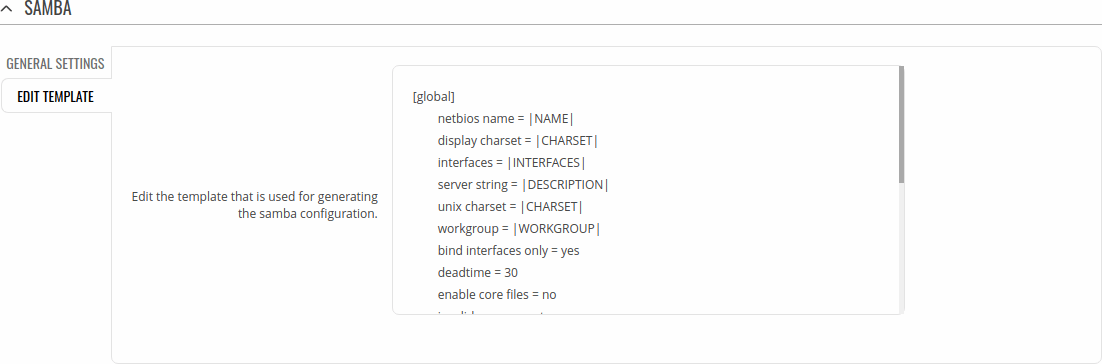Difference between revisions of "Template:Networking rutos manual network shares"
(update for release) |
|||
| Line 1: | Line 1: | ||
| + | <!-- Template uses {{{name}}}, {{{series}}} --> | ||
| + | {{Template:Networking_rutos_manual_fw_disclosure | ||
| + | | fw_version = {{{series}}}_R_00.02.03 | ||
| + | | series = {{{series}}} | ||
| + | }} | ||
| + | |||
| + | __TOC__ | ||
| + | |||
==Summary== | ==Summary== | ||
The Network Shares section is used to manage Network-attached storage (NAS) such as USB drives and hard drives. The router supports the following file system architectures: | The Network Shares section is used to manage Network-attached storage (NAS) such as USB drives and hard drives. The router supports the following file system architectures: | ||
| Line 6: | Line 14: | ||
*NTFS | *NTFS | ||
| − | + | ==General== | |
| − | + | ||
| − | + | ===Samba=== | |
---- | ---- | ||
Samba is a software solution for using the Server Message Block (SMB) networking protocol, which provides shared file access between nodes on a computer network. Refer to the figures and table below for more information about Samba configuration. | Samba is a software solution for using the Server Message Block (SMB) networking protocol, which provides shared file access between nodes on a computer network. Refer to the figures and table below for more information about Samba configuration. | ||
| − | [[File: | + | [[File:Networking_rutx_manual_samba_v2.png|border|class=tlt-border]] |
| − | <table class="nd-mantable"><tr><th>field name</th><th>value</th><th>description</th></tr><tr><td>Enable</td><td>off {{!}} on; | + | |
| + | <table class="nd-mantable"> | ||
| + | <tr> | ||
| + | <th>field name</th> | ||
| + | <th>value</th> | ||
| + | <th>description</th> | ||
| + | </tr> | ||
| + | <tr> | ||
| + | <td>Enable</td> | ||
| + | <td>off {{!}} on; default: '''off'''</td> | ||
| + | <td>Toggles Samba ON or OFF.</td> | ||
| + | </tr> | ||
| + | <tr> | ||
| + | <td>Hostname</td> | ||
| + | <td>Default: '''Router_share'''</td> | ||
| + | <td>Name of the Samba server.</td> | ||
| + | </tr> | ||
| + | <tr> | ||
| + | <td>Description</td> | ||
| + | <td>Default: '''Router share'''</td> | ||
| + | <td>Short server description.</td> | ||
| + | </tr> | ||
| + | <tr> | ||
| + | <td>Workgroup</td> | ||
| + | <td>Default: '''WORKGROUP'''</td> | ||
| + | <td>Name of the server's workgroup.</td> | ||
| + | </tr> | ||
| + | <tr> | ||
| + | <td>Share home-directies</td> | ||
| + | <td>off {{!}} on; default: '''on'''</td> | ||
| + | <td>Allow system users to reach their home directories via network shares.</td> | ||
| + | </tr> | ||
| + | </table> | ||
In '''Edit Template''' window you can edit the template that is used for generating the samba configuration. This is the content of the file '/etc/samba/smb.conf.template' from which your samba configuration will be generated. Values enclosed by pipe symbols ('|') should not be changed. They get their values from the 'General Settings' tab. | In '''Edit Template''' window you can edit the template that is used for generating the samba configuration. This is the content of the file '/etc/samba/smb.conf.template' from which your samba configuration will be generated. Values enclosed by pipe symbols ('|') should not be changed. They get their values from the 'General Settings' tab. | ||
| − | [[File: | + | [[File:Networking_rutx_manual_samba_edit_template_v2.png|border|class=tlt-border]] |
| − | + | ===Shared directories=== | |
---- | ---- | ||
| − | The '''Shared Directories''' section is used to configure access to connected storage drives or individual directories contained in those drives. A shared directory must be added before it can be configured. You can simply do that by pressing '''Add''' button. | + | The '''Shared Directories''' section is used to configure access to connected storage drives or individual directories |
| − | [[File: | + | contained in those drives. A shared directory must be added before it can be configured. You can simply do that by |
| − | + | pressing '''Add''' button. | |
| − | + | [[File:Networking_rutx_manual_samba_shared_directories_v2.png|border|class=tlt-border]] | |
| − | |||
| − | ===Users== | + | <table class="nd-mantable"> |
| − | + | <tr> | |
| + | <th>field name</th> | ||
| + | <th>value</th> | ||
| + | <th>description</th> | ||
| + | </tr> | ||
| + | <tr> | ||
| + | <td>Name</td> | ||
| + | <td>Default: <b>none</b></td> | ||
| + | <td>Name of the shared directory.</td> | ||
| + | </tr> | ||
| + | <tr> | ||
| + | <td>Path</td> | ||
| + | <td>Default: <b>none</b></td> | ||
| + | <td>Path to the shared directory. To share an entire drive, choose an automatically generated path from this drop-down box (for example, /mnt/sda1). To share a specific directory on the drive, specify the full path to that directory (for example, /mnt/sda1/shared/video).</td> | ||
| + | </tr> | ||
| + | <tr> | ||
| + | <td>Allowed users</td> | ||
| + | <td>Default: <b>none</b></td> | ||
| + | <td>Defines which users can access the shared directory. Users can be created from the User tab. If Allow guests is checked, this field becomes inactive.</td> | ||
| + | </tr> | ||
| + | <tr> | ||
| + | <td>Read-only</td> | ||
| + | <td>off | on; default: '''off'''</td> | ||
| + | <td>Makes the directory read-only, which means the shared directory can only be accessed to view and read files.</td> | ||
| + | </tr> | ||
| + | <tr> | ||
| + | <td>Browseable</td> | ||
| + | <td>off | on; default: '''on'''</td> | ||
| + | <td>This controls whether this share is seen in the list of available shares in a net view and in the browselist.</td> | ||
| + | </tr> | ||
| + | <tr> | ||
| + | <td>Allow guests</td> | ||
| + | <td>off | on; default: '''off'''</td> | ||
| + | <td>Enables guest access, which allows anonymous connections to the shared directory.</td> | ||
| + | </tr> | ||
| + | <tr> | ||
| + | <td>Delete</td> | ||
| + | <td>-(interactive button)</td> | ||
| + | <td>Deletes the configuration related to the shared directory.</td> | ||
| + | </tr> | ||
| + | </table> | ||
| + | |||
| + | ==Users== | ||
| − | In this section you can create users that can be granted access to shared directories. To add a new user, enter a custom username, password and click the '''Add''' button.[[File: | + | In this section you can create users that can be granted access to shared directories. To add a new user, enter a custom username, password and click the '''Add''' button. |
| + | [[File:Networking_rutx_manual_network_shares_users_v3.png|border|class=tlt-border]] | ||
You can change user's password by pressing '''Edit''' button. | You can change user's password by pressing '''Edit''' button. | ||
| − | [[File: | + | [[File:Networking_rutx_manual_network_shares_user_edit_v2.png|border|class=tlt-border]] |
[[Category:{{{name}}} Services section]] | [[Category:{{{name}}} Services section]] | ||
Revision as of 14:39, 13 May 2020
Template:Networking rutos manual fw disclosure
Summary
The Network Shares section is used to manage Network-attached storage (NAS) such as USB drives and hard drives. The router supports the following file system architectures:
- FAT
- FAT32
- NTFS
General
Samba
Samba is a software solution for using the Server Message Block (SMB) networking protocol, which provides shared file access between nodes on a computer network. Refer to the figures and table below for more information about Samba configuration.
File:Networking rutx manual samba v2.png
| field name | value | description |
|---|---|---|
| Enable | off | on; default: off | Toggles Samba ON or OFF. |
| Hostname | Default: Router_share | Name of the Samba server. |
| Description | Default: Router share | Short server description. |
| Workgroup | Default: WORKGROUP | Name of the server's workgroup. |
| Share home-directies | off | on; default: on | Allow system users to reach their home directories via network shares. |
In Edit Template window you can edit the template that is used for generating the samba configuration. This is the content of the file '/etc/samba/smb.conf.template' from which your samba configuration will be generated. Values enclosed by pipe symbols ('|') should not be changed. They get their values from the 'General Settings' tab.
The Shared Directories section is used to configure access to connected storage drives or individual directories contained in those drives. A shared directory must be added before it can be configured. You can simply do that by pressing Add button. File:Networking rutx manual samba shared directories v2.png
| field name | value | description |
|---|---|---|
| Name | Default: none | Name of the shared directory. |
| Path | Default: none | Path to the shared directory. To share an entire drive, choose an automatically generated path from this drop-down box (for example, /mnt/sda1). To share a specific directory on the drive, specify the full path to that directory (for example, /mnt/sda1/shared/video). |
| Allowed users | Default: none | Defines which users can access the shared directory. Users can be created from the User tab. If Allow guests is checked, this field becomes inactive. |
| Read-only | off | on; default: off | Makes the directory read-only, which means the shared directory can only be accessed to view and read files. |
| Browseable | off | on; default: on | This controls whether this share is seen in the list of available shares in a net view and in the browselist. |
| Allow guests | off | on; default: off | Enables guest access, which allows anonymous connections to the shared directory. |
| Delete | -(interactive button) | Deletes the configuration related to the shared directory. |
Users
In this section you can create users that can be granted access to shared directories. To add a new user, enter a custom username, password and click the Add button. File:Networking rutx manual network shares users v3.png
You can change user's password by pressing Edit button.
File:Networking rutx manual network shares user edit v2.png
[[Category:{{{name}}} Services section]]