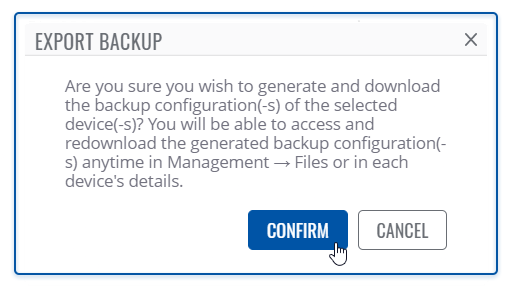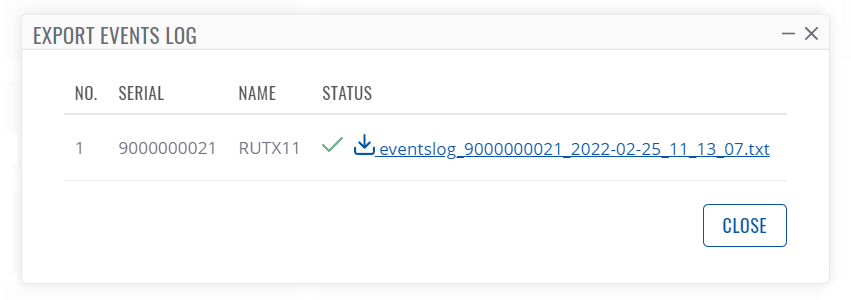Difference between revisions of "Template:Rms manual management configuration download"
From Teltonika Networks Wiki
(Created page with "The '''Download''' function provides you with the possibility to download configuration files from devices registered on your RMS profile. ---- * Select the device(s) whose co...") |
|||
| (15 intermediate revisions by 2 users not shown) | |||
| Line 1: | Line 1: | ||
| − | The ''' | + | The '''Backup''' is used to download configuration files for your selected device(s). Backup files can be uploaded only to identical devices with identical firmware. Once a backup file is uploaded to a router, that router will have an identical configuration as the router from which the backup file originated (was downloaded from). |
| − | |||
| − | |||
| − | + | To download backup for your devices go to the RMS web page, Left sidebar panel, (<b>Management → Devices</b>) and click on <b>Devices</b> submenu. | |
| − | |||
| − | |||
| − | + | Move your mouse pointer to the Top control '''Actions''' menu and select ''' Export Backup'''. | |
| − | |||
| − | |||
| − | [[File: | + | [[File:RMS-device-menu-left-sidebar-panel.jpg]] [[File:RMS Topmenu Actions Export Backup v1.png]] |
| + | |||
| + | The '''Export Backup''' function provides you with the possibility to download configuration files from devices registered on your RMS profile. | ||
| + | |||
| + | [[File:Rms manual top backup confirmation v1.png]] | ||
| + | |||
| + | <br> | ||
| + | '''Instructions''' | ||
| + | # Select the device(s) whose configuration file(s) you would like to download. | ||
| + | # You can select multiple devices. | ||
| + | # Move your mouse pointer to the '''Export''' menu and click '''Backup'''. | ||
| + | # Click the Confirm button. | ||
| + | # You will get a pop-up box that displays your selected device(s). In the '''Status''' column, click the link to download configuration files. | ||
| + | |||
| + | '''<span style="color:#0455a4"><big>Useful</big></span>''' | ||
| + | * You can easily download backup files by clicking the file link. | ||
| + | * You will be able to access and redownload the generated backup configuration(-s) anytime in [[RMS_Files|Management → Files]] or in each device's details. | ||
| + | |||
| + | [[File:Rms manual top backup dialog v1.png]] | ||
Latest revision as of 10:41, 25 February 2022
The Backup is used to download configuration files for your selected device(s). Backup files can be uploaded only to identical devices with identical firmware. Once a backup file is uploaded to a router, that router will have an identical configuration as the router from which the backup file originated (was downloaded from).
To download backup for your devices go to the RMS web page, Left sidebar panel, (Management → Devices) and click on Devices submenu.
Move your mouse pointer to the Top control Actions menu and select Export Backup.
The Export Backup function provides you with the possibility to download configuration files from devices registered on your RMS profile.
Instructions
- Select the device(s) whose configuration file(s) you would like to download.
- You can select multiple devices.
- Move your mouse pointer to the Export menu and click Backup.
- Click the Confirm button.
- You will get a pop-up box that displays your selected device(s). In the Status column, click the link to download configuration files.
Useful
- You can easily download backup files by clicking the file link.
- You will be able to access and redownload the generated backup configuration(-s) anytime in Management → Files or in each device's details.