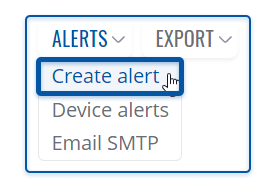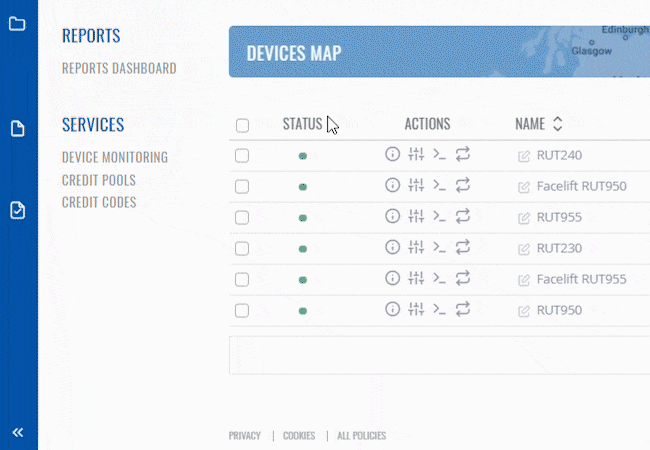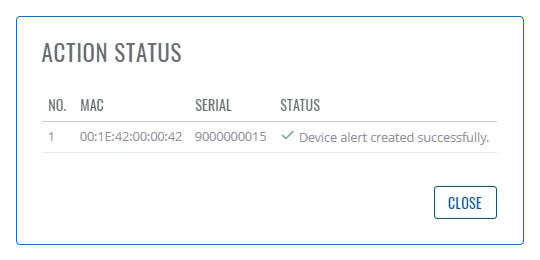Difference between revisions of "Template:Rms manual management configuration new alert"
From Teltonika Networks Wiki
| Line 5: | Line 5: | ||
[[File:RMS-device-menu-left-sidebar-panel.jpg]] [[File:RMS-top-menu-alerts-create-alert.png]] | [[File:RMS-device-menu-left-sidebar-panel.jpg]] [[File:RMS-top-menu-alerts-create-alert.png]] | ||
| − | + | The '''Create alert''' function is used to set up a new custom alert event for a specified device(s). | |
<br> | <br> | ||
| Line 12: | Line 12: | ||
<br> | <br> | ||
===Instructions=== | ===Instructions=== | ||
| − | + | # Select the device(s) for which you want to create alert(s). | |
| − | # | ||
# Move your mouse pointer to the top control '''Alerts''' menu and select '''Create alert'''. | # Move your mouse pointer to the top control '''Alerts''' menu and select '''Create alert'''. | ||
# A pop-up window listing selected device(s) will appear. | # A pop-up window listing selected device(s) will appear. | ||
Revision as of 13:48, 8 July 2019
The Create alerts is used to create alerts the specific device(s) for selected device(s) in the RMS. To create alert(s) go to Left sidebar panel (Management → Overview) and click on Overview submenu.
Move your mouse pointer to the Top control Alerts menu and select Create alert (Devices → Create alert).
The Create alert function is used to set up a new custom alert event for a specified device(s).
Instructions
- Select the device(s) for which you want to create alert(s).
- Move your mouse pointer to the top control Alerts menu and select Create alert.
- A pop-up window listing selected device(s) will appear.
- Fill out and select the appropriate fields in the window and click the Save button.
- A new pop-up showing alert status for that device will appear. If successful you will get ✔ Device alert created successfully in the Status column.
Important!
Currently you can set up even more, different types of alerts in the router's WebUI by visiting the "Events Reporting" page (Status → Events Log → Events Reporting.)