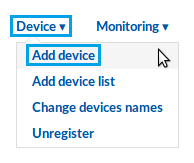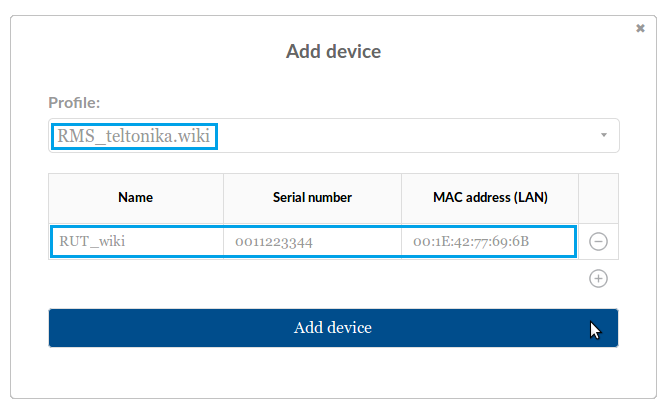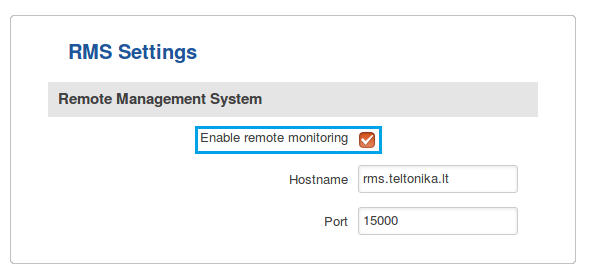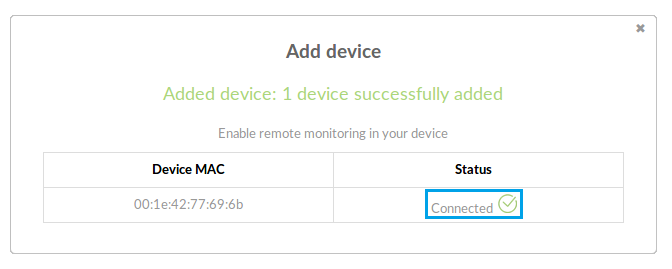Template:Rms manual management device submenu add device
From Teltonika Networks Wiki
The Add device function is used to add a single RUT device at a time to your device table.
- To add a new device, scroll your mouse pointer to the Device submenu (found in Management → Device) and click Add device:
- In the pop-up box select the desired profile, enter custom device name, the device's serial number, LAN MAC address and click "Add device" (you can find the serial number and LAN MAC address on the device's package or in the router's WebUI, under System → Administration → RMS):
- Don't forget to enable remote monitoring on the device you're trying to add. To do so, go to the router's WebUI and navigate to System → Administration → RMS and put a check mark next to the "Enable remote monitoring" field (this can be done either before or after clicking "Add device"):
- Allow up to 5 minutes for the system to finish adding the device. You will know the process is done when the word "Connected" appears under the Status field:
- You can then close the "Add device" box. You should be able to see the newly added device in the device table: