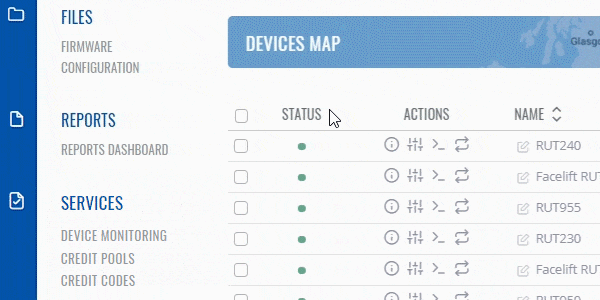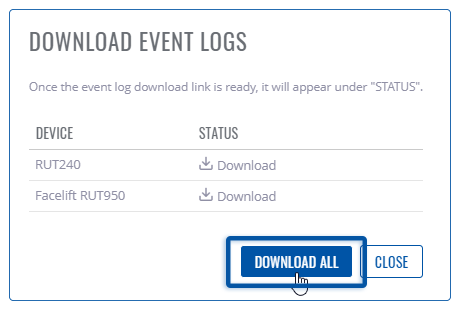Difference between revisions of "Template:Rms manual management export event log"
From Teltonika Networks Wiki
| Line 1: | Line 1: | ||
| + | The '''Event Logs''' is used to download event log for your selected device(s). The Events Log windows display records of such event as logins, reboots, resets, connections, configuration changes and more. | ||
| + | |||
| + | To download event logs for your devices go to the RMS web page, Left sidebar panel, (<b>Management → Overview</b>) and click on <b>Overview</b> submenu. | ||
| + | |||
| + | Scroll your mouse pointer to the Top control '''Export''' menu and select '''Event Logs''' (Export → Event Logs). | ||
| + | |||
[[File:RMS-device-menu-left-sidebar-panel.jpg]] [[File:RMS-top-menu-export-event-logs.png]] | [[File:RMS-device-menu-left-sidebar-panel.jpg]] [[File:RMS-top-menu-export-event-logs.png]] | ||
| + | The '''Event logs''' function is used to download the event log file from the selected device(s). | ||
| + | |||
| + | <br> | ||
[[File:RMS-event-logs.gif]] | [[File:RMS-event-logs.gif]] | ||
| − | + | <br> | |
| − | + | '''Instructions''' | |
| − | + | # Select a device(s) whose events log file(s) you would like to download. | |
| − | + | # Move your mouse pointer to the '''Export''' menu and click '''Event Logs'''. | |
| − | + | # You will get a pop-up box that displays your selected device(s). Wait for a few seconds for the system to connect to the router. | |
| − | + | # In the '''Status''' column click the '''Download''' button to get configuration files. | |
| − | |||
| − | + | '''<span style="color:#0455a4"><big>Important!</big></span>''' | |
| − | + | * You can easily get all event logs as one ZIP file by clicking '''Download all''' button. | |
| − | * | ||
| − | [[File: | + | [[File:RMS-download-event-logs-button.png]] |
Revision as of 10:56, 9 July 2019
The Event Logs is used to download event log for your selected device(s). The Events Log windows display records of such event as logins, reboots, resets, connections, configuration changes and more.
To download event logs for your devices go to the RMS web page, Left sidebar panel, (Management → Overview) and click on Overview submenu.
Scroll your mouse pointer to the Top control Export menu and select Event Logs (Export → Event Logs).
 File:RMS-top-menu-export-event-logs.png
File:RMS-top-menu-export-event-logs.png
The Event logs function is used to download the event log file from the selected device(s).
Instructions
- Select a device(s) whose events log file(s) you would like to download.
- Move your mouse pointer to the Export menu and click Event Logs.
- You will get a pop-up box that displays your selected device(s). Wait for a few seconds for the system to connect to the router.
- In the Status column click the Download button to get configuration files.
Important!
- You can easily get all event logs as one ZIP file by clicking Download all button.