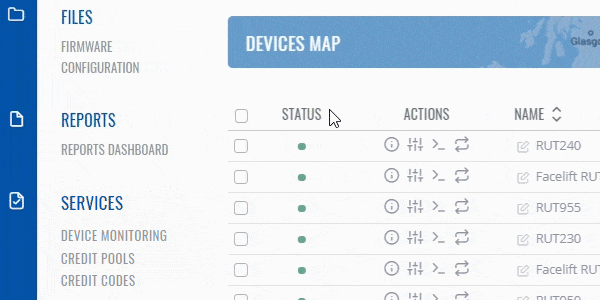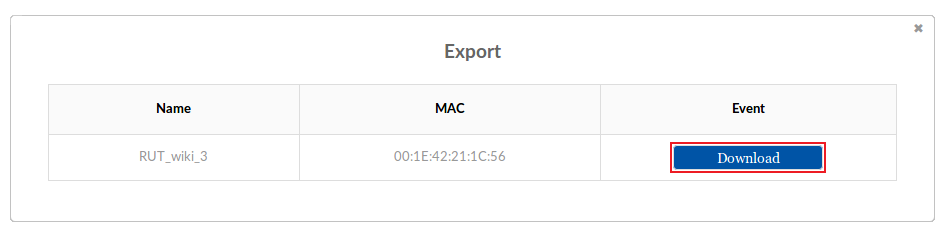Difference between revisions of "Template:Rms manual management export troubleshoot"
From Teltonika Networks Wiki
| Line 1: | Line 1: | ||
| + | [[File:RMS-device-menu-left-sidebar-panel.jpg]] [[File:RMS-top-menu-export-troubleshoot.png]] | ||
| + | |||
[[File:RMS-export-troubleshoot.gif]] | [[File:RMS-export-troubleshoot.gif]] | ||
Revision as of 17:48, 8 July 2019
 File:RMS-top-menu-export-troubleshoot.png
File:RMS-top-menu-export-troubleshoot.png
The Troubleshoot function is used to download the troubleshoot file from the selected device(s).
- Select a device(s) whose troubleshoot file(s) you would like to download:
- Scroll your mouse pointer to the Export submenu (Management → Export) and click "Troubleshoot":
- Wait for a few seconds for the system to connect to the router. Once the troubleshoot file is ready, you'll see a "Download" button appear under the "Event" field. Click it to download the troubleshoot file: