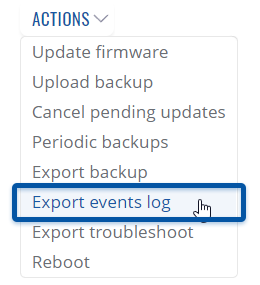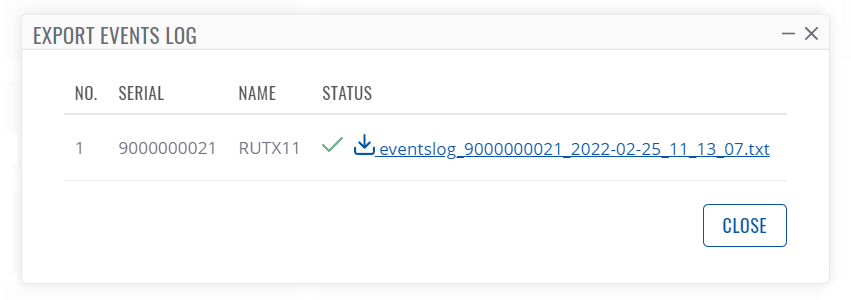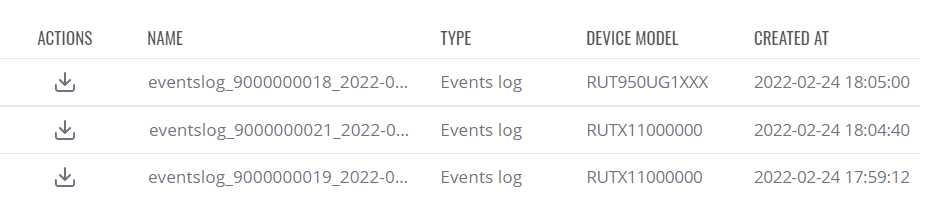How to download a router's event log file from RMS?
Appearance
Main Page > IoT Platforms > RMS > RMS FAQ > How to download a router's event log file from RMS?
Export events log
The Events Logs is used to download the event logs for your selected device(s). The Events Log windows display records of such events like logins, reboots, resets, connections, configuration changes, and more.
To download event logs for your devices go to the RMS web page, Left sidebar panel, (Management → Devices), click on ![]() and expand actions submenu, there you will find Export events log.
and expand actions submenu, there you will find Export events log.
The Export event logs function is used to download the event log files from the selected device(s).
Instructions
- Select a device(s) whose events log file(s) you would like to download.
- Open actions menu

- Expand actions submenu and click on Export events log.
- You will get a confirmation pop-up window.
- Click the Confirm button.
- In the Status column click the link to download event log files.
Useful
- You can easily download event logs by clicking the file link.
- You will be able to access and redownload the generated event logs(-s) anytime in Management → Files or in each device's details.