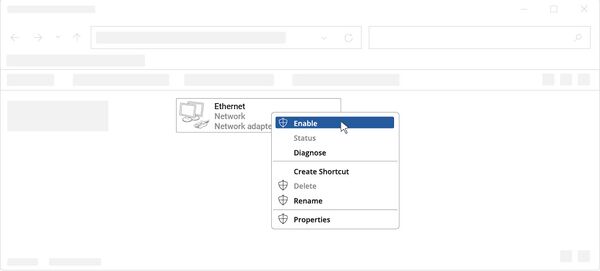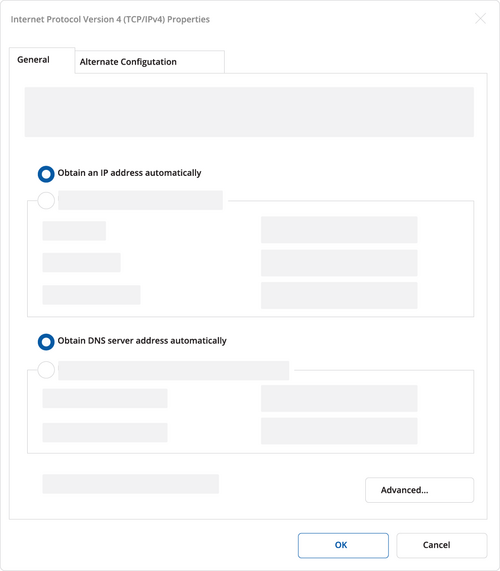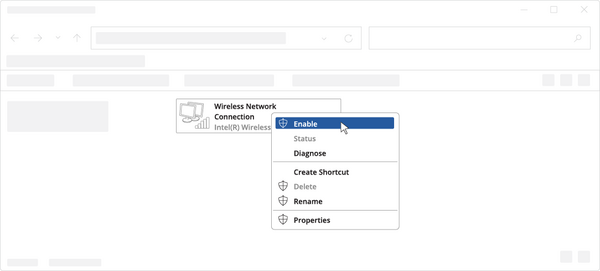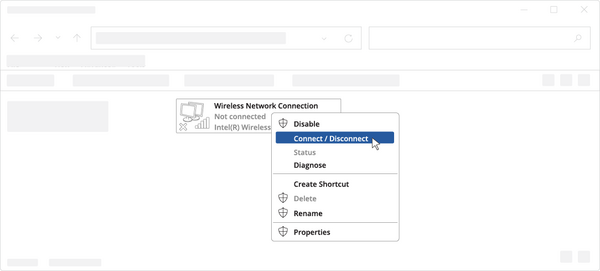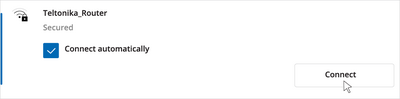QSG RUTM50 Japan
This Wiki page contains the online version of the Quick Start Guide (QSG) for the RUTM50 RUTM50200500 5G Router. Here you will find an overview of the various components on the front and back of a RUTM50 RUTM50200500 device, hardware installation instructions, first login information, device specifications, and general safety information. It is highly recommended to acquaint yourself with the Quick Start Guide before using the device. You can also locate a printed version of the Quick Start Guide in the packaging box of your device.
 |
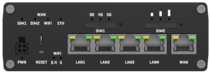 |
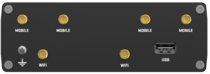 |
Safety information
Before starting operating the device, please review recommendations and precautions to minimize the possibility of accidents. Safety precautions presented are supplementary and subject to the local safety regulations. When various operations are executed on the device, the user must fully follow the safety instructions and recommendations provided with the device.
General
| Radio specifications | |
|---|---|
| RF technologies | 4G/5G/Wi-Fi |
| Max RF power | 25 dBm@3G, 28 dBm@4G/5G, 20 dBm@WiFi 2.4G, 23 dBm@WiFi 5G |
| Bundled accessories specifications* | |
| Power adapter | 0.5 A@100-240 VAC --> 12 VDC, 1.5 A, 4-pin |
| Mobile antenna | 617 ~ 960 , 1410 ~ 1610, 1710 ~ 2690, 3300 ~ 7125 MHz, 50 Ω, VSWR < 3, gain** 4 dBi, omnidirectional, SMA male connector |
| Wi-Fi antenna | 2400 ~ 2500, 4950 ~ 5850 MHz, 50 Ω, VSWR < 2, gain** 3 dBi, omnidirectional, RP-SMA male connector, cable length 1500mm |
* Order code dependant.
** Higher gain antenna can be connected to compensate for cable attenuation when a cable is used. The user is responsible for the compliance with the legal regulations.
RUTM50 router must be used in compliance with any and all applicable national and international laws and with any special restrictions regulating the utilization of the communication module in prescribed applications and environments.
Detailed compliance information is available at the following internet address: wiki.teltonika-networks.com/view/Certificates.
![]() This sign means that is necessary to read the User's Manual before you start using the device.
This sign means that is necessary to read the User's Manual before you start using the device.
 This sign on the package means that all used electronic and electric equipment should not be mixed with general household waste.
This sign on the package means that all used electronic and electric equipment should not be mixed with general household waste.
Operating conditions
- Operating temperature: -40° to +75° Celsius
- Humidity should be in the range of 10% to 90% (non-condensing). Only use the device in dry environments.
- Out of direct sunlight
- Away from heat source, corrosive substances, salts, and flammable gases
Attention: operation outside the permissible range can considerably shorten the service life of the device.
Faulty and damaged products
- Do not attempt to disassemble the device or its accessories.
- Only qualified personnel must service or repair the device or its accessories.
- If your device or its accessories have been submerged in water punctured or subjected to a severe fall, do not use until they have been checked at an authorized service center.
Electrical safety
- Only use approved accessories.
- Do not connect with incompatible products or accessories.
- It is recommended to ground devices with grounding terminals before connecting them to power. Failure to ground appropriately might result in a shock hazard. The cross-sectional area of the protective grounding conductor should be at least 1mm2.
Product handling
- You alone are responsible for how you use your device and any consequences related to its use.
- Use of your device is subject to safety measures designed to protect users and their environment.
- Always treat your device and its accessories with care and keep it in a clean and dust-free place.
- Do not expose your device or its accessories to open flames or lit tobacco products, liquid, moisture, or high humidity.
- Do not drop, throw or try to bend your device or its accessories.
- Do not use harsh chemicals, cleaning solvents, or aerosols to clean the device or its accessories.
- Do not paint your device or its accessories.
- Do not attempt to disassemble your device (exemptions for devices that require disassembly for SIM insertion) or its accessories: it does not contain any user-serviceable parts. For safety reasons, the equipment should be opened only by qualified personnel.
- Make sure to use ESD personal protective equipment while the equipment is serviced.
- Do not use your device in an enclosed environment where heat dissipation is poor.
- Prolonged use in such space may cause excessive heat and raise ambient temperature, which will lead to the automatic shutdown of your device or the disconnection of the mobile network connection for your safety. To use your device again after such a shutdown, cool it in a well-ventilated place before turning it on.
- Please check all national laws and local regulations for the disposal of electronic products.
- Do not operate the device where ventilation is restricted.
- Do not use or install this product near water to avoid fire or shock hazards.
- Avoid exposing the equipment to rain or damp areas.
- Arrange power and Ethernet cables so that they are not likely to be stepped on or have items placed on them.
- Ensure that the voltage and the rated current of the power source match the device’s requirements. Do not connect the device to an inappropriate power source.
- During a thunderstorm, no operations should be carried out on the device and cables.
- The unit must be powered off where blasting is in progress and explosive atmospheres are present or near medical life support equipment.
- Do not leave your device and its accessories within reach of small children or allow them to play with it. They could hurt themselves or others and could accidentally damage the device. Your device contains small parts with sharp edges that may cause an injury choking hazard.
- Like any wireless device, this device operates using radio signals, which cannot guarantee connection in all conditions. Therefore, you must never rely solely on any wireless device for emergency communications or otherwise use the device in situations where the interruption of data connectivity could lead to death, personal injury, property damage, data, or other loss.
- The device may become warm during regular use.
Front view
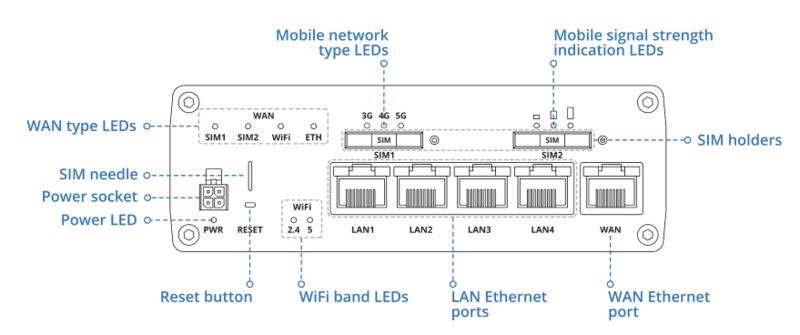
Back view
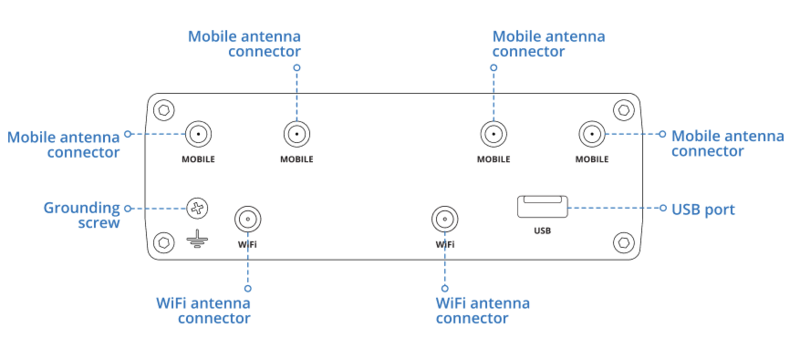
Connectors
POWER SOCKET PINOUT
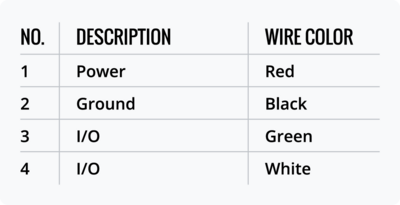 |
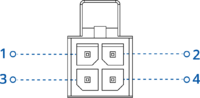 |
Hardware installation
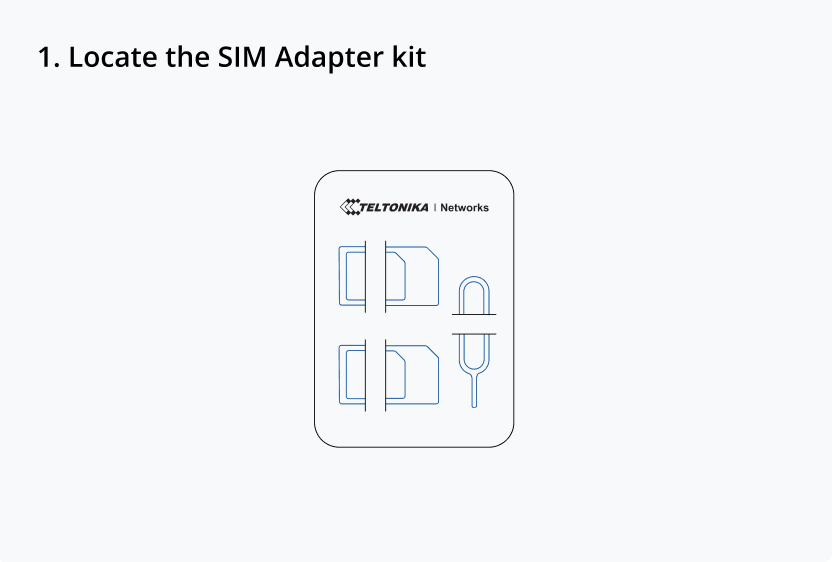 |
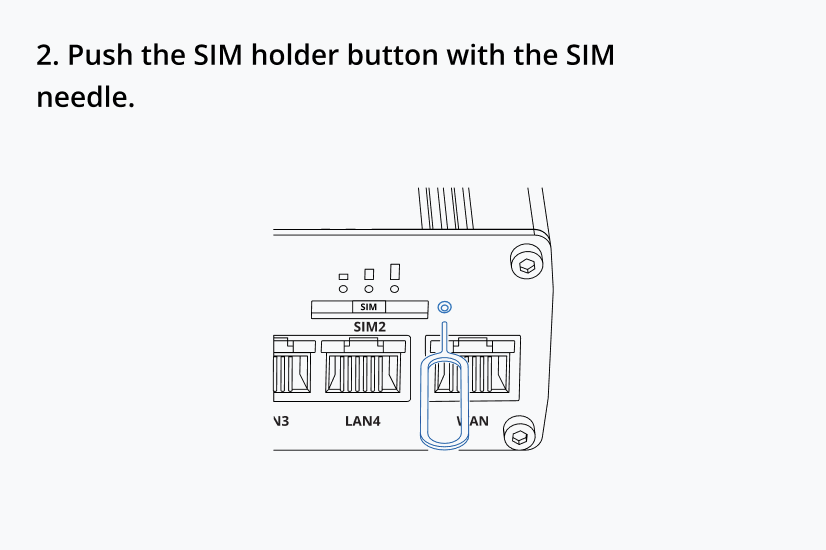 |
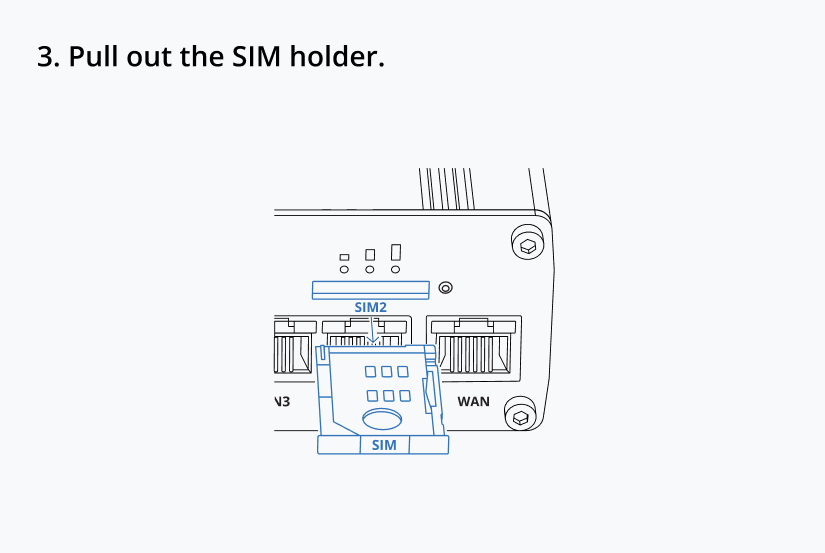 |
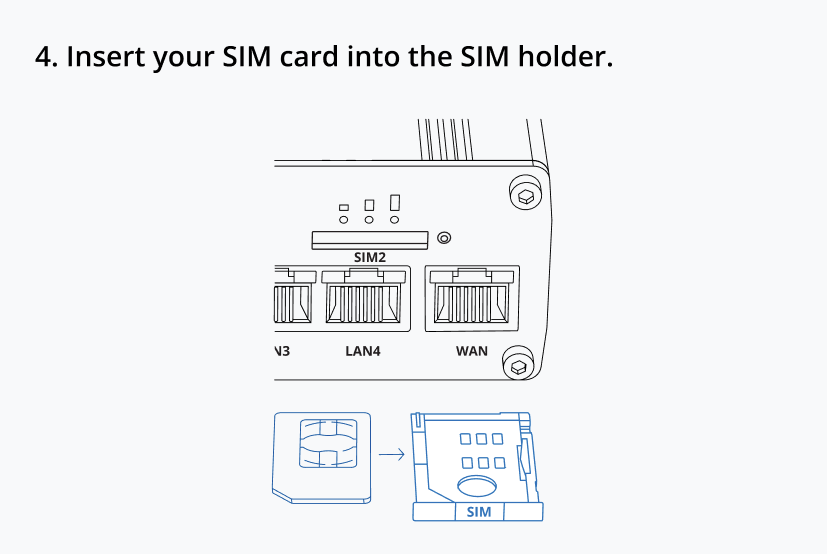 |
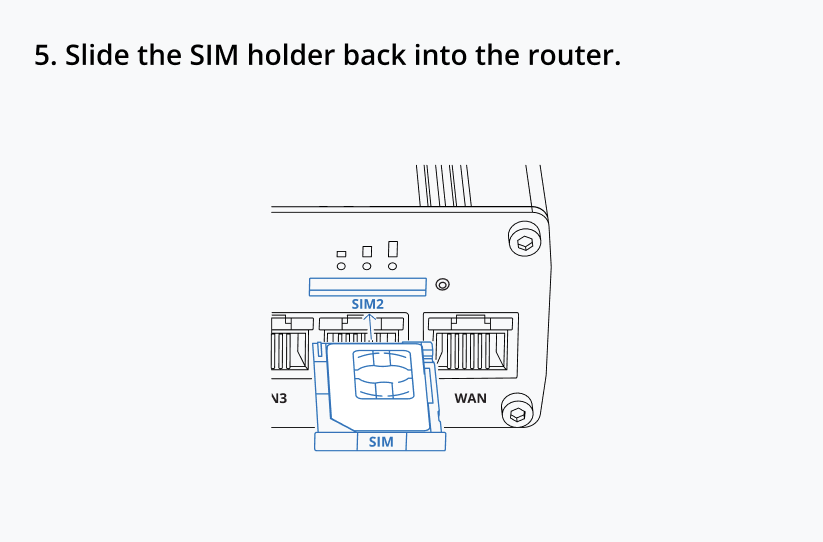 |
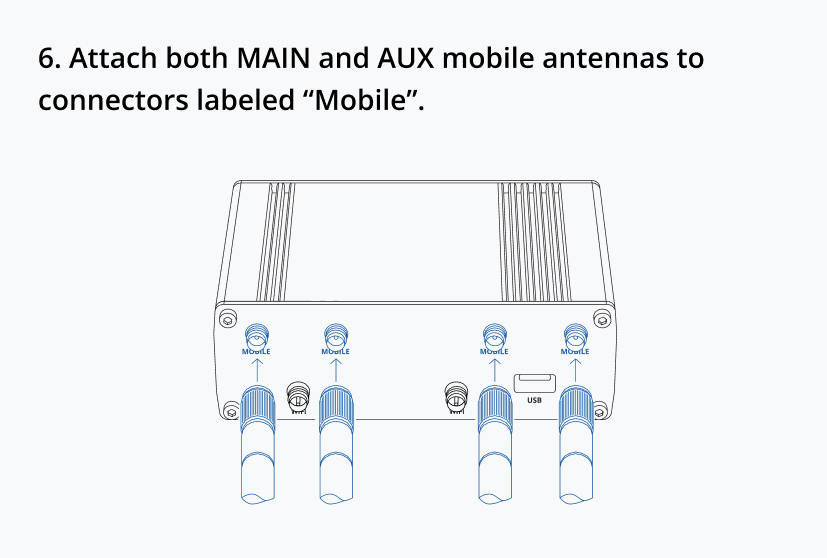 |
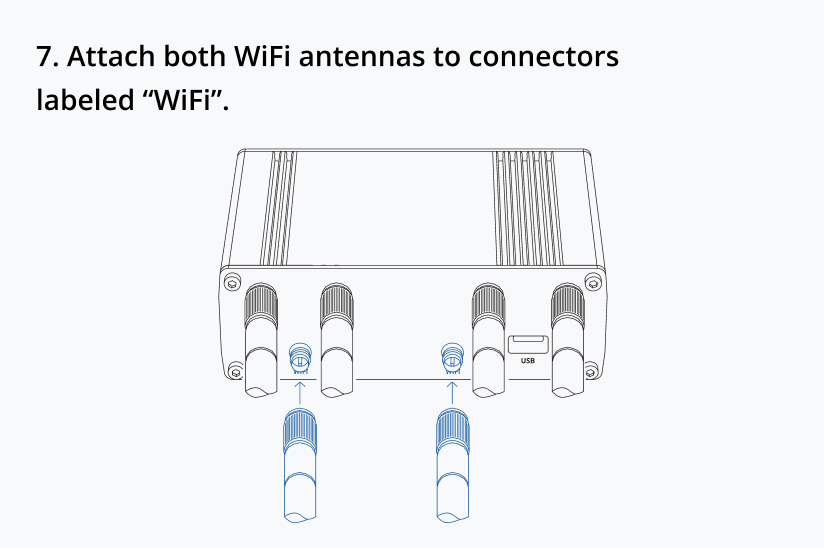 |
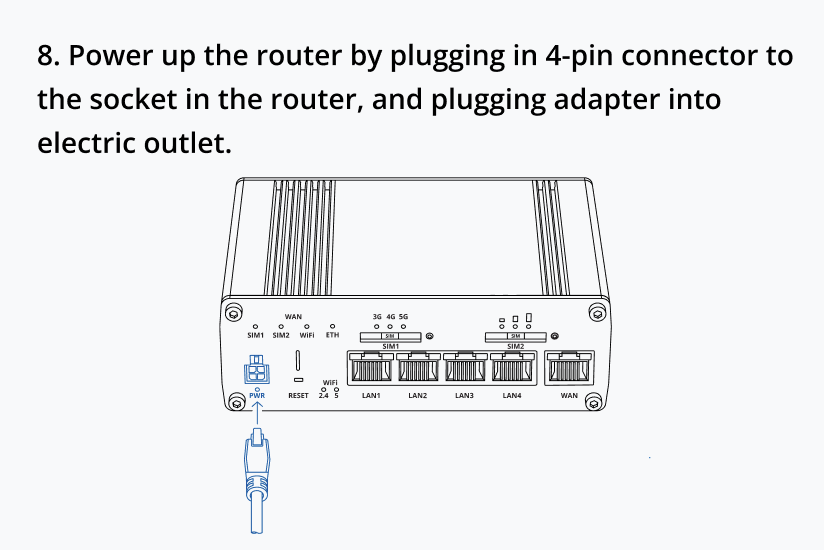 |
Configure your computer LAN (Windows)
Configure your computer Wi-Fi (Windows)
Login to device
| 1. To enter the router's Web interface (WebUI), type http://192.168.1.1 into the URL field of your Internet browser. 2. When prompted for authentication enter the username admin and enter the password located on the device information label/engraving. |
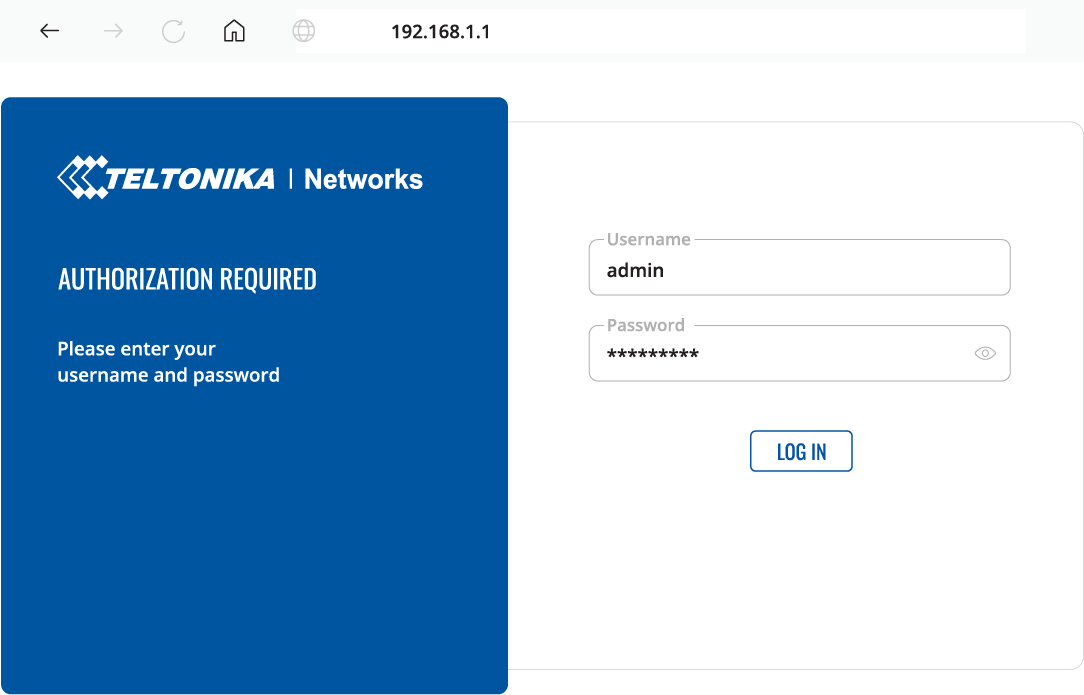 |
| 3. After logging in, you must set a new password for security reasons. You will not be able to interact with the router’s WebUI until the default password is changed. The new password must consist of a minimum of 8 characters. Requirements: one uppercase letter, one lowercase letter, and one digit. 4. Next, the Configuration Wizard will start to help you set up some of the router's main operational parameters. 5. Finally, let's verify the Mobile signal strength. Go to the Status — Network page and pay attention to the Signal Strength indication.
|
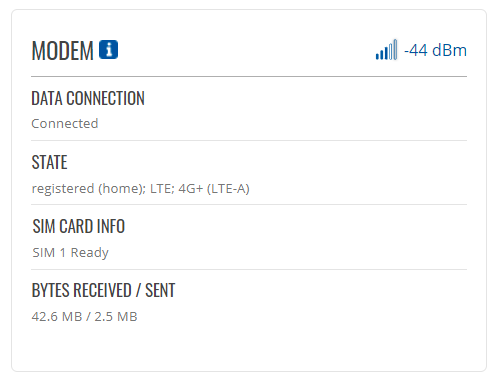 |
SIM card recommendations
- Before installing the SIM cards, please apply a thin layer of dielectric grease to the SIM card contacts for devices used in environments with high-vibration levels. This will help avoid SIM cards losing touch with the SIM slot and prevent unexpected failures.
- Industrial Grade SIM cards are recommended for devices requiring a long lifespan used in environments with extreme temperatures, corrosive or extra humid climates, or hard-to-reach locations.