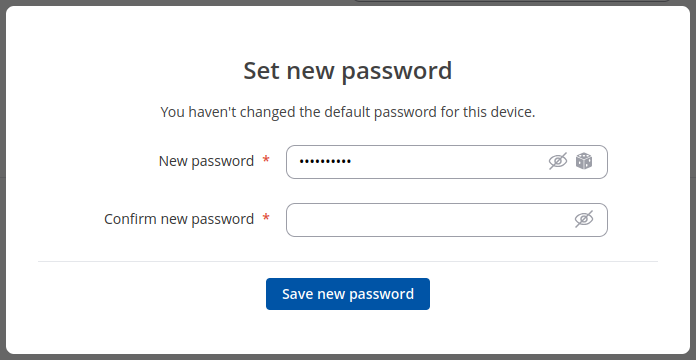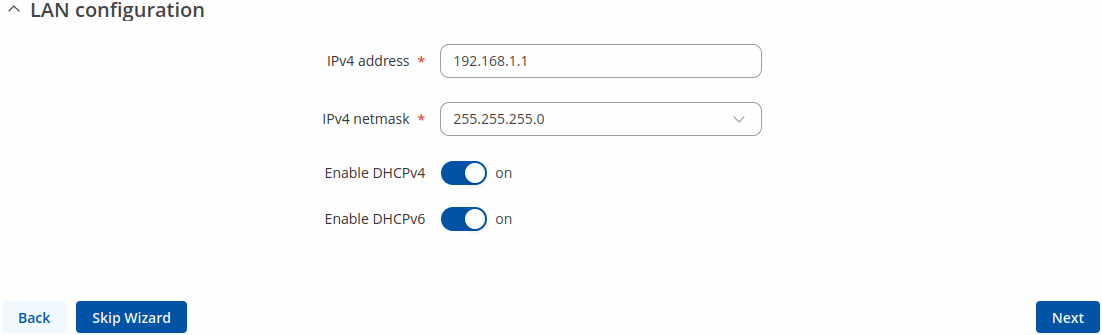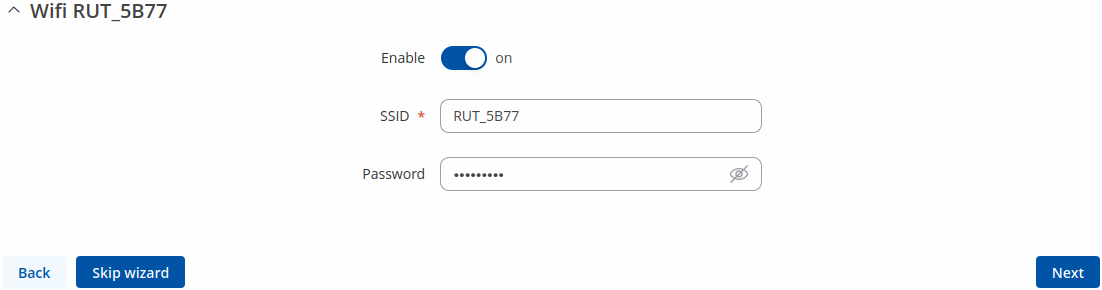RUT140 Setup Wizard
The information in this page is updated in accordance with firmware version RUT14X_R_00.07.20.1.
Summary
The Setup Wizard is a tool that offers a simplified version of other WebUI pages used to set some of the most relevant device parameters:
You will be greeted with the Setup Wizard the first time you login, after you have changed the device default password. On other logins you will be redirected to the Overview page, but you can reach the Setup Wizard any time via the System → Setup Wizard page.
This page is an overview of the Setup Wizard tool for RUT140 devices.
Set new password
On your very first login you will be required to change the device default password. This is done for safety reasons. In many cases devices are used to provide access to remote networks and systems. Since many manufacturers use similar default passwords (like admin, admin01, admin123, etc.) it is easy for attackers to gain access to devices that use such passwords and compromise the systems behind them. Therefore, to avoid such malicious attacks, this step is mandatory and you will not able to access the rest of the WebUI before you change the password.
The new password must contain:
- 8-32 characters;
- at least one upper case letter;
- at least one lower case letter;
- at least one digit;
- at least one special characters (~`! @#$%^&*()-_+={}[]|\;:"<>,./?).
After you have entered the new password, click 'Submit'. Afterwards you will be redirected to the first page of the Setup Wizard.
General
The General section is used to configure the device's time, language and WebUI mode settings.
If you wish to set the device's time zone settings later instead, you can do so via the Administration → NTP page.
LAN
The LAN section is used to configure the device's local area network (LAN) and DHCP server settings. A DHCP (Dynamic Host Configuration Protocol) server can automatically configure the TCP/IP settings for any device that requests such a service. If you connect a device that has been configured to obtain an IP address automatically, the DHCP server will lease out an IP address from the available IP pool and the device will be able to communicate within the device's private network.
| Field | Value | Description |
|---|---|---|
| IPv4 address | ip; default: 192.168.1.1 | The LAN interface's IPv4 address. An IP address identifies a device on a network and allows it to communicate with other devices. |
| IPv4 netmask | netmask; default: 255.255.255.0 | A netmask is used to define how "large" a network is by specifying which part of the IP address denotes the network and which part denotes the device. |
| Enable DHCPv4 | off | on; default: on | Turns the DHCPv4 server on or off. |
| Enable DHCPv6 | off | on; default: on | Turns the DHCPv6 server on or off. |
If you wish to set the device's LAN and DHCP settings later instead, you can do so via the Network → RUT140_DHCP page.
WiFi
The WiFi section is used to configure the device's WiFi Access Point (AP).
| Field | Value | Description |
|---|---|---|
| Enable | off | on; default: on | Turns the WiFi access point on or off. |
| SSID | string; default: RUT_<last 4 symbols of WiFi MAC> | An identification string (name) for the access point. It is how the access point will be seen by connecting devices. |
| Password | string; default: unique to each device | A password used to authenticate users to this access point. |
If you wish to set the device's WiFi settings later instead, you can do so via the Network → Wireless page.
RMS
This section is used to configure the settings required to connect the device to the RMS (Remote Management System) - a cloud system designed by Teltonika and intended for remote monitoring and management of Teltonika-Networks products.
In order to add a device(s) to RMS, get yourself acquainted by watching this instructional video and register an account by clicking here. Each unique device receives a free month-long RMS license when added to RMS for the first time.
| Field | Value | Description |
|---|---|---|
| Connect | - (interactive button) | Initiates communication with RMS. |
| Connection type | Enabled | Standby | Disabled; default: Enabled | Defines how the device will connect to RMS:
|
| Authentication code | string; default: none | Authentication code provided by RMS after adding the device. |
If you wish to set the device's RMS settings later instead, you can do so via the Services → Cloud Solutions → RMS page.