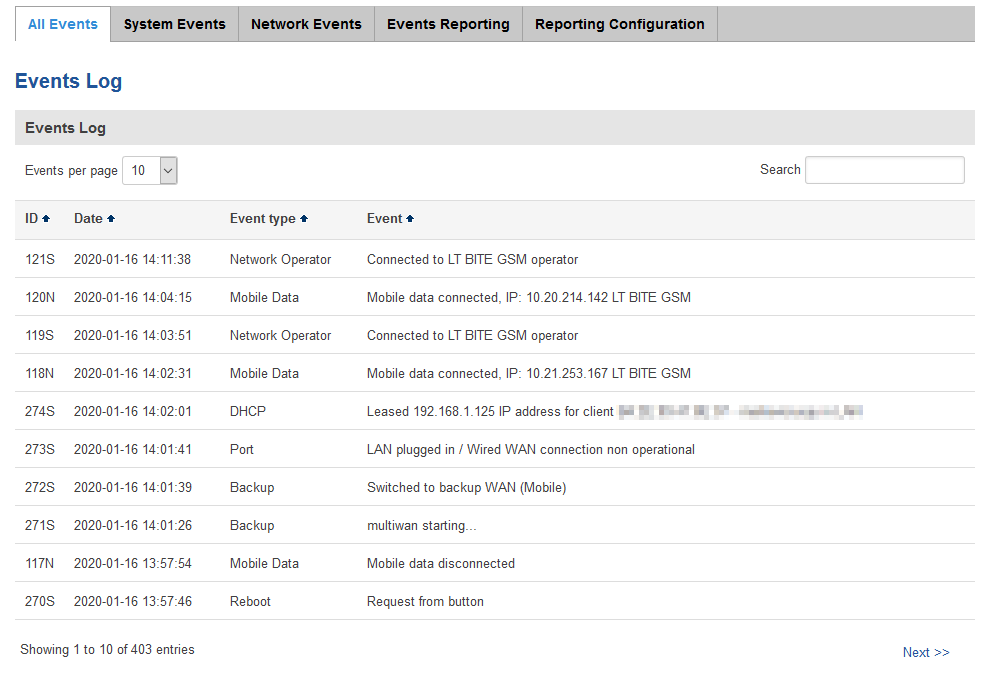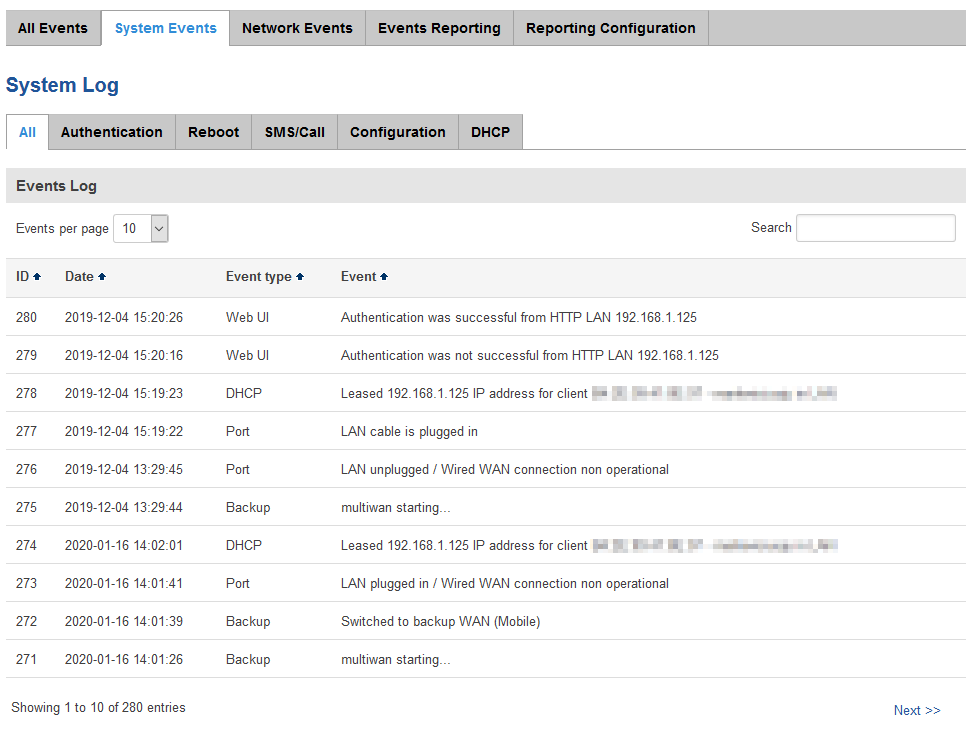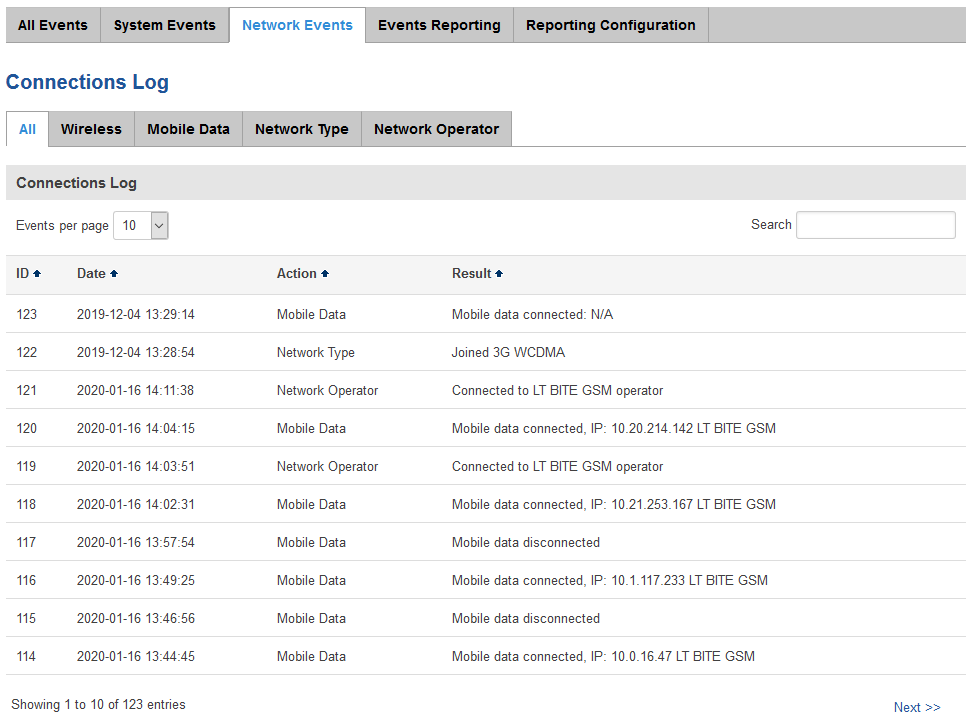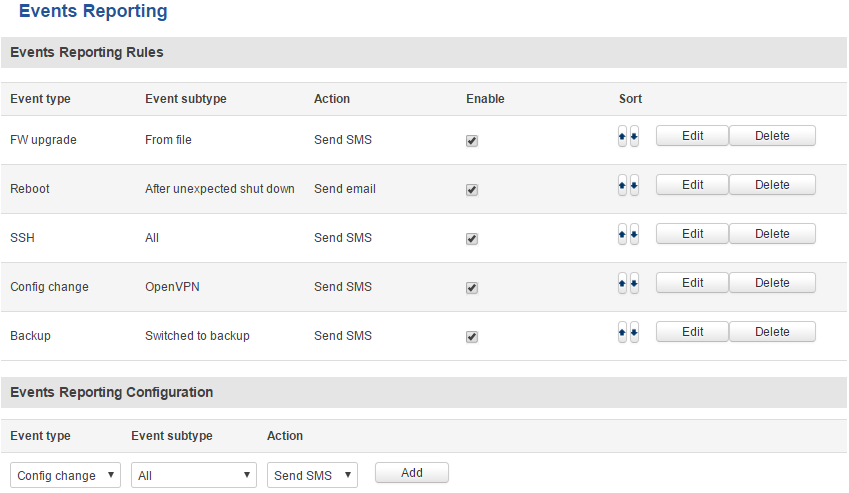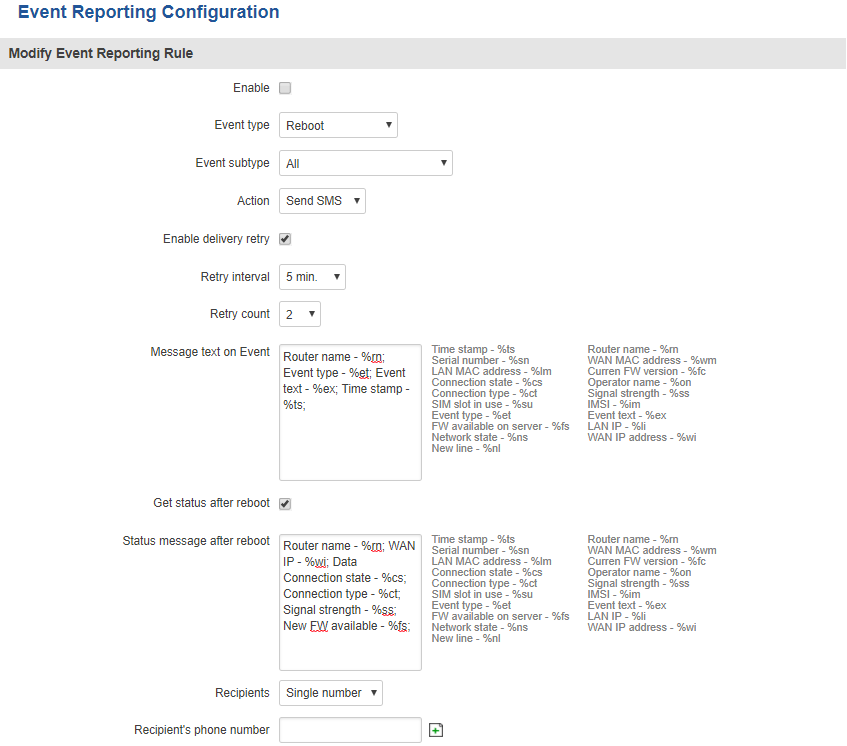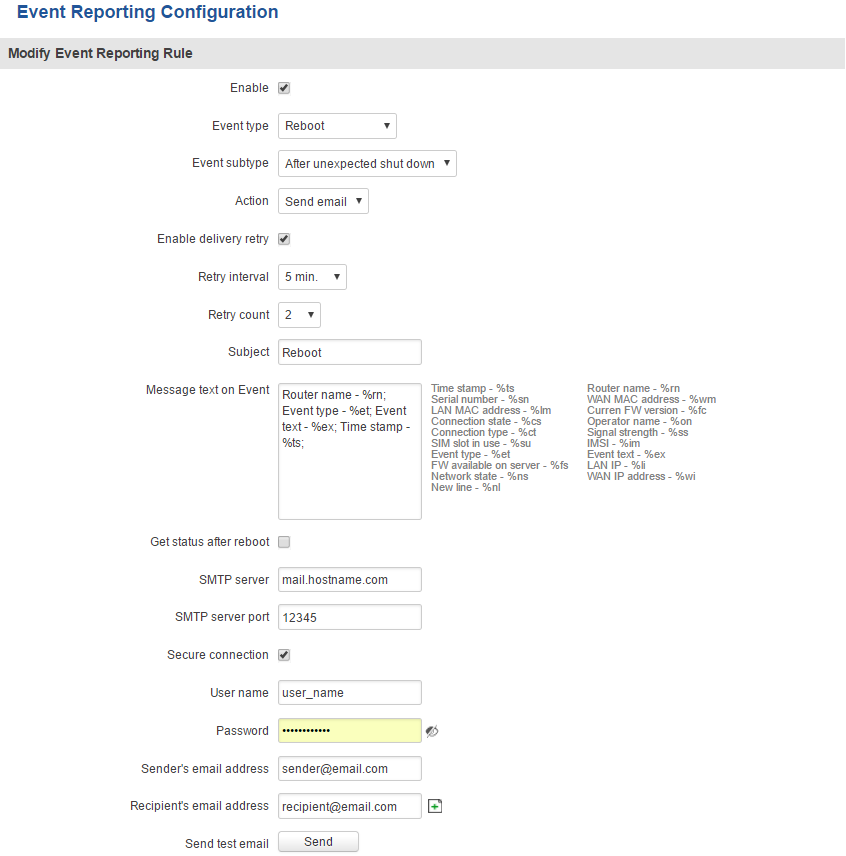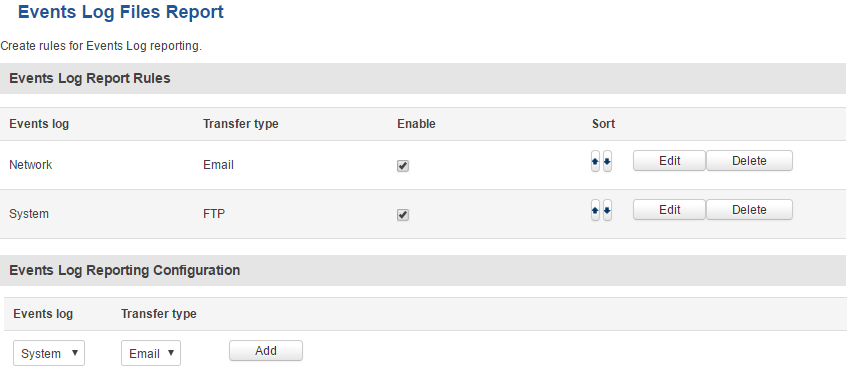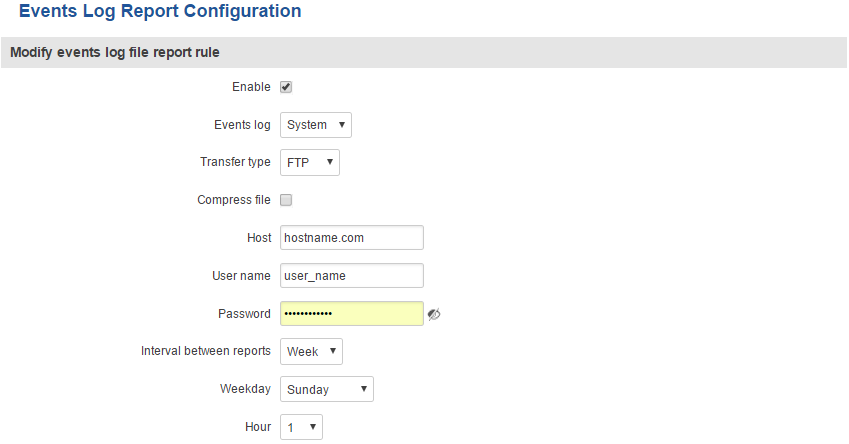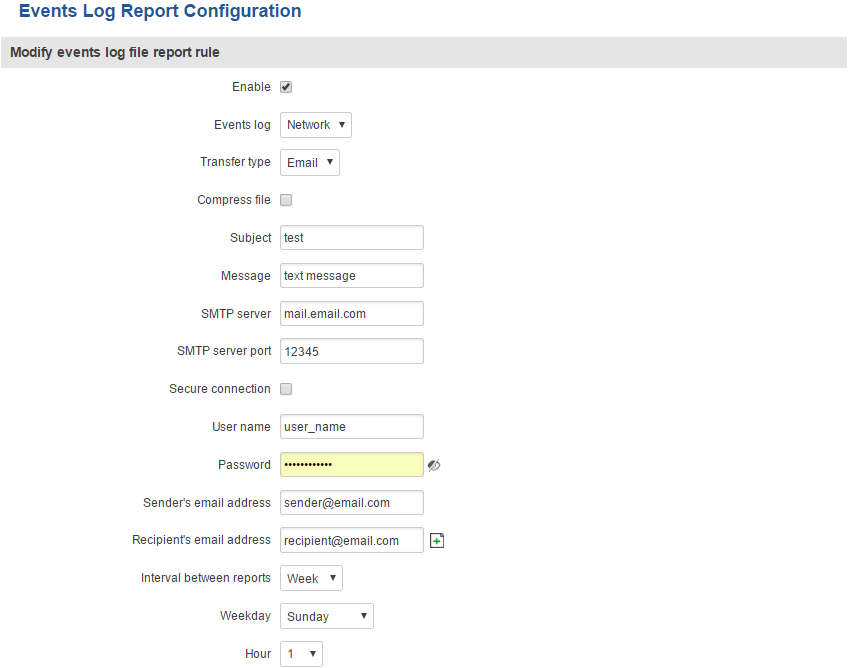RUT230 Events Log
The information in this page is updated in accordance with the RUT2XX_R_00.01.14.1 firmware version.
Summary
In the Events Log window you can view records of events such as logins, reboots, resets, connections, configuration changes and more.
All Events
In this section you can view all occurred events.
System Events
In this section you can view all system events at once or filter it by choosing a type of events you want to see.
Network Events
In this section you can view all network events at once or filter it by choosing a type of events you want to see.
Events Reporting
The Events Reporting section gives you the ability to configure rules that will inform you via SMS or email when certain events occur on your router. These events can be almost anything – configuration changes, reboots, new connections, various status updates, etc.
Events Reporting Configuration
Events Reporting Configuration is used to create and customize Events Reporting Rules. Here you can specify any event type and subtype, chose whether you want to be informed by an SMS message or email, modify what kind of information you want receive should an event occur. To open this window, choose an Event type, Event subtype and Action and click the Add button. A new rule should appear in the Events Reporting Rules tab. Click the Edit button located next to that rule after which you will be redirected to that rule's configuration window.
Send SMS
| FIELD NAME | VALUE | DESCRIPTION |
|---|---|---|
| Enable | yes | no; Default: no | Toggles the rule ON or OFF |
| Event type | Config change | New DHCP client | Reboot | SSH | WebUI | New WiFi client | LAN port state | WAN Failover | Mobile data | SMS | Signal Strength;
Default: Config change |
The type of event that you wish to receive information about |
| Event subtype | Sample: After unexpected shut down | Specified event's sub-type. This field changes in accordance with Event type |
| Action | Send SMS | Send email; Default: Send SMS | Action that is to be taken after the specified event occurs |
| Enable delivery retry | yes | no; Default: yes | Toggles delivery retry On or OFF. If for some reason the message delivery is unsuccessful, the router initiates a retry if this field is enabled |
| Retry interval | 1 min. | 5 min. | 10 min. | 15 min. | 30 min. | 60 min.; Default 5 min. | Specifies when the router should try re-sending the message in case the first attempt was a failure |
| Retry count | 2 | 3 | 4 | 5 | 6 | 7 | 8 | 9 | 10; Default: 2 | Specifies the maximum number of failed attempts after which the router does not try to send the message anymore |
| Message text on Event | string; Default: Router name - %rn; Event type - %et; Event text - %ex; Time stamp - %ts; | Specifies the text that the message will contain |
| Get status after reboot | yes | no; Default: no | Specifies whether the router should send an SMS message indicating the router's status after the reboot in addition to the original message |
| Status message after reboot | string; Default: Router name - %rn; WAN IP - %wi; Data Connection state - %cs; Connection type - %ct; Signal strength - %ss; New FW available - %fs; | Specifies the text that the status message will contain. This field becomes visible only if Get status after reboot is checked |
| Recipients | Single number | User group; Default: Single number | Specifies the intended recipients. A guide on how to create a User group can be found in the SMS Utilities chapter, User Groups section |
| Recipient's phone number | phone number; Default: none | The intended recipient's phone number. To add more than one number, click the green |
Send Email
Event Types and Sub-types
The examples provided above are both concerning the Reboot Event type and After unexpected shut down sub-type. This section is an overview of all other Event type and sub-types.
Config change
| ENEBT SUB-TYPE | DESCRIPTION |
|---|---|
| All | Sends a report message when any type of configuration changes are applied |
| OpenVPN | Sends a report message when any OpenVPN configuration changes are applied. For example, whenever a new OpenVPN instance is created, an OpenVPN instance gets disabled/enabled, an OpenVPN instance's protocol is changed from UDP to TCP or vice versa, etc. |
| SMS | Sends a report message when any SMS related configuration changes are applied. For example, whenever a new SMS Utilities rule is created or changed, changes are made to Auto Reply or Remote configurations, etc. |
| Mobile traffic | Sends a report message when Mobile Traffic Logging is enabled/disabled or logging interval is changed. |
| Multiwan | Sends a report message when changes to WAN Backup configuration are applied. For example, whenever a switch from using Wired as main WAN to backup WAN occurs, Wireless is added as a Backup WAN, Health monitor configurations are changed, etc. |
| Mobile | Sends a report message when any RUT230_Mobile configuration changes are applied. For example, whenever Service mode, APN, Connection type is changed, etc. |
| Data limit | Sends a report message when any Mobile Data Limit configuration changes are applied. For example, whenever new data limit is configured, data limit gets disabled/enabled on SIM1/SIM2, data limit period is changed, etc. |
| Events reporting | Sends a report message when any configuration changes to Events Reporting are applied. For example, whenever a new Events Reporting Rule is created, changed, deleted, etc. |
| Periodic reboot | Sends a report message when any configuration changes to Periodic Reboot are applied. For example, whenever Periodic Reboot gets enabled/disabled, Periodic Reboot interval is changed, etc. |
| GRE Tunnel | Sends a report message when any configuration changes to GRE Tunnel are applied. For example, whenever a new GRE Tunnel instance is created, deleted, enabled/disabled, Local tunnel IP is changed, etc. |
| Ping reboot | Sends a report message when any configuration changes to Ping Reboot are applied. For example, whenever Ping Reboot gets enabled/disabled, host to ping has changed, etc. |
| Auto update | Sends a report message when any configuration changes to Auto update are applied |
| Site blocking | Sends a report message when any configuration changes to Site Blocking are applied. For example, whenever Whitelist is changed to Blacklist or vice versa, a new entry is added to Blacklist/Whitelist, etc. |
| PPTP | Sends a report message when any configuration changes to PPTP are applied. For example, whenever a new PPTP instance was created, deleted, enabled/disabled, PPTP server address was changed, etc. |
| Hotspot | Sends a report message when any configuration changes to Hotspot are applied. For example, whenever Hotspot SSID was changed, Radius server was changed, Hotspot was enabled/disabled, etc. |
| Input/Output | Sends a report message when any configuration changes to Input/Output are applied. For example, whenever a new Periodic Output Control Rule was created, changed, deleted, an output was turn ON/OFF, etc. |
| Content blocker | Sends a report message when any configuration changes to Proxy Based Content Blocker are applied. For example, whenever Whitelist is changed to Blacklist or vice versa, a new entry is added to Blacklist/Whitelist, etc. |
| Login page | Sends a report message when any Language Settings are changed |
| Language | Sends a report message when any Language Settings are changed |
| Profile | Sends a report message when a new Profile is added or deleted |
| DDNS | Sends a report message when any configuration changes to Dynamic DNS are applied. For example, whenever a new DDNS instance is created, changed, deleted or edited |
| IPsec | Sends a report message when any configuration changes to IPsec are applied. For example, a new IPsec instance is created, changed, deleted, etc. |
| Access control | Sends a report message when any configuration changes to Access Control are applied. For example, SSH/HTTP/HTTPS remote or local access is enabled/disabled, changes are made to SSH or WebUI Access Secure, etc. |
| DHCP | Sends a report message when any configuration changes to DHCP are applied. For example, whenever DHCP Server is enabled/disabled, DHCP address range is changed |
| VRRP | Sends a report message when any configuration changes to VRRP are applied. For example, whenever VRRP is enabled/disabled, VRRP IP address is changed, etc. |
| SSH | Sends a report message when any configuration changes to SSH are applied |
| Network | Sends a report message when any Network related configuration changes are applied. For example, whenever Main WAN is changed, LAN IP address is changed, a WiFi Access Point is enabled/disabled, etc. |
| Wireless | Sends a report message when any configuration changes to Wireless are applied. For example, a new Wi-Fi Access point is created, deleted, enabled/disabled, SSID is changed, etc. |
| Firewall | Sends a report message when any configuration changes to Firewall are applied. For example, a new Traffic rule is added, a new SNAT rule is added, a rule is disabled/enabled, etc. |
| NTP | Sends a report message when any configuration changes to NTP are applied. For example, whenever NTP is enabled/disabled, Time zone is changed, etc. |
| L2TP | Sends a report message when any configuration changes to L2TP are applied. For example, whenever a new L2TP instance was created, changed, deleted, etc. |
| Other | Sends a report message when any configuration changes other than the ones provided above are applied |
New DHCP client
| EVENT SUB-TYPE | DESCRIPTION |
|---|---|
| All | Sends a report message when a new devices is connected to the router either via LAN or Wi-Fi |
| Connected from WiFi | Sends a report message when a new device is connected to the router via Wi-Fi |
| Connected from LAN | Sends a report message when a new device is connected to the router via LAN port |
Mobile Data
| EVENT SUB-TYPE | DESCRIPTION |
|---|---|
| All | Sends a report message when mobile data connection status changes (from Connected to Disconnected or vice versa) |
| Connected | Sends a report message when mobile data connection is achieved |
| Disconnected | Sends a report message when mobile data connection is lost |
SMS
| EVENT SUB-TYPE | DESCRIPTION |
|---|---|
| SMS received | Sends a report message when the router receives a new SMS message |
Signal Strength
| EVENT SUB-TYPE | DESCRIPTION |
|---|---|
| All | Sends a report message when the router's RSSI value leaves any one of the below specified ranges |
| -121 dBm -113 dBm | Sends a report message when the router's RSSI value leaves the -121 dBm to -113 dBm range |
| -113 dBm -98 dBm | Sends a report message when the router's RSSI value leaves the -113 dBm to -98 dBm range |
| -98 dBm -93 dBm | Sends a report message when the router's RSSI value leaves the -98 dBm to -93 dBm range |
| -93 dBm -75 dBm | Sends a report message when the router's RSSI value leaves the -93 dBm to -75 dBm range |
| -75 dBm -60 dBm | Sends a report message when the router's RSSI value leaves the -75 dBm to -60 dBm range |
| -60 dBm -50 dBm | Sends a report message when the router's RSSI value leaves the -60 dBm to -50 dBm range |
Reboot
| EVENT SUB-TYPE | DESCRIPTION |
|---|---|
| All | Sends a report message when the router starts up after any type of reboot (except factory reset) |
| After unexpected shutdown | Sends a report message when the router shuts down unexpectedly and starts back up again |
| After FW upgrade | Sends a report message when the router initiates a Firmware upgrade (either from an uploaded FW file or from server) |
| From WebUI | Sends a report message when the router starts up after a reboot command is initiated from the router's WebUI Administration->Reboot section |
| From SMS | Sends a report message when the router starts up after a reboot command is initiated via SMS |
| From Input/Output | Sends a report message when the router starts up after a reboot command is initiated via Input/Output |
| From ping reboot | Sends a report message when the router starts up after a reboot command is initiated by the Ping Reboot function |
| From periodic reboot | Sends a report message when the router starts up after a reboot command is initiated by the Periodic Reboot function |
| From button | Sends a report message when the router starts up after being restarted by the press of the physical button located on the router |
SSH
| EVENT SUB-TYPE | DESCRIPTION |
|---|---|
| All | Sends a report message when someone connects to the router via SSH (either successfully or unsuccessfully) |
| Successful authentication | Sends a report message when someone successfully connects to the router via SSH |
| Unsuccessful authentication | Sends a report message when someone unsuccessfully tries to connect to the router via SSH |
WebUI
| EVENT SUB-TYPE | DESCRIPTION |
|---|---|
| All | Sends a report message when someone connects to the router via HTTP or HTTPS (either successfully or unsuccessfully) |
| Successful authentication | Sends a report message when someone successfully connects to the router via HTTP or HTTPS |
| Unsuccessful authentication | Sends a report message when someone unsuccessfully tries to connect to the router via HTTP or HTTPS |
New WiFi client
| EVENT SUB-TYPE | DESCRIPTION |
|---|---|
| All | Sends a report message when a device connects to or disconnects from the router's WLAN (Wireless Network or Wireless LAN) |
| Connected | Sends a report message when a device connects to the router's WLAN |
| Disconnected | Sends a report message when a device disconnects from the router's WLAN |
LAN Port State
| EVENT SUB-TYPE | DESCRIPTION |
|---|---|
| All | Sends a report message when a device is either plugged in or unplugged from one of the router's LAN ports |
| Unplugged | Sends a report message when a device is unplugged from one of the router's LAN ports |
| Plugged in | Sends a report message when a device is plugged into one of the router's LAN ports |
WAN Failover
| EVENT SUB-TYPE | DESCRIPTION |
|---|---|
| All | Sends a report message when the router switches from using the Main WAN to using the Failover WAN and vice versa |
| Switched to main | Sends a report message when the router switches from using the Main WAN to using the Failover WAN |
| Switched to failover | Sends a report message when the router stops using the Failover WAN and start using the Main WAN |
Reporting Configuration
The Reporting Configuration section lets you create rules that transfer logs to email or FTP.
Events Log Report Configuration
Events Log Report Configuration provides you with the ability to change the configuration of periodic events reporting to email or FTP. You can access it by creating a rule and clicking the Edit button next to it, just like Event Reporting Configuration.
FTP
| FIELD NAME | VALUE | DESCRIPTION |
|---|---|---|
| Enable | yes | no; Default: no | Toggles the log file report rule ON or OFF |
| Events log | System | Network | All; Default: System | Specifies which log to transfer |
| Transfer type | Email | FTP; Default: Email | Specifies whether to transfer the log(s) to FTP or Email |
| Compress file | yes | no; Default: no | Compress events log file using gzip |
| Host | host | ip; Default none | FTP server's IP address or hostname |
| User name | string; Default: none | Login user name used for authentication to the FTP server |
| Password | string; Default: none | Login password used for authentication to the FTP |
| Interval between reports | Week | Month | Year; Default: Week | Specifies how often the reports should be sent |
| Weekday | Month day | weekday | month day; Default: Sunday | Specifies the day of the month/week when the logging should take place. This field changes in accordance with Interval between reports |
| Hour | integer [1..24]; Default: 1 | Specifies on the hour of the day when the logging should take place |