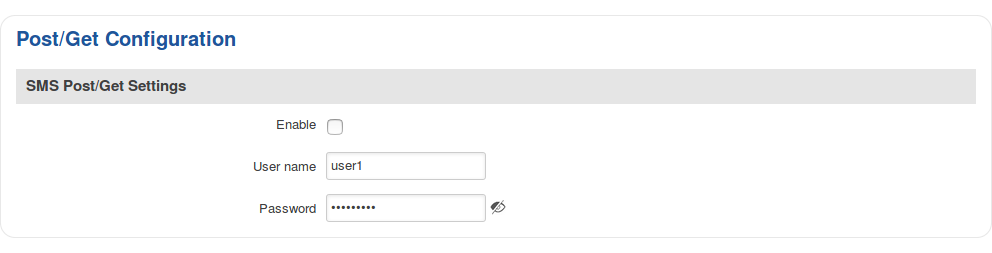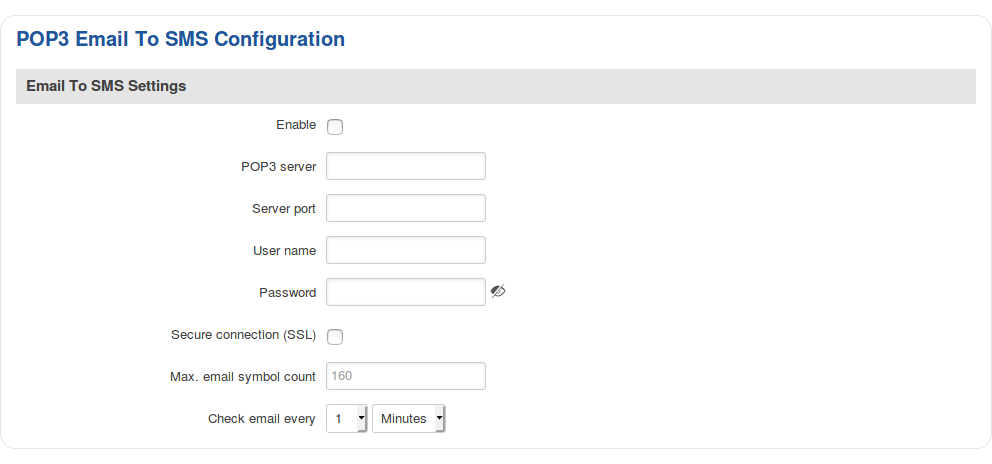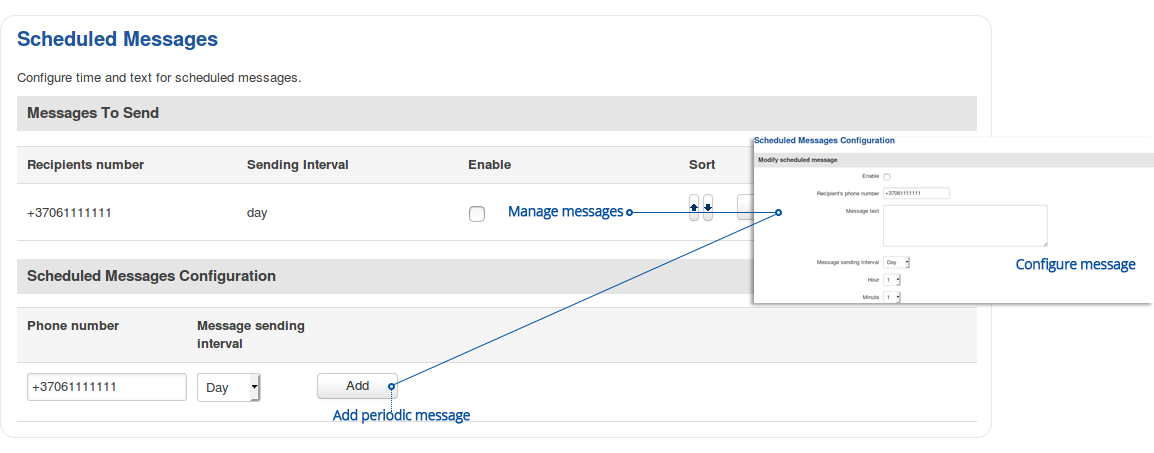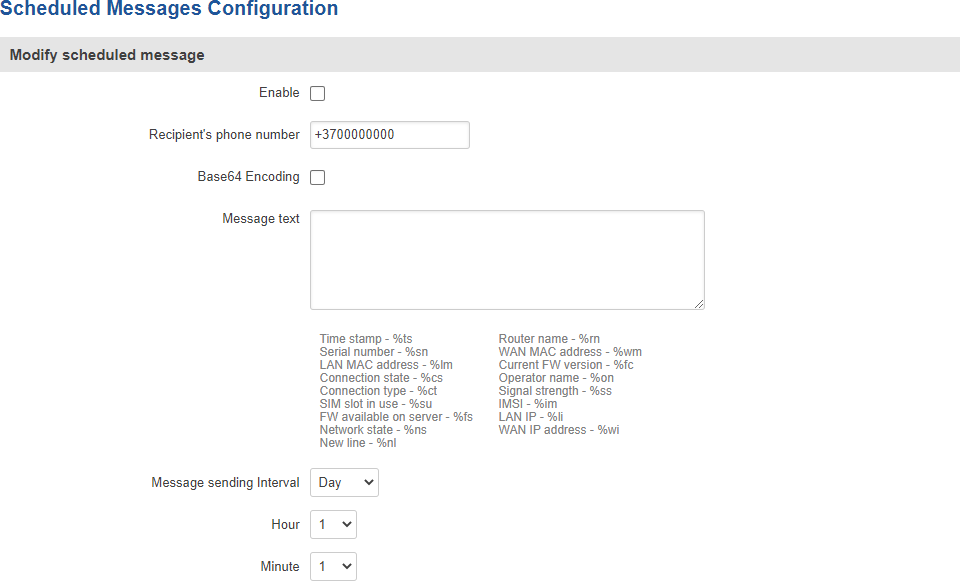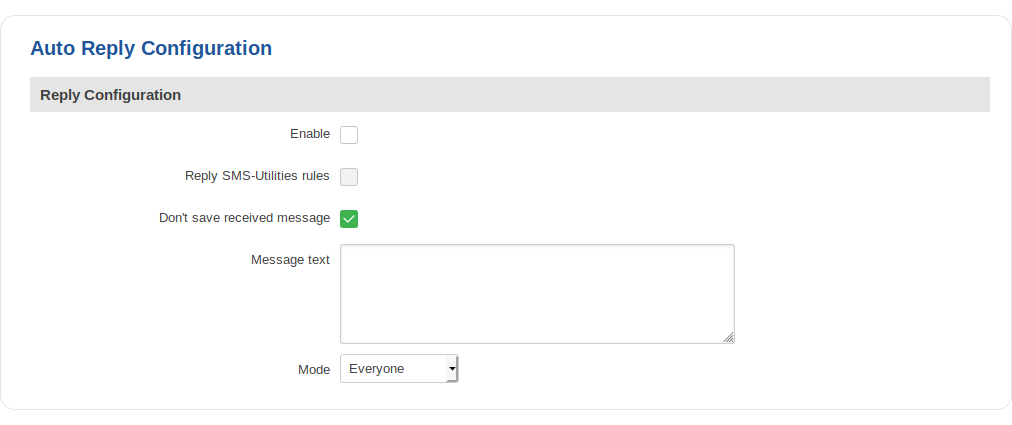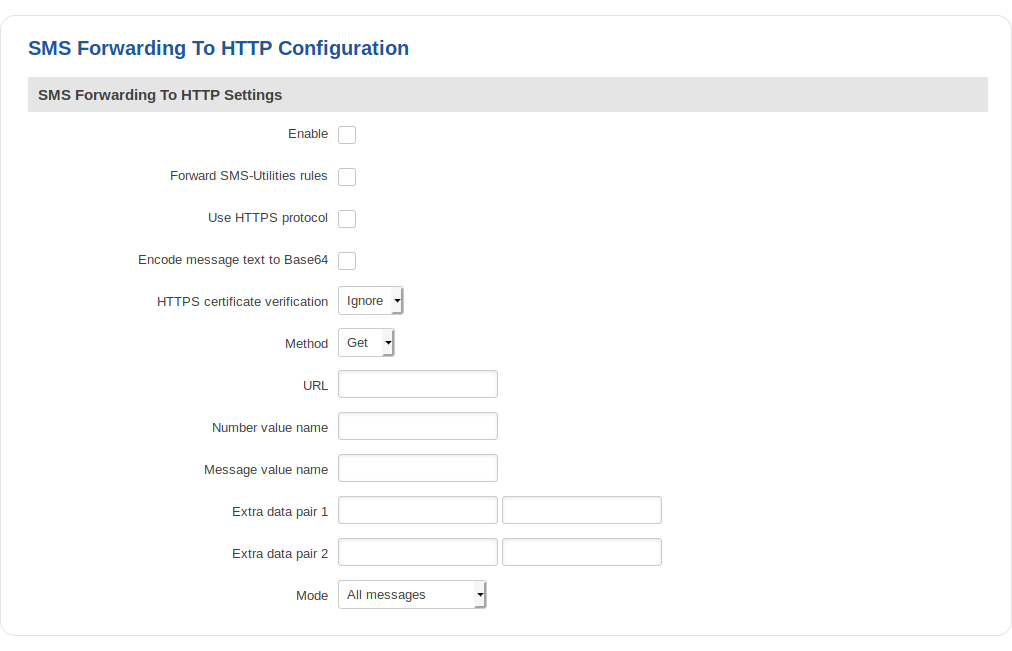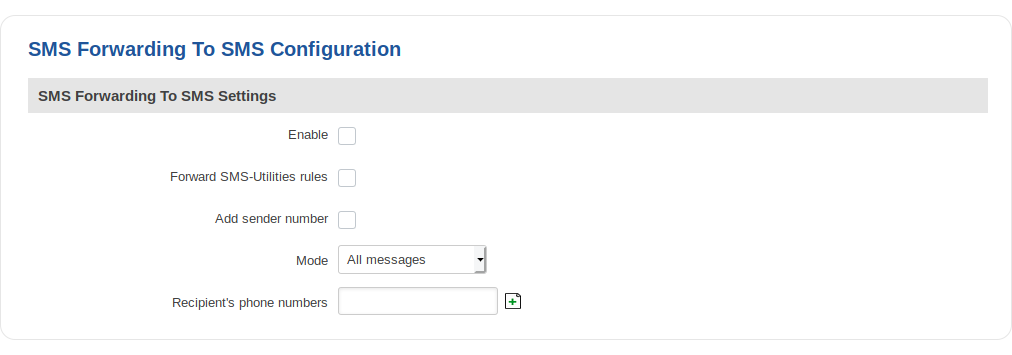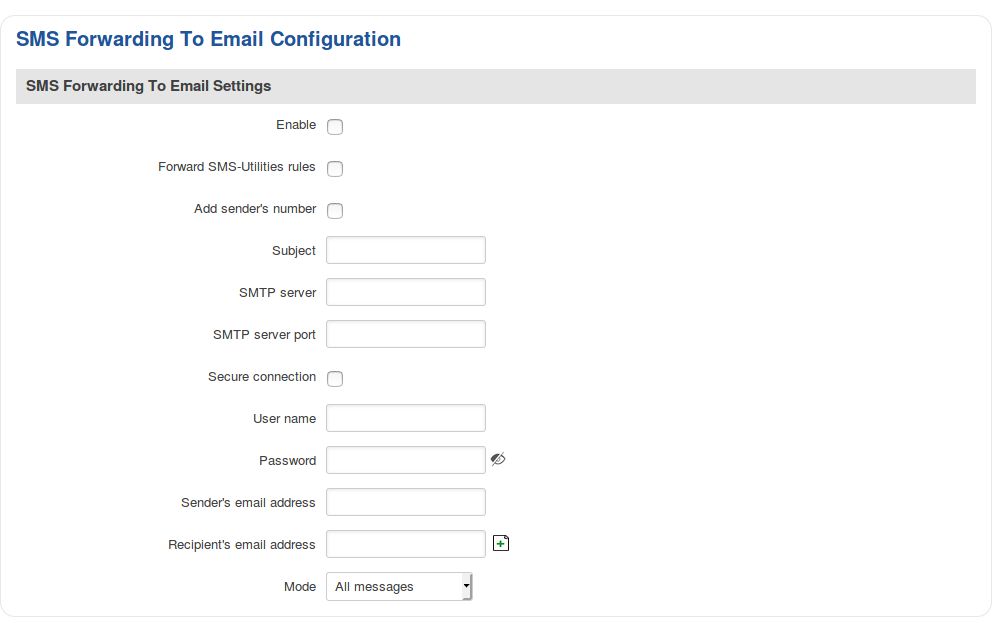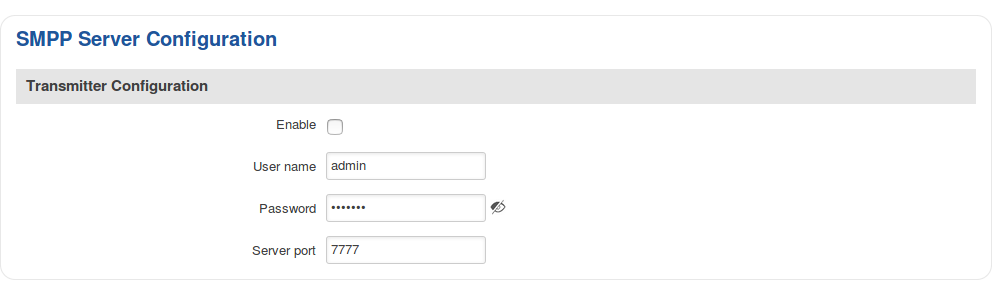RUT955 SMS Gateway (legacy WebUI)
The information in this page is updated in accordance with firmware version RUT9XX_R_00.06.09.5.
Note: this user manual page is for RUT955's old WebUI style available in earlier FW versions. Click here for information based on the latest FW version.
Summary
The SMS Gateway service is used to set up various SMS related functions, such SMS control via HTTP Post/Get and automated operations such as Scheduled SMS, Email to SMS and SMS Forwarding to HTTP, Email, SMS.
This chapter of the user manual provides an overview of the SMS Gateway page for RUT955 devices.
Post/Get
The Post/Get Configuration section is used to turn ON and configure SMS related post/get settings. When the function is enabled, it provides you with the possibility to perform SMS related action requests by writing them in the URL field of your web browser.
The figure below is an example of the Post/Get Configuration page and the table below provides information on fields contained in that page:
| Field | Value | Description |
|---|---|---|
| Enable | yes | no; default: no | Turns SMS post/get on or off. |
| User name | string; default: user1 | Username used for authorization when sending post/get requests. |
| Password | string; default: user_pass | Password used for authorization when sending post/get requests. |
SMS Post/Get usage examples
Use a web browser or any other compatible software to send HTTP POST/GET strings to the router. The router must be connected to a GSM network when using the Send SMS feature. Below you will find a table with possible actions and examples on how to use them:
| Action | Post/get URL examples |
|---|---|
| View mobile messages list | http://192.168.1.1/cgi-bin/sms_list?username=user1&password=user_pass |
| Read mobile message | http://192.168.1.1/cgi-bin/sms_read?username=user1&password=user_pass&number=1 |
| Send mobile message to a single number | http://192.168.1.1/cgi-bin/sms_send?username=user1&password=user_pass&number=0037060000001&text=testmessage |
| Send mobile message to a group | http://192.168.1.1/cgi-bin/sms_send?username=user1&password=user_pass&group=group_name&text=testmessage |
| View mobile messages total | http://192.168.1.1/cgi-bin/sms_total?username=user1&password=user_pass |
| Delete mobile message | http://192.168.1.1/cgi-bin/sms_delete?username=user1&password=user_pass&number=1 |
- 192.168.1.1 - router's IP address, replace it with your LAN IP or WAN IP (when connecting remotely)
- SMS related post/get commands. Possible values are:
- sms_list - view all SMS messages in storage
- sms_read - read a single SMS message by specified SMS index (number)
- sms_send - send an SMS message to specified number
- sms_total - display SMS storage statistics
- sms_delete - delete a single SMS message by specified SMS index (number)
- & - separation symbol. After specifying the SMS command, other parameters must be separated by an ampersand (&) symbol
- username - SMS POST/GET configuration user name
- password - SMS POST/GET configuration password
- number - SMS message index or (depending on context) recipient's phone number. SMS message indexes can be viewed with the sms_list command.
Correct phone number format is:- 00 - number must be preceded by two zeros
- <country_code> - the next following element is the number holder's country code
- <receivers_number> - phone number of the recipient
For example, a valid number would be 0037012345678 (370 is country code and 12345678 is the receiver's phone number, all preceded by 00)
- text - SMS message text
Email to SMS
Email to SMS is a function that connects to your email account and checks its inbox at the specified frequency. If it finds any new received emails with a specific subject (phone number in email subject), it sends the body of the email as an SMS message(s) to the recipient specified in the email subject field.
Important note: all POP3 server email messages from inbox will be deleted when using this service.
| Field | Value | Description |
|---|---|---|
| Enable | yes | no; default: no | Turns Email to SMS on or off. |
| POP3 server | host | ip; default: none | Email service provider's POP3 server address (can be looked up online). |
| Server port | integer [0..65535]; default: none | Email service provider's POP3 server port (can be looked up online). |
| User name | string; default: none | Email account username, used in authentication when connecting to the email client. |
| Password | string; default: none | Email account password, used in authentication when connecting to the email client. |
| Secure connection (SSL) | yes | no; default: no | SSL is a protocol for transmitting private documents via the Internet. SSL uses a cryptographic system that uses two keys to encrypt data − a public key known to everyone and a private or secret key known only to the recipient of the message. |
| Max. email symbol count | integer; default: 160 | Limit of symbols that can be contained in the email body of text. Emails that contain more symbols than it is specified in this field will be ignored. |
| Check email every | time [1 minute to 15 days]; default: 1 minute | Email inbox check interval. |
Additional note: you may have noticed that there is no option where you can specify the recipient's phone number. As mentioned earlier, Email to SMS doesn't forward all emails, just the ones that are meant to be forwarded. Only emails with the recipient's phone number in the subject will be forwarded to SMS.
Correct phone number format is:
- 00 - number must be preceded by two zeros
- <country_code> - the next following element is the number holder's country code
- <receivers_number> - phone number of the recipient
For example, a valid number would be 0037000000000 (370 is country code and 00000000 is the receiver's phone number, all preceded by 00).
Scheduled SMS
Scheduled SMS allows you to set up the router to periodically send SMS messages to a specified number. Scheduled messages are managed in rule form. Therefore, to configure a new Scheduled Message, we must first create a rule. To create a new rule, type in a phone number in the Phone number field located in the Scheduled Messages Configuration section and click the Add button located next to it.
After this you will be redirected to the Scheduled Messages Configuration window where you can configure all parameters related to the rule. Once you save the configuration, you will be redirected back to the Scheduled SMS page, where you will see your new rule in the Messages To Send section:
Scheduled Messages Configuration
The figure below is an example of the Scheduled Messages Configuration window and the table below provides information on the field contained in that window:
| Field | Value | Description |
|---|---|---|
| Enable | yes | no; default: no | Turns the rule on or off. |
| Recipient's phone number | phone number; default: none | Phone number of the recipient that will receive the scheduled messages. |
| Message text | string; default: none | The message that will be sent. |
| Message sending interval | time; default: Day, hour 1, minute 1 | The frequency at which scheduled messages will be sent. |
Auto Reply
Auto reply is a function that responds to received SMS messages with a user defined automatic response. The figure below is an example of the Auto Reply section and the figure below provides information on the fields contained in that section:
| Field | Value | Description |
|---|---|---|
| Enable | yes | no; default: no | Turns Auto Reply on or off. |
| Reply SMS Utilities rules | yes | no; default: no | When enabled, the router will also reply to messages that trigger SMS Utilities rules. |
| Don't save received messages | yes | no; default: no | When enabled, the router deletes all received SMS messages. |
| Message text | string; default: none | Text that will be sent in the automatic response. |
| Mode | Everyone | Listed numbers; default: Everyone | Indicates whether the router should reply to messages from all recipients or just the specified numbers. |
| Recipient's phone number | phone number; default: none | Phone number(s) that will trigger Auto Reply. To add multiple numbers, click the This field becomes visible if the chosen Mode is "From listed numbers only". |
SMS Forwarding
The SMS Forwarding tab contains three sections:
Each of which can be used to set up forwarding of incoming SMS message to either HTTP, email or another phone number.
SMS Forwarding To HTTP
The SMS Forwarding To HTTP function forwards received SMS messages to HTTP by using either Post or Get methods. The figure below is an example of the SMS Forwarding To HTTP section and the table below provides information on the configuration fields contained in that section:
Forwarding To HTTP example
This example will atempt to explain how to use the data fields in SMS forwarding to HTTP configuration. The fields in question are Number & Message value name and Extra data pair 1 & 2 fields. The figure below is the configuration we'll be using for this example:
If you configure the router as seen in the image above and send an SMS message to the router containing the text Hello!, from the number +37000000000, the specified server should reiceve an encoded query string that looks like this:
Sender=%2B37000000000&Text=Hello%21&Name=RUT955&Code=RUT955%20T033C0
The & symbol separates the the key-value pairs, while certain characters (like +, ! and the space symbol) are encoded in UTF-8. When decoded it might look something like this:
Sender: +37000000000 Text: Hello! Name: RUT955 Code: RUT955 T033C0
SMS Forwarding To SMS
The SMS Forwarding To SMS function forwards received SMS messages to one or several other phone numbers. The figure below is an example of the SMS Forwarding To SMS section and the table below provides information on the configuration fields contained in that section:
SMS Forwarding To Email
The SMS Forwarding To Email function forwards received SMS messages to one or several email addresses. If this service is enabled and configured correctly, when the router receives an SMS message it will automatically login to the specified email account and send the text message as an email to another specified recipient(s).
The figure below is an example of the SMS Forwarding To Email section and the table below provides information on the configuration fields contained in that section:
SMPP
Short Message Peer-to-Peer (SMPP) is a protocol used for exchanging SMS messages between Short Message Service Centers (SMSC) and/or External Short Messaging Entities (ESME). The figure below is an example of the SMPP section and the table below provides information on the configuration fields contained in that section:
| Field | Value | Description |
|---|---|---|
| Enable | yes | no; default: no | Turns SMPP on or off. |
| User name | yes | no; default: admin | User name used for authentication on the SMPP server. |
| Password | string; default: admin01 | Password used for authentication on the SMPP server. |
| Server port | integer [0..65535]; default: 7777 | SMPP server port. |