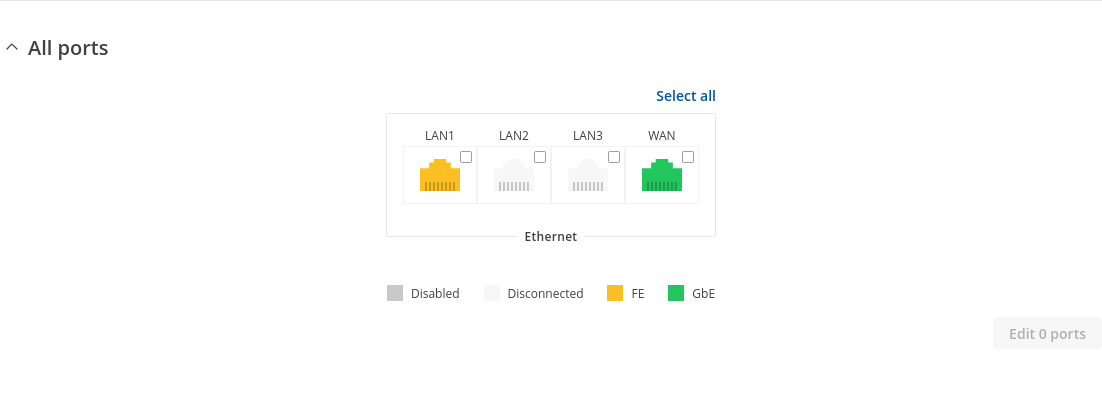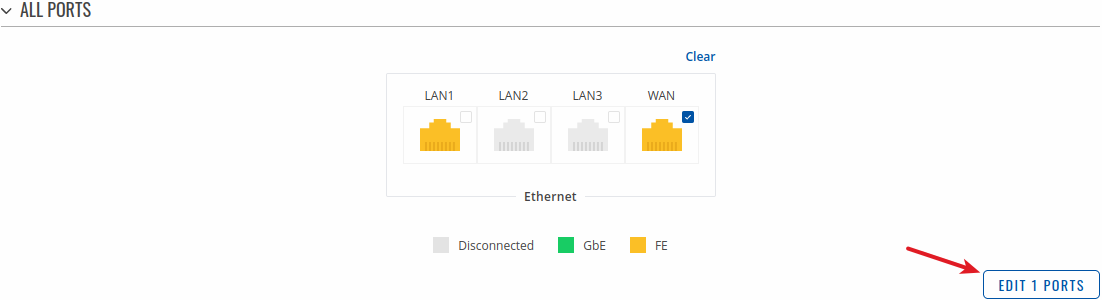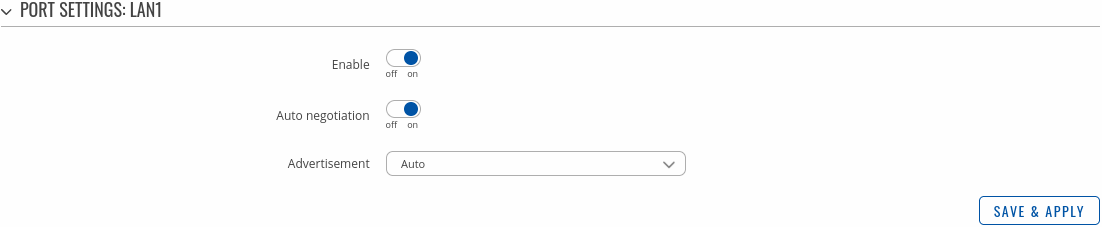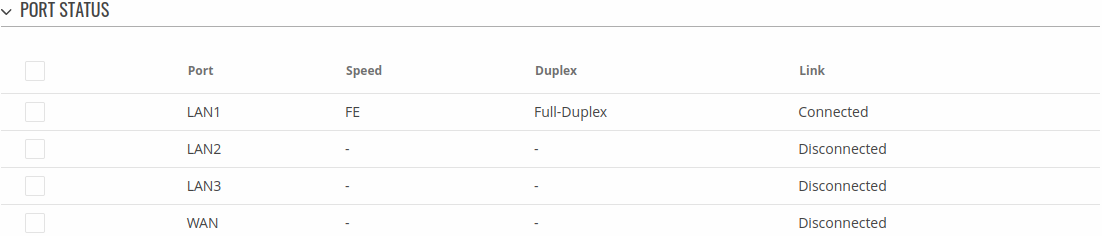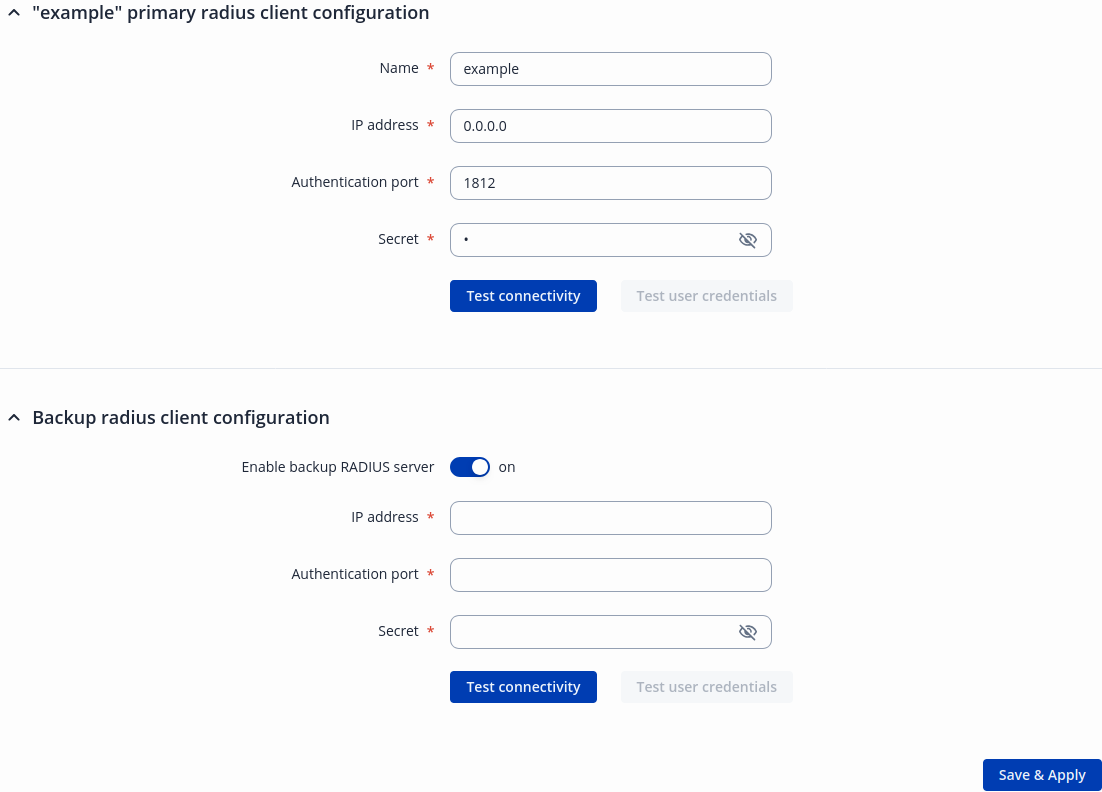RUTM08 Ports
The information in this page is updated in accordance with firmware version RUTM_R_00.07.20.1.
Summary
The Ports page provides information related to the status of the device's physical ports, as well as the ability to edit port settings.
Port Settings
This section displays information about the status of the device's ports with the ability to configure port settings.
All Ports
The figure below is an example of the All Ports window, color indicates port speed and status:
To change port settings select port and press `edit (number of ports) ports` button:
You will be redirected to `Port settings`. From here you can enable/disable ports or change settings.
| Field | Value | Description |
|---|---|---|
| Enable | off | on; default: on | Toggle port on or off. |
| Auto negotiation | off | on; default: on | Auto negotiation allows the device to communicate with devices on the other end of the link to determine the optimal duplex mode and speed for the port. |
| Link Speed | 10Mbps (E) | 100Mbps (FE); default: 10Mbps (E) | A measure of how fast ports are able to transmit and receive data. |
| Duplex | Full | Half; default: Full | Bidirectional communication system that allows both end nodes to send and receive communication data or signals. Full - sends and receives simultaneously. Half - sends or receives one path at a time. |
| Advertisement | 10M-Half | 10M-Full | 100M-Half | 100M-Full| 1000M-Full; default: All | Advertises preferred duplex mode and speed for negotiation with other devices. |
Port Status
This section displays port status information. There is also an option to select ports:
Port Mirroring
Port Mirroring (may also be referred to as SPAN (Switched Port Analyzer)) is a service that relays a copy of all network packets - incoming and outgoing on one Ethernet port (Source Port) to another (Monitoring Port).
| Field | Value | Description |
|---|---|---|
| Monitoring port | Disabled | LAN1 | LAN2 | LAN3; default: Disabled | The port which will mirror the packets. |
| Source port | LAN1 | LAN2 | LAN3; default: none | Port whose packets will be mirrored. |
| Enable mirroring of incoming packets | off | on; default: off | |
| Enable mirroring of outgoing packets | off | on; default: off |
802.1X Client
802.1X is a network authentication protocol that opens ports for network access when an organization authenticates a user's identity and authorizes them for access to the network. The user's identity is determined based on their credentials or certificate, which is confirmed by the authentication server. The supplicant, or client, is the device attempting to gain access to the network.
Note: 802.1X Client is additional software on some devices that can be installed from the System → Package Manager page.
Port status
The figure below is an example of the Port status section (the number of ports depends on the device model):
To change port settings select port and press `edit (number of ports) ports` button:
You will be redirected to `802.1X settings`. From here you can change 802.1X settings.
| Field | Value | Description |
|---|---|---|
| Enable | off | on; default: off | Toggle 802.1x on or off. |
| Auth type | MD5 | TLS | PWD | Tunneled TLS | Protected EAP (PEAP); default: MD5 | Authentication type. |
| Identity (Username) | string; default: none | Used as the username for authentication. |
| MD5, PWD, Tunneled TLS, Protected EAP (PEAP): Password | string; default: none | Used for authentication. |
| TLS: CA Certificate | .crt file; default: none | Radius server CA certificate. |
| TLS: User certificate | .crt file; default: none | TLS client certificate. |
| TLS: Private Key | .key file; default: none | TLS Private Key. |
| TLS: Private Key Password | string; default: none | TLS Private Key Password. |
| Tunneled TLS: Inner authentication | PAP | MSCHAP | MSCHAPv2 | MSCHAPv2 (no EAP) | CHAP | MD5 | GTC; default: PAP | Inner authentication type. |
| Protected EAP (PEAP): Inner authentication | MSCHAPv2 | MD5 | GTC; default: MSCHAPv2 | Inner authentication type. |
| Protected EAP (PEAP): Peap version | auto | 0 | 1; default: auto | Peap version. |
| Tunneled TLS, Protected EAP (PEAP): Anonymous identity | string; default: none | Shown as username outside the encrypted tunnel. Not used for authentication. |
| Tunneled TLS, Protected EAP (PEAP): CA Certificate | .crt file; default: none | Radius server CA certificate. |
802.1X status
This section displays port 802.1X status information. There is also an option to select ports and enable authentication:
802.1X Server
The 802.1X authentication server is typically an EAP-compliant RADIUS server which can authenticate either users (through passwords or certificates) or the client computer.
Note: 802.1X Server is additional software on some devices that can be installed from the System → Package Manager page.
Port status
The figure below is an example of the Port status section (the number of ports depends on the device model):
To change port settings select port and press `edit (number of ports) ports` button:
You will be redirected to `802.1X settings`. From here you can change 802.1X settings.

| Field | Value | Description |
|---|---|---|
| Enable | off | on; default: off | Toggle 802.1x on or off. |
| Role | Client | Server; default: choose "server" role for 802.1X server configuration | Toggle 802.1x role. |
| Radius server | radius server id; default: example | Authentication type. |
802.1X status
This section displays port 802.1X status information. There is also an option to select ports and enable authentication:
RADIUS
The RADIUS page is used to create and manage radius servers:
| Field Name | Description |
|---|---|
| Name | Name of RADIUS server. |
| IP address | RADIUS server IP. |
| Authentication port | RADIUS server athentication port. |
| Actions | -(interactive buttons) |
Radius Configuration
The RADIUS configuration window should look similar to this:
| Field | Value | Description |
|---|---|---|
| Name | string; default: example | Name of radius configuration. |
| IP address | ip; default: 0.0.0.0 | RADIUS server IP. |
| Authentication port | integer [1.. 65535]; default: 1812 | RADIUS server athentication port. |
| Secret | string; default: - | RADIUS server secret. |
| Test connectivity | -(interactive) button | Test connectivity to RADIUS server. |
| Test user credentials | -(interactive) button | Test credentials to RADIUS server. |
| Enable backup RADIUS server | off | on; default: off | Enable backup RADIUS server. |
| IP address | ip; default: none | Backup RADIUS server IP. |
| Authentication port | integer [1.. 65535]; default: none | Backup RADIUS server authentication port. |
| Secret | string; default: - | Backup RADIUS server secret. |
| Test connectivity | -(interactive) button | Test connectivity to backup RADIUS server. |
| Test user credentials | -(interactive) button | Test credentials to backup RADIUS server. |