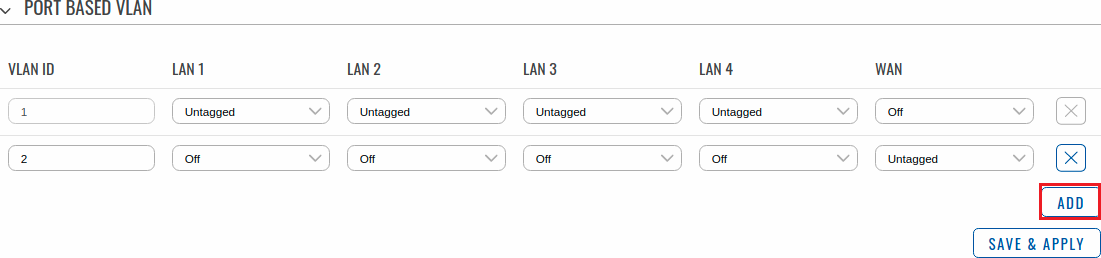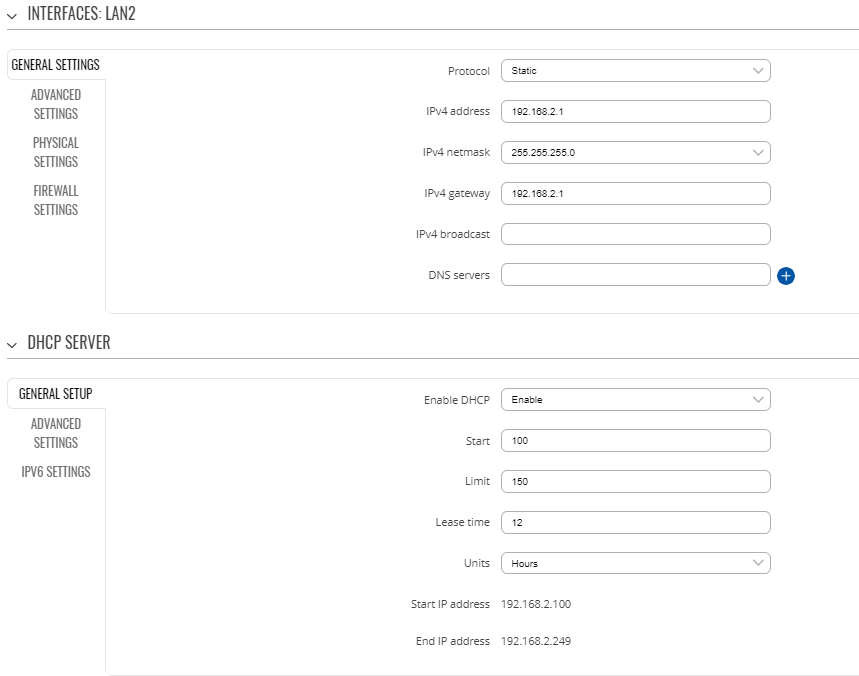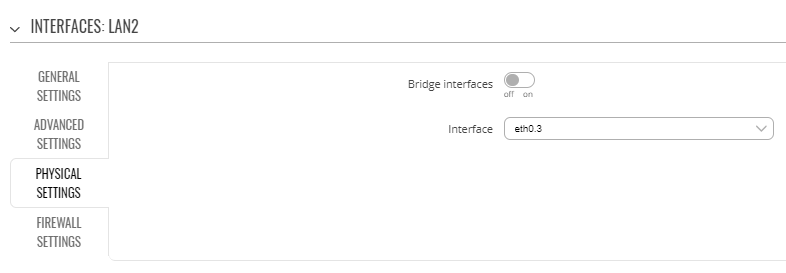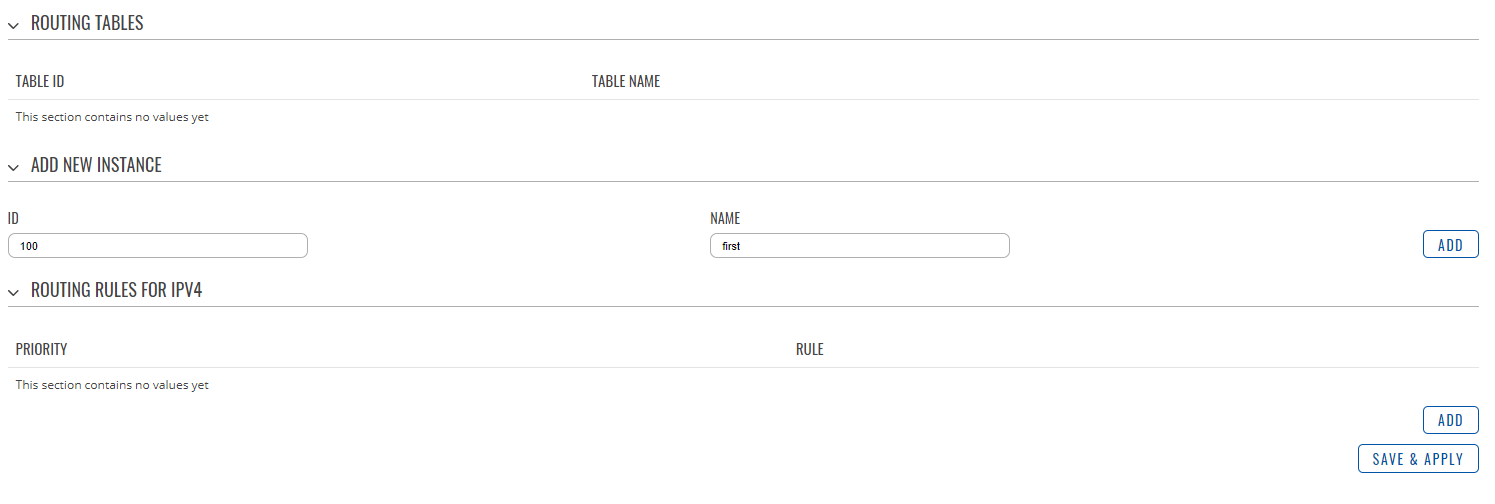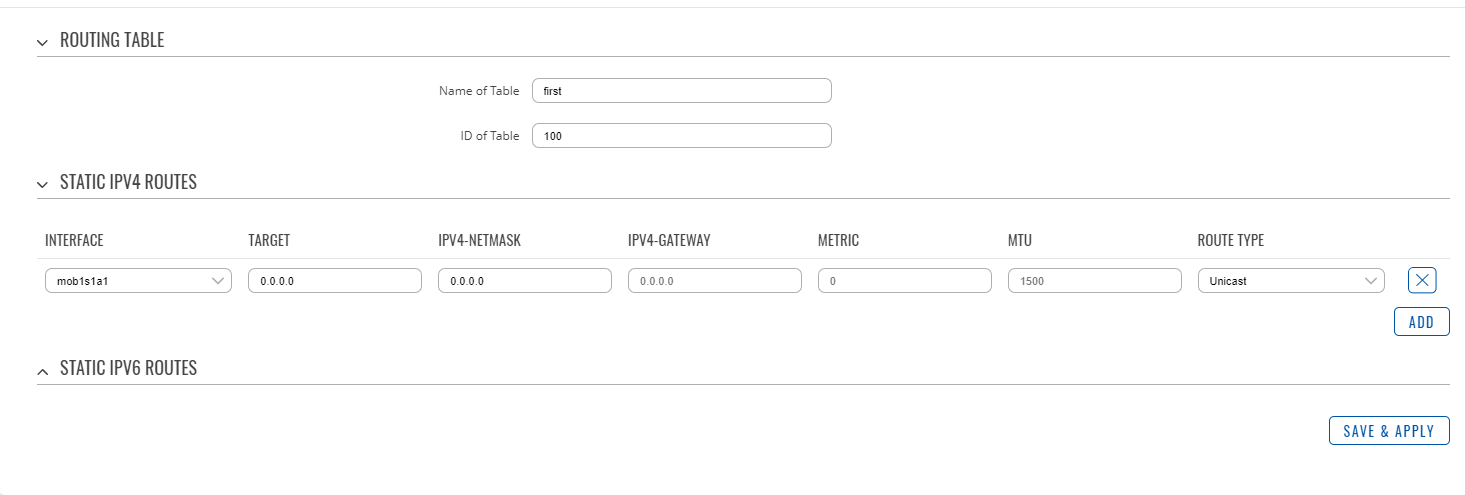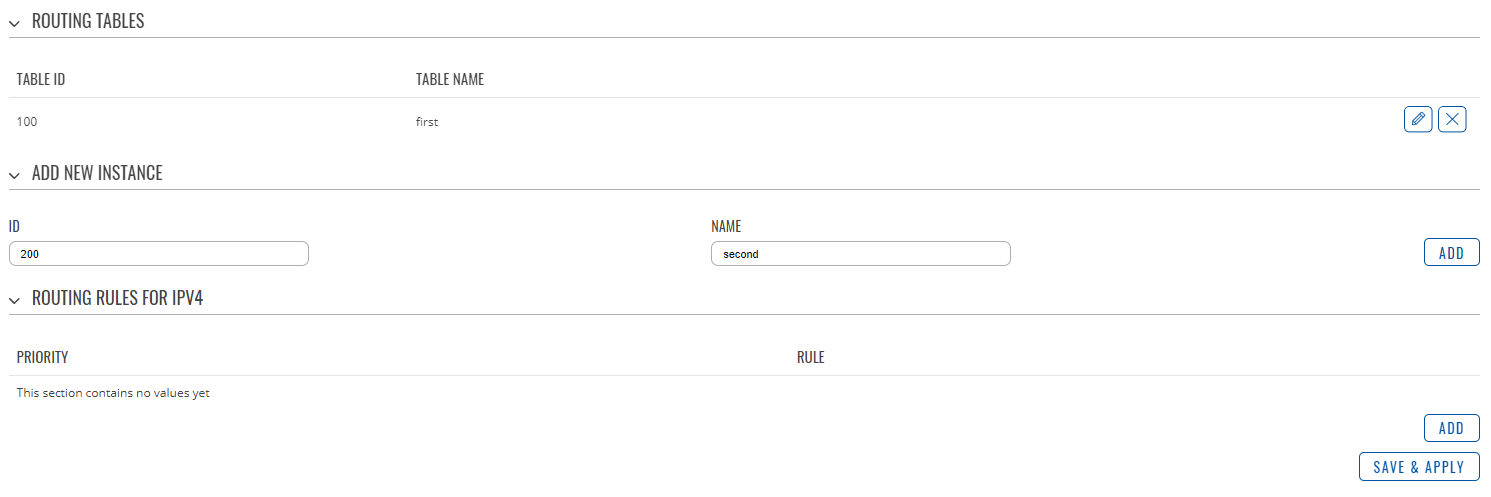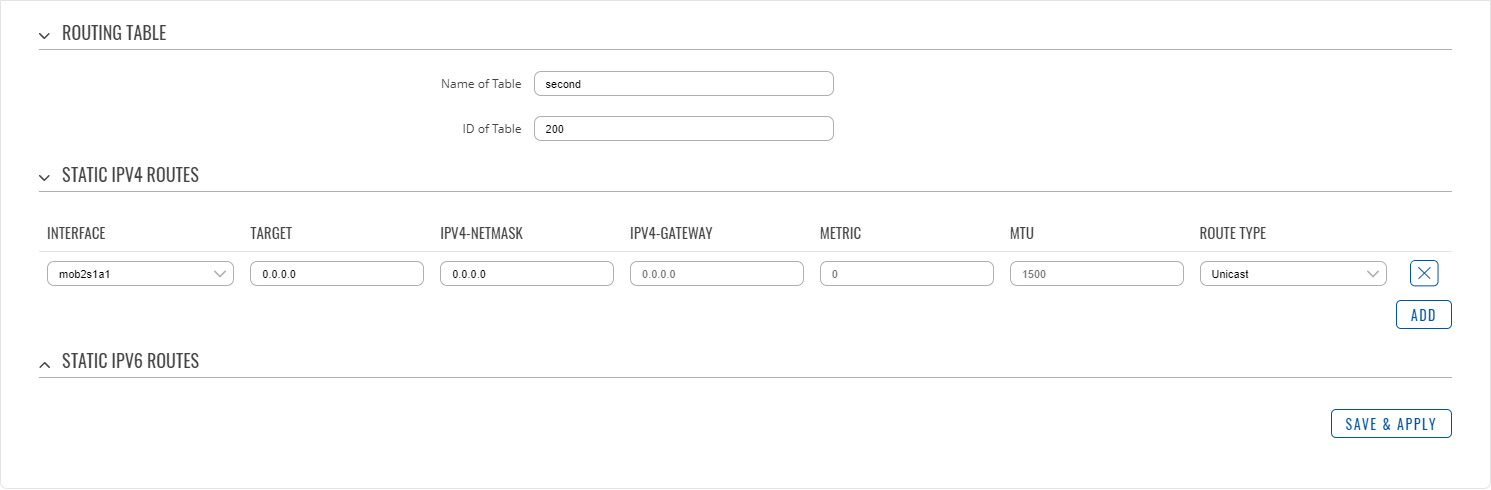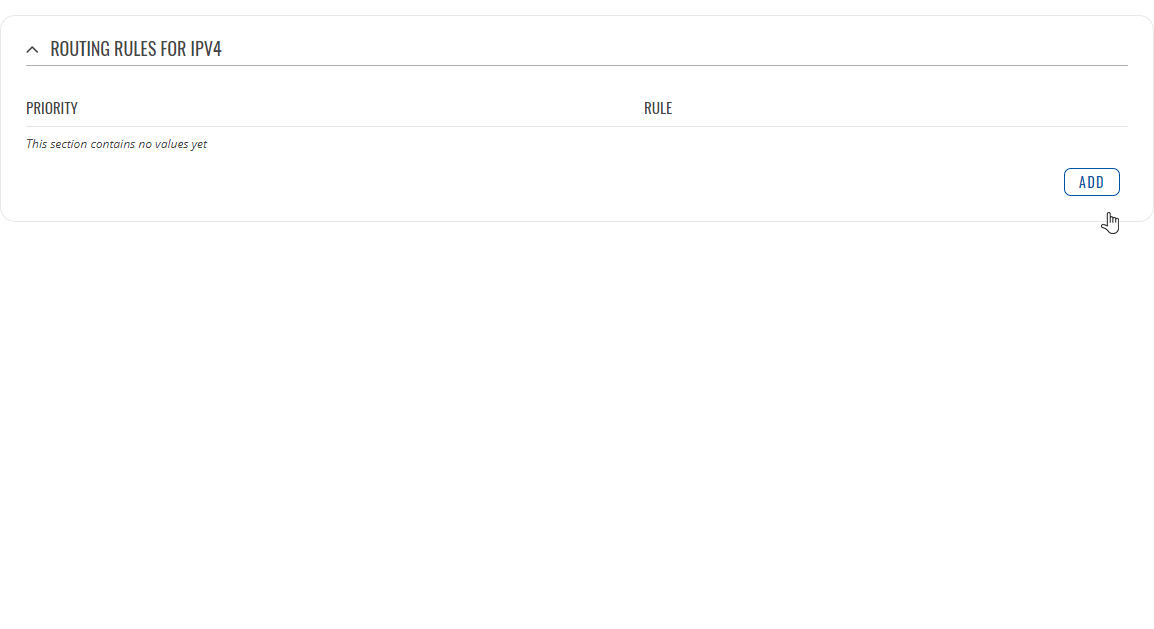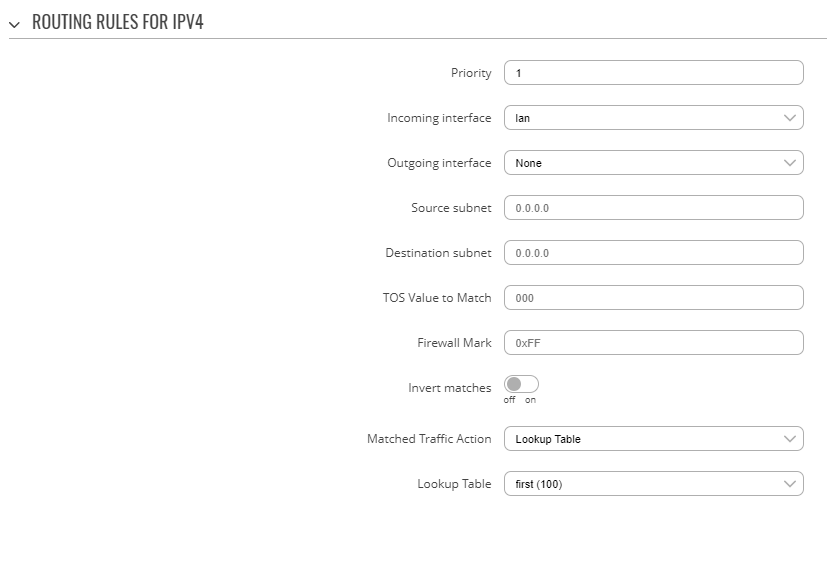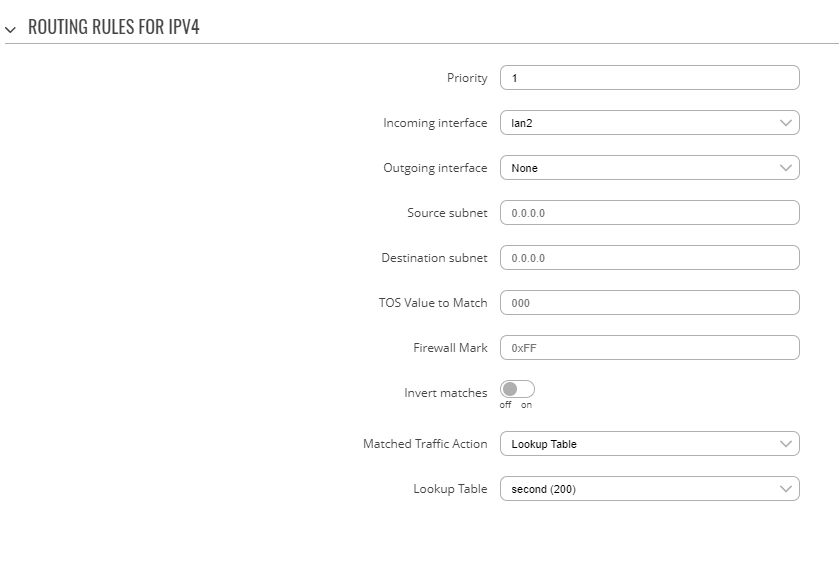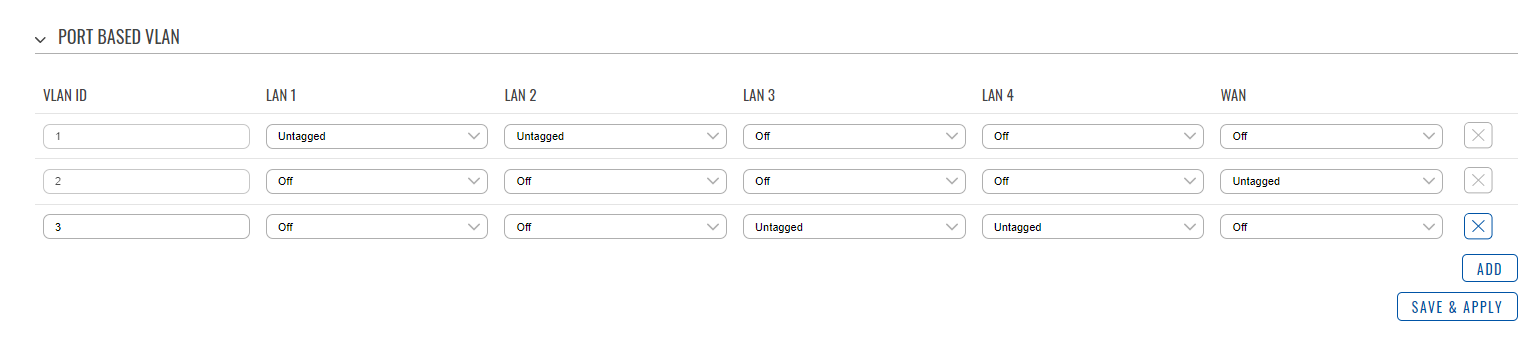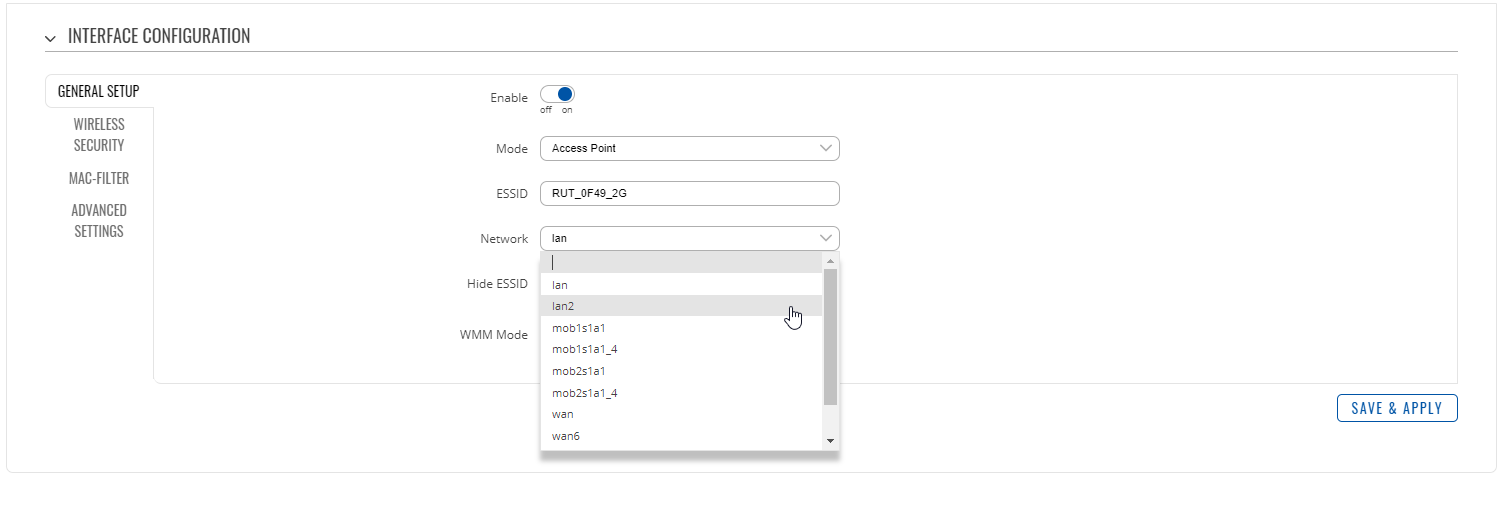Splitting Network Traffic Via Multiple Interfaces
Appearance
Main Page > RUTX Routers > RUTX12 > RUTX12 Configuration Examples > Splitting Network Traffic Via Multiple Interfaces
Introduction
This article provides a guide on how to separate mobile data traffic by using first SIM card for LAN traffic and second SIM card for WLAN traffic. These configurations are specifically made for RUTX12.
- First you want to make sure that you have ADVANCED mode enabled. This will allow you to choose from a larger variety of settings.
Configuring VLANs
- Go to Network → VLAN
- Go to VLAN → Port Based
- Click Add
- Leave VLAN ID as it is, for now, no need to change anything here
Creating A Second LAN Interface
- Go to Network → Interfaces
- Under Add New Instance enter the name for your new LAN interface (we are going to use "lan2" for this example) and click Add
- Under the General Settings tab, set Protocol to Static, and enter desired IPv4 parameters for your VLAN
- Click on Setup DHCP Server to enable DHCP for your VLAN
- Go to Physical Settings and click on Interface, select your VLAN interface (N.B. if your VLAN ID is 3, the name for your physical interface will be eth0.3 and so on)
Configuring Advanced Static Routes
- Go to Network → Routing → Advanced Static Routes
- Under the "Add New Instance" tab, enter the ID and name for your new Routing Table, for our use, we will need 2 Routing Tables
- Create a routing table with these parameters: ID: 100, Name: first
- Click Add
- In the configuration window, under the Static IPV4 Routes tab, click Add
- Enter these parameters: Interface: mob1s1a1, Target: 0.0.0.0, Netmask: 0.0.0.0
- Leave the rest of the parameters on their default values and click Save & Apply
- Create a second routing table with these parameters: ID: 200, Name: second
- Click Add
- In the configuration window, under the Static IPV4 Routes tab, click Add
- Enter these parameters: Interface: mob2s1a1, Target: 0.0.0.0, Netmask: 0.0.0.0
- Leave the rest of the parameters on their default values and click Save & Apply
- Go to Network → Routing → Advanced Static Routes → Routing Rules For IPV4
- Create 2 new rules with these parameters:
First Rule: Priority: 1, Incoming interface: lan, Lookup table: 100
Second Rule: Priority: 1, Incoming interface: lan2, Lookup table: 200
Separating Traffic Via Ethernet Ports
- Go to Network → VLAN
- Set Untagged on any LAN port you want next to VLAN ID: 3 (remove Untagged on a port next to VLAN ID: 1 accordingly)
Separating Traffic With WLAN Interface
- Go to Network → Wireless
- Select your desired access point and click Edit
- Click on Network and select a LAN interface which is used by VLAN (lan2 in this example)
- Click Save & Apply