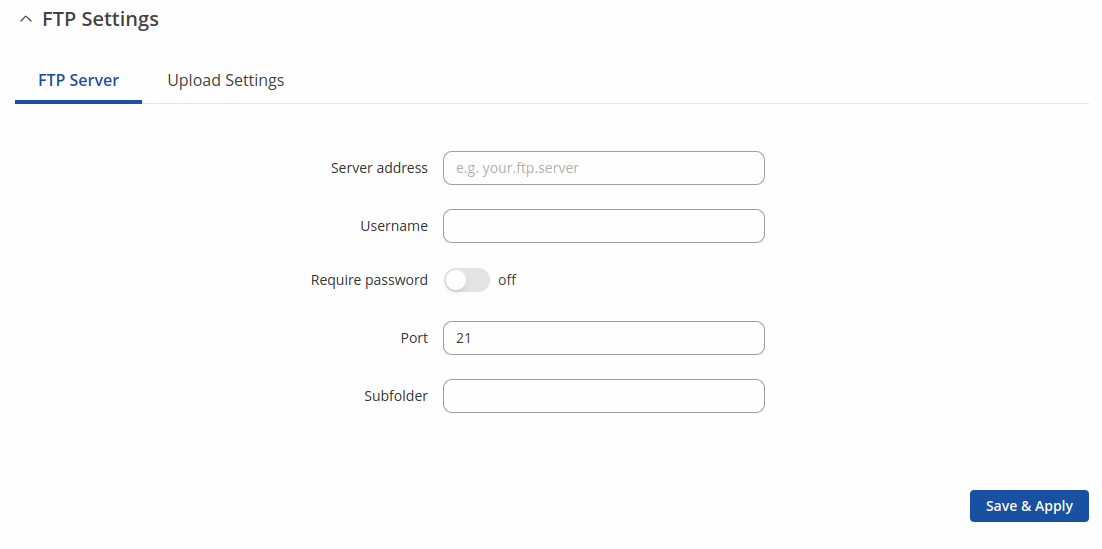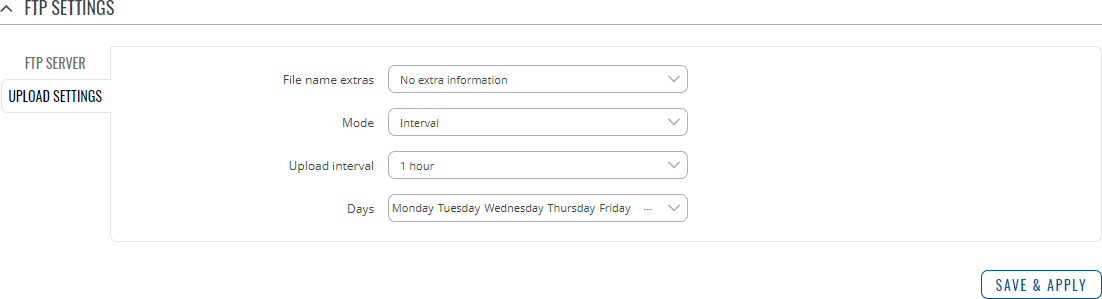TRB256 Traffic Logging
The information in this page is updated in accordance with firmware version TRB2M_R_00.07.20.1.
Summary
The Traffic Logging page provides the possibility to set up a periodic transfers of the selected traffic log to an FTP server.
This manual page provides an overview of the Traffic Logging page in TRB256 devices.
Note: Traffic Logging is additional software that can be installed from the System → Package Manager page.
Traffic Logging Settings
The Traffic Logging Settings section is used enable or disable traffic log data sending.
| Field | Value | Description |
|---|---|---|
| Enable | off | on; default: off | Turns Traffic Logging on or off. |
| Networks | network(s); default: lan | Selects the network(s) from which traffic logging data will be taken. |
FTP Settings
The FTP Settings section is used to configure FTP server and upload settings.
FTP Server
The FTP Server section is used to configure the parameters required to login to an FTP server to which the traffic log data will be sent. Below is an example of the FTP Server section.
| Field | Value | Description |
|---|---|---|
| Server address | ip | host; default: none | FTP server's IP address or hostname. |
| User name | string; default: none | Username required for authentication to the FTP server. |
| Require Password | on | off; default: off | Turns password requirement on or off. |
| Password | string; default: none | Password required for authentication to the FTP server. |
| Port | integer [0..65535]; default: 21 | FTP server port. |
Upload Settings
The Upload Settings section is used to configure how often the data should be sent to an FTP server. Below is an example of the FTP Server section:
| Field | Value | Description |
|---|---|---|
| File name extras | No extra information | MAC address | Serial number | Custom string; default: No extra information | Adds extra information to the log file names before uploading. The intention is to make it easier to differentiate files by their names. |
| Mode | Interval | Fixed; default: Interval | Upload mode.
|
| Upload interval | 1 hour | 2 hours | 4 hours | 8 hours | 12 hours | 24 hours; default: 1 hour | Data upload frequency in hours. |
| Hours | integer [0..23]; default: none | Data upload will be performed at specific time of the day. |
| Minutes | integer [0..59]; default: none | Data upload will be performed at specific time of the day. |
| Days | Monday | Tuesday | Wednesday | Thursday | Friday | Saturday | Sunday; default: all | Specifies on which days of the week the data will be sent. |