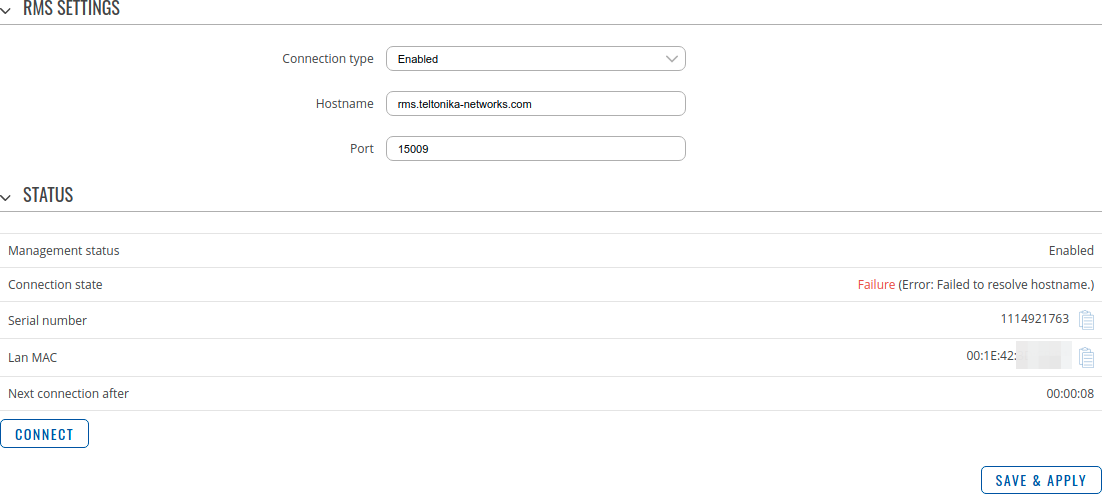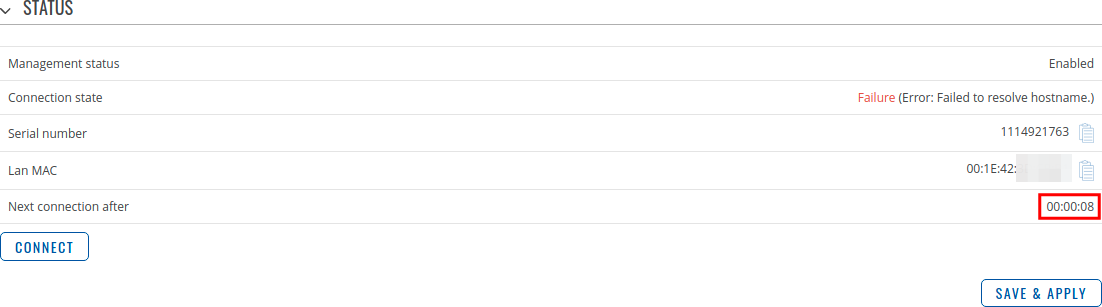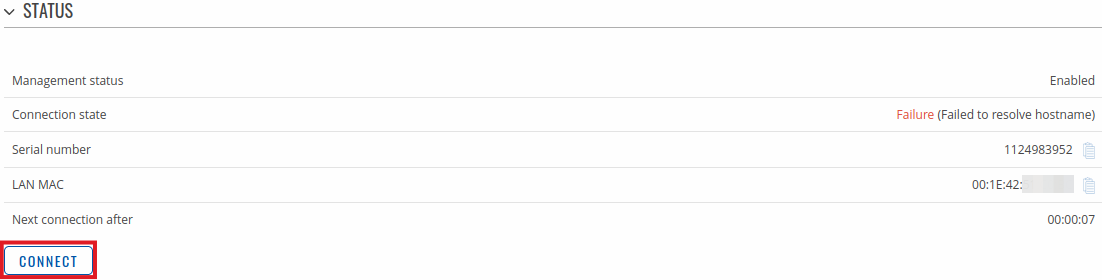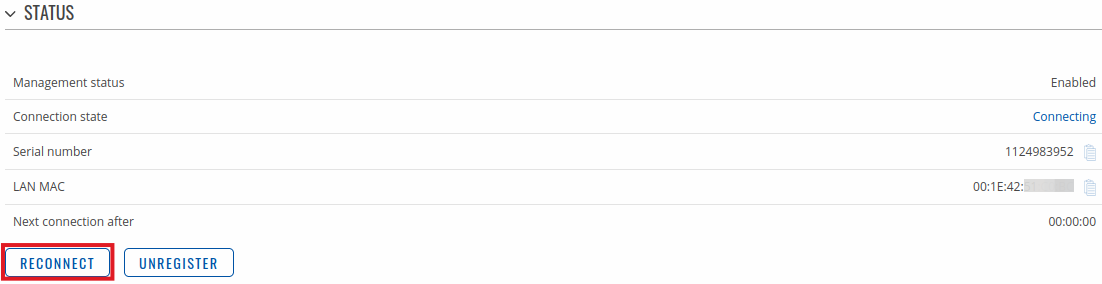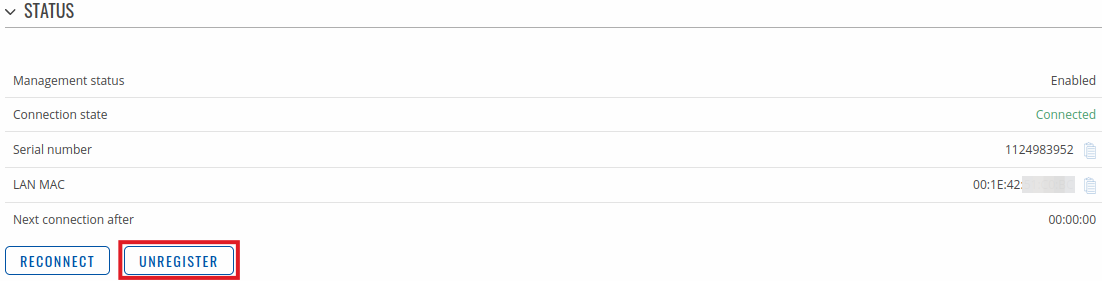TSW202 Cloud Solutions
The information in this page is updated in accordance with firmware version TSW2_R_01.08.
Summary
The Cloud Solutions section is used to configure how the device will connect to certain cloud management systems.
This chapter of the user manual provides an overview of the Cloud Solutions page for TSW202 devices.
RMS
RMS (Remote Management System) is a cloud system designed by Teltonika and intended for remote monitoring and management of Teltonika-Networks products.
In order to add a device(s) to RMS, get yourself acquainted by watching this instructional video and register an account by clicking here. Each unique device receives a free month-long RMS license when added to RMS for the first time.
The figure below is a screenshot of the RMS section taken from a device which has been connected to RMS:
| Field | Value | Description |
|---|---|---|
| Connection type | Enabled | Standby | Disabled; default: Enabled | Defines how the device will connect to RMS:
|
| Hostname | host | ip; default: rms.teltonika.lt | Address of the RMS server. If you're using regular RMS, just leave the default address (rms.teltonika.lt). |
| Port | integer [0..65535]; default: 15009 | Port number for connecting to RMS. If you're using regular RMS, just leave the default port (15009). |
The RMS server waits for incoming connections. Since the device attempts to connect at a fixed interval, it may not connect instantly after you add it to RMS. While it is disconnected, you can check how much time is left until the next connection attempt in the Status section:
To speed up the process by initiating an immediate connection attempt, click the Connect button.
If a failure or unknown status occurs, there is an alternative to try to reconnect again, click the Reconnect button.
When the device is already connected an Unregister button becomes visible. Use it to terminate the device's connection to RMS.
For more information on Teltonika Networks Remote Management System (RMS) refer to the RMS Manual or RMS FAQ pages.