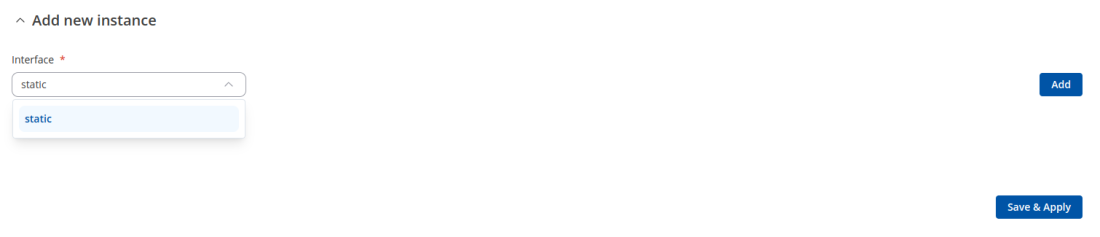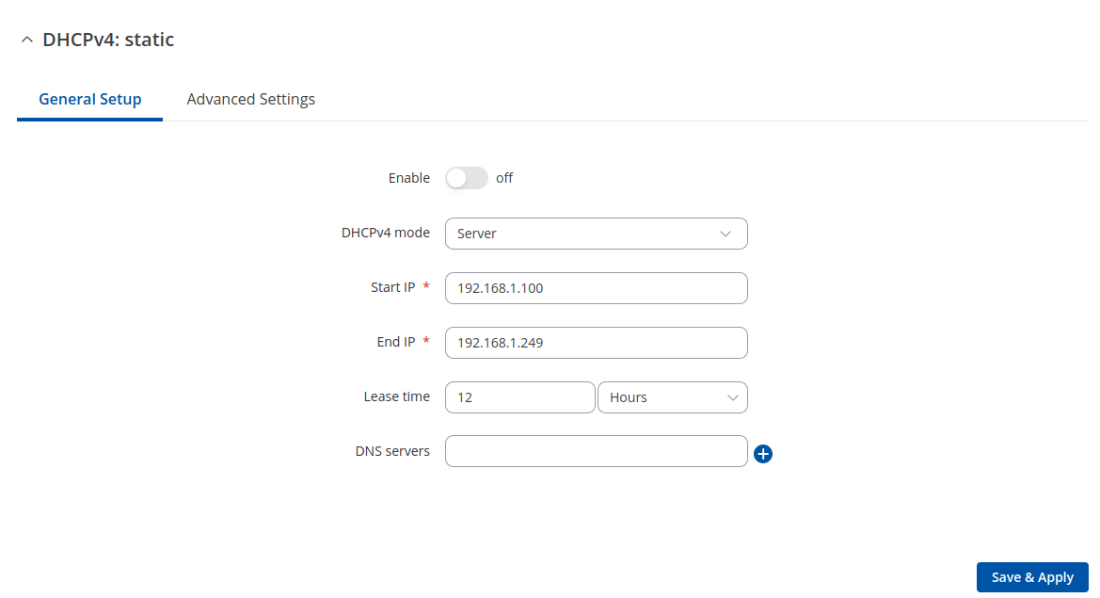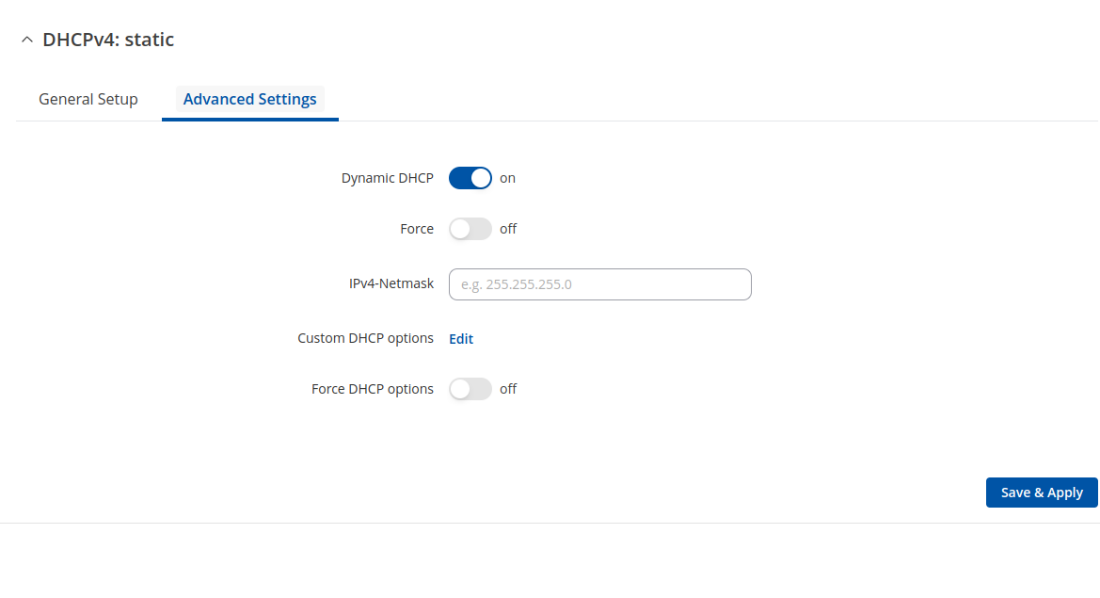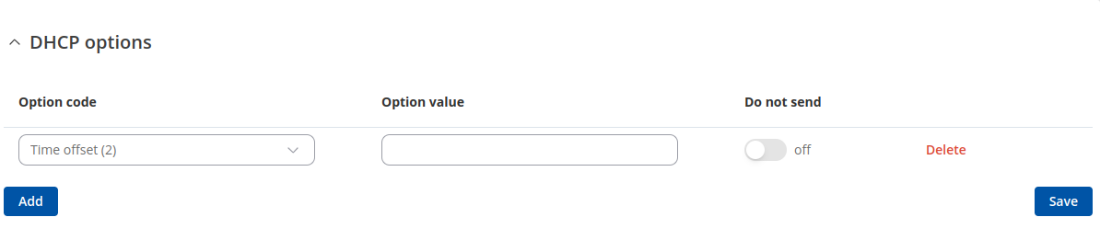TSW212 DHCP
The information in this page is updated in accordance with firmware version TSW2_R_01.08.
Summary
The DHCP page is used to to set up DHCP settings, which are used to connect device with external networks.
This manual page provides an overview of DHCP page in TSW212 devices.
Server Settings
A DHCP (Dynamic Host Configuration Protocol) server is a service that can automatically configure the TCP/IP settings of any device that requests such a service. If you connect a device that has been configured to obtain an IP address automatically, the DHCP server will lease out an IP address from the available IP pool and the device will be able to communicate within the private network.
To Add add new DHCP server select interface and press 'Add' button:
You will be redirected to DHCP server settings:
General Setup
The General Setup section is used to set up the main operating parameters of the DHCP server.
| Field | Value | Description |
|---|---|---|
| Enable DHCP | Enable | Disable | Relay*; default: Enable | Turns the DHCP server on or off or enables DHCP relay*. If DHCP Relay* is selected, you will be prompted to enter an IP address of another DHCP server in your LAN and optional DNS servers. In this case, whenever a new machine connects to this device, it will redirect any DHCP requests to the specified DHCP Server. |
| Start IP | integer [1..255]; default: 100 | The DHCP server's IP address range start value. |
| End IP | integer [1..255]; default: 254 | End IP, i.e., the last possible IP in the selected range for the DHCP server. |
| Lease time | integer [1..999999]; default: 12 integer [2..999999]* integer [120..999999]** |
A DHCP lease will expire after the amount of time specified in this field and the device that was using the lease will have to request a new one. However, if the device stays connected, its lease will be renewed after half of the specified amount of time passes (e.g., if lease time is 12 hours, then every 6 hours the device will ask the DHCP server to renew its lease). The minimal amount of time that can be specified is 2 minutes. *If selected Units is Minutes. **If selected Units is seconds. |
| Units | Hours | Minutes | Seconds; default: Hours | Lease time measurement units. |
| DNS servers | ipv4 | ipv6; default: none | DNS server address. |
Advanced settings
Refer to the table below for information on the Advanced Settings section.
| Field | Value | Description |
|---|---|---|
| Dynamic DHCP | off | on; default: on | Dynamically allocate DHCP addresses for clients. If disabled, only clients having static leases will be served. |
| Force | off | on; default: off | Force DHCP on this network even if another server is detected. |
| IPv4-Netmask | netmask; default: none | Override the netmask sent to clients. Normally it is calculated from the subnet that is served. |
| Custom DHCP Options | -(interactive button) | Custom DHCP options are number and value pairs used to configure advanced DHCP functionality. It does not configure DHCP ipv6!. |
| Force DHCP options | off | on; default: off | Force DHCP options to be sent even if it's not requested. |
Custom DHCP options
Custom DHCP options are number and value pairs used to configure advanced DHCP functionality. It does not configure DHCP ipv6!. The DHCP options modal is used to 'Add', 'Delete', 'Save' multiple options.
| Field | Value | Description |
|---|---|---|
| Option code | Custom | Time offset (2) | Router (3) | DNS (6) | Domain name (15) | NTP server (43); default: Time offset (2) | Standartized DHCP option code. |
| Option value | Custom | Time offset (2) - integer | Router (3)- IPv4 | DNS (6) - IPv4 | Domain name (15) - string | NTP server (43) - IPv4; default: empty | Value that will be set for selected option. |
* When an interface is set to act as a DHCP Relay, it redirects all received DHCP request messages to another specified DHCP server:
Static Leases
Static IP leases are used to reserve specific IP addresses for specific devices by binding them to their MAC address. This is useful when you have a stationary device connected to your network that you need to reach frequently, e.g., printer, IP phone, etc.
This page displays static IP leases currently existing on this device.
To make the Static Lease section visible, set interface protocol to Static.
The Static Lease list is empty by default. To add a new Static Lease click the 'Add' button.
Appears static lease, which should look similar to this:
| Field | Value | Description |
|---|---|---|
| MAC | mac; default: none | MAC address of a device that will connect to this network interface. |
| IP | ip; default: none | The IP address that will be reserved for the specified device. |
| Description | string; default: none | Name of static lease. |
After you click 'Save & Apply' static leases will be saved.