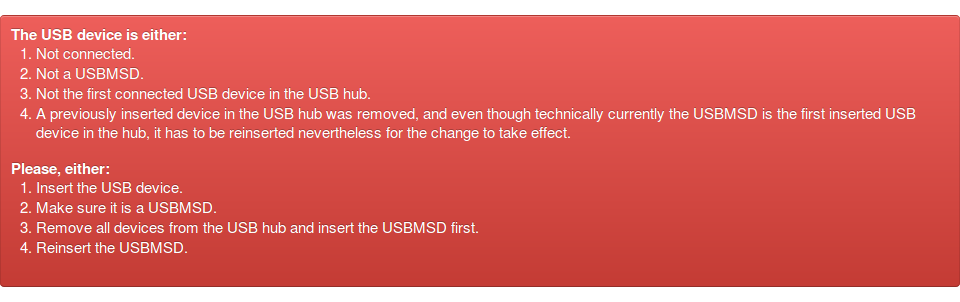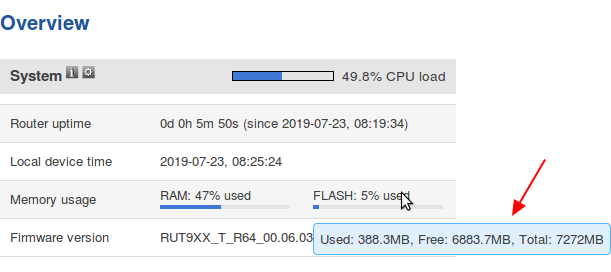Template:Networking rut manual storage memory expansion legacy
The information in this page is updated in accordance with firmware version .
Note: this user manual page is for {{{name}}}'s old WebUI style available in earlier FW versions. [[{{{name}}} USB Tools|Click here]] for information based on the latest FW version.
Summary
The Memory expansion function provides the possibility to expand the device's flash memory with a USB mass storage device.
This chapter of the user manual provides an overview of the Storage Memory Expansion page for {{{name}}} devices.
Prerequisites
To be eligible for router memory expansion, the USBMSD must qualify the following imposed restrictions:
- The USB must be the first one inserted. (For example, if you are using a USB hub, the eligible device is the first USBMSD attached to the hub.)
- The first partition of the USBMSD must be the primary partition.
- The size of the first primary partition must be at least 512 MB.
- The filesystem of the first primary partition must be ext2.
Take serious notice of the warnings displayed in the Memory expansion page. Here's what you need to know before enabling memory expansion:
- Memory expansion procedure will reboot the router.
- When reversing the memory expansion procedure, the router will be reverted to the state it was before the procedure. Make sure to fully configure the router before the procedure.
- The procedure will erase all existing files from the USBMSD.
- Samba shared directories on /mnt/sda1 will be deleted.
Here's what you need to know before disabling memory expansion:
- Disabling memory expansion will reboot the router.
- Disabling memory expansion will revert the router to the state it was before the memory expansion. This may leave router unconfigured if it was so before the expansion.
- Do not unplug the USBMSD before disabling memory expansion.
Memory expansion
It is highly recommended that you read the Prerequisites section or read the notes and warnings displayed in the WebUI page before enabling memory expansion.
If you insert a drive of a wrong format (not ext2), you will see a warning message like this:
If there is no drive inserted or there is another problem with the drive, you will see a warning message like this:
If everything is correct, simply enable memory expansion. save changes and wait for the router to reboot.
You can later check the router's memory state with the Linux df command or via the System widget in the Status → [[{{{name}}} Overview|Overview]] page:
[[Category:{{{name}}} System section (legacy)]]