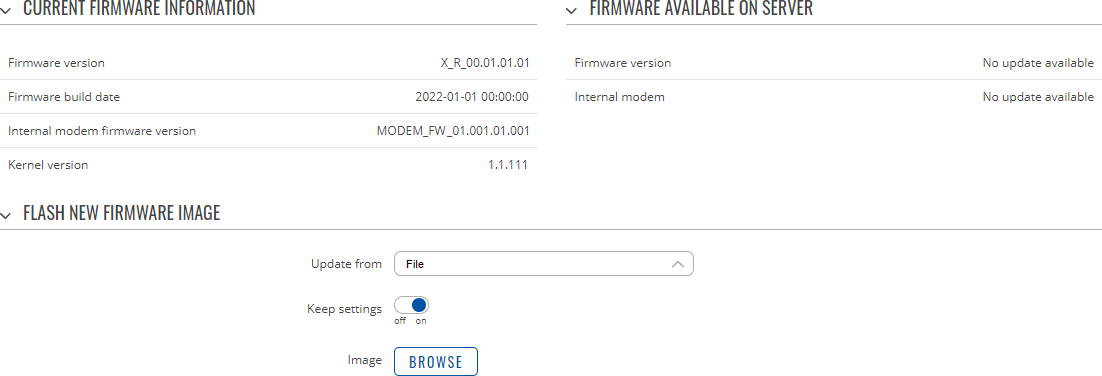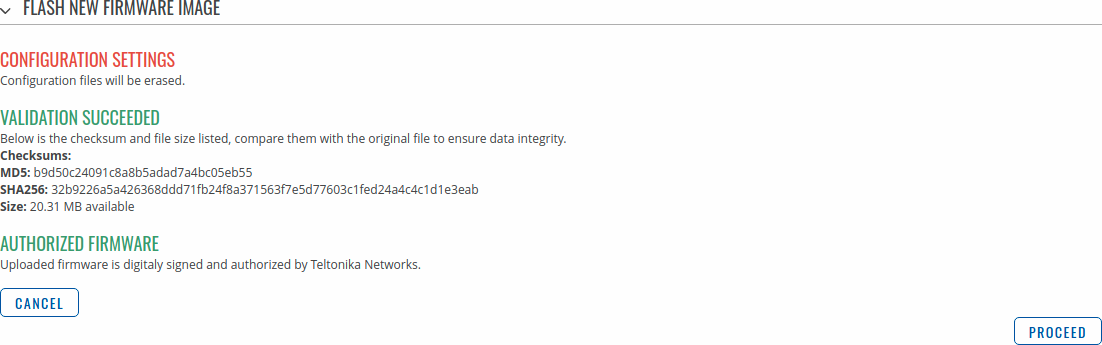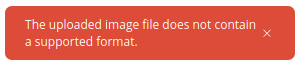RUT950 Firmware: Difference between revisions
(Created page with "==Summary== You can upgrade your router's Firmware via the '''System->Firmware''' window. There two possible options for Firmware upgrade: From server and From File. '''From...") |
No edit summary |
||
| (4 intermediate revisions by one other user not shown) | |||
| Line 1: | Line 1: | ||
== | {{Template: Networking_rutos_manual_firmware_rut2_rut9 | ||
<!------------------------DEVICE-----------------------> | |||
| name = RUT950 | |||
| series = RUT9 | |||
<!----------------------SEPARATORS---------------------> | |||
| mobile = 1 <!-- 0 - no modem; 1 - modem; 2 - dual modem --> | |||
| modem = ec25eu <!-- 0, bg96, eg06, ec21, ec25eu, ec25eux --> | |||
}} | |||
Latest revision as of 10:39, 9 April 2024
Main Page > EOL Products > RUT950 > RUT950 Manual > RUT950 WebUI > RUT950 System section > RUT950 FirmwareThe information in this page is updated in accordance with firmware version RUT9_R_00.07.06.16.
Note: click here for the old style WebUI (FW version RUT9XX_R_00.06.09.5 and earlier) user manual page.
Summary
The Firmware page can be used to check the current firmware version of the device and to upgrade the device's firmware - either from a local file or from server.
This chapter is an overview of the Firmware page for RUT950 devices.
If you're having trouble finding this page or some of the parameters described here on your device's WebUI, you should turn on "Advanced WebUI" mode. You can do that by clicking the "Advanced" button, located at the top of the WebUI.
RUT950 Firmware
New firmwares are periodically uploaded to this Wiki. To download firmware images for RUT950 devices, click here.
The name of the image file can provide some basic information about the firmware. Names for RUT950 firmware image files are structured as so:
<SERIES>_<TYPE>_<VERSION>_WEBUI.bin example: RUT9_R_00.00.00.bin
Where:
- <SERIES> - the series of the device. For RUT950 devices, the SERIES string should always be RUT9
- <TYPE> - indicates the type of the firmware image. Possible values are:
- R - release. These versions usually undergo extensive testing and are fitted for mass distribution. This is also the only type of firmware that gets uploaded to the downloads page
- T_R - test release. A test firmware is usually compiled for internal testing purposes
- T_DEV - test development.
- T_F - test feature. A test feature firmware usually contains some new feature that is not present in the release version. However, unlike the release version, the feature version will not include other fixes, has not been thoroughly tested and approved for release
- T_H - test hotfix. Hotfixes are firmwares that contain a fix (usually one) for some issue present in the release version. They are compiled when a quick fix is required and usually nothing else in the release is changed
- <VERSION> - firmware version. The version part consists of 3 or 4 segments:
- first segment indicates whether the firmware is standard or modified in some special way. If the first segment is 00, it means the file is a standard Teltonika firmware image. If the first segment is anything else (e.g., 01), it means this is a special version of the firmware, usually customized for specific customer
- other segments indicate the firmware version number
Update Firmware
The Update Firmware section is used to upgrade the device's firmware. Firmware can be upgraded either from server or from an image uploaded from your computer.
The figure below is an example of the Flash New Firmware Image section and the table below provides information on the fields contained in that section:
| Field | Value | Description |
|---|---|---|
| Upgrade from | File | Server; default: File | Source of the firmware image. Can be either downloaded from FOTA (Server) or uploaded from a computer (File). |
| Keep settings | off | on; default: on | Ensures that all of the current device settings will be kept after the firmware upgrade. |
| Image | - (interactive button) | Click to browse your computer for a firmware image file. |
Firmware verification
When you upload a firmware image, the device will have to verify the validity of that image. If the verification was successful, you will be redirected to window with a message such as this:
This means that the uploaded firmware image is compatible with your device. The indication also displays the file's Checksum. A checksum is a sequence of hexadecimal symbols generated after running an algorithm called a cryptographic hash function on a file. Calculating a checksum and comparing it with the one provided by the file source can be used as a file authenticity check method.
If everything is in order, you can click the Proceed button to begin the update or click Cancel to abort.
On the other hand, if the uploaded a firmware file that is incompatible with your device, you will see an indication such as this:
FOTA Configuration
FOTA stands for firmware over the air. Here you can enable or disable this feature.
See also
Teltonika provides a software development kit (SDK) for their Networking products' firmwares under the General Public Licence (GPL). This enables the user to modify the firmware in any way according to their liking. Downloads and other related information can be found here.