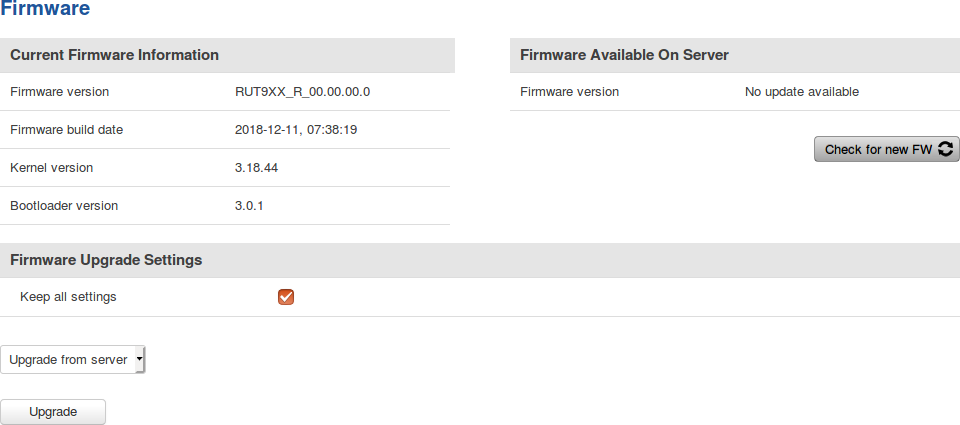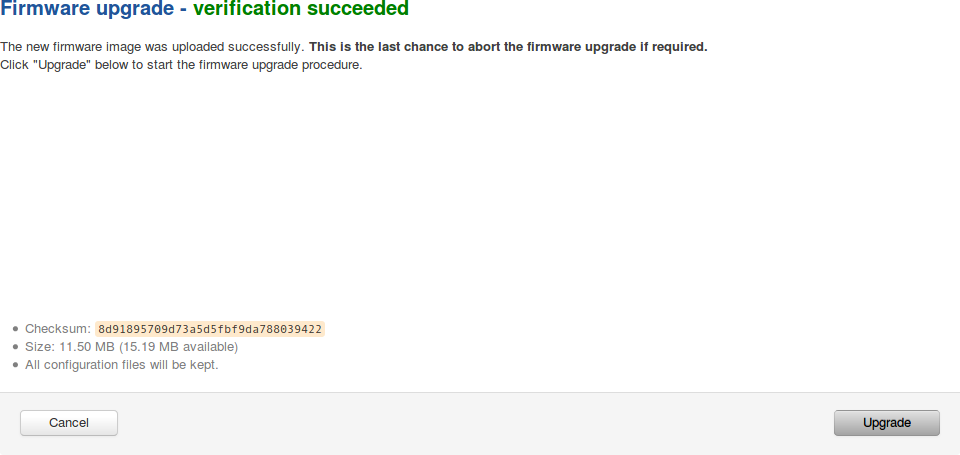RUT950 Firmware (legacy WebUI)
The information in this page is updated in accordance with firmware version RUT9XX_R_00.06.09.5.
Note: this user manual page is for RUT950's old WebUI style available in earlier FW versions. Click here for information based on the latest FW version.
Summary
The Firmware page can be used to check the current firmware version of the device and to upgrade the device's firmware - either from a local file or from server.
This chapter of the user manual provides an overview of the Firmware page for RUT950 devices.
RUT950 Firmware
New firmwares are periodically uploaded to this Wiki. To download firmware images for RUT950 devices, click here.
The name of the image file can provide some basic information about the firmware. Names for RUT950 firmware image files are structured as so:
<SERIES>_<TYPE>_<VERSION>_WEBUI.bin example: RUT9XX_R_00.00.00.bin
Where:
- <SERIES> - the series of the device. For RUT950 devices, the SERIES string should always be RUT9XX
- <TYPE> - indicates the type of the firmware image. Possible values are:
- R - release. These versions usually undergo extensive testing and are fitted for mass distribution. This is also the only type of firmware that gets uploaded to the downloads page
- T_R - test release. A test firmware is usually compiled for internal testing purposes
- T_DEV - test development.
- T_F - test feature. A test feature firmware usually contains some new feature that is not present in the release version. However, unlike the release version, the feature version will not include other fixes, has not been thoroughly tested and approved for release
- T_H - test hotfix. Hotfixes are firmwares that contain a fix (usually one) for some issue present in the release version. They are compiled when a quick fix is required and usually nothing else in the release is changed
- <VERSION> - firmware version. The version part consists of 3 or 4 segments:
- first segment indicates whether the firmware is standard or modified in some special way. If the first segment is 00, it means the file is a standard Teltonika firmware image. If the first segment is anything else (e.g., 01), it means this is a special version of the firmware, usually customized for specific customer
- other segments indicate the firmware version number
}
Firmware Upgrade Settings
The Flash New Firmware Image section is used to upgrade the device's firmware. Firmware can be upgraded either from server or from an image uploaded from your computer.
The figure below is an example of the Flash New Firmware Image section and the table below provides information on the fields contained in that section:
| field name | value | description |
|---|---|---|
| Keep all settings | yes | no; default: yes | Ensures that all of the current device settings will be kept after the firmware upgrade |
| Upgrade from... | File | Server; Default: Server | Source of the firmware image. Can be either downloaded from Fota Free (Server) or uploaded from a computer (File) |
| Firmware image file (Browse) | - (interactive button) | Click to browse your computer for a firmware image file |
| Upgrade | - (interactive button) | Uploads the firmware image to the router and attempts to verify its validity |
Firmware verification
When you upload a firmware image, the device will have to verify the validity of that image. If the verification was a success, you will be redirected to window with a message such as this:
This means that the uploaded firmware image is compatible with your device. The indication also displays the file's MD5 checksum. A checksum is a sequence of hexadecimal symbols generated after running an algorithm called a cryptographic hash function on a file. Calculating a checksum and comparing it with the one provided by the file source can be used as a file authenticity check method. A list of RUT9XX firmware checksums can be found here.
If everything is in order, you can click the Upgrade button to begin the update or click Cancel to abort.
On the other hand, if the uploaded a firmware file that is incompatible with your device, you will see an indication such as this:
See also
Teltonika provides a software development kit (SDK) for their Networking products' firmwares under the General Public Licence (GPL). This enables the user to modify the firmware in any way according to their liking. Downloads and other related information can be found here.