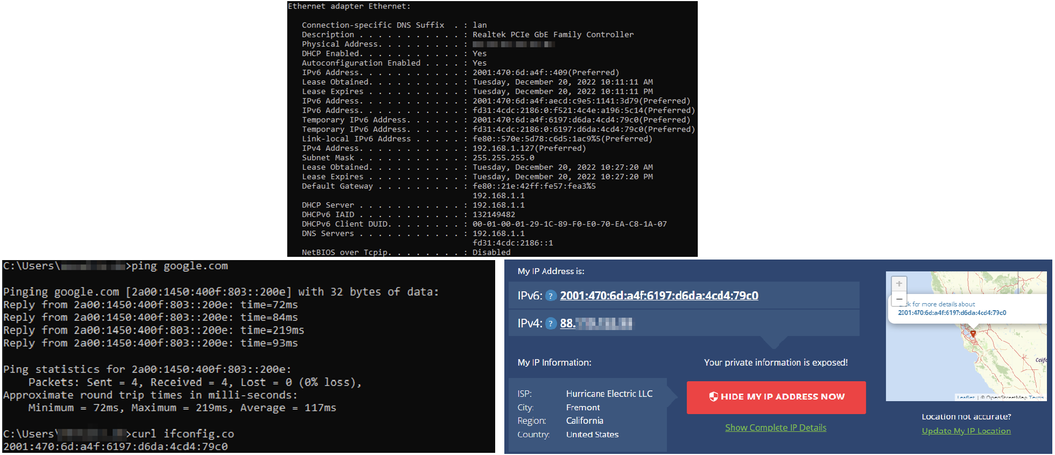Domnev1: Difference between revisions
No edit summary |
No edit summary |
||
| Line 3: | Line 3: | ||
==Introduction== | ==Introduction== | ||
This article contains instructions on how to do UCI-based configuration for setting up RelayD with IPv4+IPv6 support. | This article contains instructions on how to do UCI-based configuration for setting up RelayD with IPv4+IPv6 support. | ||
==RUT1 configuration== | |||
==Tunnelbroker configuration== | ===Tunnelbroker configuration=== | ||
[http://tunnelbroker.net Tunnelbroker.net] is a website operated by Hurricane Electric, a leading provider of internet services and networking solutions. The website provides a service called Hurricane Electric IPv6 Tunnel Broker, which allows users to create an IPv6 tunnel between their network and Hurricane Electric's network. This allows users to connect their devices to the internet using the IPv6 protocol, even if their internet service provider (ISP) does not support IPv6. | [http://tunnelbroker.net Tunnelbroker.net] is a website operated by Hurricane Electric, a leading provider of internet services and networking solutions. The website provides a service called Hurricane Electric IPv6 Tunnel Broker, which allows users to create an IPv6 tunnel between their network and Hurricane Electric's network. This allows users to connect their devices to the internet using the IPv6 protocol, even if their internet service provider (ISP) does not support IPv6. | ||
===Login=== | ====Login==== | ||
---- | ---- | ||
Go to [http://tunnelbroker.net tunnelbroker.net] and log into your account. If you don't have a registered account then you will need to create one - click '''register'''. | Go to [http://tunnelbroker.net tunnelbroker.net] and log into your account. If you don't have a registered account then you will need to create one - click '''register'''. | ||
[[File:Tunnelbroker login.png|border|center|class=tlt-border|1004x1004px]] | [[File:Tunnelbroker login.png|border|center|class=tlt-border|1004x1004px]] | ||
===IPv6 to IPv4 tunnel | ====IPv6 to IPv4 tunnel creation==== | ||
Setup IPv6 over IPv4, also known as 6in4 IPv6 transition mechanism | Setup IPv6 over IPv4, also known as 6in4 IPv6 transition mechanism | ||
---- | ---- | ||
To create a new tunnel | To create a new tunnel: | ||
# Click on '''create regular tunnel''', | |||
# '''Enter''' your '''public IP''' (it will light up green, if the tunnel can be created with this IP), | |||
# '''Select''' the desired '''tunnel server''', | |||
# '''Create tunnel'''. | |||
[[File:Create IPv6 Tunnel.png|border|center|class=tlt-border|854x854px]] | [[File:Create IPv6 Tunnel.png|border|center|class=tlt-border|854x854px]] | ||
| Line 23: | Line 28: | ||
[[File:IPv6 Tunnel created.png|border|center|class=tlt-border|454x454px]] | [[File:IPv6 Tunnel created.png|border|center|class=tlt-border|454x454px]] | ||
To create a a tunnel instance on your RUT router | To create a a tunnel instance on your RUT router: | ||
# '''Navigate''' to '''example configurations''', | |||
# Select '''OpenWRT Barrier Breaker'''. | |||
# '''Paste''' the following '''commands''' '''into''' your '''RUT1 CLI'''. | |||
Do not forget to '''replace''' '''YOUR_TUNNELBORKER_USERNAME''' and '''YOUR_TUNNELBROKER_PASSWORD''' with your '''TunnelBroker account username''' and '''password'''. | |||
[[File:Tunnel interface.png|border|center|class=tlt-border|554x554px]] | [[File:Tunnel interface.png|border|center|class=tlt-border|554x554px]] | ||
Use the '''''cat /etc/config/network''''' command in RUT1 CLI to see if the new interface has been successfully created. | |||
[[File:Tunnel RUT interface created.png|border|center|class=tlt-border|524x524px]] | [[File:Tunnel RUT interface created.png|border|center|class=tlt-border|524x524px]] | ||
==RUT2 configuration== | |||
==Relayd and interface configuration using UCI== | ===Relayd and interface configuration using UCI=== | ||
---- | |||
Relay is a daemon (computer program that runs as a background process) used to relay and dynamically redirect incoming connections to a target host. Its main purpose in RUTxxx routers is to extend the wireless network. For example, when RUTxxx is in STA Wireless Station mode, it can be used to bridge WAN and LAN interfaces to create a larger Wireless network. | Relay is a daemon (computer program that runs as a background process) used to relay and dynamically redirect incoming connections to a target host. Its main purpose in RUTxxx routers is to extend the wireless network. For example, when RUTxxx is in STA Wireless Station mode, it can be used to bridge WAN and LAN interfaces to create a larger Wireless network. | ||
[[UCI_command_usage|Unified Configuration Interface (UCI)]] is a small utility written in C (a shell script-wrapper is available as well) and is intended to centralize the whole configuration of a device running on OpenWrt. | [[UCI_command_usage|Unified Configuration Interface (UCI)]] is a small utility written in C (a shell script-wrapper is available as well) and is intended to centralize the whole configuration of a device running on OpenWrt. | ||
===Relayd installation=== | ====Relayd installation==== | ||
---- | ---- | ||
Install relayd package if needed, skip this step on RUTX series devices or if you already installed it on your router | Install relayd package if needed, skip this step on RUTX series devices or if you already installed it on your router | ||
| Line 41: | Line 52: | ||
opkg install relayd</pre> | opkg install relayd</pre> | ||
===WiFi client configuration=== | ====WiFi client configuration==== | ||
---- | ---- | ||
Add WiFi interface to make your router act as a WiFi client (connect to another AP) | Add WiFi interface to make your router act as a WiFi client (connect to another AP) | ||
| Line 73: | Line 84: | ||
uci set wireless.@wifi-iface[-1].wifi_id='wifi1'</pre> | uci set wireless.@wifi-iface[-1].wifi_id='wifi1'</pre> | ||
===IPv4 interface creation=== | ====IPv4 interface creation==== | ||
---- | ---- | ||
Create a new interface IPv4 for WiFi WAN. | Create a new interface IPv4 for WiFi WAN. | ||
| Line 108: | Line 119: | ||
uci add_list mwan3.balance_default.use_member='wifi_wan_member_balance'</pre> | uci add_list mwan3.balance_default.use_member='wifi_wan_member_balance'</pre> | ||
===IPv6 interface creation=== | ====IPv6 interface creation==== | ||
---- | ---- | ||
Create a new IPv6 interface for WiFi WAN | Create a new IPv6 interface for WiFi WAN | ||
| Line 149: | Line 160: | ||
uci set mwan3.default_rule_ipv6.family='ipv6'</pre> | uci set mwan3.default_rule_ipv6.family='ipv6'</pre> | ||
===LAN interface configuration=== | ====LAN interface configuration==== | ||
---- | ---- | ||
Configure a LAN interface accordingly. | Configure a LAN interface accordingly. | ||
| Line 171: | Line 182: | ||
uci set dhcp.wifi_wan.ndp='relay'</pre> | uci set dhcp.wifi_wan.ndp='relay'</pre> | ||
===Firewall configuration=== | ====Firewall configuration==== | ||
---- | ---- | ||
Set firewall zone, using WAN firewall zone for newly created WiFi WAN network interface. | Set firewall zone, using WAN firewall zone for newly created WiFi WAN network interface. | ||
<pre>uci set firewall.@zone[1].network='wan wan6 mob1s1a1 mob1s2a1 wifi_wan'</pre> | <pre>uci set firewall.@zone[1].network='wan wan6 mob1s1a1 mob1s2a1 wifi_wan'</pre> | ||
===Commit changes=== | ====Commit changes==== | ||
---- | ---- | ||
Save all the changes and restart the configuration | Save all the changes and restart the configuration | ||
Revision as of 15:38, 20 December 2022
The information in this page is updated in accordance with 00.07.03 firmware version.
Introduction
This article contains instructions on how to do UCI-based configuration for setting up RelayD with IPv4+IPv6 support.
RUT1 configuration
Tunnelbroker configuration
Tunnelbroker.net is a website operated by Hurricane Electric, a leading provider of internet services and networking solutions. The website provides a service called Hurricane Electric IPv6 Tunnel Broker, which allows users to create an IPv6 tunnel between their network and Hurricane Electric's network. This allows users to connect their devices to the internet using the IPv6 protocol, even if their internet service provider (ISP) does not support IPv6.
Login
Go to tunnelbroker.net and log into your account. If you don't have a registered account then you will need to create one - click register.
IPv6 to IPv4 tunnel creation
Setup IPv6 over IPv4, also known as 6in4 IPv6 transition mechanism
To create a new tunnel:
- Click on create regular tunnel,
- Enter your public IP (it will light up green, if the tunnel can be created with this IP),
- Select the desired tunnel server,
- Create tunnel.
After successful tunnel creation, you will be prompt to tunnel details window.
To create a a tunnel instance on your RUT router:
- Navigate to example configurations,
- Select OpenWRT Barrier Breaker.
- Paste the following commands into your RUT1 CLI.
Do not forget to replace YOUR_TUNNELBORKER_USERNAME and YOUR_TUNNELBROKER_PASSWORD with your TunnelBroker account username and password.
Use the cat /etc/config/network command in RUT1 CLI to see if the new interface has been successfully created.
RUT2 configuration
Relayd and interface configuration using UCI
Relay is a daemon (computer program that runs as a background process) used to relay and dynamically redirect incoming connections to a target host. Its main purpose in RUTxxx routers is to extend the wireless network. For example, when RUTxxx is in STA Wireless Station mode, it can be used to bridge WAN and LAN interfaces to create a larger Wireless network.
Unified Configuration Interface (UCI) is a small utility written in C (a shell script-wrapper is available as well) and is intended to centralize the whole configuration of a device running on OpenWrt.
Relayd installation
Install relayd package if needed, skip this step on RUTX series devices or if you already installed it on your router
opkg update opkg install relayd
WiFi client configuration
Add WiFi interface to make your router act as a WiFi client (connect to another AP)
uci add wireless wifi-iface uci set wireless.@wifi-iface[-1]=wifi-iface
Add new WiFi interface to 2.4ghz device, can specify 'radio1' for 5ghz
uci set wireless.@wifi-iface[-1].device='radio0' uci set wireless.@wifi-iface[-1].mode='sta' uci set wireless.@wifi-iface[-1].network='wifi_wan'
Change SSID here to an SSID that the router will be connecting to
uci set wireless.@wifi-iface[-1].ssid='RUT1_SSID'
Change BSSID here to BSSID that the router will be connecting to (L2 address)
uci set wireless.@wifi-iface[-1].bssid='RUT1_BSSID'
Use appropriate encryption method, PSK2 = WPA2-PSK here
uci set wireless.@wifi-iface[-1].encryption='psk2'
Change secret to appropriate one
uci set wireless.@wifi-iface[-1].key='SSID_PASSWORD' uci set wireless.@wifi-iface[-1].disabled='0' uci set wireless.@wifi-iface[-1].skip_inactivity_poll='0' uci set wireless.@wifi-iface[-1].wifi_id='wifi1'
IPv4 interface creation
Create a new interface IPv4 for WiFi WAN.
uci set network.wifi_wan=interface uci set network.wifi_wan.proto='dhcp' uci set network.wifi_wan.metric='6' uci set network.wifi_wan.disabled='0' uci set network.wifi_wan.force_link='0' uci set network.wifi_wan.broadcast='0'
Set mwan3 settings for new interface
uci set mwan3.wifi_wan=interface uci set mwan3.wifi_wan.enabled='0' uci set mwan3.wifi_wan.interval='3' uci set mwan3.wifi_wan.family='ipv4' uci add mwan3 condition uci set mwan3.@condition[-1].interface='wifi_wan' uci set mwan3.@condition[-1].track_method='ping' uci add_list mwan3.@condition[-1].track_ip='1.1.1.1' uci add_list mwan3.@condition[-1].track_ip='8.8.8.8' uci set mwan3.@condition[-1].reliability='1' uci set mwan3.@condition[-1].count='1' uci set mwan3.@condition[-1].timeout='2' uci set mwan3.@condition[-1].down='3' uci set mwan3.@condition[-1].up='3' uci set mwan3.wifi_wan_member_mwan=member uci set mwan3.wifi_wan_member_mwan.interface='wifi_wan' uci set mwan3.wifi_wan_member_mwan.metric='1' uci set mwan3.wifi_wan_member_balance=member uci set mwan3.wifi_wan_member_balance.interface='wifi_wan' uci set mwan3.wifi_wan_member_balance.weight='1' uci add_list mwan3.mwan_default.use_member='wifi_wan_member_mwan' uci add_list mwan3.balance_default.use_member='wifi_wan_member_balance'
IPv6 interface creation
Create a new IPv6 interface for WiFi WAN
uci set network.wifi_wan6=interface uci set network.wifi_wan6.proto='dhcpv6' uci set network.wifi_wan6.metric='6' uci set network.wifi_wan6.disabled='0' uci set network.wifi_wan6.force_link='0' uci set network.wifi_wan6.reqaddress='try' uci set network.wifi_wan6.reqprefix='auto' uci set network.wifi_wan6.device='@wifi_wan'
Set proper ipv6 settings for wifi_wan6 iface
uci set mwan3.wifi_wan6=interface uci set mwan3.wifi_wan6.enabled='0' uci set mwan3.wifi_wan6.interval='3' uci set mwan3.wifi_wan6.family='ipv6' uci add mwan3 condition uci set mwan3.@condition[-1].interface='wifi_wan6' uci set mwan3.@condition[-1].track_method='ping' uci add_list mwan3.@condition[-1].track_ip='2606:4700:4700::1111' uci add_list mwan3.@condition[-1].track_ip='2001:4860:4860::8888' uci set mwan3.@condition[-1].reliability='1' uci set mwan3.@condition[-1].count='1' uci set mwan3.@condition[-1].timeout='2' uci set mwan3.@condition[-1].down='3' uci set mwan3.@condition[-1].up='3' uci set mwan3.wifi_wan6_member_mwan=member uci set mwan3.wifi_wan6_member_mwan.interface='wifi_wan6' uci set mwan3.wifi_wan6_member_mwan.metric='1' uci set mwan3.wifi_wan6_member_balance=member uci set mwan3.wifi_wan6_member_balance.interface='wifi_wan6' uci set mwan3.wifi_wan6_member_balance.weight='1' uci add_list mwan3.mwan_default.use_member='wifi_wan6_member_mwan' uci add_list mwan3.balance_default.use_member='wifi_wan6_member_balance' uci set mwan3.default_rule_ipv6=rule uci set mwan3.default_rule_ipv6.dest_ip='::/0' uci set mwan3.default_rule_ipv6.use_policy='mwan_default' uci set mwan3.default_rule_ipv6.family='ipv6'
LAN interface configuration
Configure a LAN interface accordingly.
uci set network.lan_repeater=interface uci set network.lan_repeater.proto='relay' uci set network.lan_repeater.lan_mark='lan' uci set network.lan_repeater.enabled='1' uci set network.lan_repeater.network='lan wifi_wan'
Set DHCP settings for LAN interface (disable dhcp on LAN) and enable IPv6 relay on wifi_wan interface and
uci set dhcp.lan.ignore='1' uci set dhcp.lan.ra='relay' uci set dhcp.lan.dhcpv6='relay' uci set dhcp.lan.ndp='relay'
uci set dhcp.wifi_wan=dhcp uci set dhcp.wifi_wan.ra='relay' uci set dhcp.wifi_wan.dhcpv6='relay' uci set dhcp.wifi_wan.master='1' uci set dhcp.wifi_wan.ndp='relay'
Firewall configuration
Set firewall zone, using WAN firewall zone for newly created WiFi WAN network interface.
uci set firewall.@zone[1].network='wan wan6 mob1s1a1 mob1s2a1 wifi_wan'
Commit changes
Save all the changes and restart the configuration
uci commit reload_config
Testing the setup
If you've taken all of the steps described above, the configuration is done. But as with any other configuration, it is always wise to test the set up in order to make sure that it works properly.