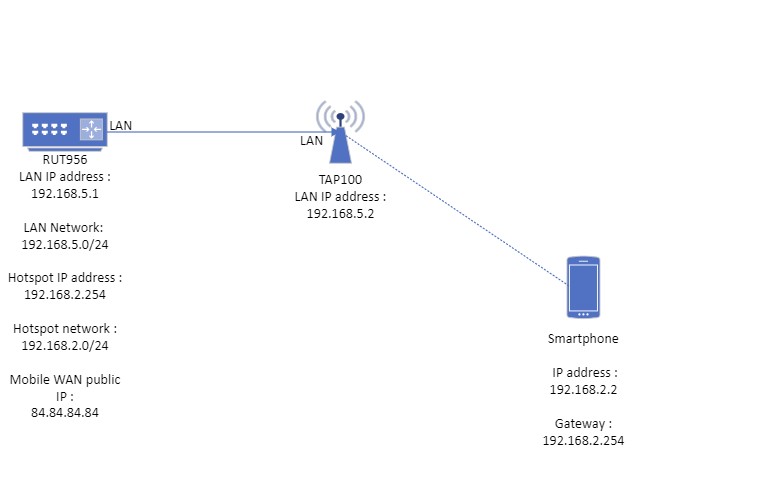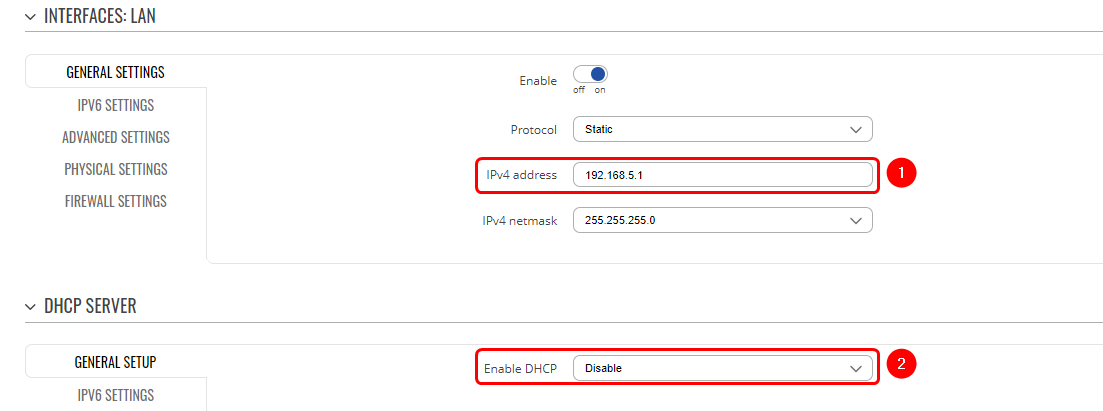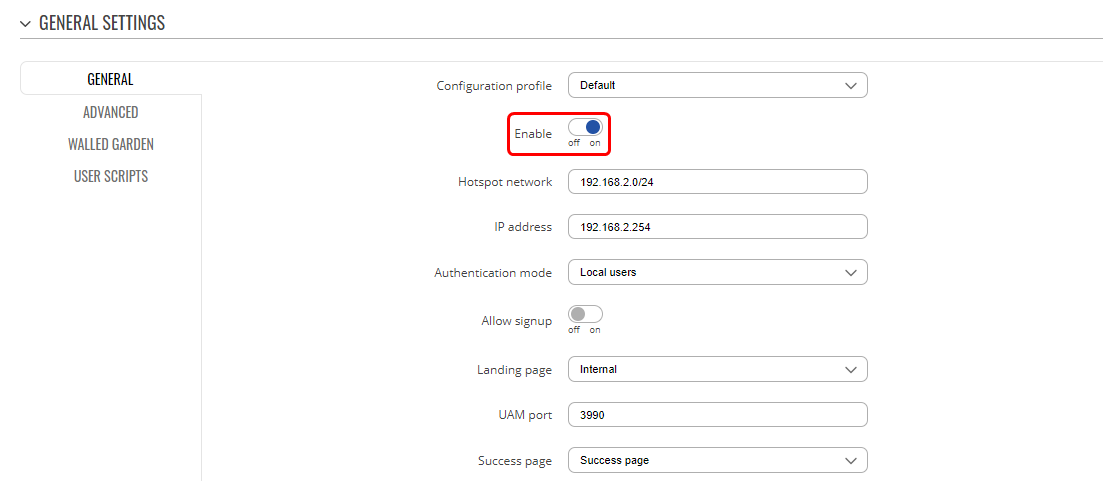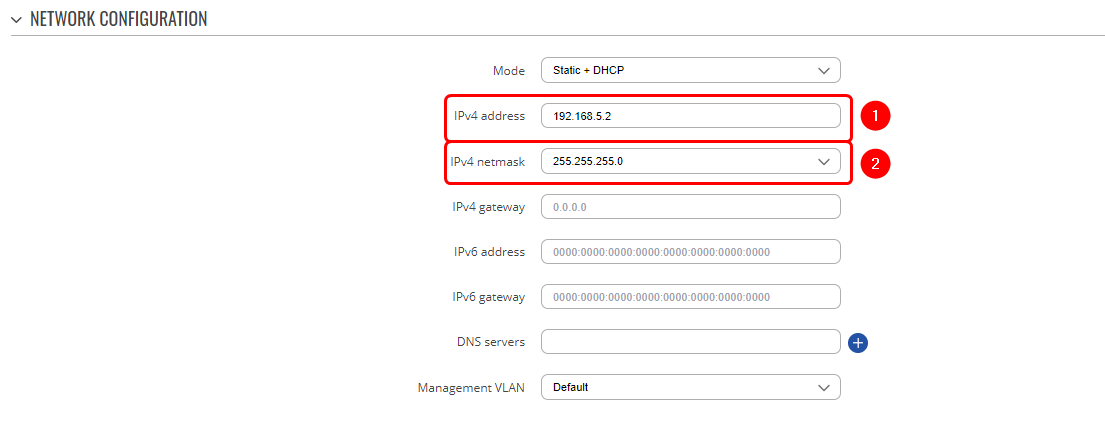Extending Router Hotspot Network with TAP100: Difference between revisions
Created page with " <p style="color:red">The information in this page is updated in accordance with [https://wiki.teltonika-networks.com/view/FW_%26_SDK_Downloads'''00.07.05.0'''] firmware vers..." |
No edit summary |
||
| Line 69: | Line 69: | ||
That concludes the necessary configuration steps for the TAP100. Now, let's establish the connection between your router and the TAP100. To do this, you can simply connect one end of an Ethernet cable to the router's LAN port and the other end to the TAP100's Ethernet IN port on the PoE injector. For more detailed installation instructions, please refer to the installation guide which can be found [https://wiki.teltonika-networks.com/view/QSG_TAP100#Installation_Guide here] | That concludes the necessary configuration steps for the TAP100. Now, let's establish the connection between your router and the TAP100. To do this, you can simply connect one end of an Ethernet cable to the router's LAN port and the other end to the TAP100's Ethernet IN port on the PoE injector. For more detailed installation instructions, please refer to the installation guide which can be found [https://wiki.teltonika-networks.com/view/QSG_TAP100#Installation_Guide here] | ||
==Access router through hotspot== | |||
With this configuration, clients can access only TAP100 WebUI, but can't access router WebUI. This section is about how to make additional configurations so hotspot clients could access router WebUI. | |||
Only thing we need to do to achieve this is to create one firewall rule on router. To do this, navigate on router WebUI to '''Network -> Firewall -> Traffic Rules'''. | |||
Once there, we need to add new instance : | |||
<ol> | |||
<li> For Type choose : Add new forward rule</li> | |||
<li> For Name : enter any desired name for this instance </li> | |||
<li> For Source Zone choose : hotspot </li> | |||
<li> For Destination Zone choose : lan (we are going to change it afterwards) </li> | |||
<li> Press "ADD" button </li> | |||
</ol> | |||
[[File:firewallrule1.png|border|class=tlt-border]] | |||
After these steps, you will be prompted to pop-up window, in which you need to following : | |||
<ol> | |||
<li> For protocol choose : TCP </li> | |||
<li> For destination zone choose : Device (input) </li> | |||
<li> For destination port choose : HTTP (80), HTTPS(443) </li> | |||
<li> Don't forget to enable and save</li> | |||
</ol> | |||
[[File:Firewallrule2.png|border|class=tlt-border]] | |||
With this firewall rule in present, all clients connected to hotspot will be available to reach router WebUI through router LAN address ( 192.168.5.1 in our case ) and reach TAP100 WebUI through tap100.rutos.net address. | |||
Revision as of 13:32, 23 October 2023
The information in this page is updated in accordance with 00.07.05.0 firmware version. .
Introduction
This article contains instructions on how to extend RUT956 router hotspot network using TAP100 access point.
Configuration overview and prerequisites
Before we begin, let's take a look at the configuration that we are attempting to achieve and the prerequisites that make it possible. For this setup we are going to use Teltonika router RUT956 which LAN IP is 192.168.5.1 and access point TAP100 which LAN IP is 192.168.5.2
Prerequisites:
- Router
- TAP100
- End device (PC, Laptop, Smartphone)
If you're having trouble finding any page or some of the parameters described here on your device's WebUI, you should turn on "Advanced WebUI" mode. You can do that by clicking the "Advanced" button, which is located at the top-right corner of the WebUI.

Router configuration
Configuring router LAN interface
Go to Network -> LAN and press edit button and in pop-up window perform following actions :
- Enter IPv4 address.
- Disable DHCP server
Router Hotspot configuration
Creating hotspot local user
To set up a hotspot instance on the RUT956 router, we firstly must download the hotspot package from the device's package manager. You can access the package manager by navigating to the router's WebUI interface to System -> Package Manager -> Packages.
After you have successfully installed the hotspot package, the next step is to access hotspot configuration settings. Navigate to Services -> Hotspot -> Local users as we will be configuring local user authentication for our Hotspot instance. While in this section, please follow these steps :
- Enter username that you wish.
- Enter passowrd that you wish.
- Press add button.
It's crucial to remember and securely store these credentials, as they will be used by users to authenticate themselves on the hotspot network successfully.

Hotspot interface configuration
Now that we've successfully created a hotspot local user, the next step is to configure the hotspot interface. To achieve this, let's navigate to the router's WebUI and access Services -> Hotspot -> General. Once there, please follow these steps:
- Choose LAN interface.
- Press "ADD" button.
Next, in the pop-up window, please click the "Enable" button. You can choose to either leave all other settings at their default values or make adjustments as per your preferences. For the purpose of this configuration, we'll maintain the default settings.
Access point (TAP100) configuration
From the router's perspective, we've successfully configured all the necessary settings. Now, let's proceed to configure the TAP100.
To begin, we'll have to access TAP100's WebUI. Instructions on how to access the TAP100 WebUI can be found in another article on our Wiki here
After successfully establishing a connection to the TAP100 WebUI, the next step is to navigate to Network -> IP settings. Within this section, update the IPv4 address field to match the LAN network of your router. For instance, if your router's LAN belongs to the network 192.168.5.0/24 with a LAN IP address of 192.168.5.1, then configure your TAP100 with an IP address of 192.168.5.2 and a netmask of 255.255.255.0. This ensures that both devices are on the same network.
That concludes the necessary configuration steps for the TAP100. Now, let's establish the connection between your router and the TAP100. To do this, you can simply connect one end of an Ethernet cable to the router's LAN port and the other end to the TAP100's Ethernet IN port on the PoE injector. For more detailed installation instructions, please refer to the installation guide which can be found here
Access router through hotspot
With this configuration, clients can access only TAP100 WebUI, but can't access router WebUI. This section is about how to make additional configurations so hotspot clients could access router WebUI.
Only thing we need to do to achieve this is to create one firewall rule on router. To do this, navigate on router WebUI to Network -> Firewall -> Traffic Rules.
Once there, we need to add new instance :
- For Type choose : Add new forward rule
- For Name : enter any desired name for this instance
- For Source Zone choose : hotspot
- For Destination Zone choose : lan (we are going to change it afterwards)
- Press "ADD" button
After these steps, you will be prompted to pop-up window, in which you need to following :
- For protocol choose : TCP
- For destination zone choose : Device (input)
- For destination port choose : HTTP (80), HTTPS(443)
- Don't forget to enable and save
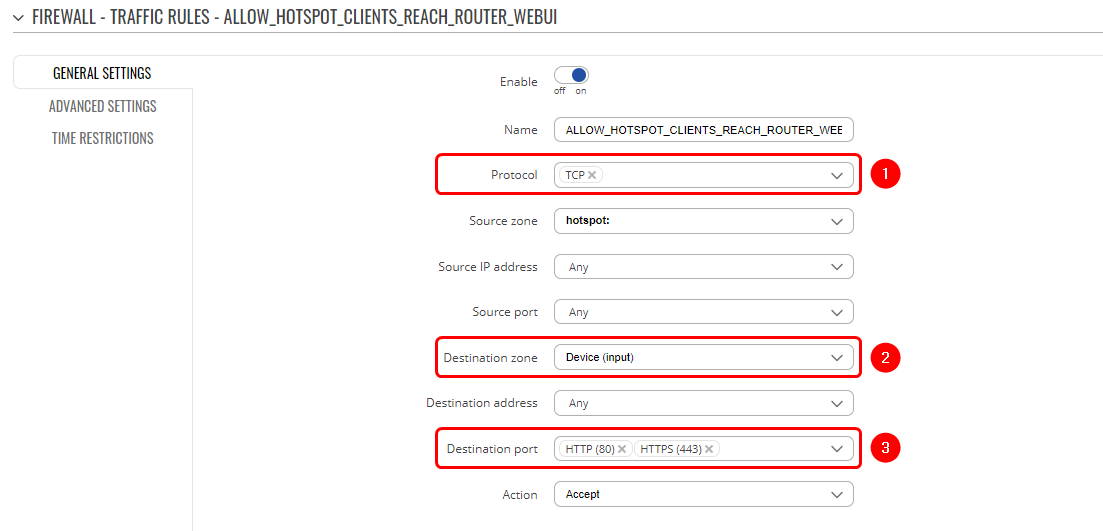 With this firewall rule in present, all clients connected to hotspot will be available to reach router WebUI through router LAN address ( 192.168.5.1 in our case ) and reach TAP100 WebUI through tap100.rutos.net address.
With this firewall rule in present, all clients connected to hotspot will be available to reach router WebUI through router LAN address ( 192.168.5.1 in our case ) and reach TAP100 WebUI through tap100.rutos.net address.