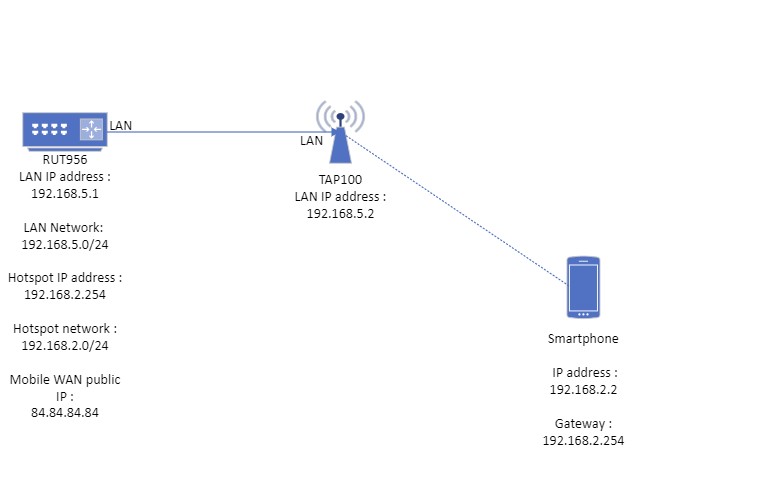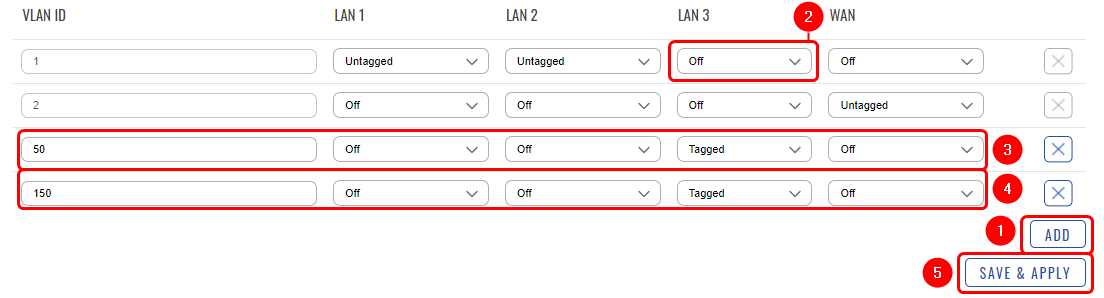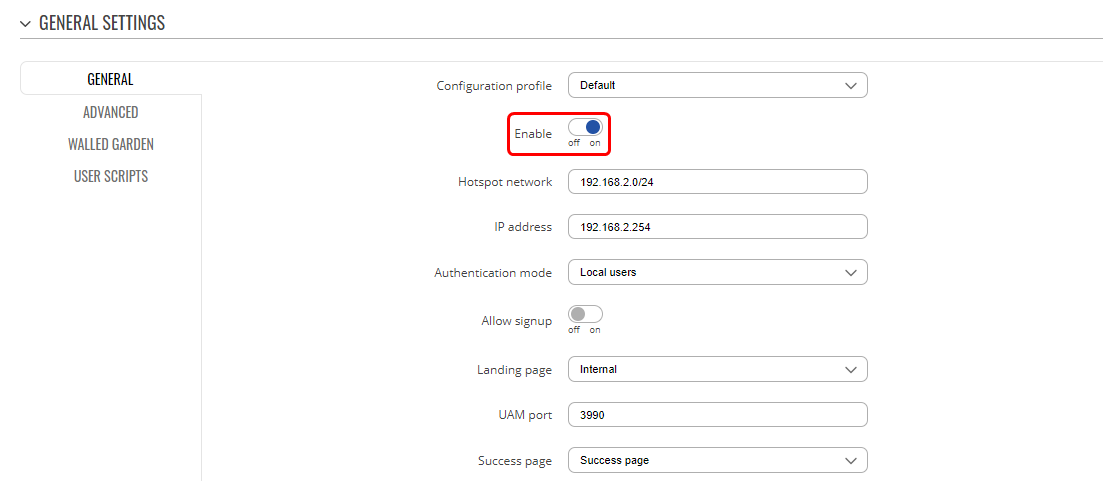Extending Router Hotspot Network with TAP100: Difference between revisions
No edit summary |
No edit summary |
||
| Line 139: | Line 139: | ||
[[File:Firewallrule2.png|border|class=tlt-border]] | [[File:Firewallrule2.png|border|class=tlt-border]] | ||
With this firewall rule in place, all clients connected to the hotspot will have access to the router's WebUI using the router LAN address (in our case, 192.168.5.1) and can reach the TAP100 WebUI via the tap100.rutos.net address. | With this firewall rule in place, all clients connected to the hotspot will have access to the router's WebUI using the router LAN address (in our case, 192.168.5.1) and can reach the TAP100 WebUI via the tap100.rutos.net address. | ||
===Isolating hotspot clients communication=== | ===Isolating hotspot clients communication=== | ||
Revision as of 14:59, 27 October 2023
The information in this page is updated in accordance with 00.07.05.0 firmware version. .
Introduction
This article provides instructions on how to expand the hotspot network of the RUT956 router using the TAP100 access point. It's important to clarify that TAP100 cannot function as an independent hotspot network - it serves as an access point. The network management and control will be handled by the RUT device, with the TAP100 extending the coverage area.
Configuration overview and prerequisites
Before we begin, let's take a look at the configuration that we are attempting to achieve and the prerequisites that make it possible. For this setup we are going to use Teltonika router RUT956 and access point TAP100.
Prerequisites:
- Teltonika Networks router with WiFi capabilities
- Teltonika Networks wireless AP TAP100 connected to the LAN port of the Router
- Preferably two end devices (PC, Laptop, Smartphone)
- RMS account (useful to have)
If you're having trouble finding any page or some of the parameters described here on your device's WebUI, you should turn on "Advanced WebUI" mode. You can do that by clicking the "Advanced" button, which is located at the top-right corner of the WebUI.

Router configuration
Creating new VLANs on Router
Firstly, we are going to configure VLANs for port that we are going to use to connected our TAP100. In this example, TAP100 will be connected to RUT956 LAN Port 3. To do this, navigate on router Webui and go to Network -> VLAN -> Port based and do the following steps:
- Press ADD button two times. This will add two new VLAN interfaces
- On LAN3 ( we are going to connect TAP to RUT956 LAN3 port) choose off on VLAN ID1
- On newly created vlan ( default VLAN ID will be 3) change the default VLAN ID to 50 and choose "Tagged" option on LAN3 port.
- On second newly created vlan ( default VLAN ID will be 4) change the default VLAN ID to 150 and choose "Tagged" option on LAN3
- Press Save & Apply button
Management VLAN interface configuration
Once we added new VLANs, we need to configure couple interfaces which will be working on these VLANs. In this example, firstly we are going to configure "Management" interface, which will be used for managing devices. To do this, navigate on router WebUI to Network -> LAN. While there, add new interface. To do this, simply just write management or any other name that you prefer for this interface and press add. In pop-up window you need to do the following steps :
- Enable interface
- Choose "Static" protocol
- Choose IP address that you wish. We are going to use 192.168.150.1 for management purposes.
- Choose netmask of 255.255.255.0.
- Enable DHCP server
- Next, we need to navigate to Physical Settings of the same interface and choose eth0.150 interface
- Lastly, we need to navigate to Firewall settings of the same interface and add custom "Management" zone.
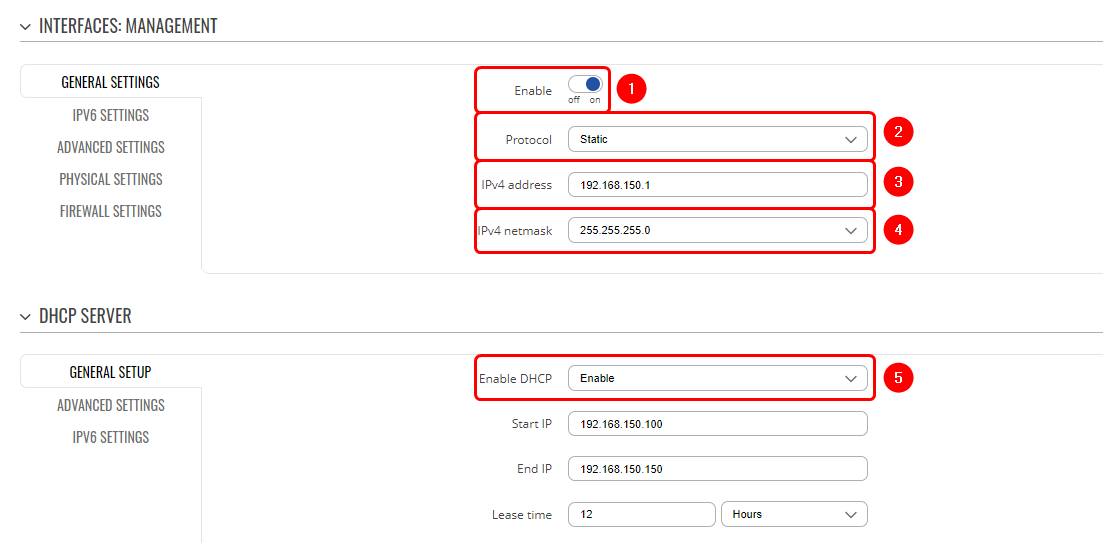

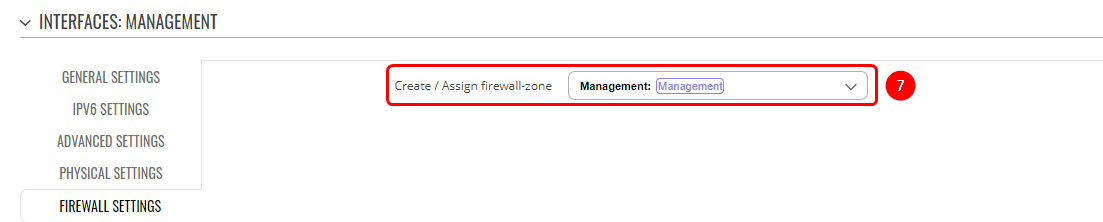
Hotspot VLAN configuration
Once we set up management VLAN interface, we can now move on setting up hotspot VLAN interface. To do this, as before, please navigate on router WebUI to Network -> LAN. While there, add new interface. To do this, simply just write hotspot or any other name that you want for this interface and press add. In pop-up window you need to do the following steps :
- Enable the interface
- Protocol should be set as "None"
- Next, In physical settings choose eth0.50 interface and turn on "Bridge Interfaces" option by clicking the button next to it .
- Lastly, In firewall settings, choose LAN zone.
- Dont forget to press Save & Apply

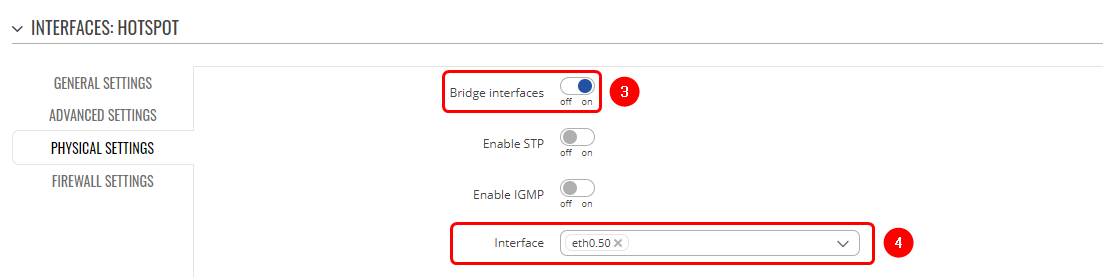

Router Hotspot configuration
Creating hotspot local user
To set up a hotspot instance on the RUT956 router, we firstly must download the hotspot package from the device's package manager. You can access the package manager by navigating to the router's WebUI interface to System -> Package Manager -> Packages.
After you have successfully installed the hotspot package, the next step is to access hotspot configuration settings. Navigate to Services -> Hotspot -> Local users as we will be configuring local user authentication for our Hotspot instance. While in this section, please follow these steps :
- Enter username that you wish.
- Enter password that you wish.
- Press add button.
It's crucial to remember and securely store these credentials, as they will be used by users to authenticate themselves on the hotspot network successfully.

Hotspot interface configuration
Now that we've successfully created a hotspot local user, the next step is to configure the hotspot interface. To achieve this, let's navigate to the router's WebUI and access Services -> Hotspot -> General. Once there, please follow these steps:
- Choose Hotspot interface.
- Press "ADD" button.
Next, in the pop-up window, please click the "Enable" button. You can choose to either leave all other settings at their default values or make adjustments as per your preferences. For the purpose of this configuration, we'll maintain the default settings.
Access point (TAP100) configuration
From the router's perspective, we've successfully configured all the necessary settings. Now, let's proceed to configure the TAP100.
To begin, we'll have to access TAP100's WebUI. Instructions on how to access the TAP100 WebUI can be found in another article on our Wiki here
After successfully establishing a connection to the TAP100 WebUI, the next step is to navigate to Network -> Wireless SSIDs. Within this section, press edit button on SSID and in pop-up window on VLAN ID option choose custom and enter 50.
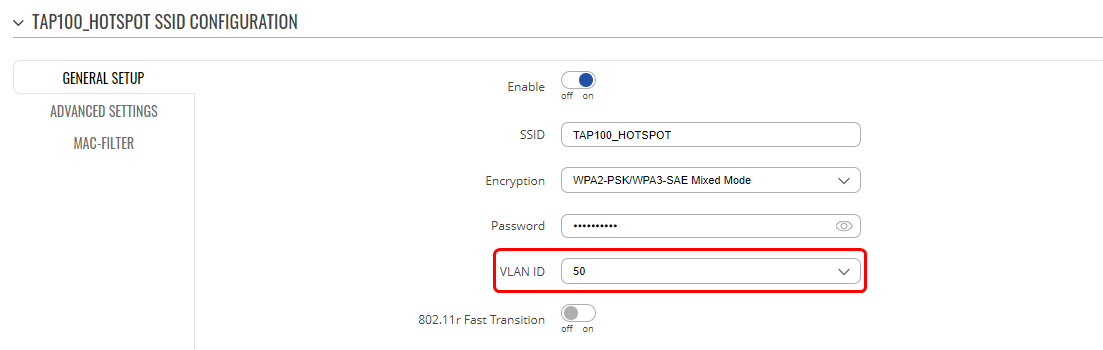
After this, navigate to Network -> IP Settings and under Management VLAN option choose custom and enter 150. Also, make sure that Mode is set to Static + DHCP.
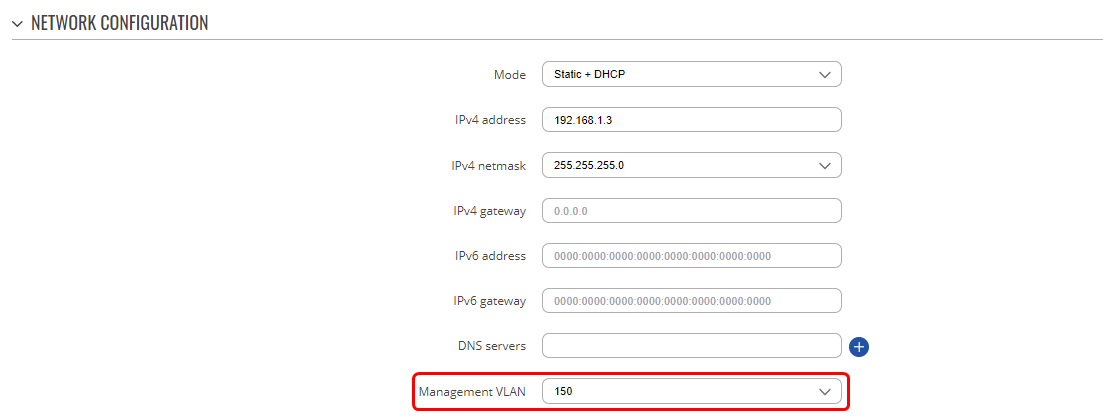
That concludes the necessary configuration steps for the TAP100. Now, let's establish the connection between your router and the TAP100. To do this, you can simply connect one end of an Ethernet cable to the router's LAN3 port and the other end to the TAP100's Ethernet IN port on the PoE injector. For more detailed installation instructions, please refer to the installation guide which can be found here
Optional configurations
Access router through hotspot
With the current configuration, clients have access to the TAP100 WebUI but cannot reach the router's WebUI. This section outlines additional steps to enable hotspot clients to access the router's WebUI.
To achieve this, we only need to create one firewall rule on the router. Here's how to do it:
To do this, navigate on router WebUI to Network -> Firewall -> Traffic Rules.
Once there, we need to create new rule with the following details :
- Type : Add new forward rule
- Name : Enter any desired name for this rule
- Source Zone : hotspot
- Destination Zone : lan (we will modify this later)
- Press "ADD" button
After completing these steps, a pop-up window will appear, where you need to enter the following details:
- Protocol: TCP
- Destination Zone : Device (input)
- Destination Port : HTTP (80), HTTPS(443)
- Don't forget to enable and save it
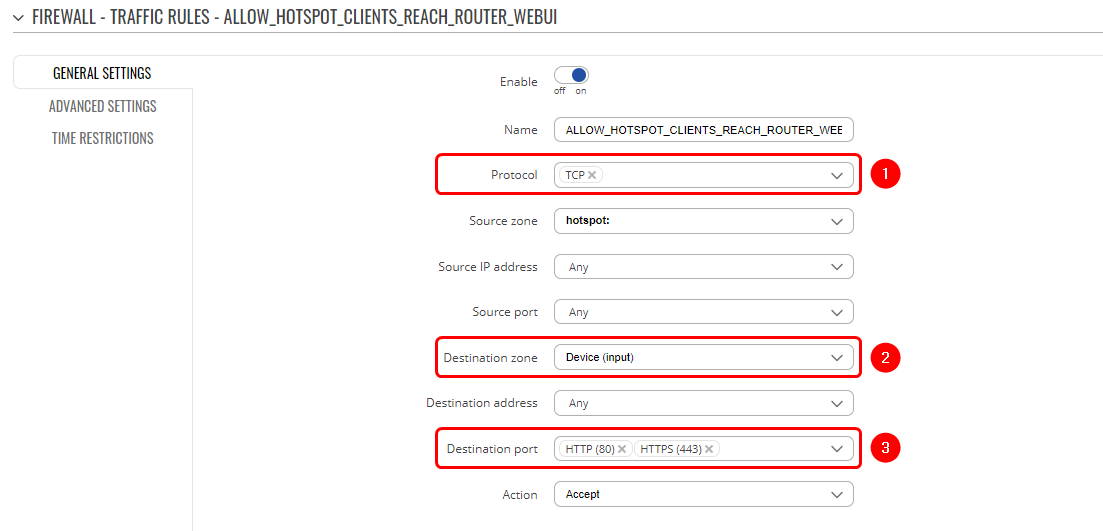 With this firewall rule in place, all clients connected to the hotspot will have access to the router's WebUI using the router LAN address (in our case, 192.168.5.1) and can reach the TAP100 WebUI via the tap100.rutos.net address.
With this firewall rule in place, all clients connected to the hotspot will have access to the router's WebUI using the router LAN address (in our case, 192.168.5.1) and can reach the TAP100 WebUI via the tap100.rutos.net address.
Isolating hotspot clients communication
In our default setup, hotspot clients have the ability to communicate with each other. To restrict this communication, we'll need to make an adjustment on both your TAP100 device and your router.
- Access your TAP100 WebUI.
- Navigate to Network -> Wireless and click on the "Edit" button for your interface.
- In the configuration window, go to the Advanced Settings section and enable the "Isolate Clients" option by clicking the "ON" button.
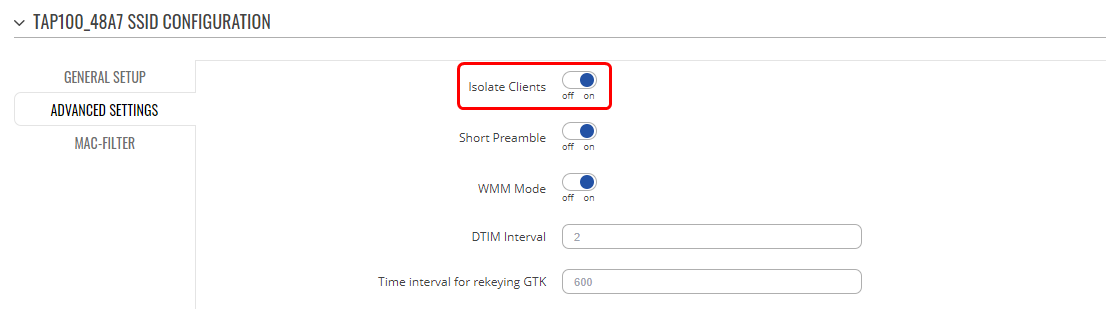 To further ensure that clients connected to the router's Wi-Fi interface cannot communicate with hotspot clients, I recommend enabling the "Isolate Clients" option on your router wi-fi interface as well.
To further ensure that clients connected to the router's Wi-Fi interface cannot communicate with hotspot clients, I recommend enabling the "Isolate Clients" option on your router wi-fi interface as well.
By implementing these adjustments, you'll effectively prevent communication between all hotspot clients regardless of whether they are connected to the Routers Hotspot Network directly or through TAP 100 AP.
Testing
Authenticating to the Hotspot network
After client connects to hotspot network, the authentication page should automatically open up on your default browser.
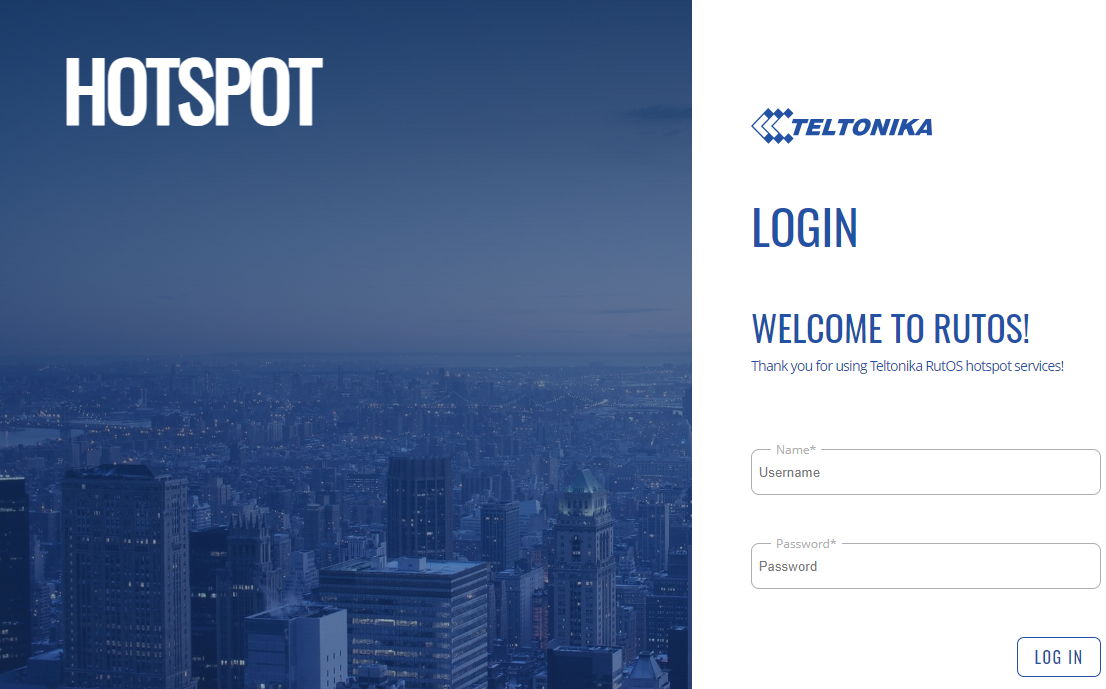 After entering the required details, clients will have internet connection. The credentials you need to use are the ones you specified when creating the local user earlier.
After entering the required details, clients will have internet connection. The credentials you need to use are the ones you specified when creating the local user earlier.
Client to client testing
As mentioned in this article before, clients connected to hotspot network can communicate with each other unless "Isolate Clients" option is turned on.