Template:Rms manual management device submenu add device: Difference between revisions
Appearance
No edit summary |
No edit summary |
||
| Line 1: | Line 1: | ||
<ul> | |||
<li>To add a new device(s), scroll your mouse pointer to the Device submenu ('''Management → Device''') and click "Add device":<br>[[File:Networking rms manual management device add device part 1 v2.png]] | |||
</li> | |||
---- | ---- | ||
<li>In the pop-up box select the desired profile, enter a custom device name, the device's serial number, LAN MAC address and click "Add device" (you can find the serial number and LAN MAC address on the device's package or in the router's WebUI, under System → Administration → RMS) or click the '''plus symbol''' located on the right of the box to add more devices at a time:<br>[[File:Add device to rms part 3 v4.png|1100px]] | |||
</li> | |||
[[File: | |||
---- | ---- | ||
<li>Don't forget to '''enable remote monitoring''' on the device(s) that you are trying to add. To do so, go to the router's WebUI and navigate to '''System → Administration → RMS''' and place a check mark next to the "Enable remote monitoring" field (detailed instructions provided '''[[How to enable remote access for RMS on the router?|here]]'''). This can be done either before or after clicking "Add device":<br>[[File:Add device to rms part 1 v4.png]] | |||
</li> | |||
[[File:Add device to rms part | |||
---- | ---- | ||
<li>Allow up to 5 minutes for the system to finish adding the device. You will know the process is done when the word "Connected" appears under the Status field:<br>[[File:Add device to rms part 4 v3.png]] | |||
</li> | |||
[[File:Add device to rms part | |||
---- | ---- | ||
<li>You can close the "Add device" box earlier if you wish. You should be able to see the newly added device in the device table. When the power button symbol next to it turns green, the system will have finished connecting it to RMS:<br>[[File:Add device to rms part 5 v5.png|1100px]] | |||
</li> | |||
</ul> | |||
[[File:Add device to rms part 5 v5.png|1100px]] | |||
Revision as of 13:24, 30 January 2019
- To add a new device(s), scroll your mouse pointer to the Device submenu (Management → Device) and click "Add device":
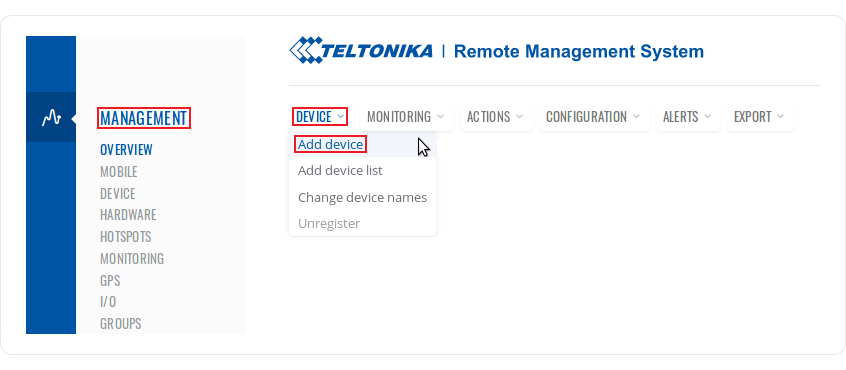
- In the pop-up box select the desired profile, enter a custom device name, the device's serial number, LAN MAC address and click "Add device" (you can find the serial number and LAN MAC address on the device's package or in the router's WebUI, under System → Administration → RMS) or click the plus symbol located on the right of the box to add more devices at a time:
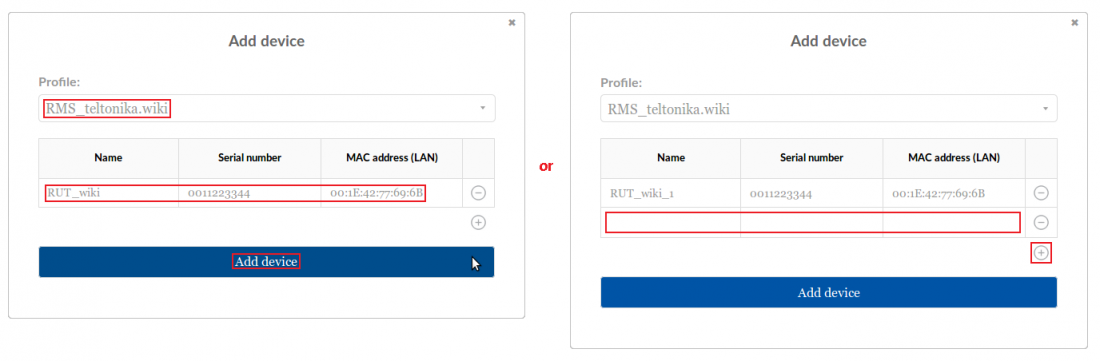
- Don't forget to enable remote monitoring on the device(s) that you are trying to add. To do so, go to the router's WebUI and navigate to System → Administration → RMS and place a check mark next to the "Enable remote monitoring" field (detailed instructions provided here). This can be done either before or after clicking "Add device":
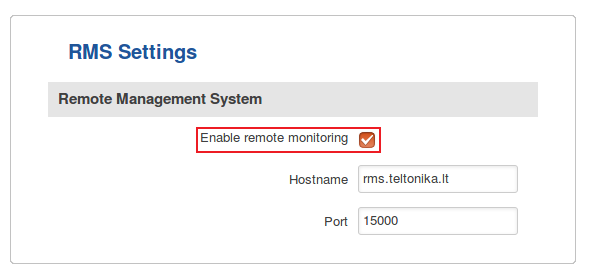
- Allow up to 5 minutes for the system to finish adding the device. You will know the process is done when the word "Connected" appears under the Status field:
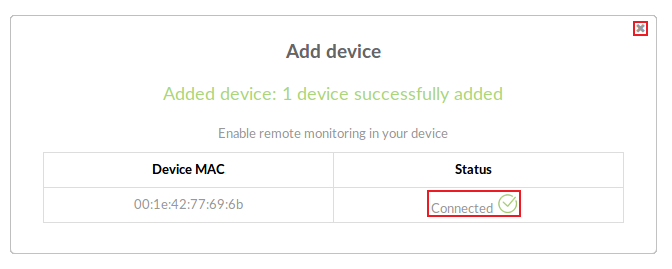
- You can close the "Add device" box earlier if you wish. You should be able to see the newly added device in the device table. When the power button symbol next to it turns green, the system will have finished connecting it to RMS:

