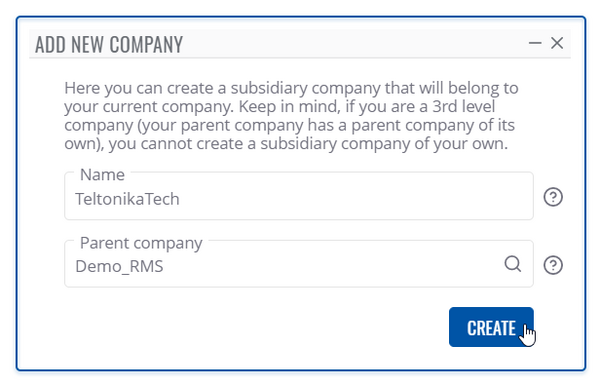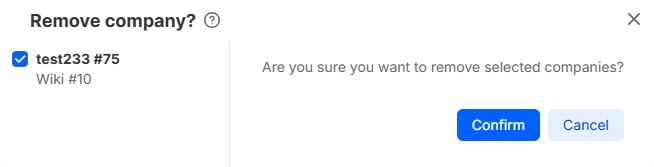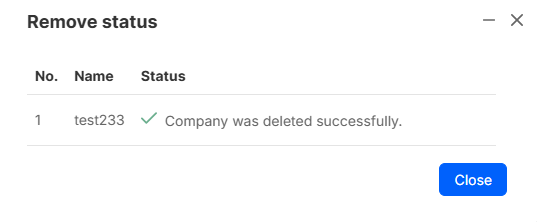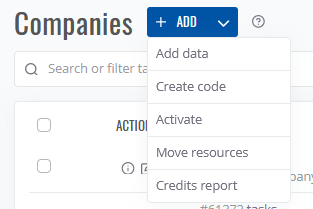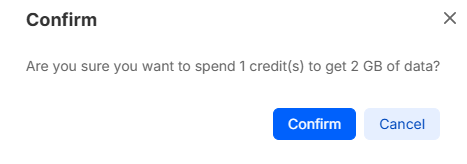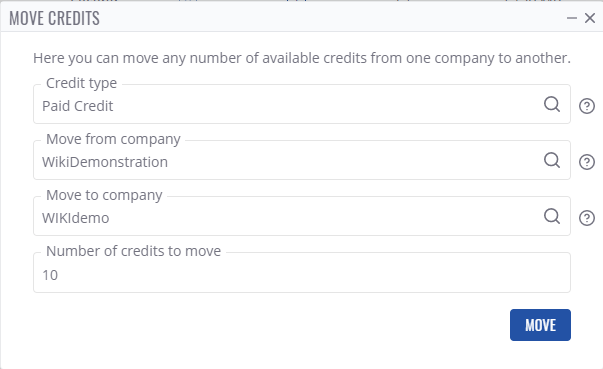RMS Companies
Companies
Summary
Companies can be found on left sidebar under Administration section. All settings related to company monitoring are here.
Overview
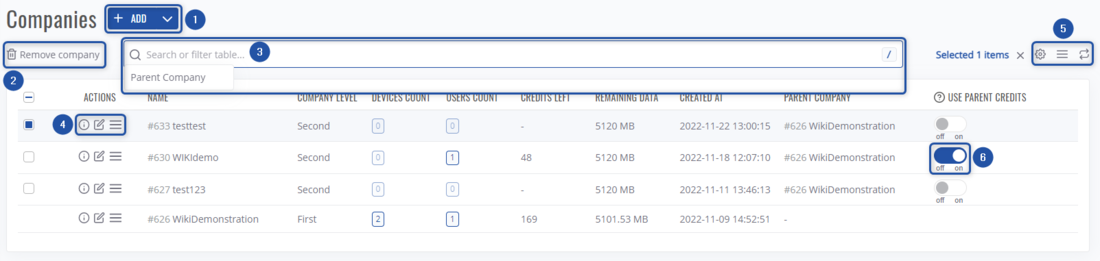 On this screen, you'll be able to:
On this screen, you'll be able to:
- Add a new company, add company data, move company resources, view the resource report and remove selected companies.
- Filter out companies by chosen filters.
- Search through existing companies by name, parent company.
- Various actions on a selected company, such as: View company details, View all company devices, View all company users, Show all company files, Show all children companies, and rename it.
- View companies tree, change table settings, refresh data.
- Allow to use parent company's credits.
Add new company
The Add new company function is used to create new companies for your RMS profile. You can create a subsidiary company that will belong to your current company.
Instructions
- Click on Actions button below the title Companies.
- You will get dropdown menu of various functions.
- Select + Create Company
- Enter your company name, it will automatically belong to your current main company.
- And finally click on the Create button.
At the top of your screen, you will get a notification: Company created.
Important!
- Keep in mind, if you are a 3rd level company (your parent company has a parent company of its own), you cannot create a subsidiary company of your own.
Remove company
To remove company go to the RMS web page, Left sidebar panel, (Administration → Companies).
Select companies, you'd like to remove and a Remove company button will appear left of the search bar.
Instructions
- Select a company you would like to remove.
- Move your mouse pointer to the Actions button, click it, and select Remove company.

Removing a company - You will get a confirmation pop-up window. Click the Confirm button to continue.
Important!
- If there any assigned devices to the company you want to remove, RMS won't let you remove the company.
- You can remove multiple companies at the same time.
Resources
By clicking on the Actions button, you will get a drop-down menu. Here you'll get to do various actions such as converting credits to company data, moving resources between your companies, generating resource reports and removing companies.
Add data
To add more data to your company, click on the Actions button. You will get a drop-down menu.
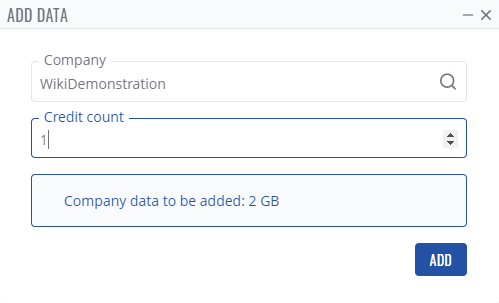
1 RMS Credit provides 2GB of data.
- Move your mouse pointer to the drop-down menu and select Add data (Actions → Add company data).
- In the new dialog window select the company to which the data will be added.
- Enter the amount of credits you want to use and click the Add button.
- You will get a confirmation dialog. Click the add button.
Data will be added and you will get confirmation message on the top of your screen: Data added successfully.
Move resources
To move credit(s) or packs click on the Actions button. You will get a drop-down menu, select Move resources Here you can move any number of available credits and packs from one company to another.
- Select a resource type
- Select move from company
- And select move to company.
- Enter the number of credits or packs to move and click on the Move button.
Company details
By clicking View company details in the action column, you'll be redirected to a new page where you'll see all its information regarding details, monitoring, credits, etc.