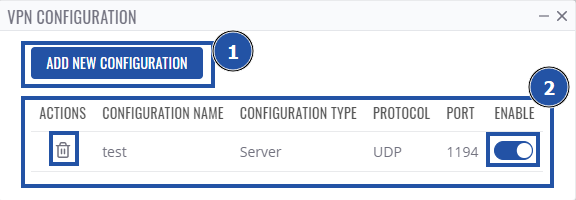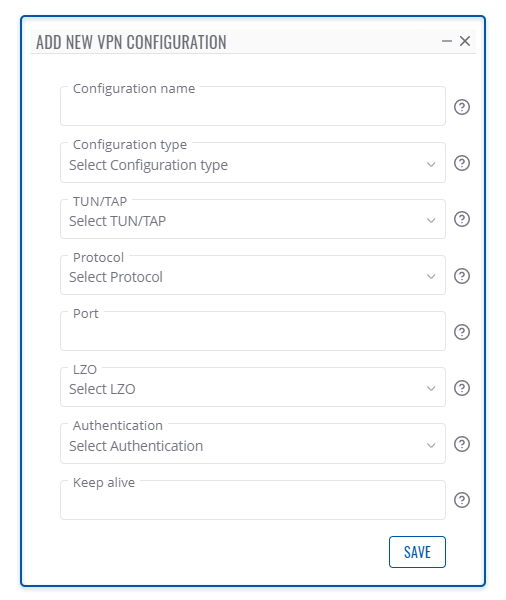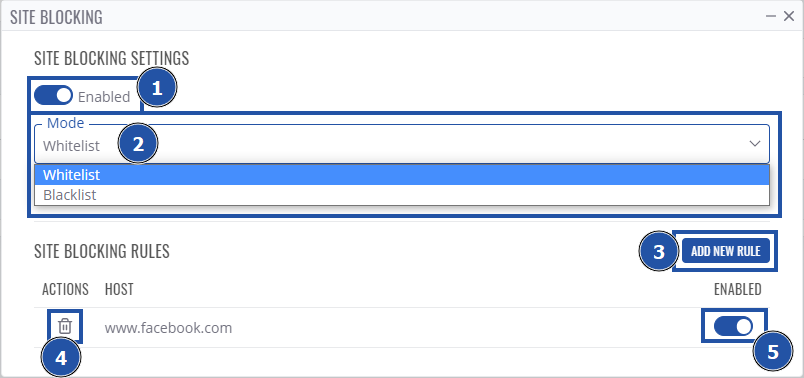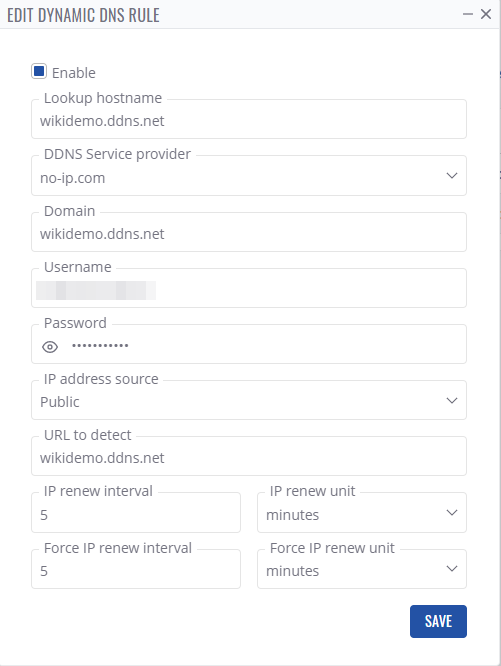RMS Configuration menu
Summary
The Configuration top control menu is located in the Devices section. It can be used to configure device(s) registered on your RMS profile. This section of the RMS user manual provides an overview of the functions of the Configuration menu.
Multi-configuration
VPN Configuration
The VPN Configuration gives you an option set up a VPN. To configure your devices go to the RMS web page, Left sidebar panel, (Management → Devices) and select desired devices.
Move your mouse pointer to the Top control Configuration menu and select VPN Configuration (Configuration → VPN Configuration).
A pop-up window will appear, there you'll be able to see existing VPN configurations or create new ones. The VPN Configuration function is used to set up the VPN configuration of devices selected from your device table. You will get different configuration options depending on the device.
Step by step instructions
- Select the device(s) that you wish to configure.
- Move your mouse pointer to the Configuration menu and click VPN Configuration.
- You will get a pop-up, if it's the first time you perform a VPN configuration, you will click the Add new configuration button.
- In the next window, you will be able to set VPN settings.
- For additional information on how to configure, look at configuration examples for RUTX11 and RUT955 routers.
- Finally, click the Save button when ready.
- The next window will display configuration progress.
- Click the Close button and close the VPN configuration window.
Site blocking
The "Site blocking" allows you to configure device's web filter from RMS. To configure your devices go to the RMS web page, Left sidebar panel, (Management → Devices) and select desired devices.
Move your mouse pointer to the Top control Configuration menu and select Site Blocking (Configuration → Site Blocking).
A pop-up window will appear, here you'll be able to:
- Enable/disable site blocking.
- Choose site blocking mode - Whitelist (To only allow selected domains) or Blacklist (To only block selected domains).
- Add a new domain rule to allow/block.
- Remove existing rule.
- Enable/disable a specific rule.
Dynamic DNS
The "Dynamic DNS" lets you configure DDNS service on your selected RMS devices. To do so, go to the RMS web page, Left sidebar panel, (Management → Devices) and select desired devices.
Move your mouse pointer to the Top control Configuration menu and select Dynamic DNS (Configuration → Dynamic DNS).
A pop-up window will appear:
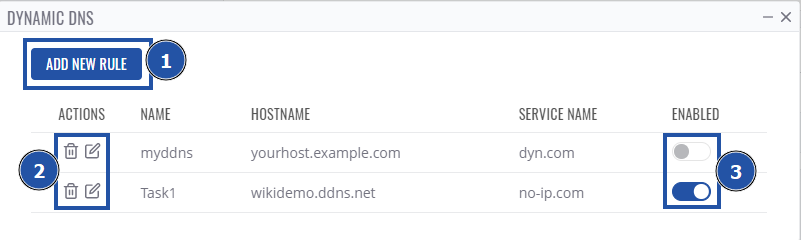
Here you'll see a list of existing DDNS rules. Additionally, you can:
- Add a new rule.
- Edit or remove an existing one.
- Enable/disable a specific rule.
By clicking Add new rule a window of DDNS configuration will appear same as in WebUI:
Provide the necessary information and click Save to add a new DDNS rule.