OpenVPN Access Control
Introduction
In this example, we will configure an OpenVPN server, will let Client1 and Client2 communicate, while isolating Client3 only to be able to communicate with OpenVPN server
Generating certificates for an OpenVPN server
1)Navigate to System -> Administration -> Certificates
2)Generate 2 certificates . Recommended key size is at least 2048 bits for security reasons:
2.1) CA
2.2) Server
3) In Certificate Manager download Server certificate
There are multiple methods of how certificates could be generated, you could follow this tutorial instead: How to generate TLS certificates (Windows)?

For any OpenVPN clients, You will need to generate “Client” certificates, download certificate and key, and send them to the client
Creating an OpenVPN server
1) Connect to WebUI and enable Advanced mode

2) Navigate to Services -> VPN -> OpenVPN
3) Add a new OpenVPN instance with a Server role
4) Create an OpenVPN server with these settings
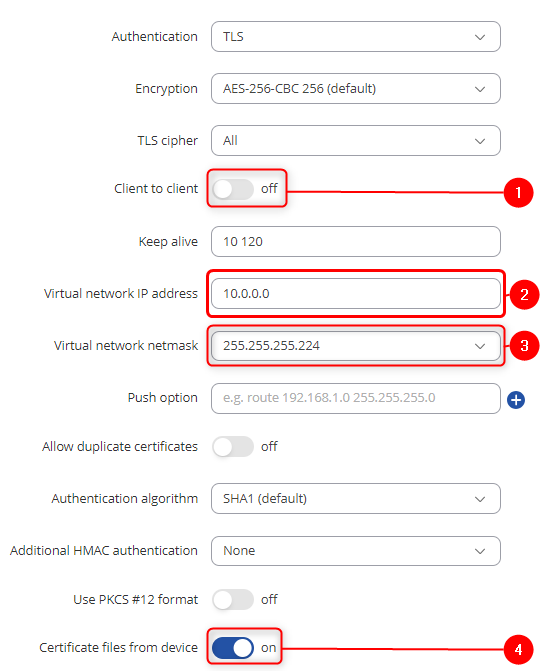
- Virtual network IP address – 10.0.0.0
- Virtual network netmask – 255.255.255.224
- Client to client – disabled
- Certificate files from device - on
5) Press "Save & Apply", enable OpenVPN server and check if the server is online

Connecting clients to the OpenVPN server
1) Navigate to Services -> VPN -> OpenVPN
2) Add a new OpenVPN instance with a Client role
3) Create an OpenVPN client with these settings
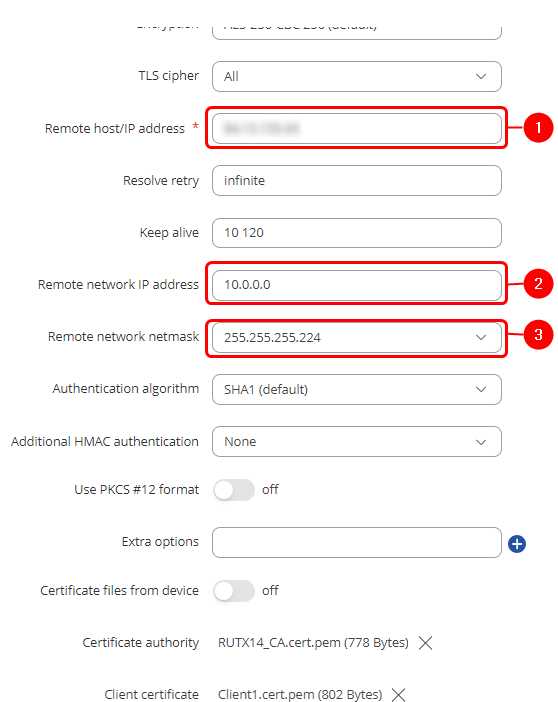
- Remote host/IP address - Public IP of the OpenVPN server's router
- Remote network IP address - 10.0.0.0
- Remote network netmask - 255.255.255.224
- And add the certificates from the OpenVPN server - Certificate Authority, Client certificate, and Client key which we downloaded in the Certificate Generation step
4) Press "Save & Apply", enable OpenVPN client and check if the connection is made

5) Repeat this step for as many clients as You need. For this example, we will have 3 clients
Client to Client LAN network communication
1) On the OpenVPN server router, navigate to Services -> VPN -> OpenVPN, Press "Edit" on the server, scroll down and add TLS clients
Add clients which LAN address You want to have access to, in our case, we add all 3 clients
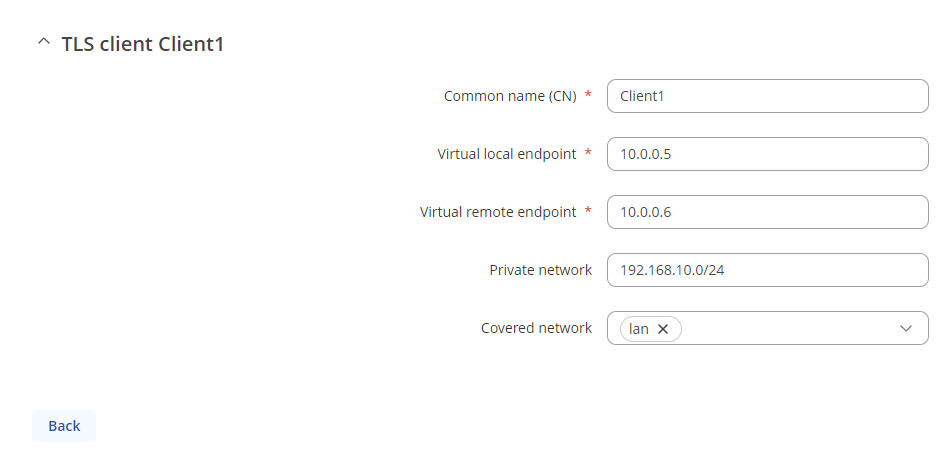
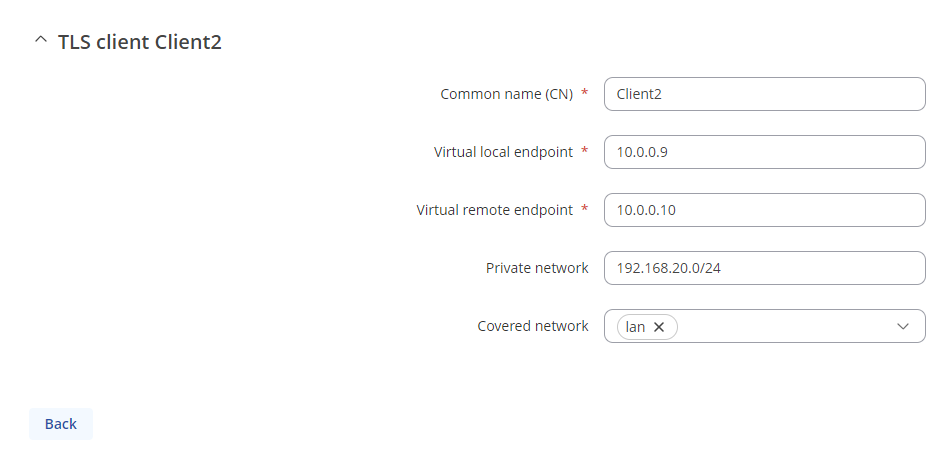
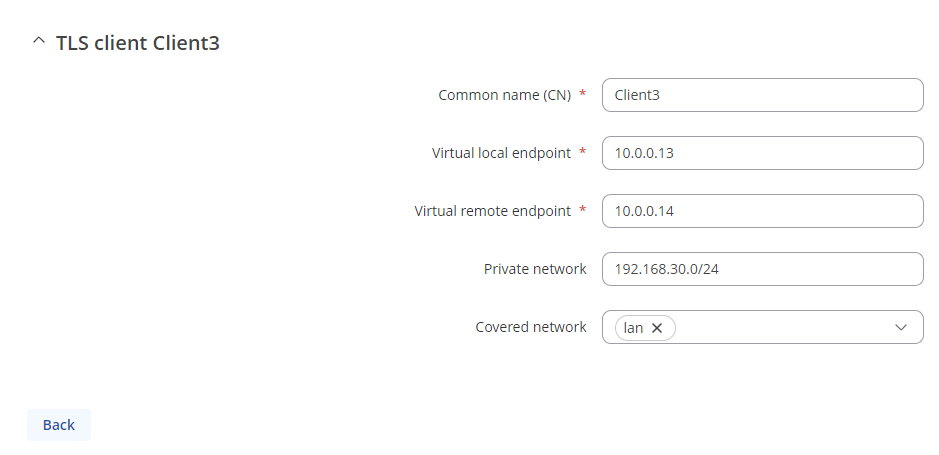
- Common name - common name of the certificate which was generated previously
- Virtual local endpoint - client’s local address in the virtual network
- Virtual remote endpoint - client’s remote address in the virtual network
- Private network - client's LAN subnet
- Covered network - Which LAN subnet should clients be able to communicate with in the OpenVPN server
This step should be done on OpenVPN server and all clients that want their LAN subnets be accessible and to access other client's LAN subnets
1) Navigate to Network -> Firewall -> General settings -> Zones and set OpenVPN zone to forward traffic to LAN

Create a route to other client LAN networks using WebUI. This step should be done on all clients that want their LAN subnets be accessible and to access other client's LAN subnets
1) Navigate to Services -> VPN -> OpenVPN press "Edit" on the OpenVPN client and add routes to other client LAN subnets. In this image, we are editing Client 1's configuration, to add routes to Client 2's (192.168.20.0/24) and Client 3's (192.168.30.0/24) LAN subnets.
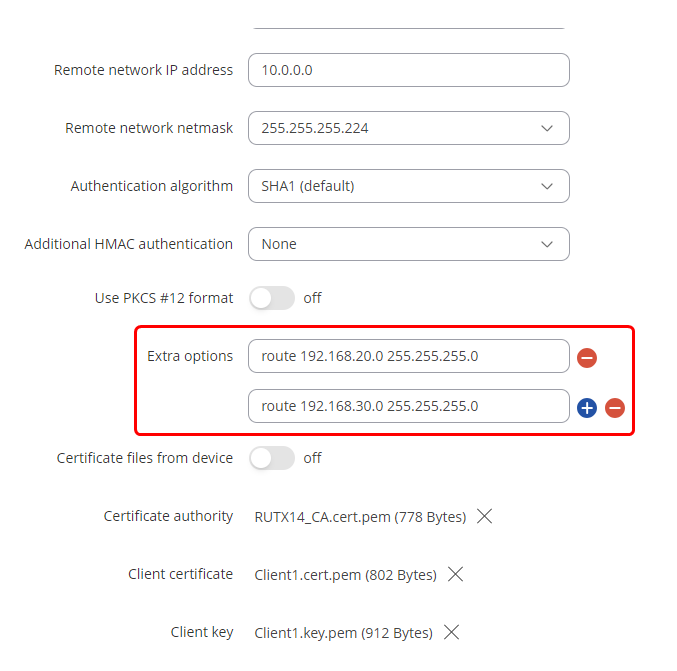
Controlling access with firewall
1) Navigate to Network -> Firewall -> Access Control
2) Create a new deny rule. In this example, we are denying Client 3 from accessing any other clients and their LAN networks
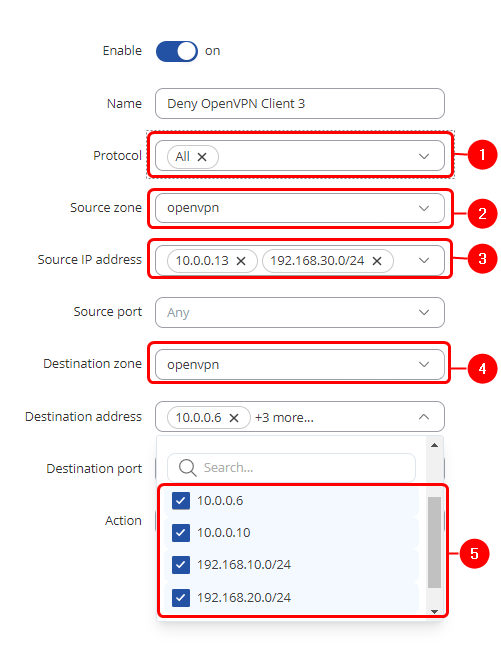
- Source interface - OpenVPN
- Destination interface - OpenVPN
- Source IP - OpenVPN remote IP and LAN subnet of client 3
- Destination IP - other client OpenVPN remote endpoints and LAN subnets
- Action - Deny
This rule will deny all traffic from Client 3 to other clients, but will not interact with traffic, if it's destination is OpenVPN server or it's LAN subnet
Testing the setup
Client 1 to Client 2
Pinging 192.168.20.193 with 32 bytes of data: Reply from 192.168.20.194: bytes=32 time=172ms TTL=125 Reply from 192.168.20.194: bytes=32 time=114ms TTL=125 Reply from 192.168.20.194: bytes=32 time=113ms TTL=125 Reply from 192.168.20.194: bytes=32 time=294ms TTL=125
Client 1 to Client 3
Pinging 192.168.30.178 with 32 bytes of data: Request timed out. Request timed out. Request timed out. Request timed out.
Client 2 to Client 1
Pinging 192.168.10.216 with 32 bytes of data: Reply from 192.168.10.216: bytes=32 time=185ms TTL=125 Reply from 192.168.10.216: bytes=32 time=123ms TTL=125 Reply from 192.168.10.216: bytes=32 time=227ms TTL=125 Reply from 192.168.10.216: bytes=32 time=189ms TTL=125
Client 2 to Client 3
Pinging 192.168.30.178 with 32 bytes of data: Request timed out. Request timed out. Request timed out. Request timed out.
Client 3 to Client 1
Pinging 192.168.10.216 with 32 bytes of data: Request timed out. Request timed out. Request timed out. Request timed out.
Client 3 to Client 2
Pinging 192.168.20.193 with 32 bytes of data: Request timed out. Request timed out. Request timed out. Request timed out.
And server can reach all of the clients and their LAN subnets
Pinging 192.168.10.216 with 32 bytes of data: Reply from 192.168.5.114: bytes=32 time=264ms TTL=62 Reply from 192.168.5.114: bytes=32 time=138ms TTL=62 Reply from 192.168.5.114: bytes=32 time=81ms TTL=62 Reply from 192.168.5.114: bytes=32 time=107ms TTL=62 Pinging 192.168.20.193 with 32 bytes of data: Reply from 192.168.5.114: bytes=32 time=61ms TTL=62 Reply from 192.168.5.114: bytes=32 time=376ms TTL=62 Reply from 192.168.5.114: bytes=32 time=132ms TTL=62 Reply from 192.168.5.114: bytes=32 time=232ms TTL=62 Pinging 192.168.30.178 with 32 bytes of data: Reply from 192.168.5.114: bytes=32 time=226ms TTL=62 Reply from 192.168.5.114: bytes=32 time=327ms TTL=62 Reply from 192.168.5.114: bytes=32 time=111ms TTL=62 Reply from 192.168.5.114: bytes=32 time=80ms TTL=62
See also
- OpenVPN_configuration_examples_RUT_R_00.07
- How to generate TLS certificates (Windows)?
- OpenVPN client on Windows
- OpenVPN client on Linux
- OpenVPN server on Windows
- OpenVPN traffic split
- Configuration file .ovpn upload tutorial
External links
https://openvpn.net/index.php/open-source/documentation/howto.html - some additional information on OpenVPNs
