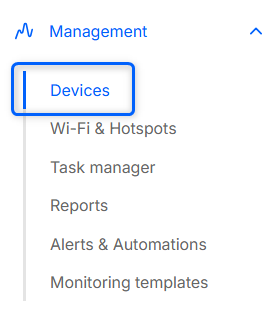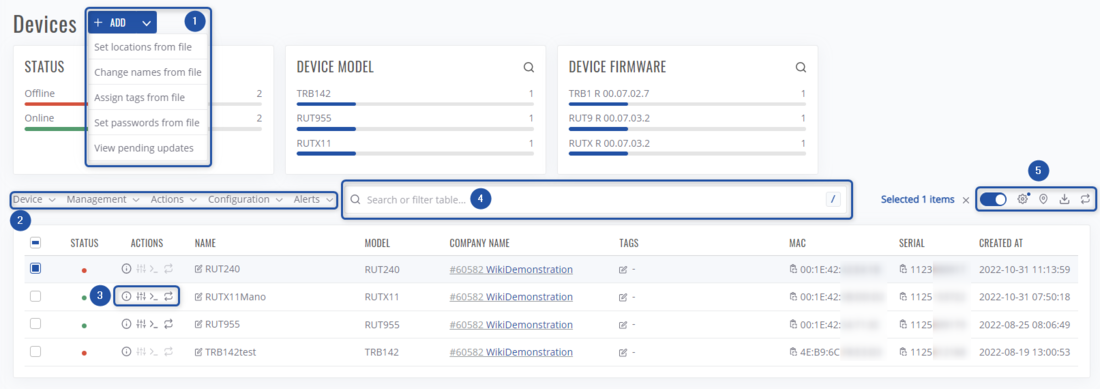Difference between revisions of "RMS Devices"
From Teltonika Networks Wiki
| Line 1: | Line 1: | ||
__TOC__ | __TOC__ | ||
| + | |||
| + | ==Summary== | ||
| + | The [[draft:RMS Management|Management]] section's primary function is to control, monitor, and configure all your Teltonika Networks devices. First tab under this section is the Device tab. | ||
| + | |||
| + | [[File:Rmsdevices1.png|border|class=tlt-border]] | ||
| + | ==Overview== | ||
| + | [[File:Rmsdevices2.png|border|class=tlt-border|1100x700px]] | ||
| + | In this screen you can: | ||
| + | #Add devices to RMS, or change their parameters such as: location, names, tags. | ||
| + | #Configure or do various actions via top control menu. | ||
| + | #Access the device, or view its details/information using device actions menu. | ||
| + | #Search through devices by their name, model, description, etc. or filter the table by various parameters such as: company, tags, mobile state and so on. | ||
| + | #In this action menu you can enable automatic 30s refresh, change table settings, open devices map or download whole table. | ||
| + | #Lastly, you can enable/disable various charts. | ||
| + | |||
==Top Control Menu== | ==Top Control Menu== | ||
| Line 10: | Line 25: | ||
* [[RMS Alerts menu|Alerts menu]] | * [[RMS Alerts menu|Alerts menu]] | ||
* [[RMS Tags menu|Tags menu]] | * [[RMS Tags menu|Tags menu]] | ||
| − | |||
| − | |||
| − | |||
| − | |||
| − | |||
==Right customization panel== | ==Right customization panel== | ||
Revision as of 10:52, 29 November 2022
Main Page > IoT Platforms > RMS > RMS Manual > RMS Management > RMS DevicesSummary
The Management section's primary function is to control, monitor, and configure all your Teltonika Networks devices. First tab under this section is the Device tab.
Overview
- Add devices to RMS, or change their parameters such as: location, names, tags.
- Configure or do various actions via top control menu.
- Access the device, or view its details/information using device actions menu.
- Search through devices by their name, model, description, etc. or filter the table by various parameters such as: company, tags, mobile state and so on.
- In this action menu you can enable automatic 30s refresh, change table settings, open devices map or download whole table.
- Lastly, you can enable/disable various charts.
Top Control Menu
All Management section features and functionalities are accessible using the Top Control Menu. Below you will find in-depth information about each different menu..
Right customization panel
The right customization panel allows filter and customize what kind of data you will see in the main content window.
- In the Table filters tab, you can filter information by various skews for example: company, tag, status, pending task, and many more.
- Table columns tab gives you many different options to choose specific columns you want to see in the main content window.
- The tab for Chart settings provides you with options to select the different charts you want to be displayed. Or to disable the charts altogether.