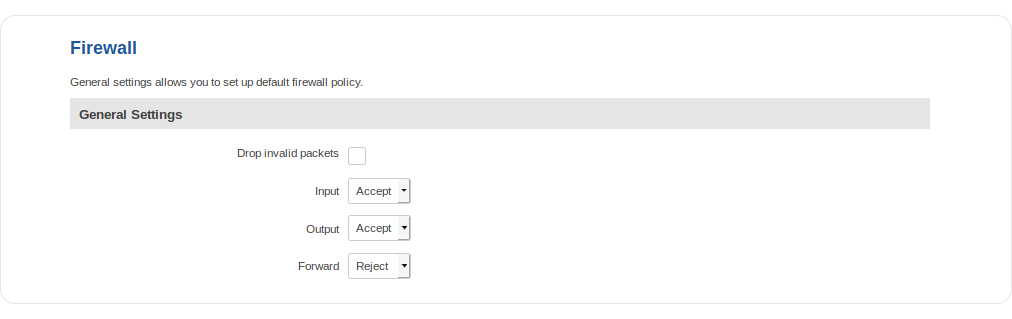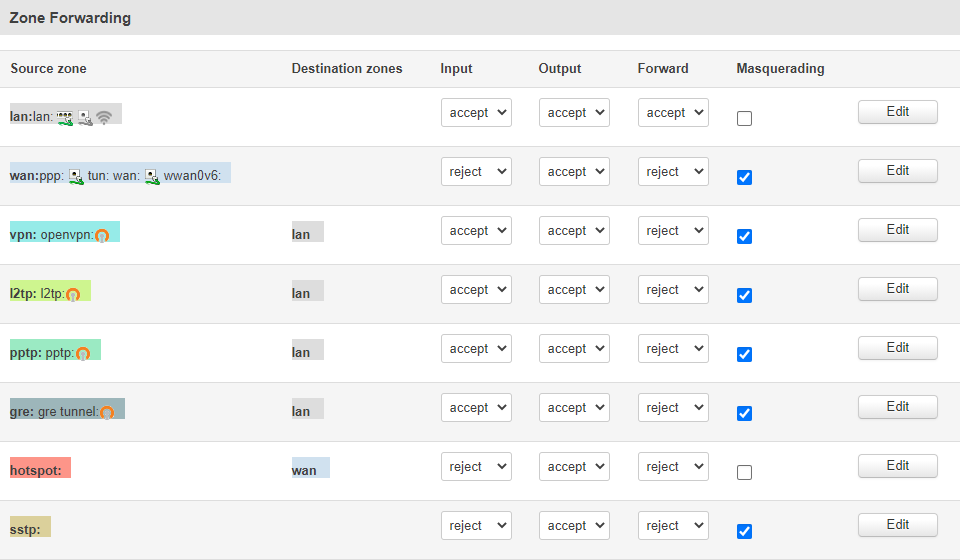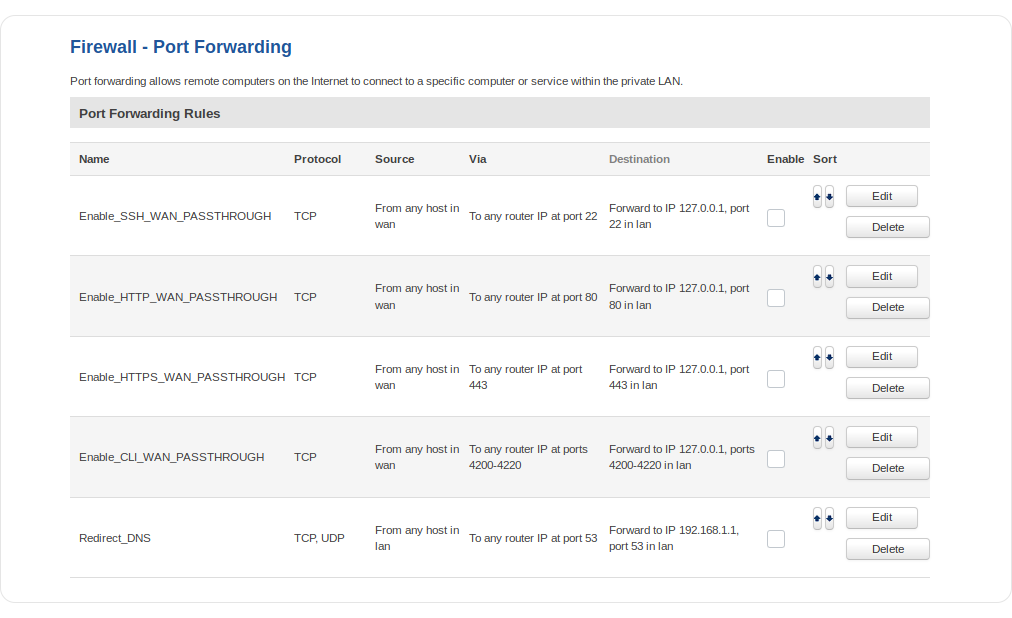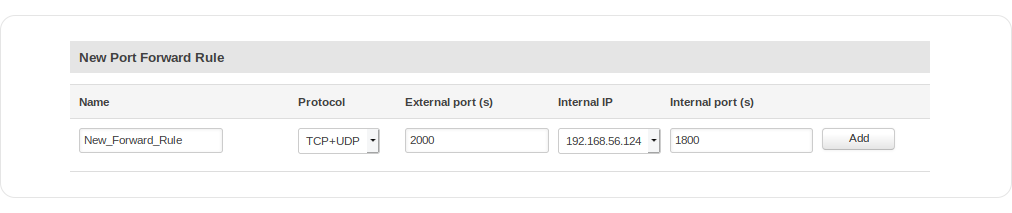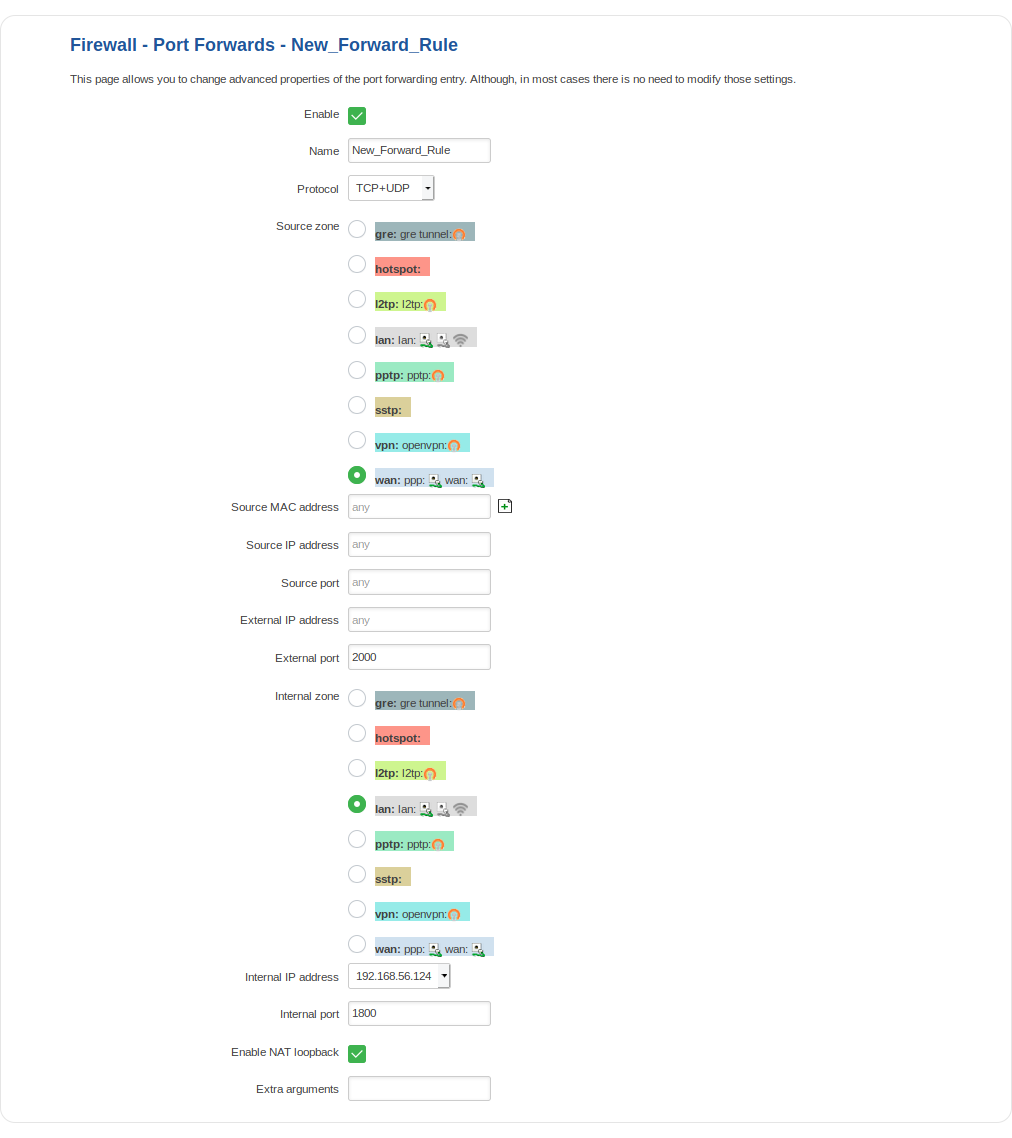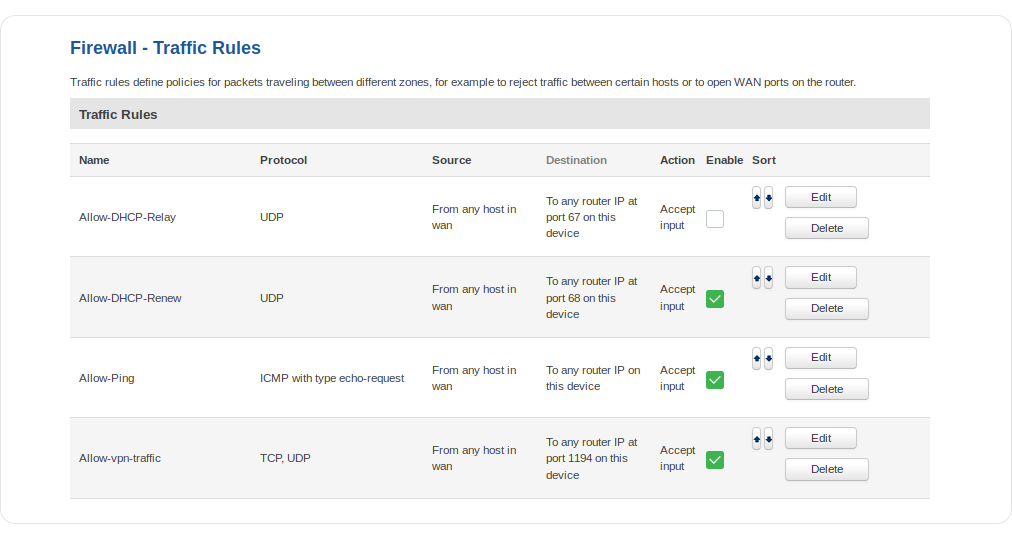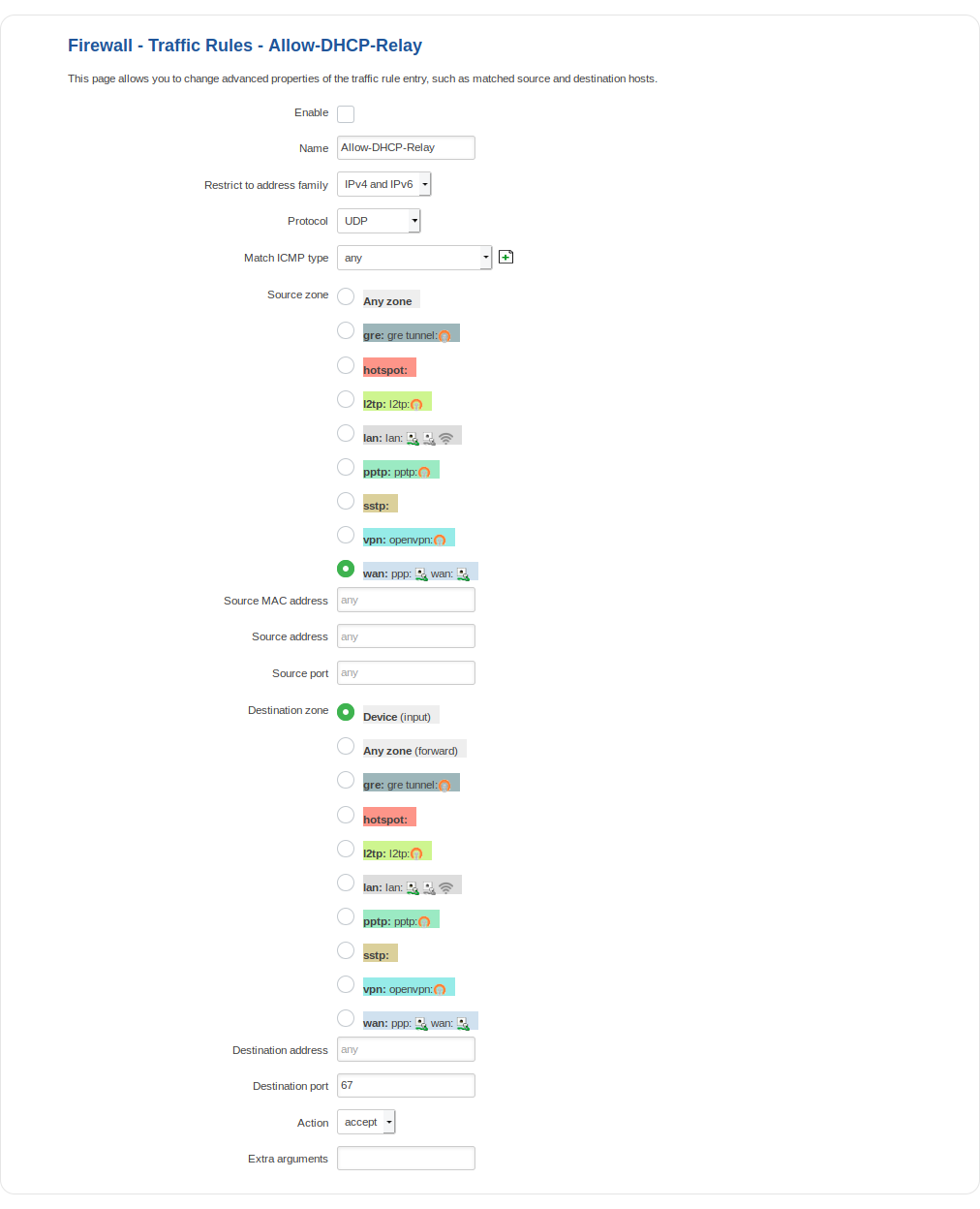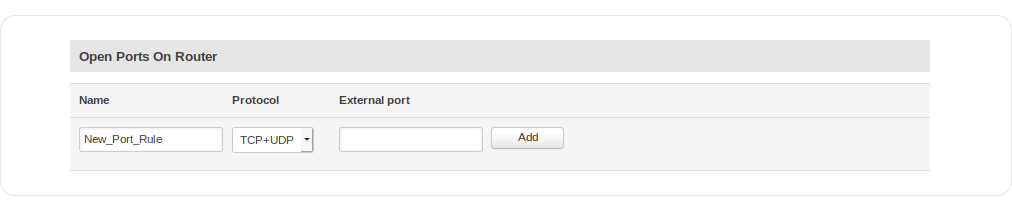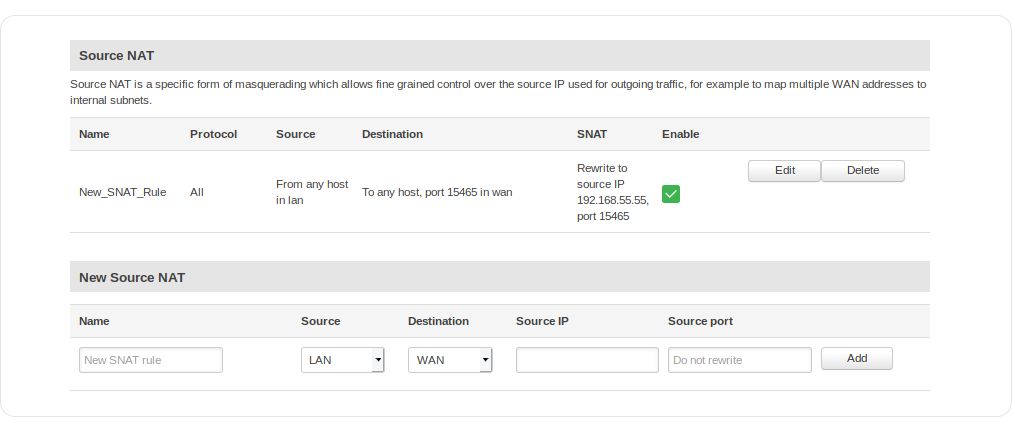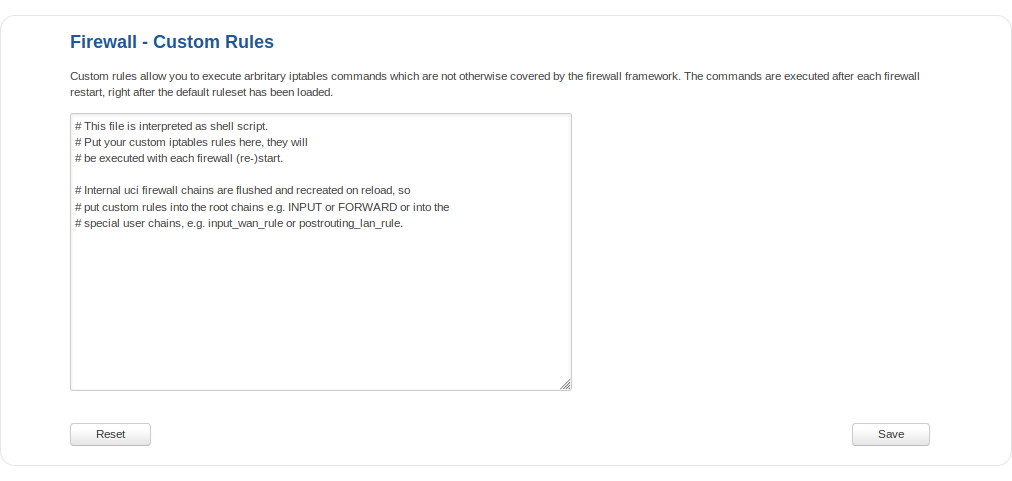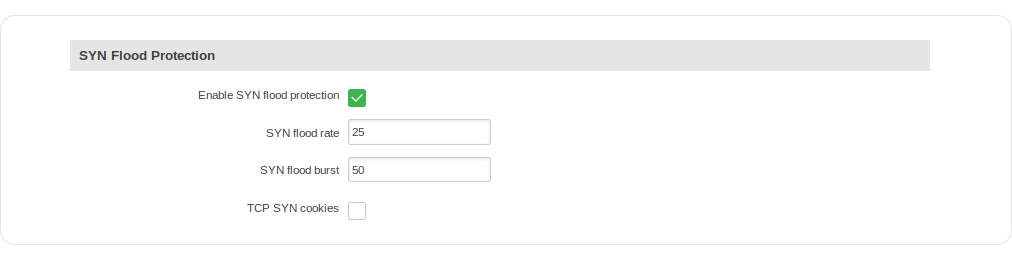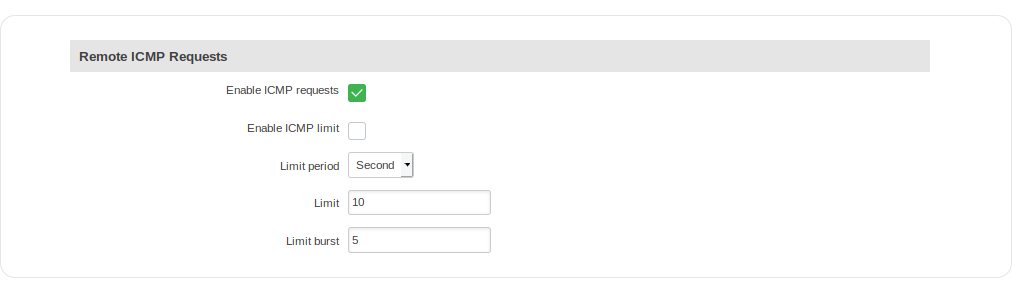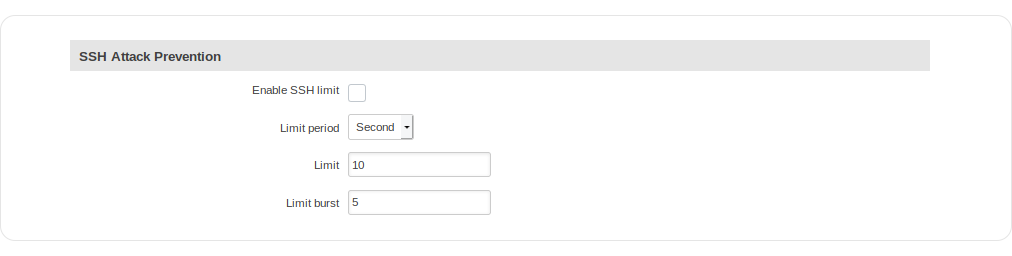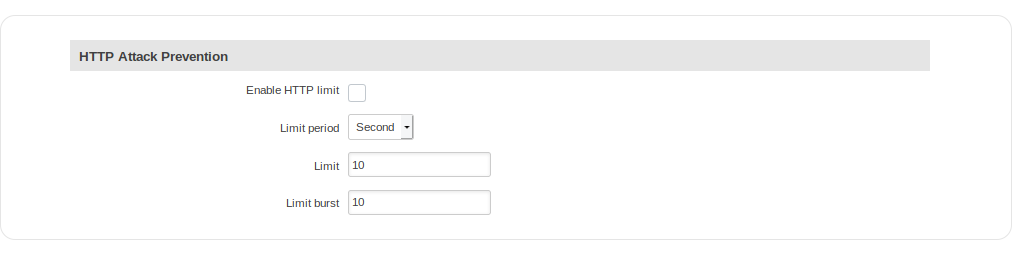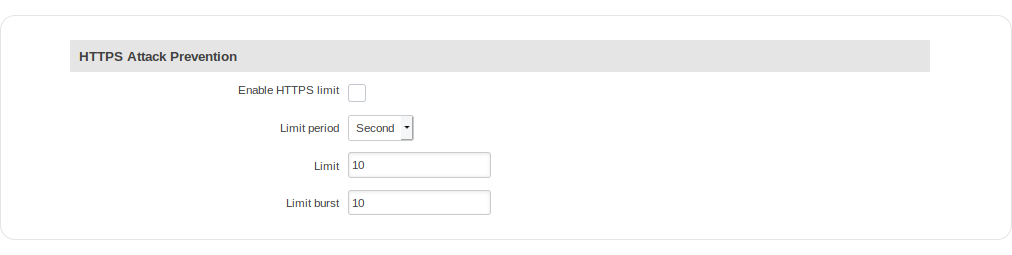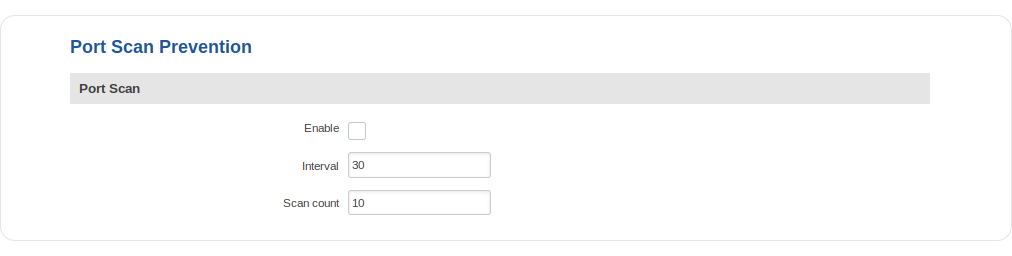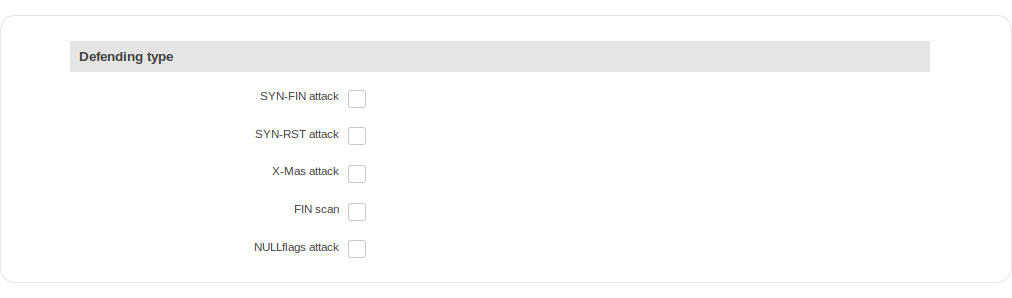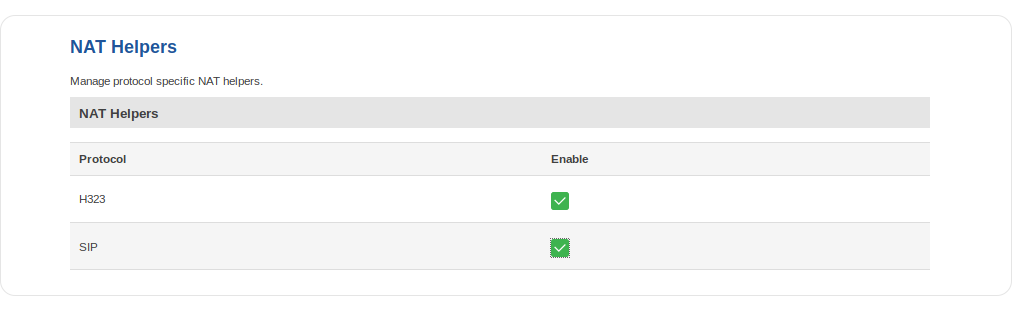RUT230 Firewall (legacy WebUI)
The information in this page is updated in accordance with firmware version RUT2XX_R_00.01.14.7.
Notice: This device has entered it's EOL (End of Life) cycle. For more information, visit our EOL policy here. Temporarily, some content in this page might not match features found in firmware listed above.
Summary
RutOS uses a standard Linux iptables package as its firewall, which uses routing chains and policies to facilitate control over inbound and outbound traffic. This chapter is an overview of the Firewall section.
General Settings
The General Settings tab is used to configure the main policies of the device's firewall. The figure below is an example of the General Settings section and the table below provides information on the fields contained in that section:
| field name | value | description |
|---|---|---|
| Drop invalid packets | yes | no; Default: no | A “Drop” action is performed on a packet that is determined to be invalid |
| Input | Reject | Drop | Accept; Default: Accept | Action* that is to be performed for packets that pass through the Input chain |
| Output | Reject | Drop | Accept; Default: Accept | Action* that is to be performed for packets that pass through the Output chain |
| Forward | Reject | Drop | Accept; Default: Reject | Action* that is to be performed for packets that pass through the Forward chain |
*When a packet goes through a firewall chain it is matched against all the rules of that specific chain. If no rule matches said packet, an according Action (Drop, Reject or Accept) is performed
Accept – packet gets to continue down to the next chain
Drop – packet is stopped and deleted
Reject – packet is stopped, deleted and, differently from Drop, an ICMP packet containing a message of rejection is sent to the source of the dropped packet
DMZ
By enabling DMZ for a specific internal host (e.g., your computer), you will expose that host and its services to the router’s WAN network (i.e. – the Internet).
| field name | value | description |
|---|---|---|
| Source zone | yes | no; Default: no | Toggles DMZ On or Off |
| DMZ host IP address | ip; Default: " " | Internal host to which the DMZ rule will be applied |
Zone Forwarding
A zone section groups one or more interfaces and serves as a source or destination for forwardings, rules and redirects. The Zone Forwarding section allows you to configure these forwardings.
| Field | Value | Description |
|---|---|---|
| Source zone | gre: gre tunnel | hotspot: | l2tp: l2tp | pptp: pptp | vpn: openvpn | wan: ppp | lan: lan | The source zone from which data packets will redirected from |
| Destination zones | gre: gre tunnel | hotspot: | l2tp: l2tp | pptp: pptp | vpn: openvpn | wan: ppp | lan: lan | The destination zone to which data packets will be redirected to. |
| Input | Reject | Drop | Accept; default: Accept | Default policy for traffic entering the zone. |
| Output | Reject | Drop | Accept; default: Accept | Default policy for traffic originating from and leaving the zone. |
| Forward | Reject | Drop | Accept; default: Accept | Default policy for traffic forwarded between the networks belonging to the zone. |
| Masquerading | yes | no; default: no | Turns Masquerading off or on. MASQUERADE is an iptables target that can be used instead of the SNAT (source NAT) target when the external IP of the network interface is not known at the moment of writing the rule (when the interface gets the external IP dynamically). |
Port Forwarding
The Port Forwarding window is used to set up servers and services on local LAN machines. Below is an overview of Port Forwarding default rules.
New Port Forward Rule
If none of the default rules suit your purposes, you can create custom rules using the New Port Forward Rule tab.
| field name | value | description |
|---|---|---|
| Name | string; Default: " " | Name of the rule, used purely for easier management purposes |
| Protocol | TCP+UDP | TCP | UDP | ICMP | -- custom --; Default: TCP+UDP | Type of protocol of incoming packet |
| External port | integer [0..65535] | range of integers [0..65534] - [1..65535]; Default: " " | Traffic will be forwarded from this port on the WAN network |
| Internal IP address | ip; Default: " " | The IP address of the internal machine that hosts some service that you want to access from the outside |
| Internal port | integer [0..65535] | range of integers [0..65534] - [1..65535]; Default: " " | The rule will redirect the traffic to this port on the internal machine |
Once you have submitted the required information, click the Add button located in the New Port Forward Rule tab.
Port Forward Rule Configuration
To configure a Port Forward rule, click the Edit button located next to it. Below is a continuation of the previous New Port Forward Rule example, where we look at the configuration of the newly created rule.
| field name | value | description |
|---|---|---|
| Enable | yes | no; Default: no | Toggles a rule ON or OFF |
| Name | string; Default: " " | The name of the rule. This is used for easier management purposes |
| Protocol | TCP+UDP | TCP | UDP | ICMP | -- custom --; Default: TCP+UDP | Specifies to which protocols the rule should apply |
| Source zone | gre: gre tunnel | hotspot: | l2tp: l2tp | pptp: pptp | vpn: openvpn | wan: ppp | lan: lan ; Default: wan: ppp | The source zone from which data packets will redirected from |
| Source MAC address | mac; Default: " " | Matches incoming traffic from these MACs only |
| Source IP address | ip; Default: " " | Matches incoming traffic from this IP or range of IPs only |
| Source port | integer [0..65535] | range of integers [0..65534] - [1..65535]; Default: " " | Matches incoming traffic originating from the given source port or port range on the client host only |
| External IP address | ip; Default: " " | Matches incoming traffic directed at the given IP address only |
| External port | integer [0..65535] | range of integers [0..65534] - [1..65535]; Default: " " | Specifies the external port, i.e., the port from which the third party is connecting |
| Internal zone | gre: gre tunnel | hotspot: | l2tp: l2tp | pptp: pptp | vpn: openvpn | wan: ppp | lan: lan ; Default: lan: lan | Specifies the internal zone, i.e., the zone where the incoming connection will be redirected to |
| Internal IP address | ip; Default: " " | Specifies the internal IP address, i.e., the IP address to which the incoming connection will be redirected to |
| Internal port | integer [0..65535] | range of integers [0..65534] - [1..65535]; Default: " " | Specifies the internal port, i.e., the port to which the incoming connection will be redirected to |
| Enable NAT loopback | yes | no; Default: no | NAT loopback enables your local network (i.e., behind your router/modem) to connect to a forward-facing IP address (such as 208.112.93.73) of a machine that it also on your local network |
| Extra arguments | string; Default: " " | Passes additional arguments to iptables. Use with care! |
Traffic Rules
The Traffic Rules page contains a more generalized rule definition. With it you can block or open ports, alter how traffic is forwarded between LAN and WAN and many other things.
| FIELD NAME | DESCRIPTION |
|---|---|
| Name | Name of the rule, used purely for easier management purposes |
| Protocol | Type of protocol of incoming packet |
| Source | The source zone from which data packets will redirected from |
| Destination | Redirect matched traffic to the given IP address and destination port |
| Action | Action to be performed with the packet if it matches the rule |
| Enable | Toggles the rule ON or OFF. If unchecked, the rule will not be deleted, but it also will not be loaded into the firewall |
| Sort | When a packet arrives, it gets checked for a matching rule. If there are several matching rules, only the first one is applied, i.e., the order of the rule list impacts how your firewall operates, therefore you are given the ability to sort your list however you deem fit |
Traffic Rule Configuration
To customize a Traffic Rule, click the Edit button located next to it. This way you can fine tune a rule to near perfection, if you should desire that. The figure below is an example of the "Allow-DHCP-Relay" default rule editing. All rules are configured in an identical manner but with different settings.
| field name | value | description |
|---|---|---|
| Enable | yes | no; Default: no | Turns the rule ON or OFF |
| Name | string; Default: " " | The name of the rule. This is used for easier management purposes |
| Restrict to address family | IPv4 and IPv6 | IPv4 only | IPv6 only; Default: IPv4 and IPv6 | Name of the rule, used purely for easier management purposes |
| Protocol | TCP+UDP | TCP | UDP | ICMP | -- custom --; Default: TCP+UDP | Specifies to which protocols the rule should apply |
| Source zone | gre: gre tunnel | hotspot: | l2tp: l2tp | pptp: pptp | vpn: openvpn | wan: ppp | lan: lan ; Default: wan: ppp | Specifies the external zone, i.e., the zone from which the third party connection will come |
| Source MAC address | mac; Default: " " | Specifies the mac address of the external host, i.e., the rule will apply only to hosts that have the MAC addresses specified in this field |
| Source IP address | ip; Default: " " | Specifies the IP address or range of IPs of the external host, i.e., the rule will apply only to hosts that have the IP addresses specified in this field |
| Source port | integer [0..65535] | range of integers [0..65534] - [1..65535]; Default: " " | Specifies the port or range of ports that the external host host will using as their source, i.e., the rule will apply only to hosts that use source ports specified in this field |
| External IP addres | ip | ip/netmask | ANY; Default: ANY | Specifies the external IP address or range of external IPs of the local host, i.e., the rule will apply only to the external IP addresses specified in this field |
| External port | integer [0..65535] | range of integers [0..65534] - [1..65535]; Default: " " | Specifies the external port, i.e., the port from which the third party is connecting |
| Destination zone | gre: gre tunnel | hotspot: | l2tp: l2tp | pptp: pptp | vpn: openvpn | wan: ppp | lan: lan ; Default: lan: lan | Match forwarded traffic to the given destination zone only |
| Destination address | Default: " " | Match forwarded traffic to the given destination IP address or IP range only |
| Destination port | integer [0..65535] | range of integers [0..65534] - [1..65535]; Default: " " | Match forwarded traffic to the given destination port or port range only |
| Action | Drop | Accept | Reject | Don't track; Default: no | Action to be taken on the packet if it matches the rule. You can also define additional options like limiting packet volume, and defining to which chain the rule belongs. Don't track - connections with the specified parameters will not be monitored by the Firewall, i.e., no other Firewall rules will be applied to the specified configuration |
| Extra arguments | string; Default: " " | Adds extra options (specified in this field) to the rule |
Open Ports On Router
Open Ports On Router rules can open certain ports and redirect hosts connecting to the router from specified zones to specified ports.
| field name | value | description |
|---|---|---|
| NAME | string; Default: " " | The name of the rule. This is used for easier management purposes. The NAME field auto-filled when port numbers are specified, unless the NAME was specified beforehand by the user |
| PROTOCOL | TCP+UDP | TCP | UDP | Other; Default: TCP+UDP | Specifies to which protocols the rule should apply |
| EXTERNAL PORT | integer [0..65535] | range of integers [0..65534] - [1..65535]; Default: " " | Specifies which port should be opened |
New Forward Rule
New Forward Rules lets you create custom zone forwarding rules
| field name | value | description |
|---|---|---|
| Name | string; Default: " " | Name of the rule, used purely for easier management purposes |
| Source | RE | HOTSPOT | L2TP | LAN | PPTP | VPN | WAN; Default: LAN | Match incoming traffic from selected address family only |
| Destination | GRE | HOTSPOT | L2TP | LAN | PPTP | VPN | WAN; Default: WAN | Forward incoming traffic to selected address family only |
Source NAT
Source NAT is a specific form of masquerading which allows fine grained control over the source IP used for outgoing traffic, for example to map multiple WAN addresses to internal subnets.
| field name | value | description |
|---|---|---|
| Name | string; Default: " " | Name of the rule, used purely for easier management purposes |
| Protocol | TCP+UDP | TCP | UDP | Other...; Default: TCP+UDP | Protocol of the packet that is being matched against traffic rules |
| Source | GRE | HOTSPOT | L2TP | LAN | PPTP | VPN | WAN; Default: LAN | Match incoming traffic from selected address family only |
| Destination | GRE | HOTSPOT | L2TP | LAN | PPTP | VPN | WAN; Default: LAN | Forward incoming traffic to selected address family only |
| SNAT | ip and port [0..65535]; Default: " " | SNAT (Source Network Address Translation) rewrites packet's source IP address and port |
| Enable | yes | no; Default: no | Toggles the rule ON or OFF |
Custom Rules
The Custom Rules page provides ultimate freedom in defining your own rules – you can enter them straight into the iptables program. Just type a rule into the text field ant it will get executed as a Linux shell script. If you are unsure of how to use iptables, we advise that you consult with an expert or check the Internet for manuals, examples and explanations.
DDOS Prevention
The DDOS Prevention page allows you to set up protections from various types of DDOS attacks. You will find information on all of these methods bellow.
SYN Flood Protection
SYN Flood Protection allows you to protect yourself from attacks that exploit part of the normal TCP three-way handshake to consume resources on the targeted server and render it unresponsive. Essentially, with SYN flood DDOS, the offender sends TCP connection requests faster than the targeted machine can process them, causing network over-saturation.
| field name | value | description |
|---|---|---|
| Enable SYN flood protection | yes | no; Default: yes | Toggles the rule ON or OFF |
| SYN flood rate | integer; Default: 25 | Set rate limit (packets per second) for SYN packets above which the traffic is considered flooded |
| SYN flood burst | integer; Default: 50 | Set burst limit for SYN packets above which the traffic is considered flooded if it exceeds the allowed rate |
| TCP SYN cookies | yes | no; Default: no | Enable the use of SYN cookies (particular choices of initial TCP sequence numbers by TCP servers) |
Remote ICMP Requests
Some attackers use ICMP echo request packets directed to IP broadcast addresses from remote locations to generate denial-of-service attacks. You can set up some custom restrictions to help protect your router from ICMP bursts.
| field name | value | description |
|---|---|---|
| Enable ICMP requests | yes | no; Default: yes | Toggles the rule ON or OFF |
| Enable ICMP requests | yes | no; Default: yes | Toggles ICMP echo-request limit in selected period ON or OFF |
| Limit period | Second | Minute | Hour | Day; Default: Second | Select ICMP echo-request period limit |
| Limit | integer; Default: 10 | Maximum ICMP echo-request number during the period |
| Limit burst | integer; Default: 5 | Indicate the maximum burst before the above limit kicks in |
SSH Attack Prevention
Prevent SSH (allows a user to run commands on a machine's command prompt without them being physically present near the machine) attacks by limiting connections in a defined period.
| field name | value | description |
|---|---|---|
| Enable SSH limit | yes | no; Default: yes | Toggles the rule ON or OFF |
| Limit period | Second | Minute | Hour | Day; Default: Second | The period in which SSH connections are to be limited |
| Limit | integer; Default: 10 | Maximum SSH connections during the set period |
| Limit burst | integer; Default: 5 | Indicate the maximum burst before the above limit kicks in |
HTTP Attack Prevention
An HTTP attack sends a complete, legitimate HTTP header, which includes a 'Content-Length' field to specify the size of the message body to follow. However, the attacker then proceeds to send the actual message body at an extremely slow rate (e.g. 1 byte/100 seconds.) Due to the entire message being correct and complete, the target server will attempt to obey the 'Content-Length' field in the header, and wait for the entire body of the message to be transmitted, hence slowing it down.
| field name | value | description |
|---|---|---|
| Enable HTTP limit | yes | no; Default: yes | Toggles the rule ON or OFF |
| Limit period | Second | Minute | Hour | Day; Default: Second | The period in which HTTP connections are to be limited |
| Limit | integer; Default: 10 | Maximum HTTP connections during the set period |
| Limit burst | integer; Default: 10 | Indicate the maximum burst before the above limit kicks in |
HTTPS Attack Prevention
This section allows you to enable protection against HTTPS attacks, also known as man-in-the-middle attacks (MITM).
In cryptography and computer security, a man-in-the-middle attack (MITM) is an attack where the perpetrator secretly relays and possibly alters the communication between two parties who believe they are directly communicating with each other. One example of man-in-the-middle attacks is active eavesdropping, in which the attacker makes independent connections with the victims and relays messages between them to make them believe they are talking directly to each other over a private connection, when in fact the entire conversation is controlled by the attacker.
| field name | value | description |
|---|---|---|
| Enable HTTPS limit | yes | no; Default: yes | Toggles the rule ON or OFF |
| Limit period | Second | Minute | Hour | Day; Default: Second | The period in which HTTPS connections are to be limited |
| Limit | integer; Default: 10 | Maximum HTTPS connections during the set period |
| Limit burst | integer; Default: 10 | Indicate the maximum burst before the above limit kicks in |
Port Scan Prevention
Port scan attacks scan which of the targeted host's ports are open. Network ports are the entry points to a machine that is connected to the Internet. A service that listens on a port is able to receive data from a client application, process it and send a response back. Malicious clients can sometimes exploit vulnerabilities in the server code so they gain access to sensitive data or execute malicious code on the machine remotely.
Port Scan
Port scanning is usually done in the initial phase of a penetration test in order to discover all network entry points into the target system. The Port Scan section provides you with the possibility to enable protection against port scanning software.
| field name | value | description |
|---|---|---|
| Enable | yes | no; Default: yes | Toggles the function ON or OFF |
| Interval | integer [10..60]; Default: 30 | Time interval in seconds in which port scans are counted |
| Scan count | integer [5..65534]; Default: 10 | How many port scans before blocked |
Defending Type
The Defending Type section provides the possibility for the user to enable protections from certain types of online attacks. These include SYN-FIN, SYN-RST, X-Mas, FIN scan and NULLflags attacks.
| field name | value | description |
|---|---|---|
| SYN-FIN attack | yes | no; Default: no | Toggles protection from SYN-FIN attacks ON or OFF |
| SYN-RST attack | yes | no; Default: no | Toggles protection from SYN-RST attacks ON or OFF |
| X-Mas attack | yes | no; Default: no | Toggles protection from X-Mas attacks ON or OFF |
| FIN scan | yes | no; Default: no | Toggles protection from FIN scan attacks ON or OFF |
| NULLflags attack | yes | no; Default: no | Toggles protection from NULLflags attacks ON or OFF |
Helpers
The NAT Helpers section provides you the option to add firewall exceptions for some VoIP protocols, namely SIP and H.323. In other words, these functions provide a pass-through for VoIP communications between the router's LAN and WAN.
Technical explanation:
FTP, SIP and H.323 protocols are harder to filter by firewalls since they violate layering by introducing OSI layer 3/4 parameters in the OSI layer 7. NAT helpers are modules that are able to assist the firewall in tracking these protocols. These helpers create the so-called expectations that can be used to open necessary ports for RELATED connections. For example: FTP, GRE and PPTP helpers are enabled by default.
| field name | value | description |
|---|---|---|
| H323 | yes | no; Default: no | Toggles H323 filtering ON or OFF |
| SIP | yes | no; Default: no | Toggles SIP filtering ON or OFF |