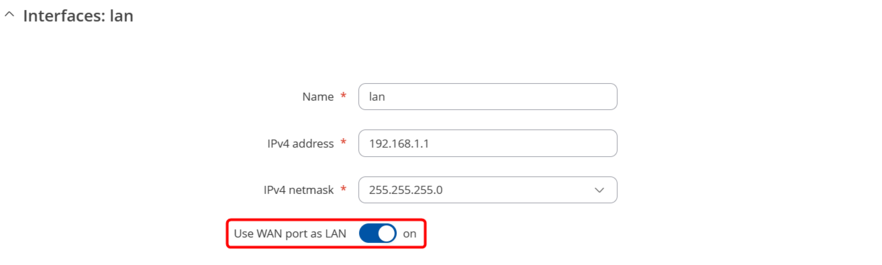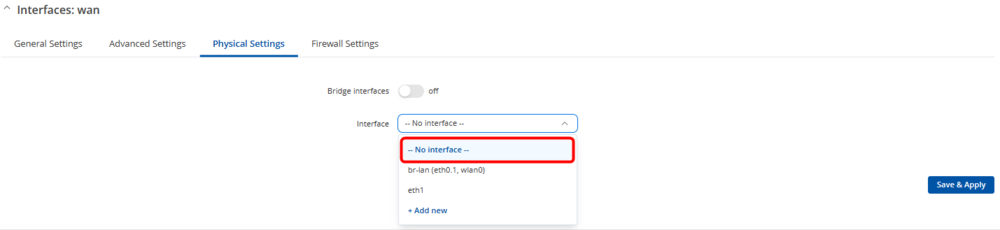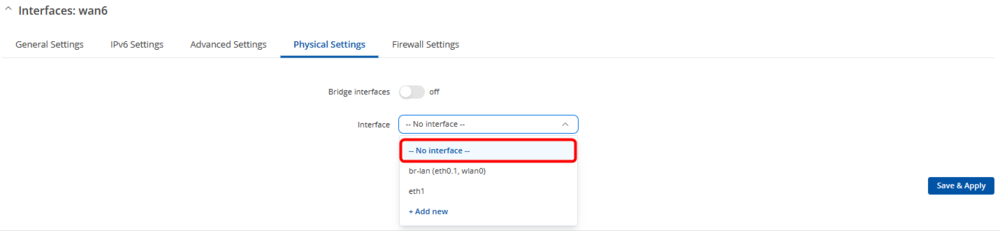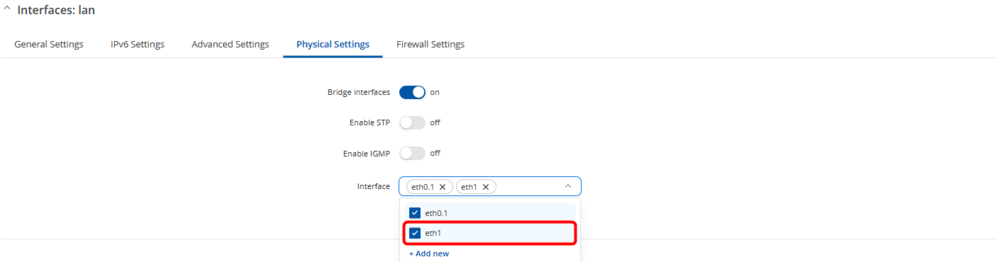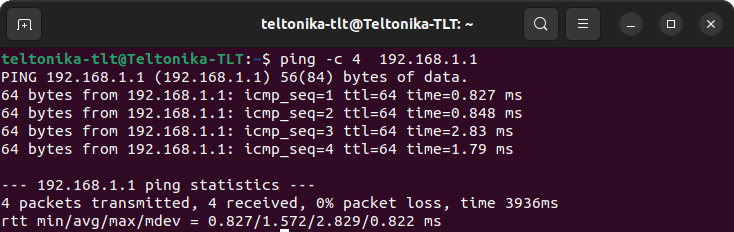Difference between revisions of "Setting up WAN as LAN"
PauliusRug (talk | contribs) |
AlamNasution (talk | contribs) |
||
| (5 intermediate revisions by 2 users not shown) | |||
| Line 1: | Line 1: | ||
| − | <p style="color:red">The information on this page is updated in accordance with the [https://wiki.teltonika-networks.com/view/FW_%26_SDK_Downloads'''00.07. | + | <p style="color:red">The information on this page is updated in accordance with the [https://wiki.teltonika-networks.com/view/FW_%26_SDK_Downloads'''00.07.6'''] firmware version .</p> |
==Introduction== | ==Introduction== | ||
This article provides a guide on how to configure WAN port as LAN. These configurations are specifically made for RUTOS devices. | This article provides a guide on how to configure WAN port as LAN. These configurations are specifically made for RUTOS devices. | ||
| + | |||
==Alternative 1== | ==Alternative 1== | ||
Set your WebUI to '''Basic Mode''': | Set your WebUI to '''Basic Mode''': | ||
| − | + | [[File:Networking device configuration example webui basic mode v1.png|border|center|class=tlt-border|1000x100px]] | |
| − | [[File: | ||
Navigate to '''Network → LAN → edit LAN''' the instance: | Navigate to '''Network → LAN → edit LAN''' the instance: | ||
| − | [[File: | + | [[File:Networking device configuration example lan edit interface v1.png|border|center|class=tlt-border|1000x100px]] |
Once there, '''enable the Use WAN port as LAN''': | Once there, '''enable the Use WAN port as LAN''': | ||
| − | [[File: | + | [[File:Networking device configuration example lan enable wan v1.png|border|center|class=tlt-border|1000x265px]] |
==Alternative 2== | ==Alternative 2== | ||
Enable the '''ADVANCED mode''' on the WebUI . This will allow you to choose from a larger variety of settings: | Enable the '''ADVANCED mode''' on the WebUI . This will allow you to choose from a larger variety of settings: | ||
| − | [[File: | + | [[File:Networking device configuration example webui advance mode v1.png|border|center|class=tlt-border|1000x100px]] |
Navigate to '''Network → Interfaces → General''' and '''disable WAN and WAN6''' interfaces: | Navigate to '''Network → Interfaces → General''' and '''disable WAN and WAN6''' interfaces: | ||
| + | [[File:Networking device configuration example wan disable wan v1.png|border|center|class=tlt-border|1000x173px]] | ||
| + | |||
| + | Click on '''edit the WAN''' interface and once a new window pops-up '''go to''' '''Physical settings'''. There, under the '''Interface''' '''add -- No interface --''': | ||
| + | [[File:Networking device configuration example wan wan interface v1.png|border|center|class=tlt-border|1000x465px]] | ||
| − | [[File: | + | Click on '''edit the WAN6''' interface and once a new window pops-up '''go to''' '''Physical settings'''. There, under the '''Interface''' '''add -- No interface --''': |
| + | [[File:Networking device configuration example wan wan6 interface v1.png|border|center|class=tlt-border|1000x465px]] | ||
Click on '''edit the LAN''' interface and once a new window pops-up '''go to''' '''Physical settings'''. There, under the '''Interface''' '''add eth1''': | Click on '''edit the LAN''' interface and once a new window pops-up '''go to''' '''Physical settings'''. There, under the '''Interface''' '''add eth1''': | ||
| − | + | [[File:Networking device configuration example lan lan interface v1.png|border|center|class=tlt-border|1000x465px]] | |
| − | [[File: | ||
==Test the configuration== | ==Test the configuration== | ||
At this point, WAN port should work as LAN. Go ahead and try to swap from your to current port to WAN, you should be able to ping the router. | At this point, WAN port should work as LAN. Go ahead and try to swap from your to current port to WAN, you should be able to ping the router. | ||
[[File:Pings useful.png|border|center|class=tlt-border|734x232px]] | [[File:Pings useful.png|border|center|class=tlt-border|734x232px]] | ||
| − | [[Category: | + | [[Category:LAN]] |
Latest revision as of 07:17, 24 January 2024
Main Page > General Information > Configuration Examples > LAN > Setting up WAN as LANThe information on this page is updated in accordance with the 00.07.6 firmware version .
Introduction
This article provides a guide on how to configure WAN port as LAN. These configurations are specifically made for RUTOS devices.
Alternative 1
Set your WebUI to Basic Mode:
Navigate to Network → LAN → edit LAN the instance:
Once there, enable the Use WAN port as LAN:
Alternative 2
Enable the ADVANCED mode on the WebUI . This will allow you to choose from a larger variety of settings:
Navigate to Network → Interfaces → General and disable WAN and WAN6 interfaces:
Click on edit the WAN interface and once a new window pops-up go to Physical settings. There, under the Interface add -- No interface --:
Click on edit the WAN6 interface and once a new window pops-up go to Physical settings. There, under the Interface add -- No interface --:
Click on edit the LAN interface and once a new window pops-up go to Physical settings. There, under the Interface add eth1:
Test the configuration
At this point, WAN port should work as LAN. Go ahead and try to swap from your to current port to WAN, you should be able to ping the router.