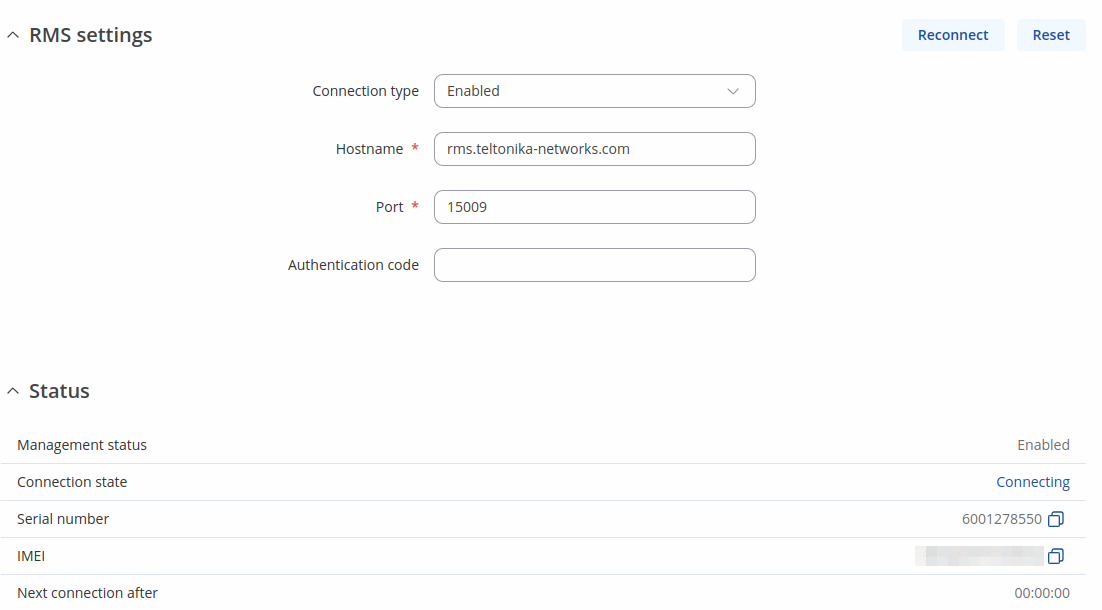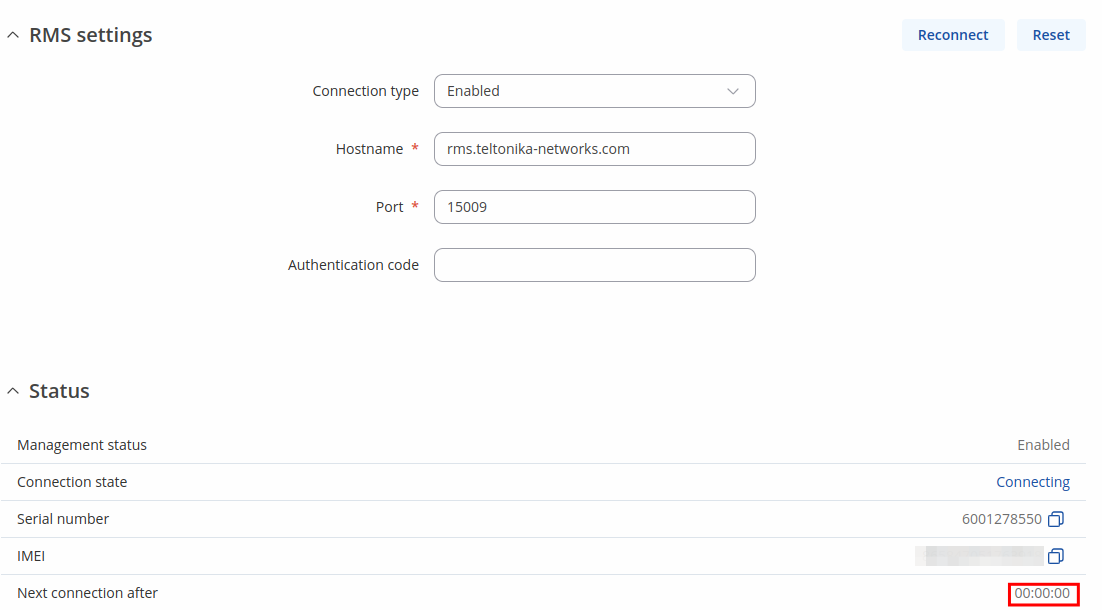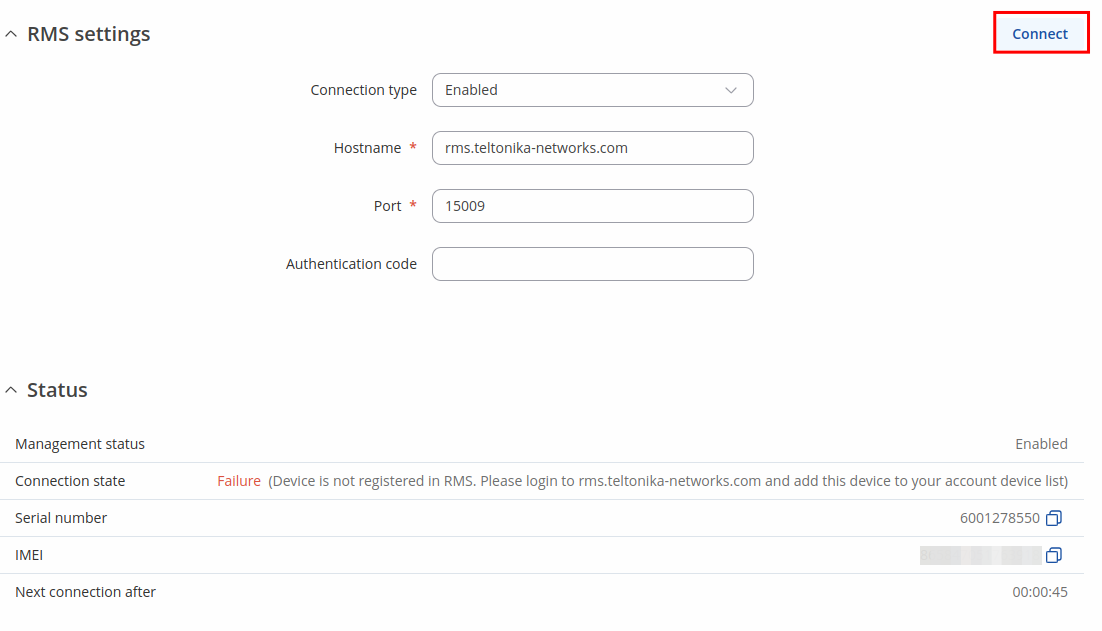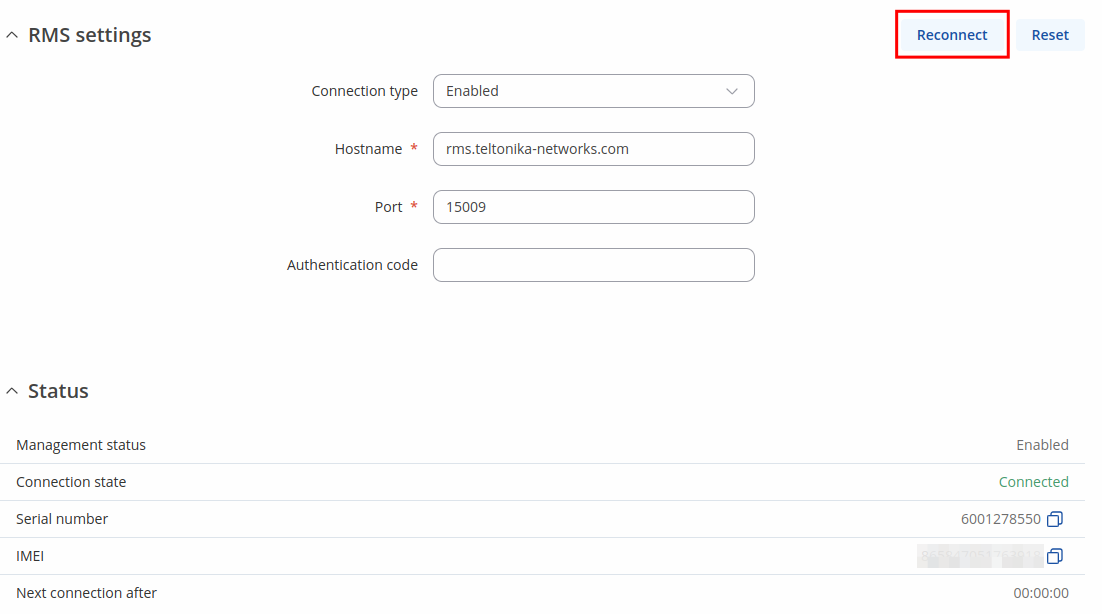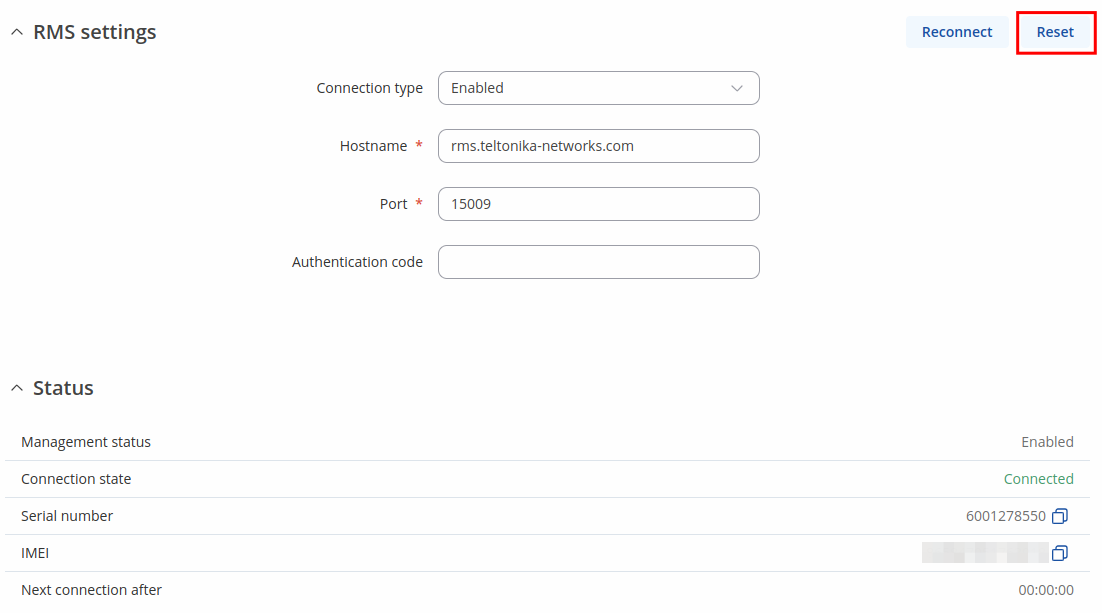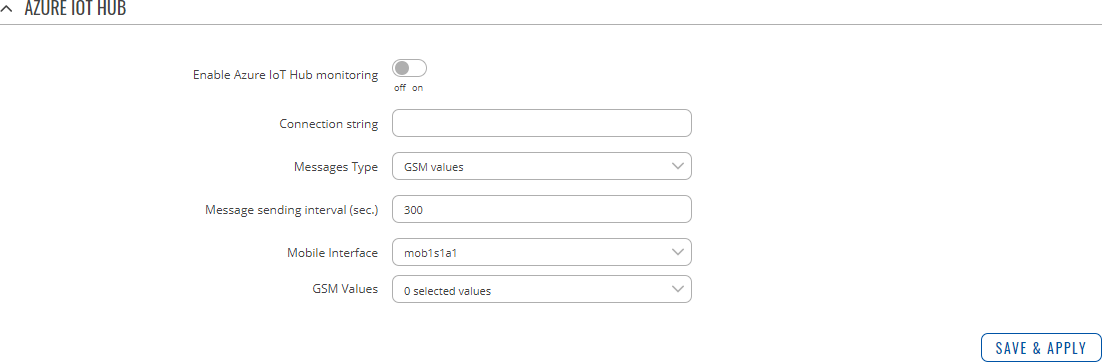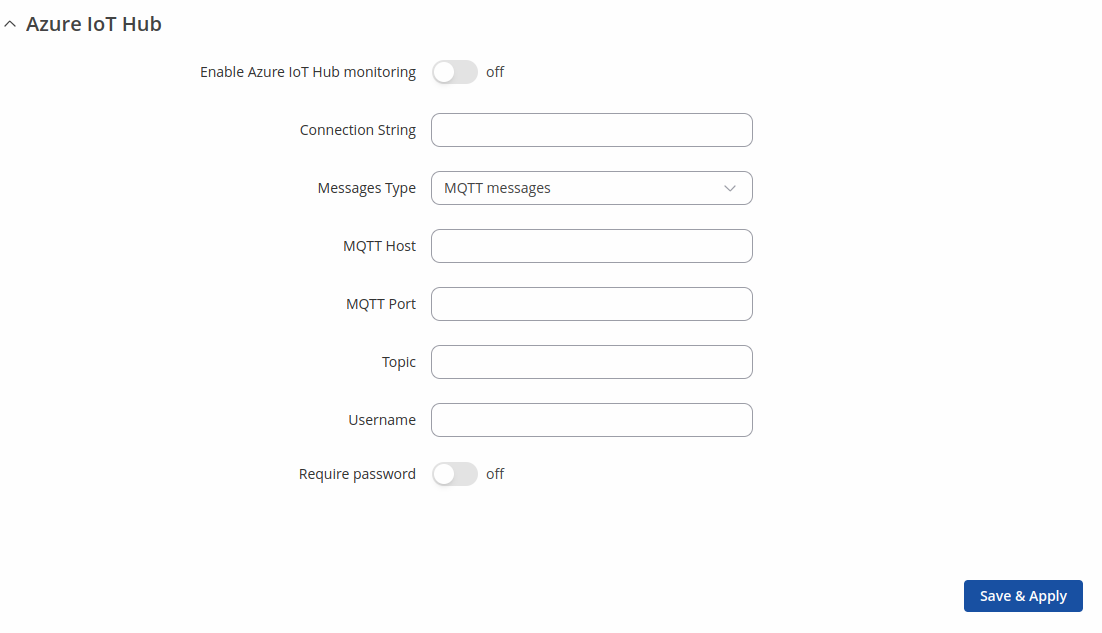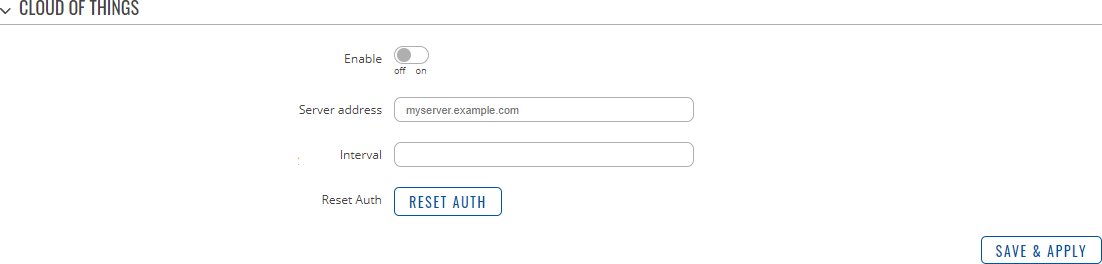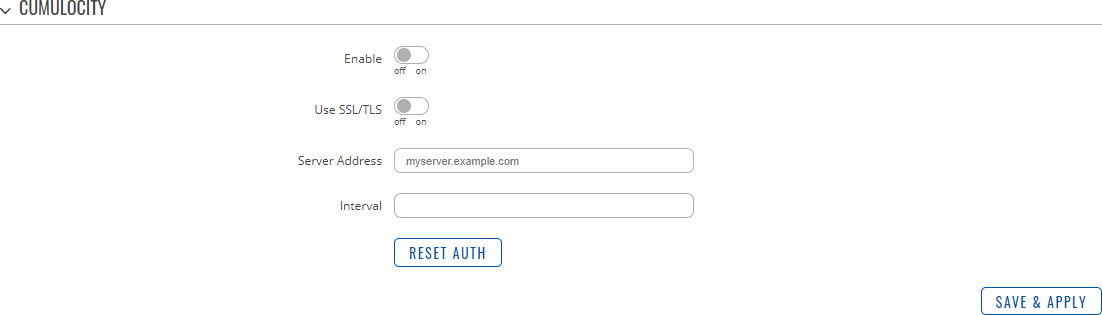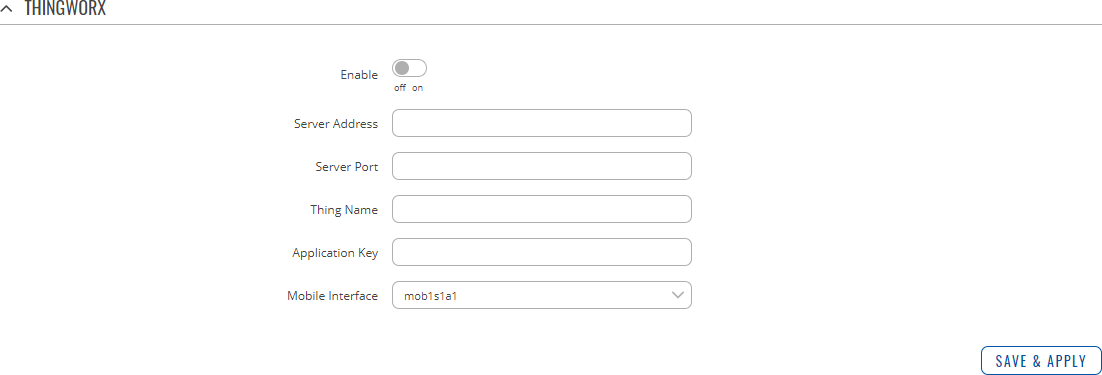TRB256 Cloud Solutions
The information in this page is updated in accordance with firmware version TRB2M_R_00.07.06.10.
Summary
The Cloud Solutions section is used to configure how the device will connect to certain cloud management systems.
This chapter of the user manual provides an overview of the Cloud Solutions page for TRB256 devices.
Note: Each Cloud Solutions service, except RMS, is additional software that can be installed from the System → Package Manager page.
If you're having trouble finding this page or some of the parameters described here on your device's WebUI, you should turn on "Advanced WebUI" mode. You can do that by clicking the "Advanced" button, located at the top of the WebUI.
RMS
RMS (Remote Management System) is a cloud system designed by Teltonika and intended for remote monitoring and management of Teltonika-Networks products.
In order to add a device(s) to RMS, get yourself acquainted by watching this instructional video and register an account by clicking here. Each unique device receives a free month-long RMS license when added to RMS for the first time.
The figure below is a screenshot of the RMS section taken from a device which has been connected to RMS:
| Field | Value | Description |
|---|---|---|
| Connection type | Enabled | Standby | Disabled; default: Enabled | Defines how the device will connect to RMS:
|
| Hostname | host | ip; default: rms.teltonika.lt | Address of the RMS server. If you're using regular RMS, just leave the default address (rms.teltonika.lt). |
| Port | integer [0..65535]; default: 15009 | Port number for connecting to RMS. If you're using regular RMS, just leave the default port (15009). |
| Authentication code | string; default: none | Authentication code provided by RMS after adding the device. |
The RMS server waits for incoming connections. Since the device attempts to connect at a fixed interval, it may not connect instantly after you add it to RMS. While it is disconnected, you can check how much time is left until the next connection attempt in the Status section:
To speed up the process by initiating an immediate connection attempt, click the Connect button.
If a failure or unknown status occurs, there is an alternative to try to reconnect again, click the Reconnect button.
When the device is already connected a Reset button becomes visible. Use it to terminate the device's connection to RMS.
For more information on Teltonika Networks Remote Management System (RMS) refer to the RMS Manual or RMS FAQ pages.
Azure IoT Hub
Azure IoT Hub is Microsoft's ever-expanding set of cloud services to help your organization meet your business challenges. Azure IoT Hub is compatible with Teltonika Networks devices.
The figure and table below provides explanations for Azure IoT Hub configuration parameters when selected 'Message Type' is GSM values.
| Field | Value | Description |
|---|---|---|
| Enable Azure IoT Hub monitoring | off | on; default: off | Turns the Azure IoT Hub service on or off. |
| Connection string | string; default: none | Unique connection string a.k.a. server address provided by the Azure Iot Hub service. |
| Message Type | GSM values | MQTT messages; default: MQTT messages | Values that are to be sent to the Azure server. |
| Message sending interval (sec.) | integer; default: 300 | Device data sending frequency in seconds. Minimum value is 10 s. |
| Mobile Interface | mobile interface; default: mobs1a1 | Interface name for which IP address and sent/received bytes should be selected. |
| GSM Values | IMSI | IP Address | RSRP | ICCID | Bytes received| Cell ID | RSCP | PIN state | Manufacturer |Bytes sent | RSRQ | Revision number | Serial number | ECIO | SINR |Data carrier type | Network link state | Operator | PIN count | Signal level | Model | Connection state | Temperature | IMEI | SIM card state | Operator number; default: none | Selects the mobile connection values that to be sent to the Azure IoT Hub service. |
The figure and table below provides explanations for Azure IoT Hub configuration parameterswhen selected 'Message Type' is MQTT messages.
| Field | Value | Description |
|---|---|---|
| Enable Azure IoT Hub monitoring | off | on; default: off | Turns the Azure IoT Hub service on or off. |
| Connection string | string; default: none | Unique connection string a.k.a. server address provided by the Azure Iot Hub service. |
| Message Type | GSM values | MQTT messages; default: MQTT messages | Values that are to be sent to the Azure server. |
| MQTT Host | ip | host; default: none | MQTT broker's IP address or hostname. |
| MQTT Port | integer [0..65535]; default: none | MQTT broker's IP port number. |
| Topic | string; default: none | MQTT topic to be used for publishing the data. |
| Username | string; default: none | Username used for authentication to the MQTT broker. |
| Require password | on | off; default: off | Enables password field. |
| Password | string; default: none | Password used for authentication to the MQTT broker. |
Cloud of Things
The Cloud of Things is an IoT cloud platform which provides the possibility to remotely monitor, manage and control your connected devices and machines – plug-and-play, without extensive installation.
| Field | Value | Description |
|---|---|---|
| Enable | off | on; default: off | Turns the Cloud of Things service on or off. |
| Server Address | ip | host; default: none | Cloud of Things server IP address or hostname. |
| Interval | integer; default: none | Push connection interval in minutes. |
| Reset Auth | - (interactive button) | Resets authentication data so that device could be re-registered on the Cloud of Things Device Management platform. |
Cumulocity
Cumulocity IoT is a cloud-based, real-time IoT management platform that's also compatible with Teltonika-Networks devices.
The figure and table below provide explanations for Cumulocity configuration parameters available on the device. For a detailed configuration guide, click here.
| Field | Value | Description |
|---|---|---|
| Enable | off | on; default: off | Turns the Cumulocity service on or off. |
| Use SSL/TLS | off | on; default: off | Turn SSL/TLS protocol support on or off. |
| Server Address | host; default: none | Hostname of your Cumulocity server. It should match the Environment name from the Cumulocity registration. For example: teltonika-networks.eu-latest.cumulocity.com |
| Interval | integer; default: none | Connection push interval in minutes. This field defines how often the device will try to connect to the Cumulocity server. |
| Reset Auth | - (interactive button) | Resets authentication for this device. If you click this, you'll have to authorize this from Cumulocity dashboard before it can successfully connect to the server. |
ThingWorx
| Field | Value | Description |
|---|---|---|
| Enable | off | on; default: off | Turns the ThingWorx service on or off. |
| Server Address | ip | host; default: none | Thingworx server IP address or hostname. |
| Server Port | integer [0..65535]; default: none | Thingworx server's port number. |
| Thing Name | string; default: none | Thing name defined in ThingWorx CP. |
| Application Key | string; default: none | Application key generated in ThingWorx CP. |
| Mobile Interface | network interface; default: mob1s1a1 | Interface whose GSM parameters will be sent to the ThingWorx server for monitoring. |