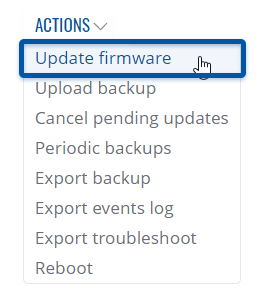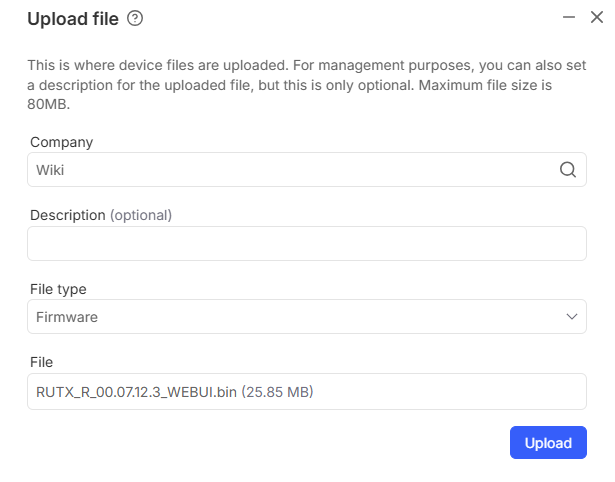How to upgrade a router's firmware version via RMS?
Appearance
Main Page > IoT Platforms > RMS > RMS FAQ > How to upgrade a router's firmware version via RMS?
Update firmware
To Update firmware firmware for device(s) selected from your device table go to the RMS web page, Left sidebar panel, (Management → Devices), click on ![]() and under Actions submenu you will find Update firmware.
and under Actions submenu you will find Update firmware.
Step by step instructions
Read step by step instructions to learn how to update firmware for your device(s).
- Select the device(s) that you wish to update
- Open actions menu

- Expand actions submenu and click on Update firmware.
- Select firmware file or upload a new one on Upload File tab.
- Enable Keep all settings after firmware update option to keep current device's configuration or disable to reset the device to factory settings
- Click the Set update button, you will get a pop-up window showing the firmware upload progress.
- After the firmware upload has complete in the Status column you will you will get a message: ✔ Done.
- You can safely close the pop-up window by clicking Close button.
Important!
- Allow some time for your device(s) to update. They wont be reachable for up to 1-2 minute(s).
- When the ⬤ red circle (Offline) will change to ⬤ green circle (Online) the device(s) have been updated and now are fully operational.
Your device(s) will be unreachable for a few minutes and will thus be shown as "Offline". The power button symbols located next to each device in the device table indicate the monitoring status of these devices. When it turns green, the firmware updates will have finished and the device(s) will be seen as "Online" in RMS.
Upload firmware
Firmware files can be uploaded to RMS via the Files page. You can download firmware for different devices from here.