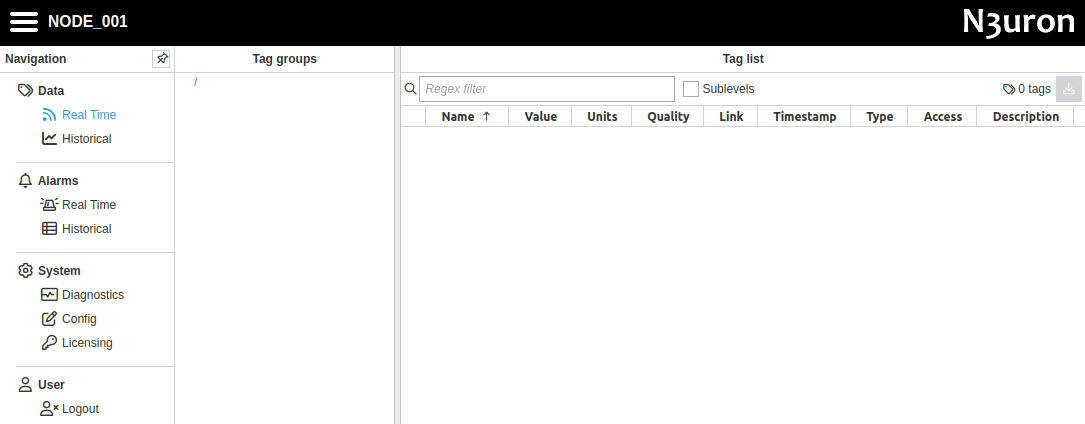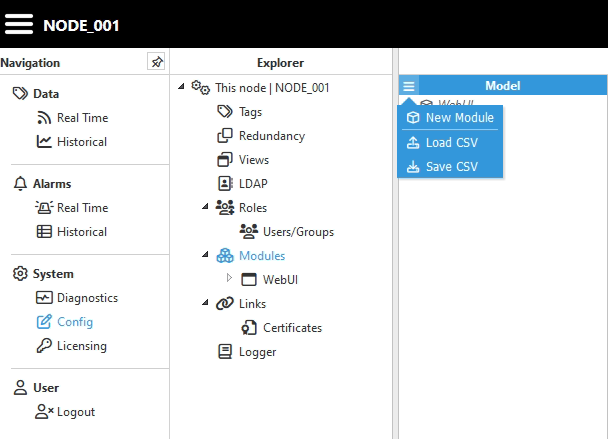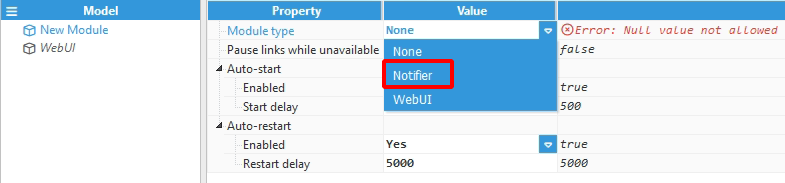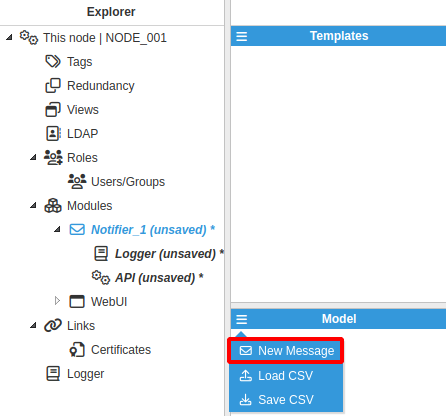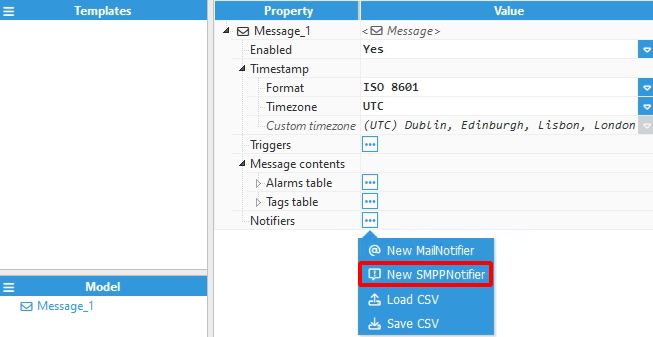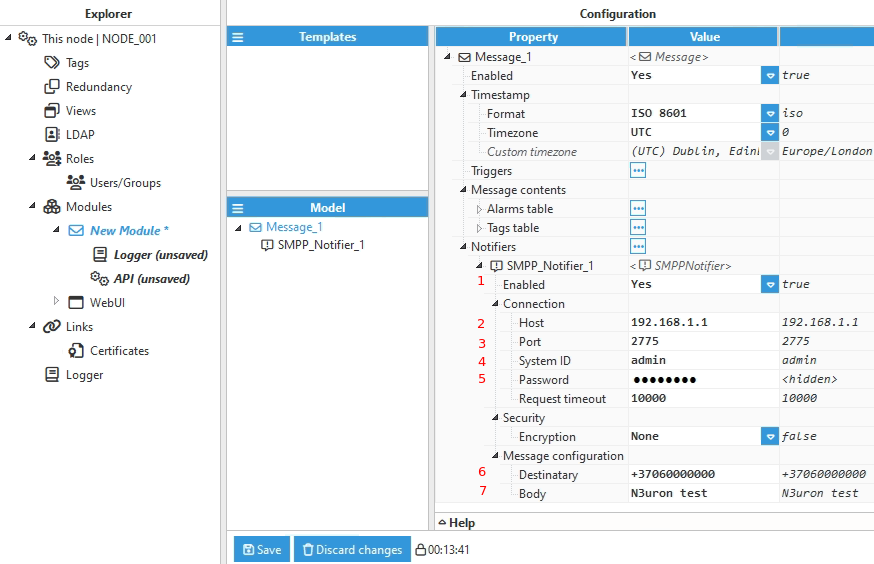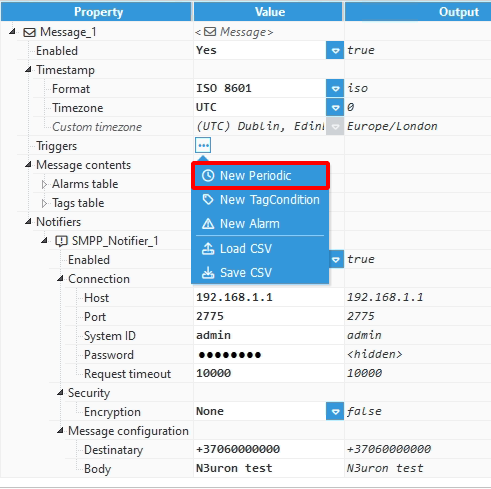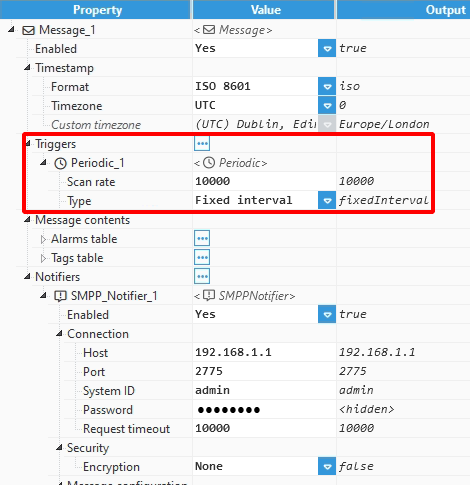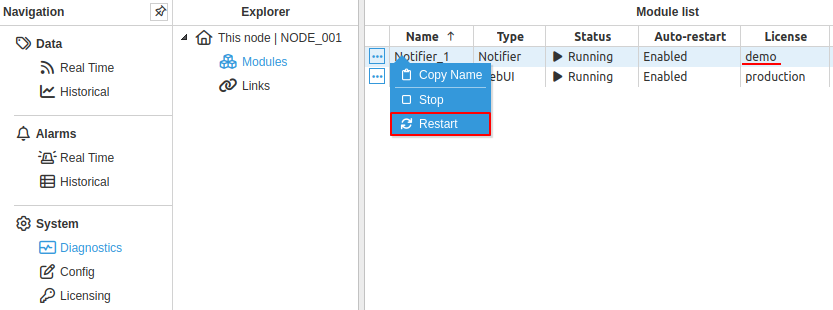N3uron Notifier
The information in this page is updated in accordance with 00.07.13 firmware version .
N3uron is a modern and universal IoT platform specializing in data collection.
Introduction
This article contains instructions on how to:
- Install N3uron software on a windows operating system
- Configure SMPP Notifier on N3uron platform (node)
- Configure SMPP server on RUT device
Prerequisites
You will need:
- A Teltonika device which supports SMPP service and has mobile data connectivity
- An end device to host a N3uron node
N3uron software installation
This example covers installation process for Windows operating system.
- Visit https://n3uron.com/downloads/ and download N3uron software suited for your operating system.
- Extract downloaded archive, run the installation file and proceed through installation steps.
- After arriving at Select components step, check Notifier: Mail (SMTP) and SMS (SMPP) tag event and alaram notifications component and press Next.
- Press Install button and wait for installation process to finish.
- After arriving at the final step, keep all boxes checked and hit Finish.
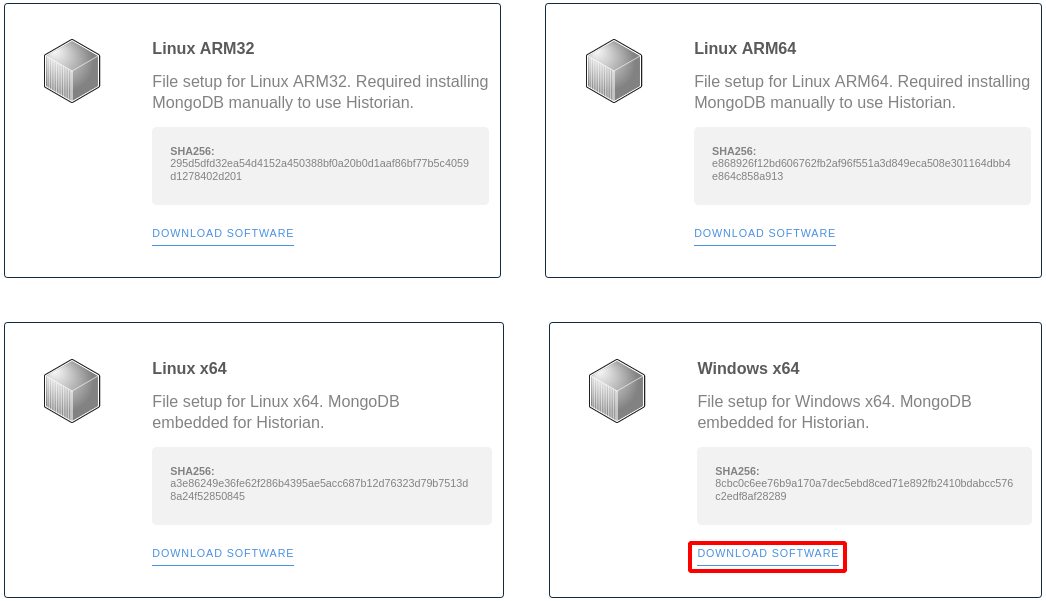
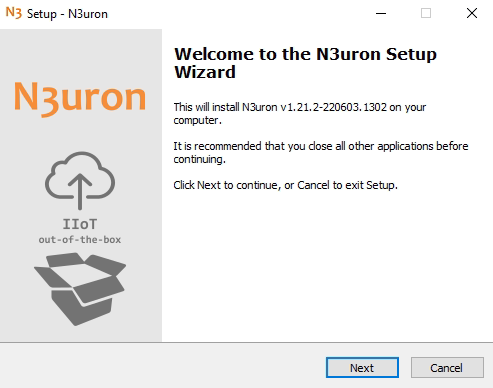
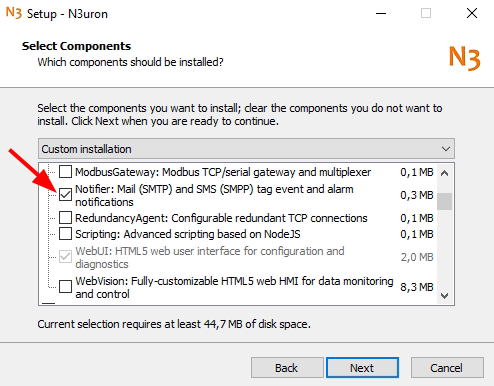
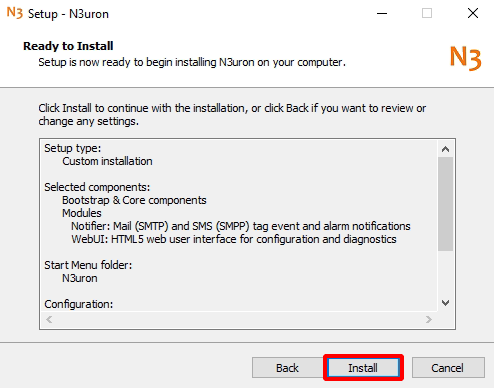
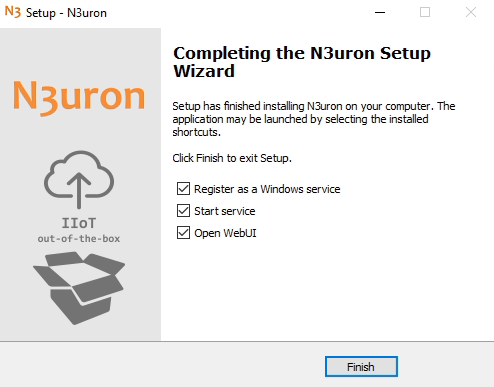
If everything was done correctly you should have N3uron service running. You should also have N3uron node login web page in front of you.
N3uron SMPP Notifier configuration
N3uron node is managed through web interface by visiting http://localhost:8003 or https://localhost:8443/ URLs.
The final step is to add a trigger for SMPP Notifier. For simplicity a periodic trigger is configured.
- Set Scan rate to desired period in milliseconds. Default value can be used.
- Change Type to Fixed interval.
N3uron SMPP Notifier will now send messages to SMPP server.
Note: Since we are using trial (demo) license for N3uron's Notifier there is a time limit of two hours. Upon expiration , module will automatically stop running. This period can be reset by restarting the expired module (in this case - N3uron Notifier). The demo period may be restarted any number of times.
SMPP server configuration on RUT device
In this configuration example device RUTM51 is used.
To begin configuring SMPP server, login to your RUT device. Also, make sure device has mobile data connectivity for SMPP service to work.
At this point SMPP server is configured and recipient should receive an SMS with a body set in N3uron SMPP Notifier.
In order to stop receiving messages simply disable the SMPP server on RUT device.