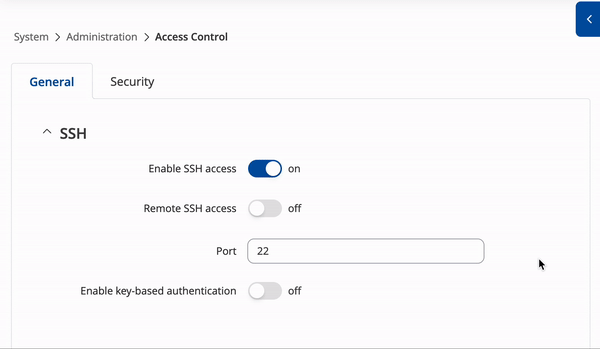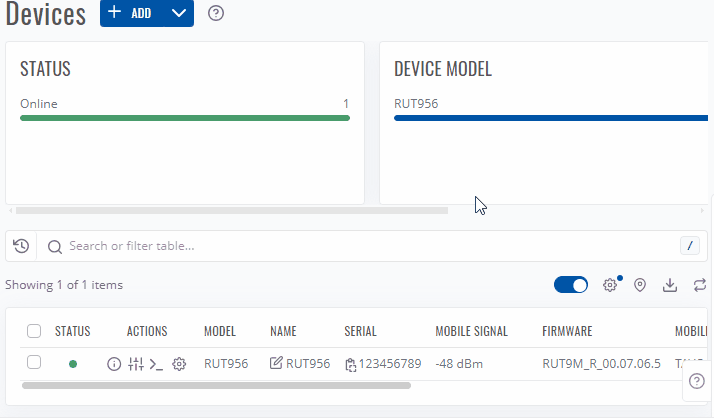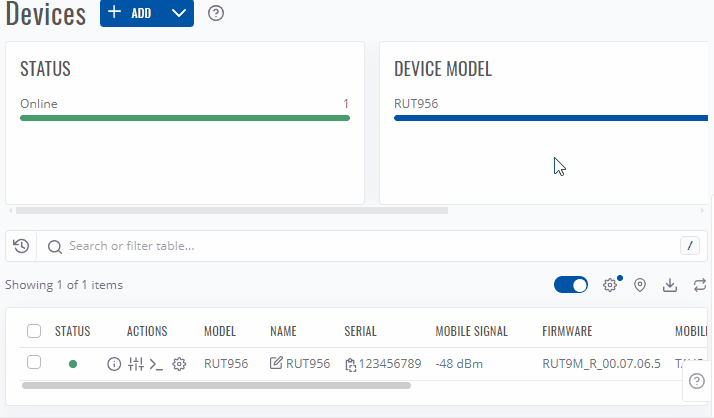Remote Device Access
The router can be accessed remotely via any interface as it is listening for connections on all IPs when remote access is enabled. However, due to the firewall restrictions, access via interfaces other than LAN requires additional configuration.
Remote access
The only mandatory prerequisite for remote access is an active Internet connection. If that is met there a few independent options for remote access described below.
With public IP
The simplest way to access the device remotely is via its public IP address (if it has one).
Here's a ranges of NAT/CG-NAT IP addresses that are classified as private and cannot be utilized for remote device access via their public IP:
Private IP addresses:
CG-NAT IP addresses:
If your device is assigned one of these addresses, an alternate method for remote access must be employed, as outlined bellow.
WAN Interface
If a WAN interface on your device has a public IP address, you can reach the WebUI enabling remote HTTP access in the System → Administration → Access Control page.
After configuring the device, you can access its WebUI or CLI using various methods remotely via its public IP address:
Dynamic DNS
If a WAN interface on your device has a dynamic public IP address (i.e., it has a public IP that changes), you can configure a public hostname for it using a third-party Dynamic DNS (DDNS) service in the Services → Dynamic DNS page. Dynamic DNS periodically updates your device's IP address at the third-party service making the device accessible via the same hostname even if the IP address changes.
Visit your device's Dynamic DNS manual page to learn more on Dynamic DNS configuration.
Without public IP
Since public IPs are not at everyone's disposal, this section describes the remote acccess methods that can be utilized without the use of a public IP address.
RMS
Teltonika Networks Remote Management System (RMS) provides a way to access your devices remotely without a public IP address or a VPN. Create an RMS account, add your devices and click the WebUI ![]() icon next to a device in order to generate an access link.
icon next to a device in order to generate an access link.
Alternatively, you can click the CLI ![]() icon to generate an access link for the command line interface.
icon to generate an access link for the command line interface.
VPN
Teltonika-Networks devices support multiple Virtual Private Network (VPN) protocols. With the right configuration, other devices from the same VPN can access your device remotely.
Visit your device's VPN manual page to learn more on VPN configuration.