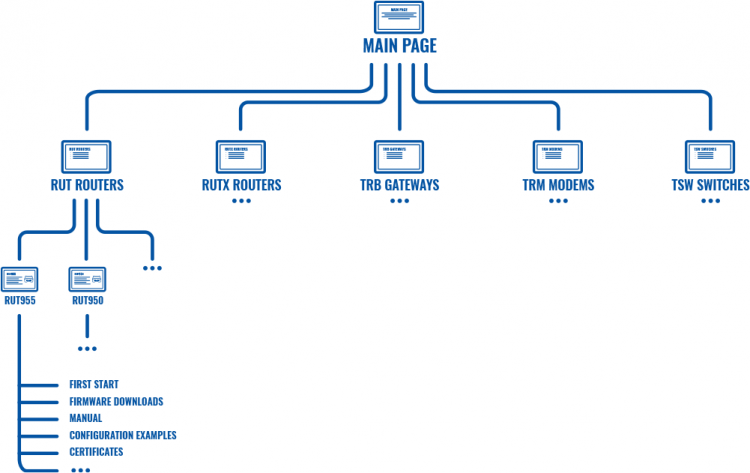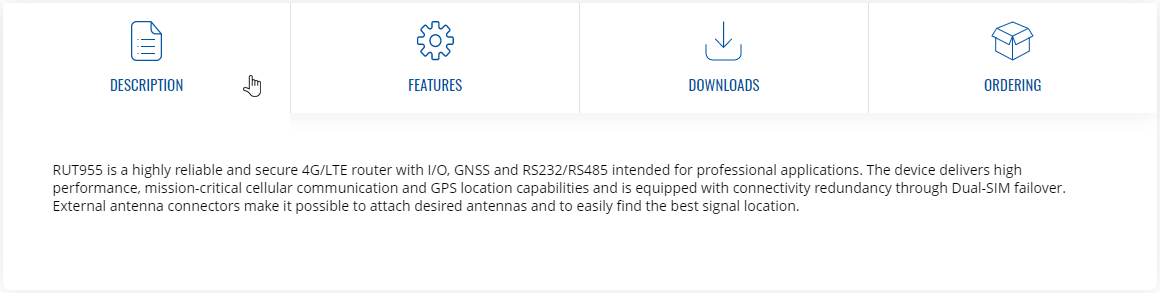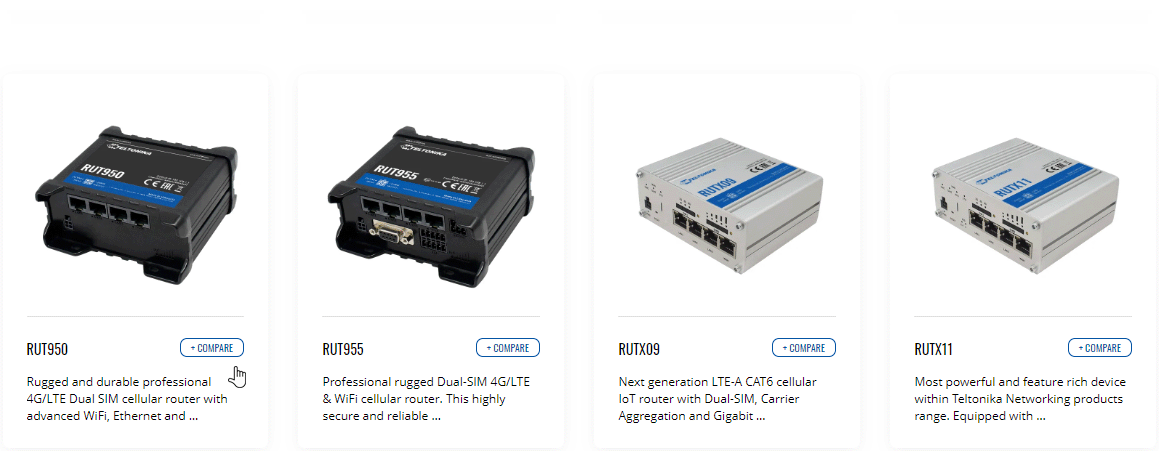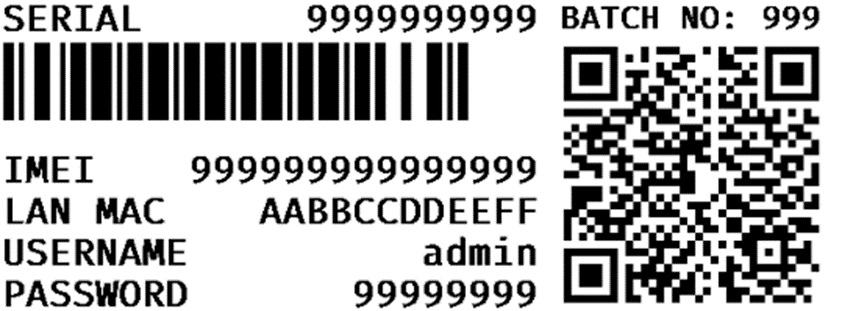FAQ
General Questions
How do I find information on this Wiki?
- You can find basic information in the General Information page and you can find answers to some of the most frequently asked question in this FAQ page.
To find specific information related to your device, follow a path such as this from the Wiki's home page:
Main Page → Device series → Device name → Information...
For example:
Main Page → RUT Routers → RUT955 → RUT955 Manual
The Wiki is structured like this (click 'Expand' to see the image):
Where can I download the latest firmware version?
- You can find all firmware file download links in the FW & SDK Downloads page. You can also find 'Firmware Downloads' for all devices in their respective Wiki pages. Example path:
Main Page → RUT Routers → RUT955 → RUT955 Firmware Downloads
How do I contact technical support?
- If you have encountered a software/firmware related issue, you can get in touch with Teltonika-Networks technical support via:
- HelpDesk - you can register your question on Teltonika's internal HelpDesk system. If you don't have access to the HelpDesk, your sales manager can create an account for you.
- Sales Manager - your sales person can relay technical questions to Teltonika's support team.
- Crowd-Support Forum - a public forum for Teltonika-Networks related questions.
How do I input a SIM card's PIN code on my device?
- Connect to the device’s WebUI
- Navigate to Network -> Mobile -> General
- Input Your SIM card’s PIN in the “PIN” field
- Press “Save & Apply” More information: RUTX14 Mobile
I have a broken device. What should I do?
- Please evaluate if your device is eligible for warranty by checking the guidelines described in the RMA page.
- If you do suspect a hardware malfunction, please fill out HelpDesk ticket and read our warranty policy for more details.
- Software issues are not covered by Teltonika-Networks' warranty policy. Therefore, if you have encountered an issue related to a device's software/firmware, you should contact Teltonika-Networks technical support (refer to the question above for related information).
My device seems functional, but I cannot access it. What should I do?
- If you're having trouble with your device, LED behaviour may provide some insight into what's happening and what steps should be taken next. Look for your device's LED info in the LEDs page.
- If you still can't reach the device using conventional methods, you may need to perform a reset to factory settings. Please refer to the Device Recovery Options page for information on that.
What is a Troubleshoot file and how do I download it?
- A Troubleshoot file contains a device's event logs, configuration files and other info useful for diagnostics. It can be downloaded from your device's WebUI, Troubleshoot page:
System → Maintenance → Troubleshoot
If you have encountered an issue and plan on contacting technical support, it is usually a good idea to include a Troubleshoot file along with a description of the issue. Doing this can speed up the support process significantly.
Which Teltonika-Networks device meets my requirements?
- It depends on where the device will be used. Refer to links below for help in finding a device that meets the necessary requirements of your solution.
- Product list - contains the full list of Teltonika-Networks products.
- Feature lists - comprehensive feature lists for each device can be found by clicking on a product in the list and opening its "Features" section (click 'Expand' to see an example)
- Product compare - a feature of the Teltonika-Networks website that allows you to make direct product comparisons. Simply click the '+ Compare' button next to products that wish to consider and click '+ Compare Products' in the top-right of the page to generate a comparison (click 'Expand' to see an example)
Why is my router slower than my phone?
- Modern phones support faster LTE technologies than most Teltonika-Networks devices as they are made and used for different purposes. Most of the speed discrepancies are due to carrier aggregation (CA). To see how CA and other factors can affect LTE speeds, please refer to the LTE Speed Discrepancies page.
I'm looking for information on product accessories. Where can I find it?
- All Teltonika-Networks product accessory information is in the Product Accessories page and our website.
How much power does my device use?
- Power usage measurement results for all devices can found in the Power Consumption page.
Where can I find all the available certificates for Teltonika Networks devices?
- A table of all available certificates and certification information can be found in the certificates page.
Where do I find Teltonika device default login credentials ?
- Currently, the default login name is admin and passwords are generated randomly.
- They are typically found on the sticker or engraving located at the bottom of the device.
- If the device was released in earlier batches, utilize these credentials:
username: admin
password: admin01
How can I restart RUT/TRB device's particular service via SSH?
- On the RUT/TRB devices, it is available to restart a particular service by executing command in the router's Secure Socket Shell (SSH).
- SSH is a network protocol that gives users, particularly system administrators, a secure way to access the device.
- To see how a particular service is named please type ls /etc/init.d command in SSH.
- Here is the example of listed files that are located on init.d directory
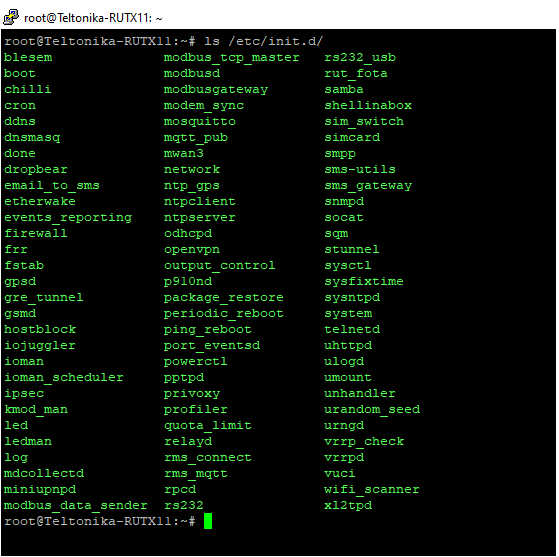
- For example in order to restart OpenVPN service you have to specify directory location and add command "restart".
- Example: /etc/init.d/openvpn restart
- After you execute this command your service is immediately restarted. Also, you can use start/stop commands which accordingly start or stop service.
- Example: /etc/init.d/firewall stop
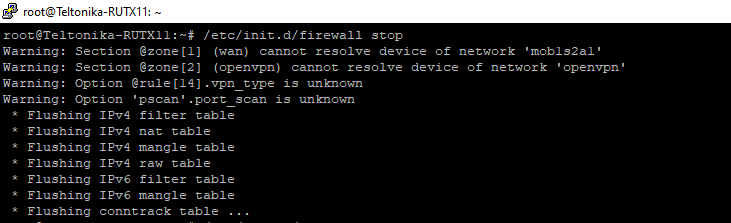
- Link to the instruction of how to use Command Line Interfaces: Command_Line_Interfaces
- Link to the instruction of UCI command usage: UCI_command_usage
How can I install packages on my device?
- Some packages, which are not as commonly used, are excluded from firmware files in order to save the device flash memory space.
- You can install these packages using either Package Manager in WebUI or using opkg CLI command.
- To install a package using Package Manager, simply login to routers WebUI and navigate to Services → Package Manager → Packages
- You can either select a package from the list or use search bar located on the upper right corner of the screen.
- Once required package is found, press '+' button to install.
- Additionally, if the device does not have internet connectivity, package files for specific device firmware version could be downloaded on our wiki from here and uploaded offline by navigating to Services → Package Manager → Upload
- If a package is unavailable in package manager or installation through command line interface is required - opkg command can be used.
- Before using opkg, source list must be updated using the following command: opkg update
- To list all available packages use the following command: opkg list
- To install a package use the following syntax: opkg install <PACKAGE_NAME>
- For example to install DNP3 package: opkg install dnp3
- You can find the newly installed Teltonika Networks devices packages configuration section in the device WebUI at Services → <PACKAGE_NAME>.
- Note: Since the RutOS operating system is based on Linux OpenWRT, it is possible to install additional packages from OpenWRT using OPKG. However, please note that some of those packages might not have WebUI support and might not work as intended.
What are the differences between RUT2xx series devices?
If we compare RUT200, RUT240, and RUT241, we will see equal measurements, interfaces, and most of the hardware specifications; However, there are some differences under the hood:
- RUT200 - CPU: Mediatek MIPS 24KEc 580 MHz / RAM: 128 MB / Module: QUECTEL;
- RUT240 (end of life) - CPU: Qualcomm Atheros Hornet MIPS 24Kc 400 MHz / RAM: 64 MB / Module: QUECTEL or MEIG;
- RUT241 ESIM - CPU: MediaTek MIPS 24KEc 580MHz / RAM: 128 MB / Module: QUECTEL or MEIG;
- RUT260 - CPU: MediaTek MIPS 24KEc 580MHz / RAM: 128 MB / Module: QUECTEL or MEIG;
- RUT271 - CPU: MediaTek MIPS 24KEc 580MHz / RAM: 128 MB / Module: QUECTEL;
These devices belong to different generations and are certified for various regions and compliance standards. Overall, they are quite similar, with only minor variations in hardware that should not significantly affect performance. The RUT260 has a higher mobile category and carrier aggregation compared to the RUT200, RUT240, and RUT241. One notable device is the RUT271, which incorporates 5G RedCap technology, marking a significant advancement in IoT connectivity by bridging the gap between low-power wide-area networks. Additionally, there is a version of the RUT241 that features eSIM functionality, utilizing SGP.22 technology for eSIM management.
You can find more detailed information about all available RUT200, RUT240, RUT241, RUT260 and RUT271 certificates here.
You can learn more about the RUT2xx series device differences.
What are the differences between RUT9xx series devices?
CPU is the only hardware difference between the lower 95x series:
- RUT950 - CPU: Qualcomm Atheros Wasp, MIPS 74Kc, 550 MHz / RAM: 128 MB / Module: QUECTEL or MEIG.
- RUT951 - CPU: Mediatek MIPS 24KEc 580 MHz / RAM: 128 MB / Module: QUECTEL or MEIG.
- RUT951 PoE - CPU: Mediatek MIPS 24KEc 580 MHz / RAM: 128 MB / Module: QUECTEL / Active PoE IN/OUT
Higher-end models include an additional hardware change related to memory expansion:
- RUT955 - CPU: Qualcomm Atheros Wasp, MIPS 74Kc, 550 MHz and SD card support.
- RUT956 - CPU: Mediatek MIPS 24KEc 580 MHz / RAM: 128 MB / Module: QUECTEL and SD card support.
- RUT976 - CPU: Mediatek MIPS 24KEc 580 MHz / RAM: 128 MB / Module: QUECTEL.
The RUT9** series of industrial routers offer a combination of cellular, Wi-Fi, and wired connectivity options, along with automatic WAN failover and GNSS capabilities. Serial communication interfaces enable the integration of a broader range of devices into the solution ecosystem, while I/O ports and advanced RutOS software facilitate equipment control, automation, and event notifications. These devices come from different generations and are certified for various regions and compliance standards. They share many similarities, with only minor hardware differences that are unlikely to significantly affect performance. Additionally, the RUT956 and RUT955 have the capability to expand memory using an SD card. A notable exception is the RUT976, which features 5G RedCap technology. This advancement represents a significant leap in IoT connectivity by effectively bridging the gap between low-power wide-area networks and enhanced 5G capabilities. Additionally, there is a version of the RUT951 with Active PoE In/Out capabilities, which allows it to power connected devices via the 802.3at/af standards and also enables the RUT951 itself to be powered through Active PoE.
More about this device series certificates here.
You can learn more about the RUT9xx series device differences.
How can I set a custom APN?
- On Teltonika Networks cellular devices, the Auto APN setting is enabled by default. You could find information about how Auto APN works here.
- If you would like to change APN to a custom setting, navigate to Network → Interfaces → Mobile and click the Edit button.
- After you click the Edit button settings window will appear. In the General Settings section click on the Auto APN toggle to turn it off.
- From the APN list select –Custom--.
- In the Custom APN section write the custom APN name.
- Once done, click Save & Apply.
- More information on where to configure APN could be found here.
What device telemetry data is collected by Teltonika Networks?
Following table shows what non-personal telemetry data Teltonika Network collects via FOTA service.
| Collected data | Who uses it | For what purpose | Requires Data analitics enabled by user |
|---|---|---|---|
| Device Serial No. | Teltonika Networks | Exclusively for proper functioning of FOTA service. | Yes |
| MAC | Teltonika Networks | Exclusively for proper functioning of FOTA service. | Yes |
| Modem ID | Teltonika Networks | Exclusively for proper functioning of FOTA service. | No |
| Modem IMEI | Teltonika Networks | Exclusively for proper functioning of FOTA service. | Yes |
| Modem Firmware Version | Teltonika Networks | Exclusively for proper functioning of FOTA service. | No |
| Device Firmware Version | Teltonika Networks | Exclusively for proper functioning of FOTA service. | No |
| Device Product Code | Teltonika Networks | Exclusively for proper functioning of FOTA service. | No |
| Enabled Services | Teltonika Networks | Exclusively for proper functioning of FOTA service. | Yes |
| Firmware update logs | Teltonika Networks | Exclusively for proper functioning of FOTA service. | No |
| Modem update logs | Teltonika Networks | Exclusively for proper functioning of FOTA service. | No |
| Access logs | Teltonika Networks | Exclusively for proper functioning of FOTA service. | No |
- Q: Is there any personal data being collected?
- A: No
Why do the RUTX12, RUTX14, RUTX50, and TRB500 models feature varying numbers of main and AUX mobile antennas?
- The RUTX12, RUTX14, RUTX50, and TRB500 models feature different configurations of main and AUX mobile antennas due to variations in their mobile modules and modem architectures.
- The RUTX12 is distinctive for housing two CAT6 LTE mobile modules, each demanding one main and one AUX mobile antenna. These antennas can individually achieve speeds of up to 300 Mbps without bonding.
- In contrast, the RUTX14 comes equipped with an LTE CAT 12 mobile module capable of reaching speeds of up to 600 Mbps independently. To optimize its performance, it requires one main and three AUX mobile antennas.
- On the other hand, both the RUTX50 and TRB500 boast new 5G mobile modules. However, their modem architectures necessitate different antenna configurations. The RUTX50 requires four main mobile antennas to attain speeds of 3.3 Gbps, while the TRB500, due to comparatively weaker hardware, requires only one main mobile antenna to achieve speeds of 1 Gbps.
What is the difference between managed and unmanaged switches?
- Unmanaged switches are plug-and-play devices without an operating system or configuration options. They cannot be used to control ports, VLANs, security, or traffic policies.
- Managed switches run on our TSWOS operating system, which provides advanced management features like route control, VLAN configuration, Power over Ethernet (PoE) management, Quality of Service (QoS), L2, and some L3 (excluding firewall, NAT capabilities), layer support, and more. They offer greater flexibility, scalability, and control, making them suitable for complex business or enterprise networks.
- Currently, only 5 switches in our portfolio have management capabilities: TSW202, TSW212, SWM280, SWM281, and SWM282.