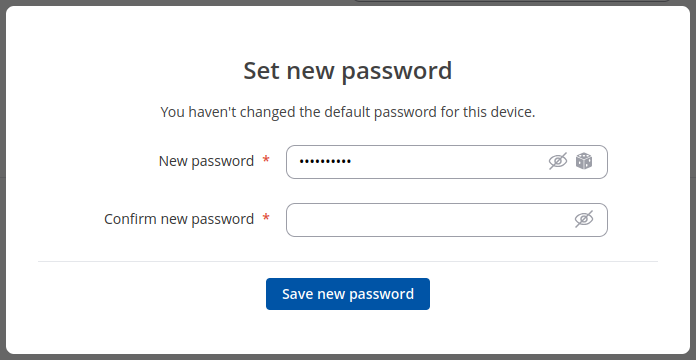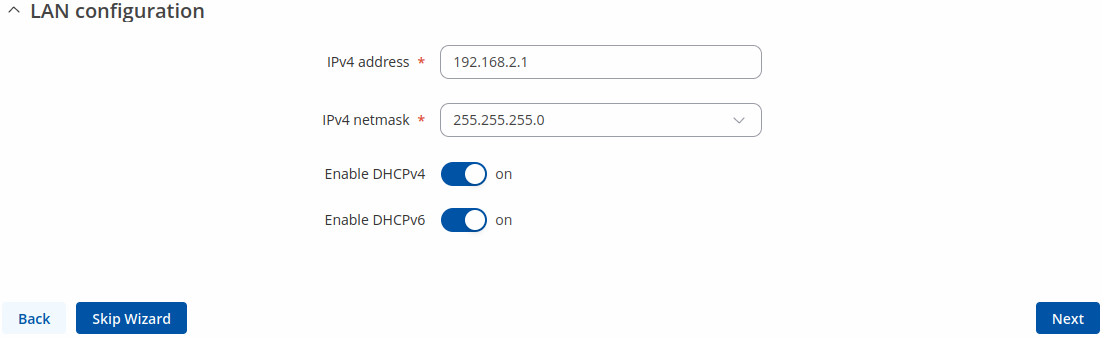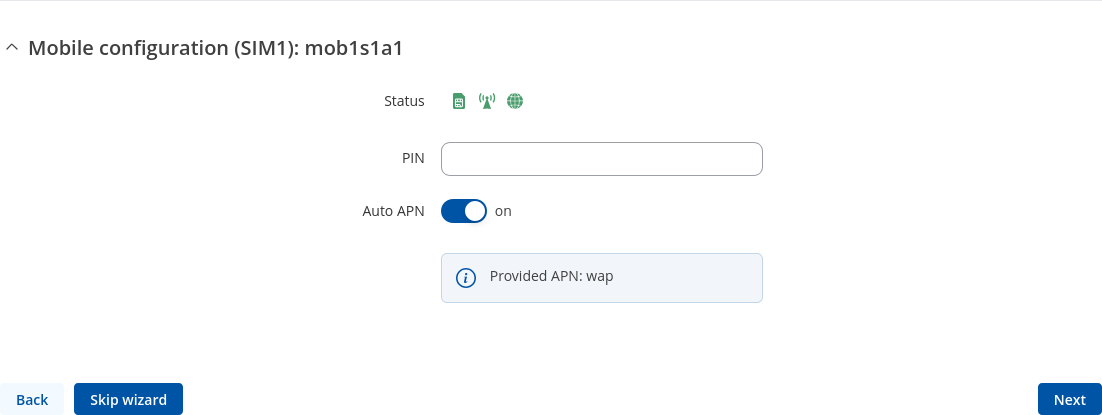TRB141 Setup Wizard
The information in this page is updated in accordance with firmware version TRB1_R_00.07.20.1.
Summary
The Setup Wizard is a tool that offers a simplified version of other WebUI pages used to set some of the most relevant device parameters:
You will be greeted with the Setup Wizard the first time you login, after you have changed the device default password. On other logins you will be redirected to the Overview page, but you can reach the Setup Wizard any time via the System → Setup Wizard page.
This page is an overview of the Setup Wizard tool for TRB141 devices.
Set new password
On your very first login you will be required to change the device default password. This is done for safety reasons. In many cases devices are used to provide access to remote networks and systems. Since many manufacturers use similar default passwords (like admin, admin01, admin123, etc.) it is easy for attackers to gain access to devices that use such passwords and compromise the systems behind them. Therefore, to avoid such malicious attacks, this step is mandatory and you will not able to access the rest of the WebUI before you change the password.
The new password must contain:
- 8-32 characters;
- at least one upper case letter;
- at least one lower case letter;
- at least one digit;
- at least one special characters (~`! @#$%^&*()-_+={}[]|\;:"<>,./?).
After you have entered the new password, click 'Submit'. Afterwards you will be redirected to the first page of the Setup Wizard.
General
The General section is used to configure the device's time, language and WebUI mode settings.
If you wish to set the device's time zone settings later instead, you can do so via the Administration → NTP page.
LAN
The LAN section is used to configure the device's local area network (LAN) and DHCP server settings. A DHCP (Dynamic Host Configuration Protocol) server can automatically configure the TCP/IP settings for any device that requests such a service. If you connect a device that has been configured to obtain an IP address automatically, the DHCP server will lease out an IP address from the available IP pool and the device will be able to communicate within the device's private network.
| Field | Value | Description |
|---|---|---|
| IPv4 address | ip; default: 192.168.2.1 | The LAN interface's IPv4 address. An IP address identifies a device on a network and allows it to communicate with other devices. |
| IPv4 netmask | netmask; default: 255.255.255.0 | A netmask is used to define how "large" a network is by specifying which part of the IP address denotes the network and which part denotes the device. |
| Enable DHCPv4 | off | on; default: on | Turns the DHCPv4 server on or off. |
| Enable DHCPv6 | off | on; default: on | Turns the DHCPv6 server on or off. |
If you wish to set the device's LAN and DHCP settings later instead, you can do so via the Network → TRB141_DHCP page.
Mobile
The Mobile section is used to configure the device's SIM card parameters.
| Field | Value | Description |
|---|---|---|
| Status | -(interactive icons) | Shows mobile connection status. |
| Auto APN | off | on; default: on | An Access Point Name (APN) is a gateway between a GSM, GPRS, 3G or 4G mobile network and another computer network. Depending on the contract, some operators may require you to enter the APN just to complete the registration to a network. In other cases an APN is used to get special parameters from the operator (e.g., a public IP address) depending on the contract. Auto APN scans an internal Android APN database and selects an APN based on the SIM card's operator and country. If the first automatically selected APN doesn't work, it attempts to use the next existing APN from the database. |
| Off: APN | Suggestion from device | Custom; default: Suggestion from device | Select between a suggested APN from device or enter your custom APN. |
| Custom: Custom APN | string; default: none | Custom APN Network Identifier. Cannot start with any of the following strings: "rac", "lac", "sgsn" or "rnc"; it cannot end in ".gprs" and it cannot take the value "*". |
| Custom: Authentication Type | None | PAP | CHAP; default: None | The method that your carrier uses to authenticate new connections on its network. If you select PAP, CHAP or both you will be required to enter a username and password. |
| Username | string; default: none | Your username that you would use to connect to your GSM carrier's network. |
| Password | string; default: none | Your password that you would use to connect to your GSM carrier's network. |
| PIN | string; default: none | A 4-digit long numeric password used to authenticate the modem to the SIM card. |
Note: this table has coloring scheme to indicate which fields can be seen with different configuration.
If you wish to set the device's Mobile WAN settings later instead, you can do so via the Network → WAN page.
RMS
This section is used to configure the settings required to connect the device to the RMS (Remote Management System) - a cloud system designed by Teltonika and intended for remote monitoring and management of Teltonika-Networks products.
In order to add a device(s) to RMS, get yourself acquainted by watching this instructional video and register an account by clicking here. Each unique device receives a free month-long RMS license when added to RMS for the first time.
| Field | Value | Description |
|---|---|---|
| Connect | - (interactive button) | Initiates communication with RMS. |
| Connection type | Enabled | Standby | Disabled; default: Enabled | Defines how the device will connect to RMS:
|
| Authentication code | string; default: none | Authentication code provided by RMS after adding the device. |
If you wish to set the device's RMS settings later instead, you can do so via the Services → Cloud Solutions → RMS page.