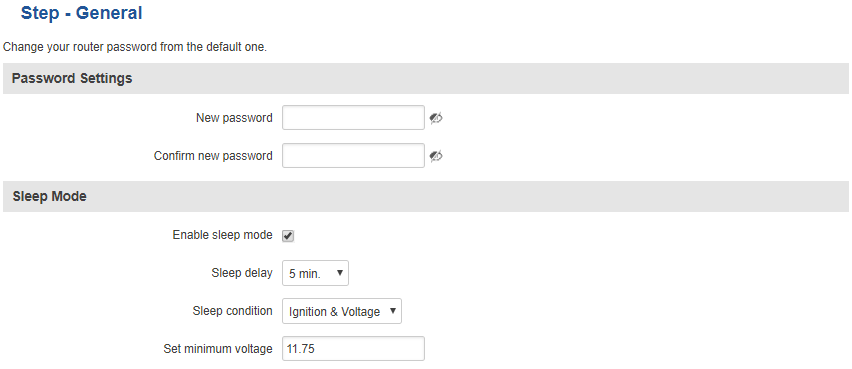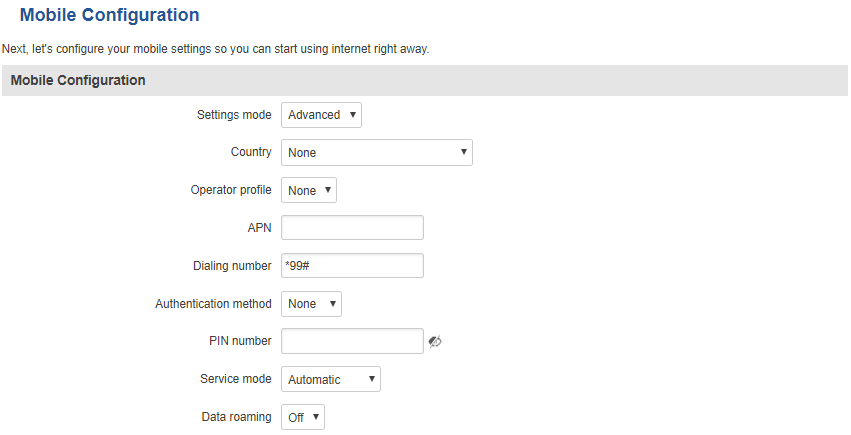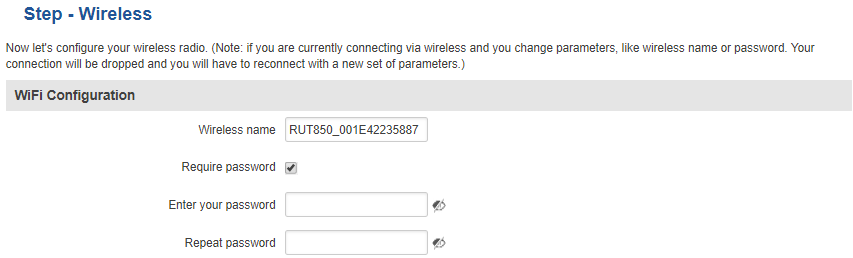RUT850 Setup Wizard: Difference between revisions
No edit summary |
No edit summary |
||
| Line 4: | Line 4: | ||
===Step 1=== | ===Step 1=== | ||
---- | |||
The first window of Setup Wizard prompts you to change the router's '''[[RUT955 Administration#General|default password]]'''. This step is not mandatory but it is '''highly recommended that you change the default password''' because if you don't the router becomes highly vulnerable to online attacks. You can also enable Sleep mode. Sleep mode is a RUT850 feature that automatically turns the router off after a specified amount of time. Since RUT850 is designed to be used in a vehicle, you can also specify below what voltage the router should shut down, thus, you can configure it to shut down after the car stops, and start back up again when the car starts. | The first window of Setup Wizard prompts you to change the router's '''[[RUT955 Administration#General|default password]]'''. This step is not mandatory but it is '''highly recommended that you change the default password''' because if you don't the router becomes highly vulnerable to online attacks. You can also enable Sleep mode. Sleep mode is a RUT850 feature that automatically turns the router off after a specified amount of time. Since RUT850 is designed to be used in a vehicle, you can also specify below what voltage the router should shut down, thus, you can configure it to shut down after the car stops, and start back up again when the car starts. | ||
| Line 11: | Line 11: | ||
===Step 2=== | ===Step 2=== | ||
---- | |||
The second window of Setup Wizard is used to configure your '''[[RUT850 Mobile|Mobile]]''' settings. Most SIM cards will work with the default settings, but some features have special requirements. For example, if your operator provides you with the Static Public IP feature, you must enter an Access Point Name (APN) for it to work, if you're planning on using PPP connection type, you must enter a dialing number in order to achieve a mobile data connection and etc. | The second window of Setup Wizard is used to configure your '''[[RUT850 Mobile|Mobile]]''' settings. Most SIM cards will work with the default settings, but some features have special requirements. For example, if your operator provides you with the Static Public IP feature, you must enter an Access Point Name (APN) for it to work, if you're planning on using PPP connection type, you must enter a dialing number in order to achieve a mobile data connection and etc. | ||
| Line 18: | Line 18: | ||
===Step 3=== | ===Step 3=== | ||
---- | |||
The third and final window of Setup Wizard is used to configure your router's '''[[Wireless|Wi-Fi settings]]'''. The default Wi-Fi configuration uses no encryption. It is recommended that you set up a password for your Wireless Access Point to keep out unwanted devices from connecting to your Wi-Fi network. | The third and final window of Setup Wizard is used to configure your router's '''[[Wireless|Wi-Fi settings]]'''. The default Wi-Fi configuration uses no encryption. It is recommended that you set up a password for your Wireless Access Point to keep out unwanted devices from connecting to your Wi-Fi network. | ||
[[Image:System setup wizard step3 rut850.PNG]] | [[Image:System setup wizard step3 rut850.PNG]] | ||
Revision as of 15:54, 10 November 2017
Main Page > EOL Products > RUT850 > RUT850 Manual > RUT850 WebUI > RUT850 System section > RUT850 Setup WizardSummary
The configuration wizard provides a simple way of quickly configuring the device in order to bring it up to basic functionality. The wizard is comprised out of 3 steps and they are as follows:
Step 1
The first window of Setup Wizard prompts you to change the router's default password. This step is not mandatory but it is highly recommended that you change the default password because if you don't the router becomes highly vulnerable to online attacks. You can also enable Sleep mode. Sleep mode is a RUT850 feature that automatically turns the router off after a specified amount of time. Since RUT850 is designed to be used in a vehicle, you can also specify below what voltage the router should shut down, thus, you can configure it to shut down after the car stops, and start back up again when the car starts.
Step 2
The second window of Setup Wizard is used to configure your Mobile settings. Most SIM cards will work with the default settings, but some features have special requirements. For example, if your operator provides you with the Static Public IP feature, you must enter an Access Point Name (APN) for it to work, if you're planning on using PPP connection type, you must enter a dialing number in order to achieve a mobile data connection and etc.
Step 3
The third and final window of Setup Wizard is used to configure your router's Wi-Fi settings. The default Wi-Fi configuration uses no encryption. It is recommended that you set up a password for your Wireless Access Point to keep out unwanted devices from connecting to your Wi-Fi network.