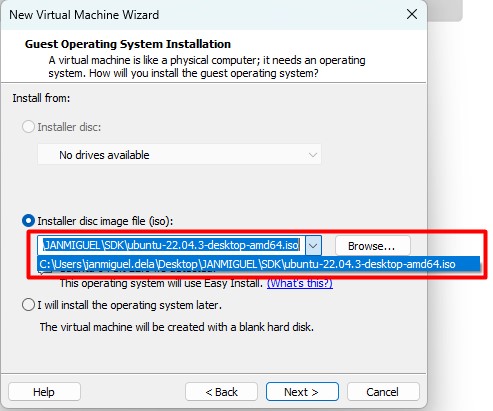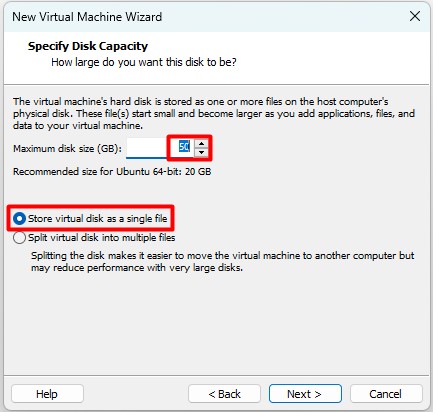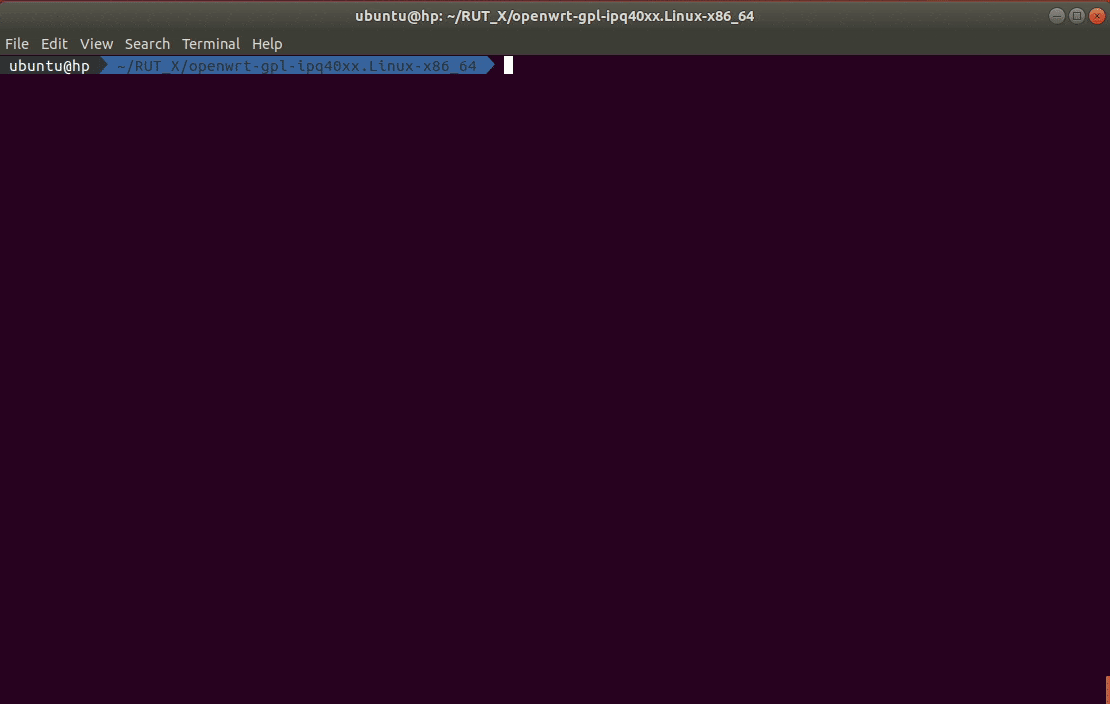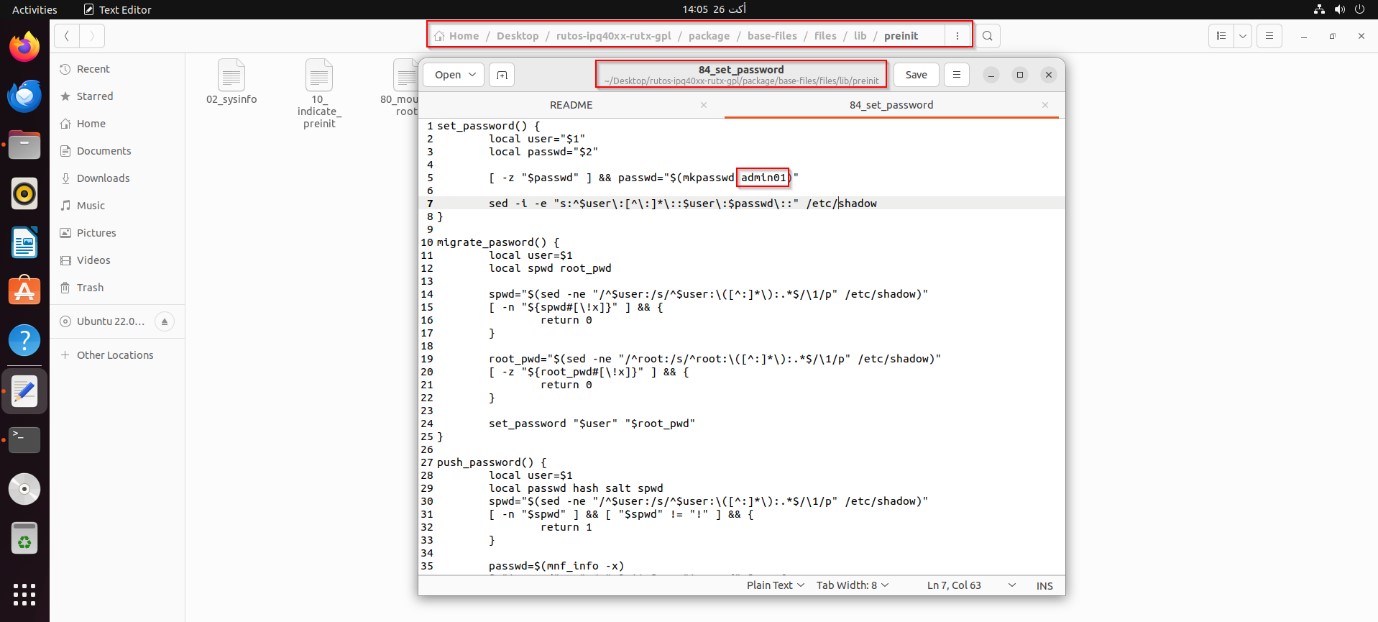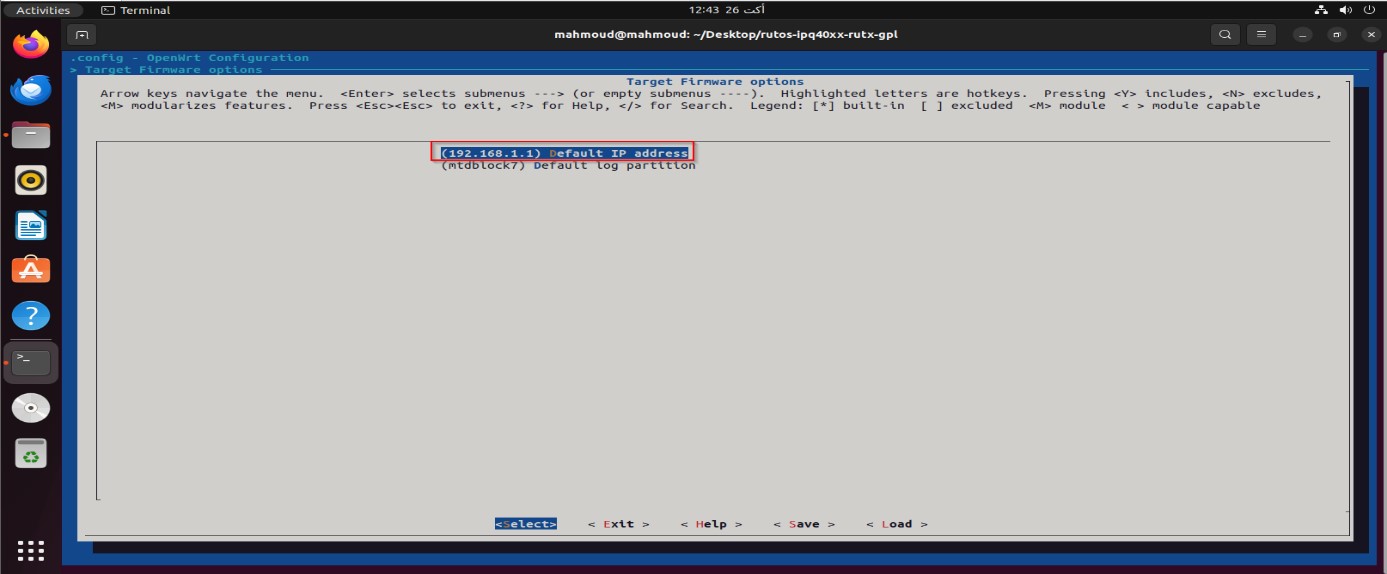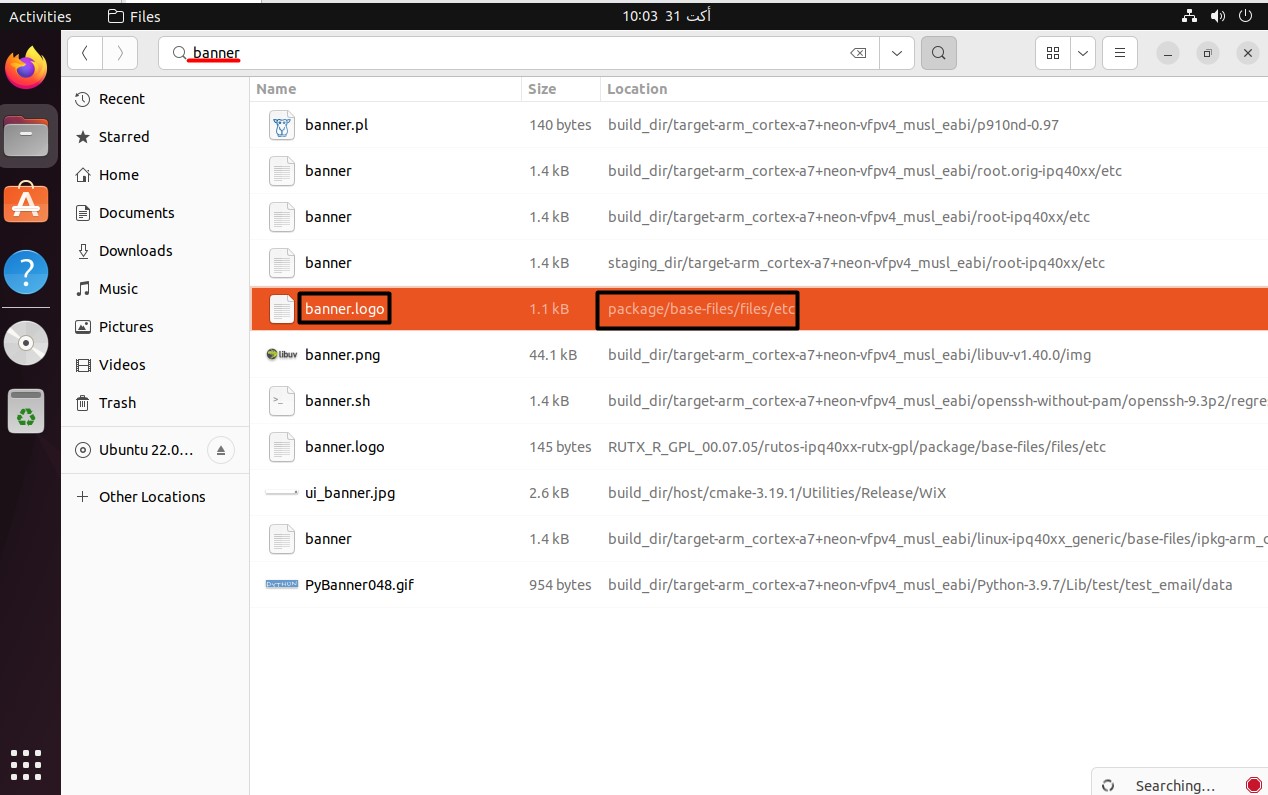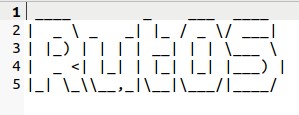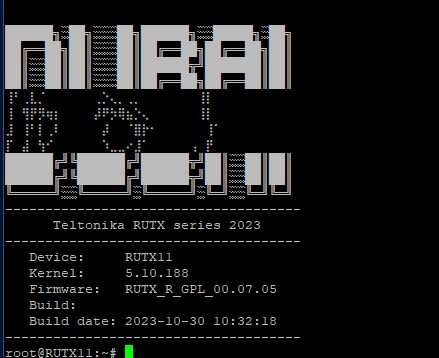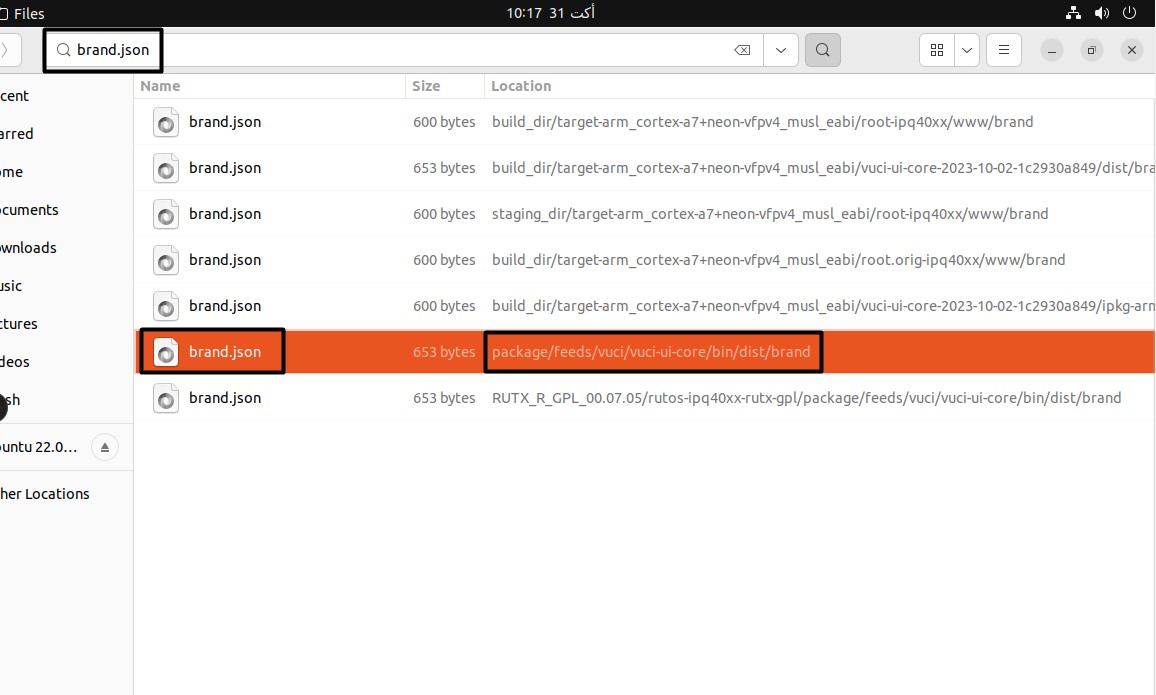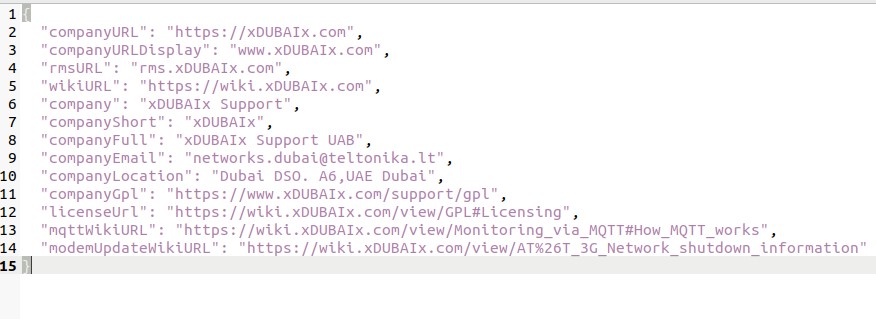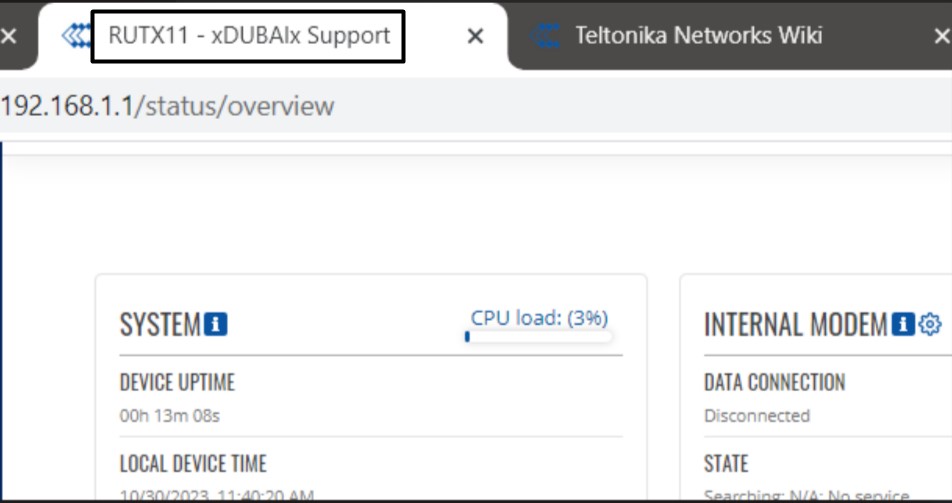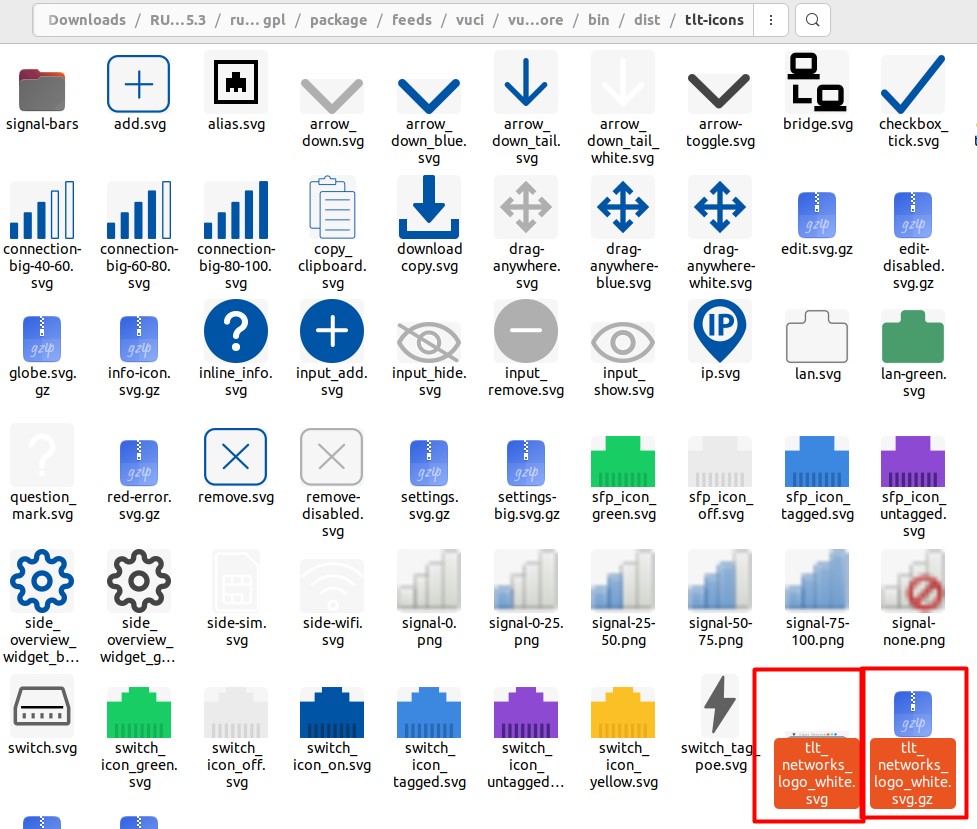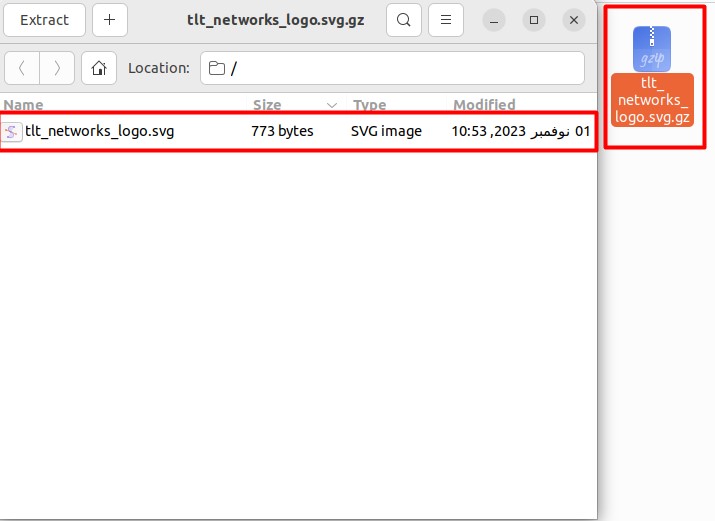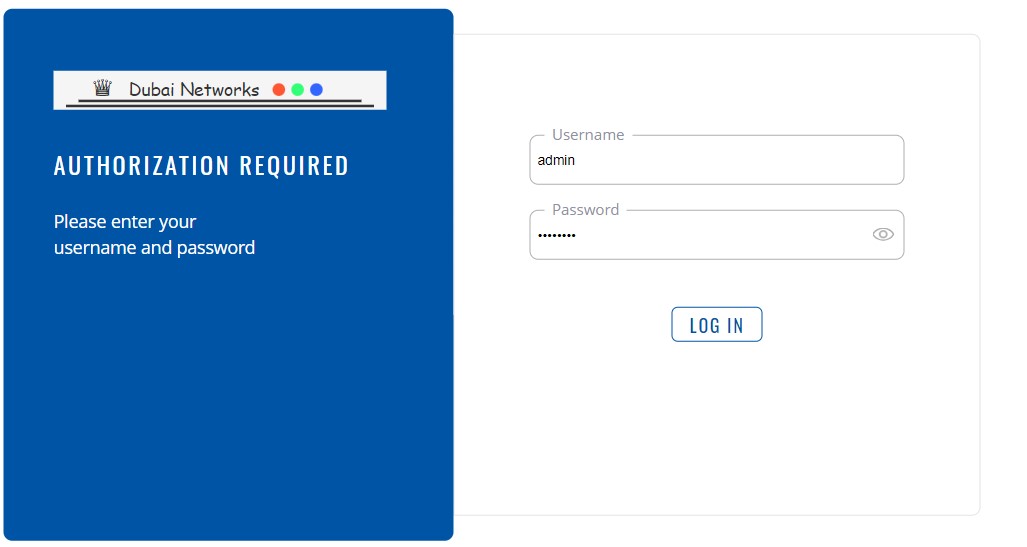RUTOS Software Development Kit (SDK) Instruction: Difference between revisions
No edit summary |
No edit summary |
||
| Line 203: | Line 203: | ||
[[File:SSH1.jpg|border|class=tlt-border]] | [[File:SSH1.jpg|border|class=tlt-border]] | ||
Make sure that the file that we want to edit is in the similar file path as | Make sure that the file that we want to edit is in the similar file path as above. | ||
[[File:Ssh2.jpg|border|class=tlt-border]] | [[File:Ssh2.jpg|border|class=tlt-border]] | ||
It shall open up as | It shall open up as above , after making the desired changes to the banner, you can then save those modifications. | ||
[[File:SSH3.jpg|border|class=tlt-border]] | [[File:SSH3.jpg|border|class=tlt-border]] | ||
| Line 224: | Line 224: | ||
==Changing Company Links== | ==Changing Company Links== | ||
To modify the Company Links, you can make use of the file search tool in the extracted GPL. To access this, follow these steps from the root directory of your project, you can find the file from route below: | |||
~/Downloads/RUTX_R_GPL_00.07.05.3/rutos-ipq40xx-rutx-gpl/package/feeds/vuci/vuci-ui-core/bin/dist/brand | |||
[[File:COMP1.jpg|border|class=tlt-border]] | |||
Make sure that the file that we want to edit is in the similar file path as above. | |||
[[File:COMP2.jpg|border|class=tlt-border]] | |||
It shall open up as above , after making the desired changes to the banner, you can then save those modifications. | |||
[[File:COMP3.jpg|border|class=tlt-border]] | |||
After making changes and saving them to the directory, we may build compile using the following commands: | |||
1- ./scripts/feeds update -a | |||
2- make clean | |||
3- Following that, we must execute the "nproc" command to determine the number of processors, and it will return a number, such as 1, allowing us to run command. “make -j1 V=sc” for verbose output. This way you will see more logs that may help to troubleshoot compilation issues. | |||
The firmware can then be found in the directory listed below *Depends on the target*: | |||
rutos-ath79-rut9-gpl>bin>targets>ath79>generic>tltFws>RUTX_R_GPL_00.07.05.3_WEBUI | |||
'''file name''': RUTX_R_GPL_00.07.05.X_WEBUI | |||
'''RESULTS:''' | |||
[[File:RESULTS COMP.jpg|border|class=tlt-border]] | |||
==Changing Device brand== | |||
To modify the Device brand, you can make use search tool in the extracted GPL. To access this, follow these steps from the root directory of your project, you can find the TWO files from route below: | |||
First File: | |||
~/Downloads/RUTX_R_GPL_00.07.05.3/rutos-ipq40xx-rutx-gpl/package/feeds/vuci/vuci-ui-core/bin | |||
[[File:SVG1.jpg|border|class=tlt-border]] | |||
Second File: | |||
~/Downloads/RUTX_R_GPL_00.07.05.3/rutos-ipq40xx-rutx-gpl/package/feeds/vuci/vuci-ui-core/bin/dist/ tlt-icons | |||
[[File:Brand2.jpg|border|class=tlt-border]] | |||
For example, I will use this brand in order to perform the changes here. | |||
[[File:DubaiNetworks.png|border|class=tlt-border]] | |||
Note: If you have a brand in a different format, you can convert it to SVG using any online converter, please keep in mind that online converters can cause scalability issues. | |||
and then compress it to .gz file as per screenshot below: | |||
[[File:SVG2.jpg|border|class=tlt-border]] | |||
After making changes and saving them to the directory, we may build compile using the following commands: | |||
1- ./scripts/feeds update -a | |||
2- make clean | |||
3- Following that, we must execute the "nproc" command to determine the number of processors, and it will return a number, such as 1, allowing us to run command. “make -j1 V=sc” for verbose output. This way you will see more logs that may help to troubleshoot compilation issues. | |||
The firmware can then be found in the directory listed below *Depends on the target*: | |||
rutos-ath79-rut9-gpl>bin>targets>ath79>generic>tltFws>RUTX_R_GPL_00.07.05.3_WEBUI | |||
'''file name''': RUTX_R_GPL_00.07.05.X_WEBUI | |||
'''RESULTS:''' | |||
[[File:RESULTSBRAND.jpg|border|class=tlt-border]] | |||
==Changing Device Logo== | |||
Revision as of 12:46, 14 November 2023
Main Page > FAQ > Other Topics > RUTOS Software Development Kit (SDK) InstructionA software development kit (SDK) is a set of software development tools that provides the possibility to create applications for a certain software package, software framework, computer system or similar development platform.
Note: The information in this page is in accordance to using SDK version R_00.07.05. The included Readme file in SDK archive file contains information for each separate SDK version and might differ from the older version or information provided in this wiki page. Please always follow the provided Readme file.
Introduction
This article contains instructions on how to utilize Teltonika SDK packages for RUTx series routers. The resources used in the provided examples are:
- Teltonika Router running RutOS
- Ubuntu 22.04.3 LTS OS
- SDK version R_00.07.05.x
The examples apply to various RUTOS routers, SDK versions and operating systems. In most cases the difference will only be that of a visual nature, The availability of SDK Firmware branding begins from version 7.05, although some of these modifications may be accessible on earlier firmware versions.
Most examples provided in this page are independent from each other. But it is highly recommended to acquaint yourself with the basics by reading the "Prerequisites" and "Compiling a standard firmware" sections first as they contain information that will be necessary in order to understand some aspects of the other examples.
It should also be noted early that the first time you compile a firmware it may take up to a few hours to complete. Once the initial compilation is complete, packages will not be re-compiled next time, therefore the duration will decrease significantly. Please be aware that this also depends on your machine.
Prerequisites
You will need:
- A PC, laptop or virtual machine running Linux OS (We recommend using Ubuntu 22.04.3 LTS)
- A RUTOS supported router (version R_00.07.00 and up)
- An SDK intended for your router, which can be downloaded here: Software Development Kit
Ubuntu Installation and Pre-requisite
Compiling the firmware should be achievable on any Linux-based machine. Alternatively, options like Oracle's VirtualBox or Windows' WSL can be used, though the setup process may vary slightly. For this example, I will be using VMWare.
You can download the VMWare here: VMWare
1. You must download latest Ubuntu version can be found here: Ubuntu
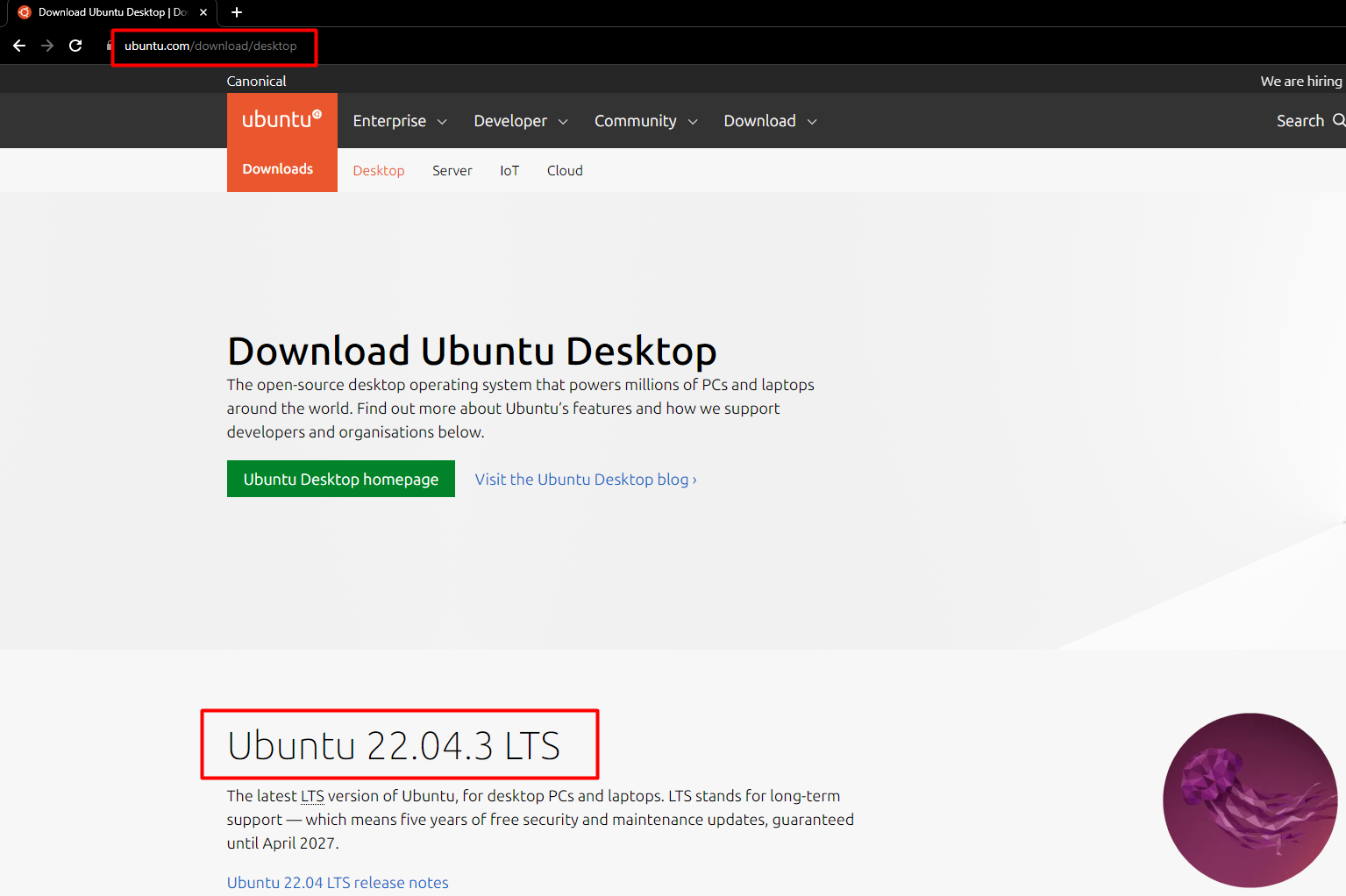
2. After initiating VMware, click Create a New Virtual Machine
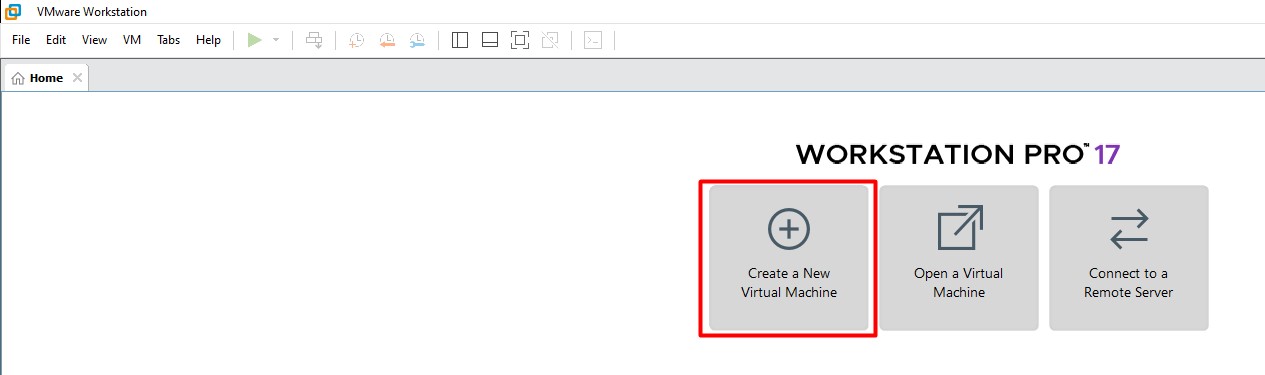
3. Choose Typical -> choose the downloaded Ubuntu .iso file
then click Next.
4. Input Name, username, and password. Then input the Virtual Machine Name and the save path.
Note: allocate at least 30-50GB GB for disk size and click Store virtual disk as a single file.
Then click Next.
5. Select Customize Hardware. Allow for 4GB or more of memory and 2 or more processors *more is preferable* depending on your machine.
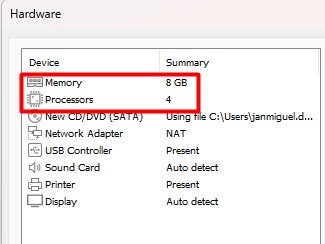
Finally, click Finish.
Ubuntu will initialize. Choose your language. The example will be in English.
6. Choose Minimal installation and check Install third-party software for graphics and Wi-Fi hardware and additional media formats.
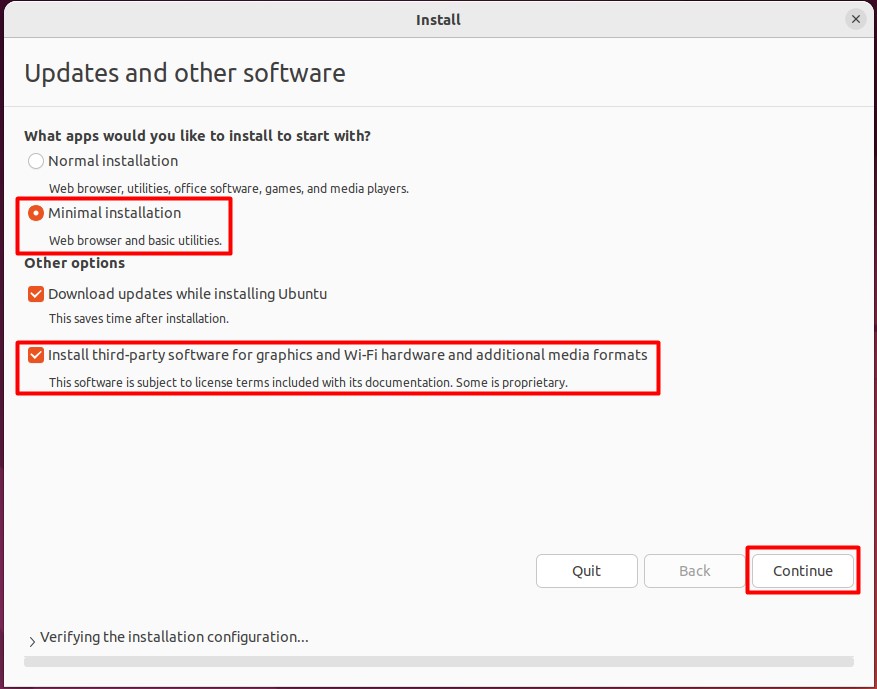
Click Continue
7. Once installion is done, click on Restart Now.
8. Once Ubuntu is now running. Open a browser and download the SDK file from Teltonika Networks wiki. You can find it out here: Software Development Kit
Compiling a standard firmware
First, you must install the packages required for the SDK to work. Open the Terminal application (Ctrl + ALT + T) and execute the following commands:
sudo apt update
sudo apt install nodejs
sudo apt install npm
sudo apt install build-essential ccache ecj fastjar file flex g++ gawk \ gettext git java-propose-classpath java-wrappers jq libelf-dev \ libffi-dev libncurses5-dev libncursesw5-dev libssl-dev libtool \ python python2.7-dev python3 python3-dev python3-distutils \ python3-setuptools rsync subversion swig time u-boot-tools \ unzip wget xsltproc zlib1g-dev bison
Create a new folder (for this example I'll be using a directory called RUTX_R found at my home directory) and extract the SDK archive inside it.
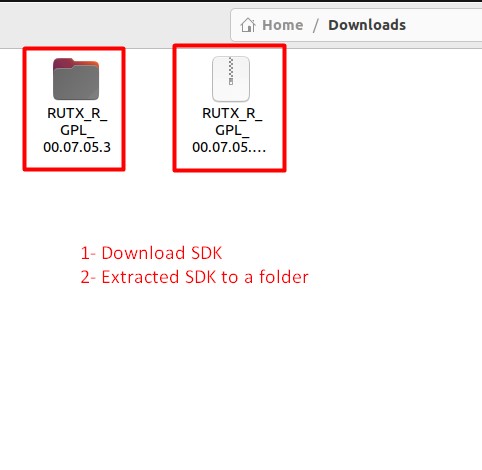
You can achieve this with drag and drop or by executing this command via Terminal:
Navigate to the "Downloads" folder:
cd ~/Downloads
Extract the tar.gz file:
tar -xzvf RUTX_R_GPL_00.07.05.X.tar.gz
This command will extract the contents of the RUTX_R_GPL_00.07.05.X.tar.gz file into the current directory, After running this command, you should find the extracted files in the same directory where you ran the command.
Note: don't forget to replace the file name and path in accordance with your own circumstances
Open a Terminal inside the SDK directory. You can change the directory in your current terminal (cd ~/RUTX_R/openwrt-gpl-ipq40xx.Linux-x86_64)
Once you open the Terminal, update the feeds:
./scripts/feeds update -a
Now you can compile a standard firmware by executing this command in the terminal:
make
If all is in order, the output should look something like this:
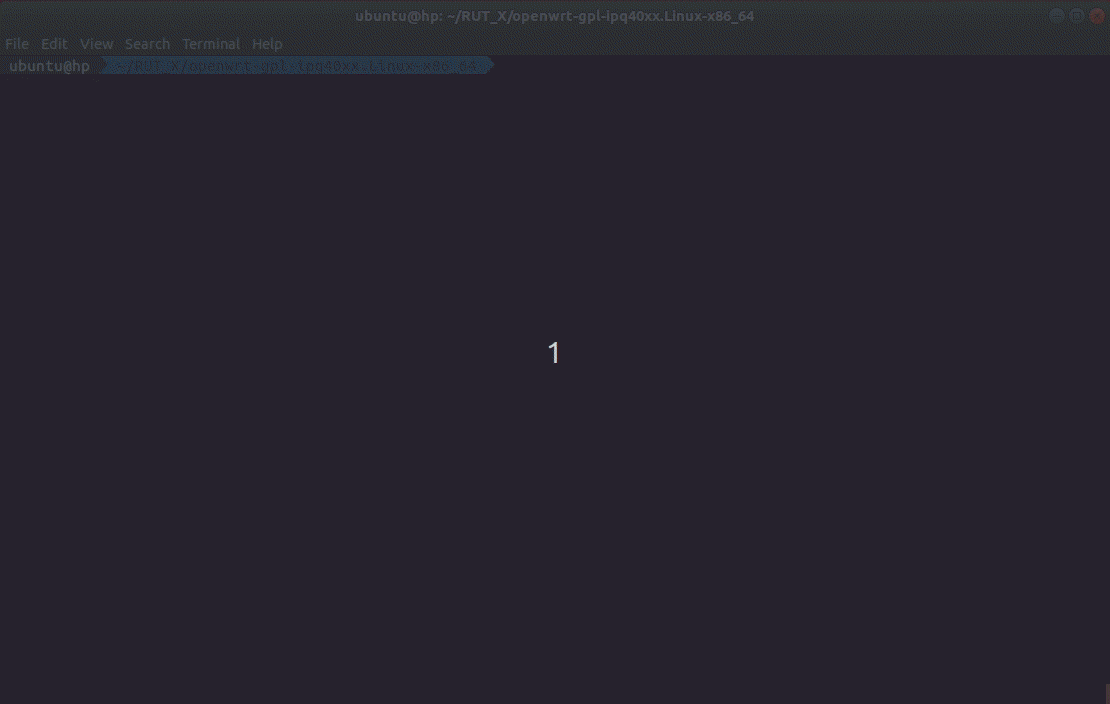
Note: the first time you compile a firmware file it may take up to 30 minutes before it is complete. Don't close the Terminal window up until then. Once it is finished, you will find the firmware in the ./bin/targets/ipq40xx/generic directory. It should contain a file openwrt-ipq40xx-qcom-ipq4018-rutx-squashfs-apps.bin, it can be used to upgrade your router's firmware via its web interface.
You can speed up this process by passing an extra argument -j. This argument then compiles the necessary packages in parallel. To know how much jobs you can pass to the compiling process execute this command in the terminal:
nproc
This commands output should be a number. This number tells how much processing units are available to the current process. Now execute this command in the terminal:
make -j<nproc_output>
Troubleshooting tips:
1. If you get error on first ‘make’, do ./scripts/feeds update -a once more.
2. Once you extract the SDK files, Rename rutos-ipq40xx-rutx-gpl to a different file name and move it to home directory.
3. Try running `make distclean` if you believe that your SDK installation is corrupt. This will recompile the firmware from scratch.
4. Allowing us to run command. “make -j<nproc_output> V=sc” for verbose output. This way you will see more logs that may help to troubleshoot compilation issues.
Changing Default Password
To create a firmware with different default settings, you must change the default in the config files, which are contained in /openwrt-gpl-ipq40xx.Linux-x86_64/package/. However, there is no unifying system regarding where one should look for config files related to specific services. Therefore, it is very important to acquaint yourself with the UCI system (RutOS configuration file system) in order to successfully navigate through the files:
- Click here for information on the configuration hierarchy
- Click here to find what configs are related to which services
To change the default device password, changes need to be made inside:
"RUTX_R_GPL_00.07.05/package/base-files/files/lib/preinit/84_set_password"
Change "admin01" to your password on line [ -z "$passwd" ] && passwd="$(mkpasswd admin01)"
After making changes and saving them to the directory, we may build compile using the following commands:
1- ./scripts/feeds update -a
2- make clean
3- Following that, we must execute the "nproc" command to determine the number of processors, and it will return a number, such as 1, allowing us to run command. “make -j1 V=sc” for verbose output. This way you will see more logs that may help to troubleshoot compilation issues.
The firmware can then be found in the directory listed below *Depends on the target*:
rutos-ath79-rut9-gpl>bin>targets>ath79>generic>tltFws>RUTX_R_GPL_00.07.05.3_WEBUI
file name: RUTX_R_GPL_00.07.05.X_WEBUI
Changing Default IP Address
To modify the default IP address, you can make use of a dedicated menu in the firmware configuration, which is accessed through the "menuconfig" interface. To access this configuration menu, follow these steps from the root directory of your project: Open a terminal and execute the following command:
make menuconfig
After entering the "make menuconfig" command, it will launch a new interface known as the "OpenWrt Configuration." In this interface, navigate to the "Target Firmware options" section.
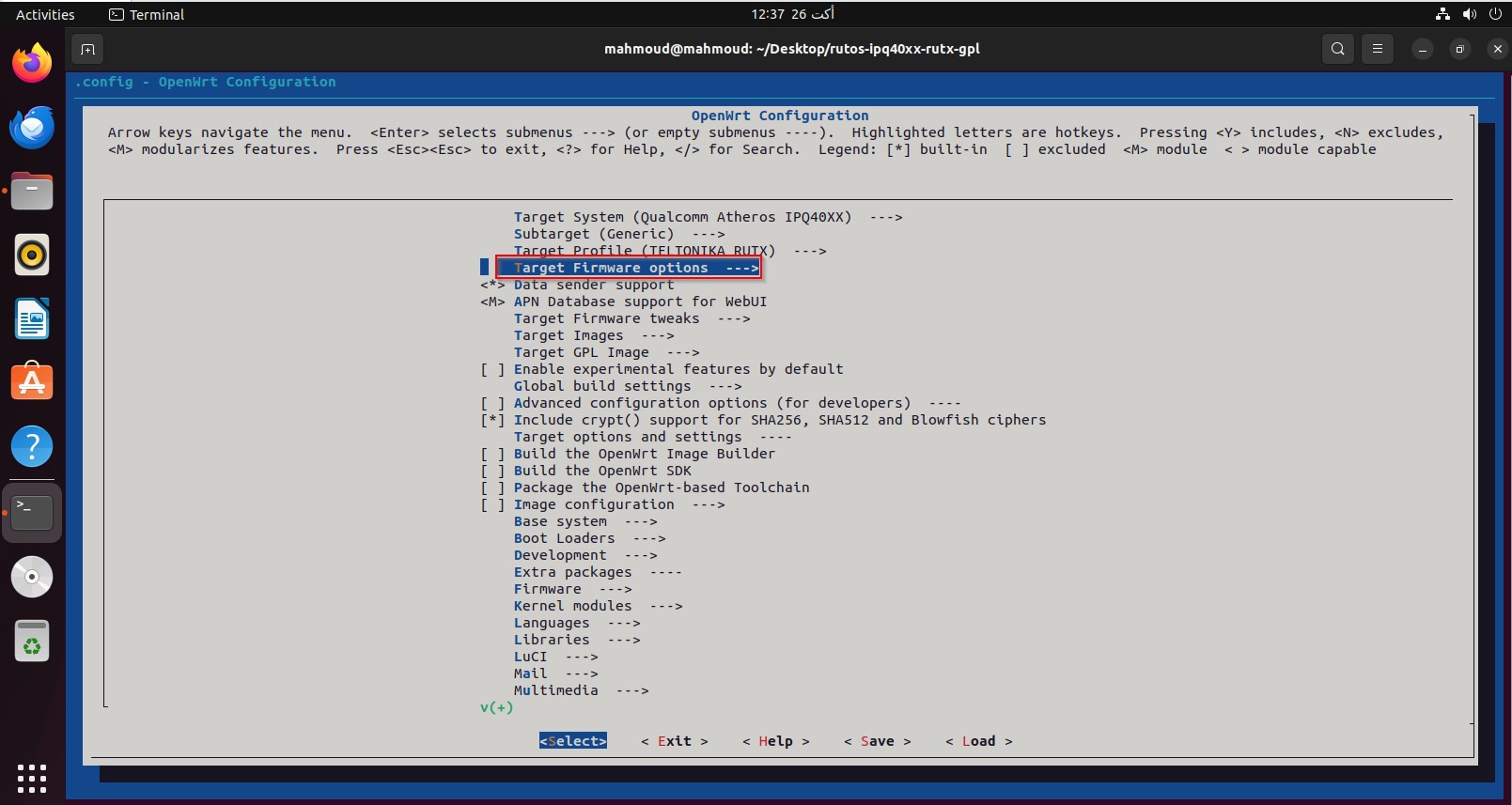
You will then be presented with the option to modify the Default IP address, allowing you to input your desired value. By default, it is set to (192.168.1.1).
You will then be presented with the option to modify the Default IP address, allowing you to input your desired value.
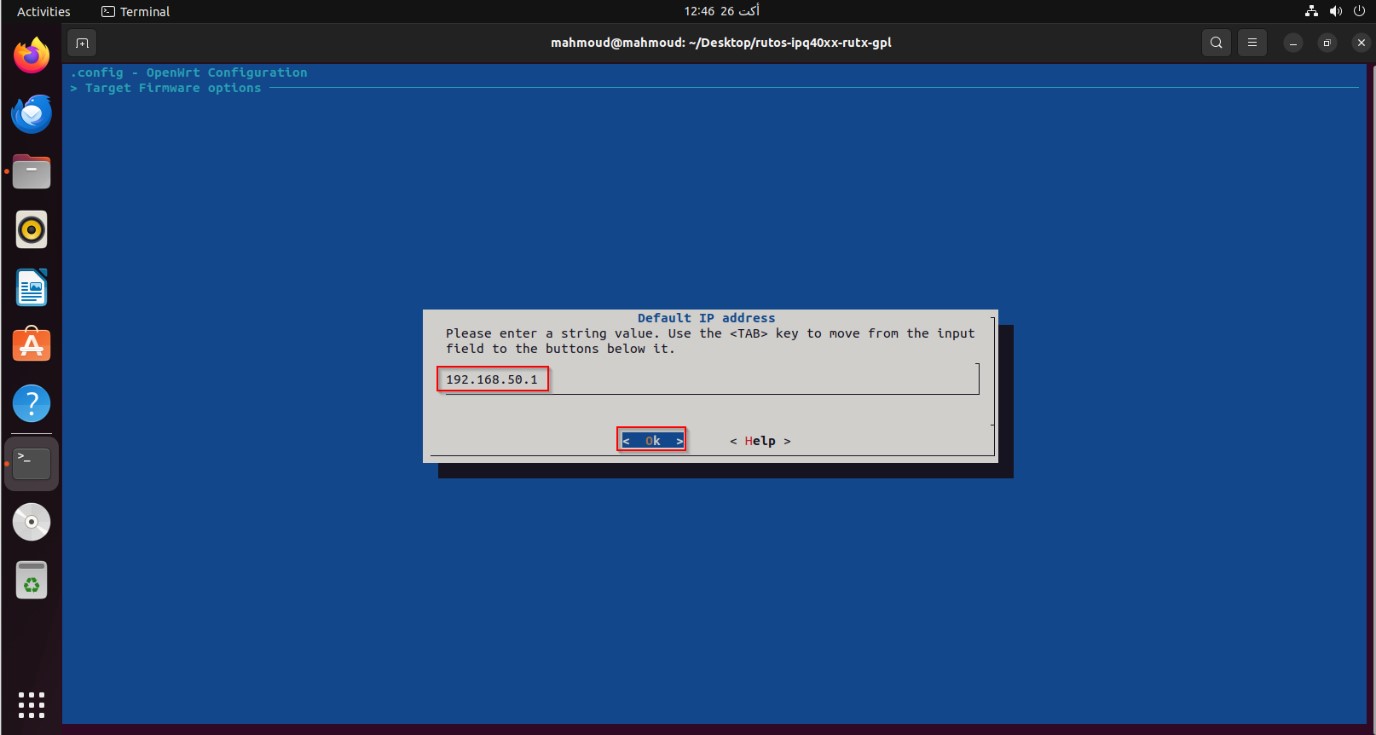
After making the desired changes to the Default IP address, you can then save those modifications.
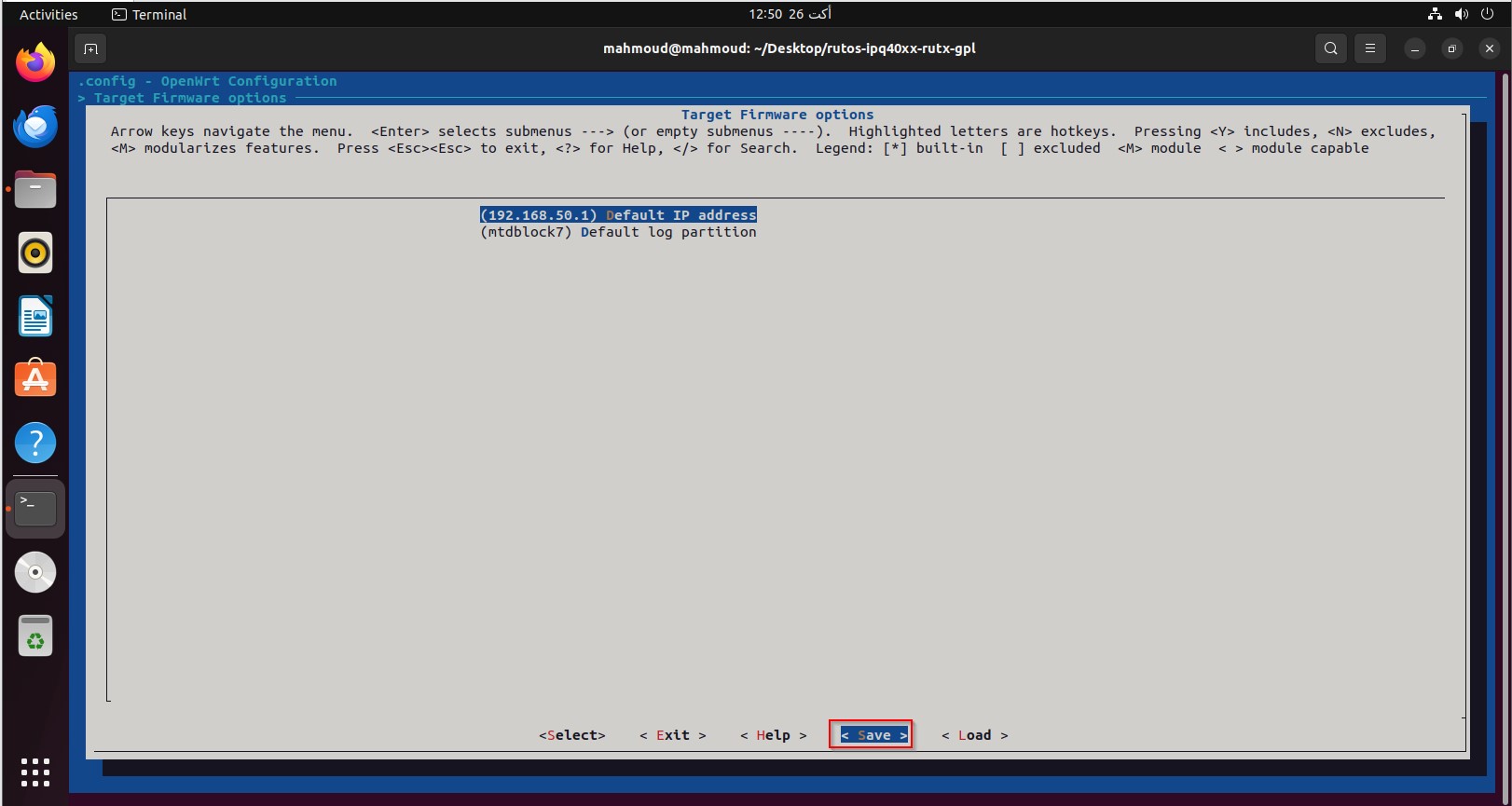
After making changes and saving them to the directory, we may build compile using the following commands:
1- ./scripts/feeds update -a
2- make clean
3- Following that, we must execute the "nproc" command to determine the number of processors, and it will return a number, such as 1, allowing us to run command. “make -j1 V=sc” for verbose output. This way you will see more logs that may help to troubleshoot compilation issues.
The firmware can then be found in the directory listed below *Depends on the target*:
rutos-ath79-rut9-gpl>bin>targets>ath79>generic>tltFws>RUTX_R_GPL_00.07.05.3_WEBUI
file name: RUTX_R_GPL_00.07.05.X_WEBUI
Changing SSH Banner
To modify the SSH banner, you can make use of the file search tool in the extracted GPL. To access this, follow these steps from the root directory of your project, you can find the file from route below:
~/Downloads/RUTX_R_GPL_00.07.05.3/rutos-ipq40xx-rutx-gpl/package/base-files/files
Make sure that the file that we want to edit is in the similar file path as above.
It shall open up as above , after making the desired changes to the banner, you can then save those modifications.
After making changes and saving them to the directory, we may build compile using the following commands:
1- ./scripts/feeds update -a
2- make clean
3- Following that, we must execute the "nproc" command to determine the number of processors, and it will return a number, such as 1, allowing us to run command. “make -j1 V=sc” for verbose output. This way you will see more logs that may help to troubleshoot compilation issues.
The firmware can then be found in the directory listed below *Depends on the target*:
rutos-ath79-rut9-gpl>bin>targets>ath79>generic>tltFws>RUTX_R_GPL_00.07.05.3_WEBUI
file name: RUTX_R_GPL_00.07.05.X_WEBUI
Changing Company Links
To modify the Company Links, you can make use of the file search tool in the extracted GPL. To access this, follow these steps from the root directory of your project, you can find the file from route below:
~/Downloads/RUTX_R_GPL_00.07.05.3/rutos-ipq40xx-rutx-gpl/package/feeds/vuci/vuci-ui-core/bin/dist/brand
Make sure that the file that we want to edit is in the similar file path as above.
It shall open up as above , after making the desired changes to the banner, you can then save those modifications.
After making changes and saving them to the directory, we may build compile using the following commands:
1- ./scripts/feeds update -a
2- make clean
3- Following that, we must execute the "nproc" command to determine the number of processors, and it will return a number, such as 1, allowing us to run command. “make -j1 V=sc” for verbose output. This way you will see more logs that may help to troubleshoot compilation issues.
The firmware can then be found in the directory listed below *Depends on the target*:
rutos-ath79-rut9-gpl>bin>targets>ath79>generic>tltFws>RUTX_R_GPL_00.07.05.3_WEBUI
file name: RUTX_R_GPL_00.07.05.X_WEBUI
RESULTS:
Changing Device brand
To modify the Device brand, you can make use search tool in the extracted GPL. To access this, follow these steps from the root directory of your project, you can find the TWO files from route below:
First File:
~/Downloads/RUTX_R_GPL_00.07.05.3/rutos-ipq40xx-rutx-gpl/package/feeds/vuci/vuci-ui-core/bin
Second File:
~/Downloads/RUTX_R_GPL_00.07.05.3/rutos-ipq40xx-rutx-gpl/package/feeds/vuci/vuci-ui-core/bin/dist/ tlt-icons
For example, I will use this brand in order to perform the changes here.
Note: If you have a brand in a different format, you can convert it to SVG using any online converter, please keep in mind that online converters can cause scalability issues.
and then compress it to .gz file as per screenshot below:
After making changes and saving them to the directory, we may build compile using the following commands:
1- ./scripts/feeds update -a
2- make clean
3- Following that, we must execute the "nproc" command to determine the number of processors, and it will return a number, such as 1, allowing us to run command. “make -j1 V=sc” for verbose output. This way you will see more logs that may help to troubleshoot compilation issues.
The firmware can then be found in the directory listed below *Depends on the target*:
rutos-ath79-rut9-gpl>bin>targets>ath79>generic>tltFws>RUTX_R_GPL_00.07.05.3_WEBUI
file name: RUTX_R_GPL_00.07.05.X_WEBUI
RESULTS: