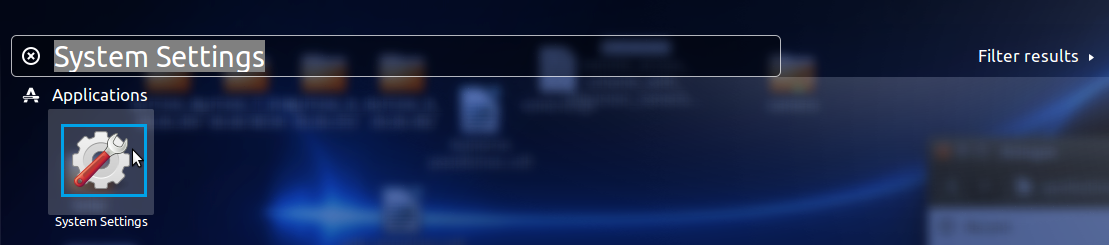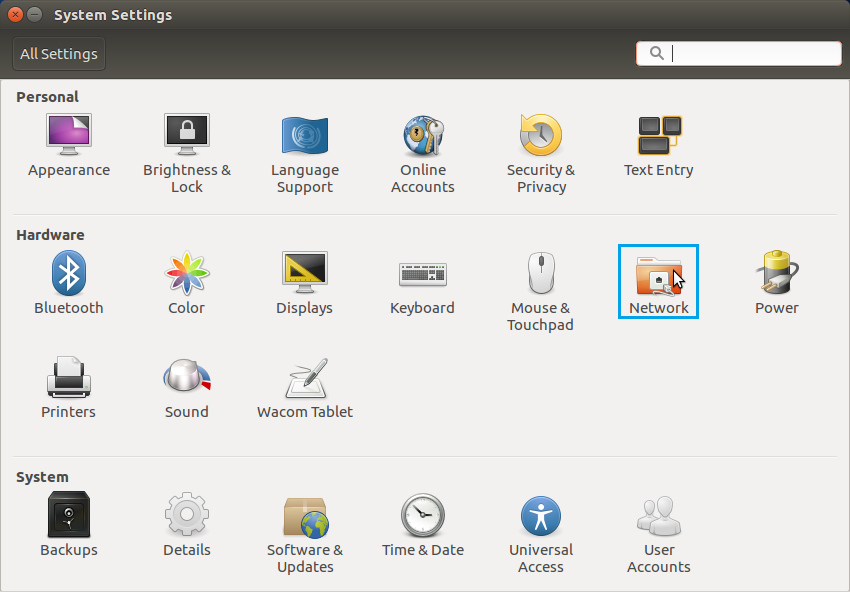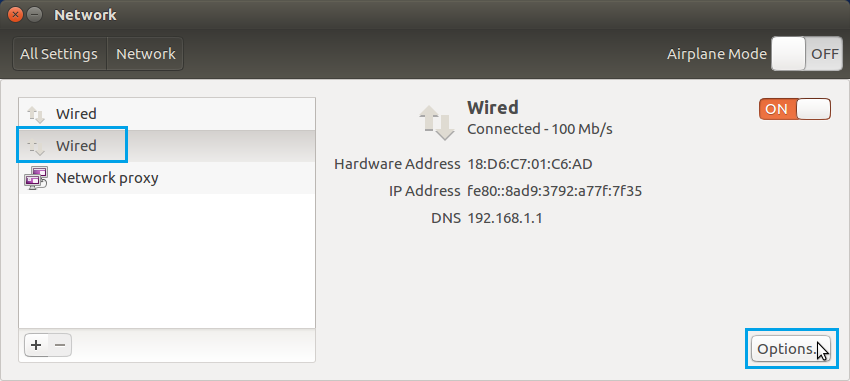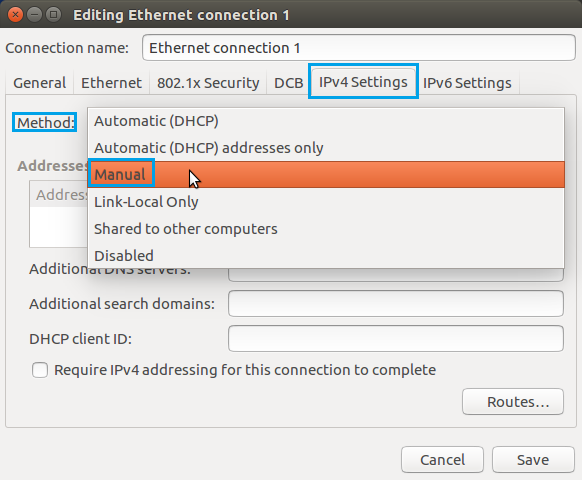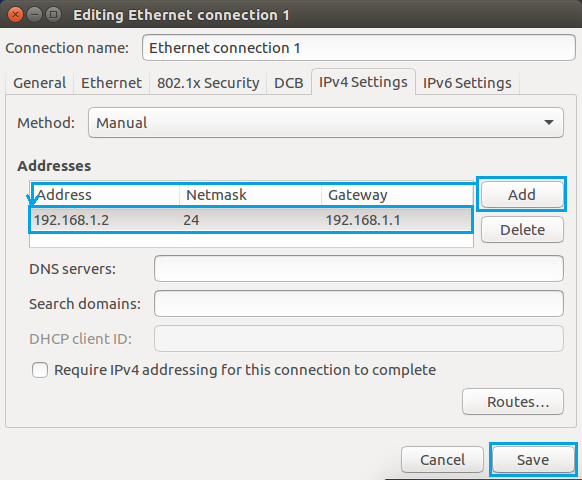RUT955 Configuration Examples
- Router control and monitoring
- Modem control
- System upgrades
- Connection backup
- VPN
- PC
Set up
The instruction below are aimed to be applied and used with the Ubuntu 16.04 Operating System (OS), although the configuration is quite similar on other versions of Ubuntu and Linux.
Step 1: Search
First, go to the System Settings menu. To reach it, type in "System Settings" in Ubuntu's search field located in the top left-hand corner of the screen. Click on the "System Settings" icon in the search results field:
Step 2: System Settings
When in the System Settings window, click the Network icon located under "Hardware":
Step 3: Network
Next, in the Network window, select the Network connection (interface) associated with the Ethernet adapter that you wish to set up the Static IP for and click Options:
Step 4: Ethernet connection settings
Next, click on IPv4 Settings and select Manual from the Method drop down list.
Step 5: Specifying an IP address
Finally, click the Add button and enter a Static IP for your PC and other required information:
- Address - e.g., 192.168.1.2
- Netmask - 24 (24 means a 24-bit long netmask, which is the equivalent to 255.255.255.0. You can find more information on Netmasks here)
- Gateway - 192.168.1.1 (router's default IP address):
Step 6: additional notes
- Note 1: once you are done with your configurations (the reason you needed a Static IP), you should undo the changes that you made to the computer's IPv4 configuration, because otherwise you might not have an Internet connection. To undo these changes, go back to the Editing Ehternet connection and set the Method to Automatic (DHCP)
- Note 2: if you are planning on using this configuration permanently and will require access to the Internet, add some DNS Servers in to the IPv4 configuration in Step 5
- Note 3: if at some point your router's LAN IP address was changed from its default value (192.168.1.1) or if you are using this set up in order to connect to another device (an IP camera, for example), make sure to specify a different Default Gateway in Step 5 accordingly. i.e., if the router's address was changed, make sure to specify the current LAN IP address of the router. If you're connecting to another device (e.g., camera), specify that device's IP address.
See also
If your PC runs on a Windows OS, you may want check out our guide on setting up a Static IP address on a Windows 10 system.