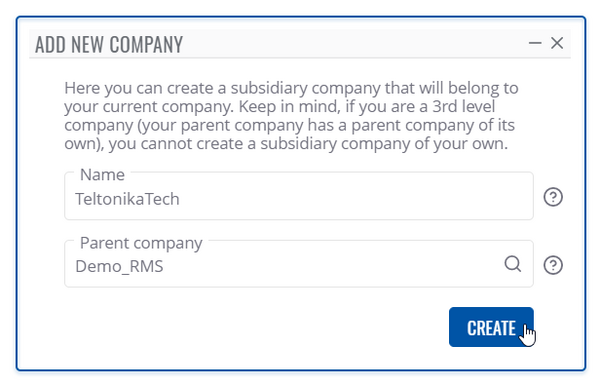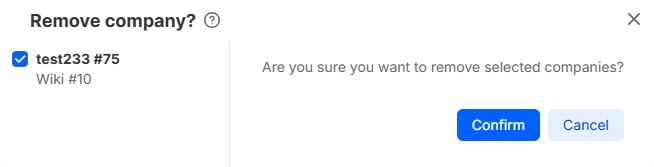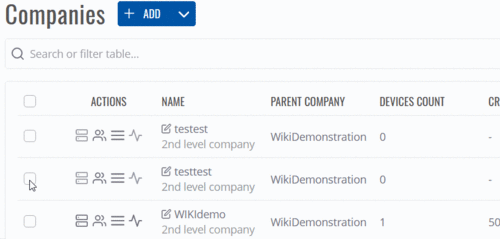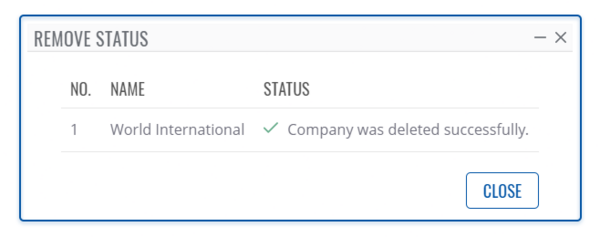RMS Companies
From Teltonika Networks Wiki
Main Page > IoT Platforms > RMS > RMS Manual > RMS Administration > RMS Companies
Companies
Summary
Companies can be found on left sidebar under Administration section. All settings related to company monitoring are here.
Overview
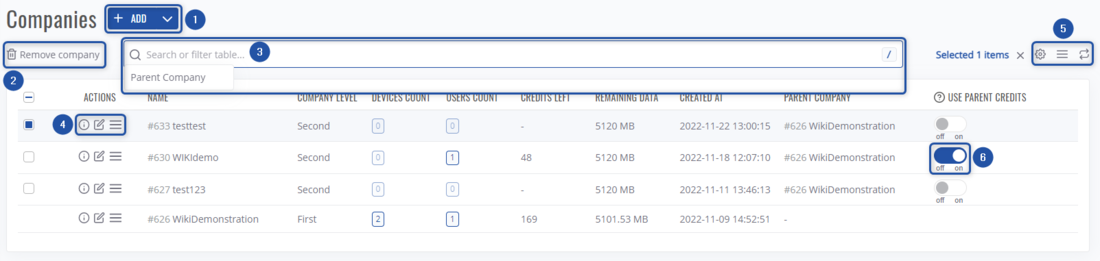 On this screen, you'll be able to:
On this screen, you'll be able to:
- Add a new company or move existing one.
- Remove selected companies.
- Search through existing companies by name, parent company.
- Various actions on a selected company, such as: View company details, View all company devices, View all company users, Show all company files, Show all children companies, and rename it.
- View companies tree
- Allow to use parent company's credits.
- Additionaly you can change table settings.
Add new company
The Add new company function is used to create new companies for your RMS profile. You can create a subsidiary company that will belong to your current company.
Instructions
- Click on blue + ADD button right of the title Companies.
- You will get a Add new company pop-up window.
- Enter your company name and select the parent company. Which parent company the newly created company will belong to.
- And finally click on the Create button.
At the top of your screen, you will get a notification: Company created.
Important!
- Keep in mind, if you are a 3rd level company (your parent company has a parent company of its own), you cannot create a subsidiary company of your own.
Remove company
To remove company go to the RMS web page, Left sidebar panel, (Administration → Companies).
Select companies, you'd like to remove and a Remove company button will appear left of the search bar.
Instructions
- Select a company you would like to remove.
- Move your mouse pointer to the Remove company button and click it.
- You will get a confirmation pop-up window. Click the Confirm button to continue.
Important!
- If there any assigned devices to the company you want to remove, all those devices will also be removed from the RMS.
- You can remove multiple companies at the same time.