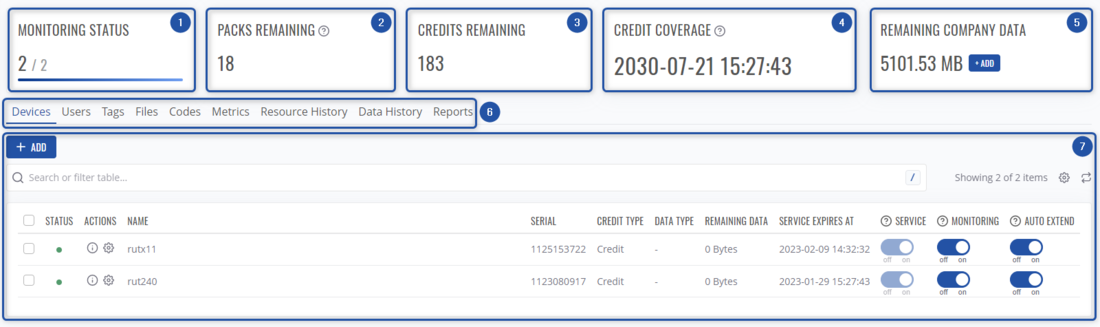Difference between revisions of "RMS Company details"
From Teltonika Networks Wiki
(Created page with "=Company details= ==Summary== Company details can be found by clicking on View Company details in the action menu in Companies. File:Rmsusers17.png|b...") |
|||
| Line 4: | Line 4: | ||
[[File:Rmsusers17.png|border|class=tlt-border|1100x700px]] | [[File:Rmsusers17.png|border|class=tlt-border|1100x700px]] | ||
<br> | <br> | ||
| + | Here, you'll be able to view company details, monitor, enable/disable various services, see files, graphs, etc. | ||
| + | |||
| + | ==Overview== | ||
| + | [[File:Rmsusers18.png|border|class=tlt-border|1100x700px]] | ||
| + | |||
| + | #Shows how many devices have their monitoring enabled. | ||
| + | #Shows how many packs this company currently has. | ||
| + | #Shows how many credits this company currently has. | ||
| + | #Shows how long approximately it would take to run out of credits based on current credit usage on this company. | ||
| + | #Shows remaining company data that is used on [[Draft:RMS Remote Access|Remote Access]] and [[Draft:RMS VPN|RMS VPN]]. Additionally, you can [[Draft:RMS_Companies#Add_data|Add Data]] to this company by clicking '''<span style="color:#0455a4">+ ADD</span>''' button. | ||
| + | #Here, you can select one of the 9 tabs related to different sections of company management, changing tab will also change the table that is below. | ||
| + | #Table that is relevant to the selected tab above. | ||
| + | |||
| + | ==Devices== | ||
| + | [[File:Rmsusers19.png|border|class=tlt-border|1100x700px]] | ||
| + | #Lets you add new devices. Same as in the [[Draft:RMS_Devices|Devices]] under the [[Draft:RMS_Management|Management]] section. | ||
| + | #Search and filter devices by selected parameters. | ||
| + | #View device details or set pack (similar to [[Draft:RMS_Device_menu#Set_pack|Set pack]] in the Management section) on it. | ||
| + | #Manage services. Same as in the [[Draft:RMS_Device_menu#Manage_services|Manage services]] under the [[Draft:RMS_Management|Management]] section. | ||
Revision as of 18:57, 10 January 2023
Main Page > IoT Platforms > RMS > RMS Manual > RMS Administration > RMS Companies > RMS Company detailsCompany details
Summary
Company details can be found by clicking on View Company details in the action menu in Companies.

Here, you'll be able to view company details, monitor, enable/disable various services, see files, graphs, etc.
Overview
- Shows how many devices have their monitoring enabled.
- Shows how many packs this company currently has.
- Shows how many credits this company currently has.
- Shows how long approximately it would take to run out of credits based on current credit usage on this company.
- Shows remaining company data that is used on Remote Access and RMS VPN. Additionally, you can Add Data to this company by clicking + ADD button.
- Here, you can select one of the 9 tabs related to different sections of company management, changing tab will also change the table that is below.
- Table that is relevant to the selected tab above.
Devices
- Lets you add new devices. Same as in the Devices under the Management section.
- Search and filter devices by selected parameters.
- View device details or set pack (similar to Set pack in the Management section) on it.
- Manage services. Same as in the Manage services under the Management section.