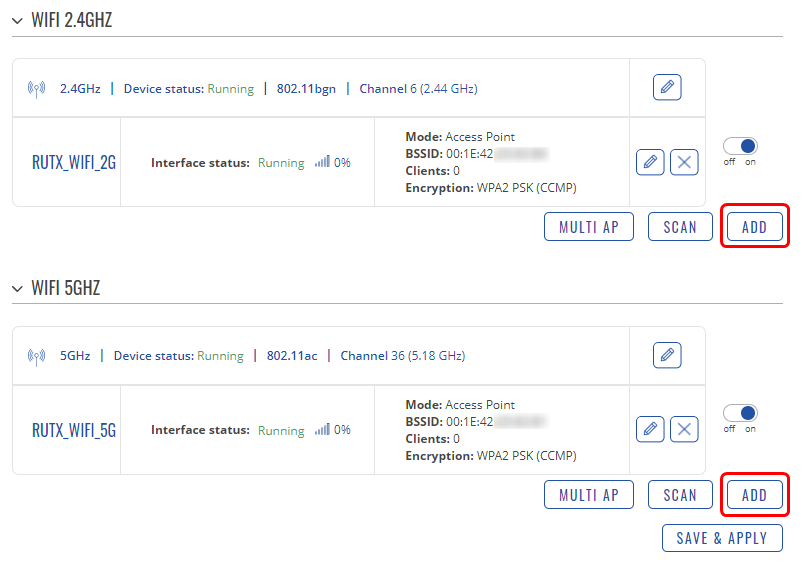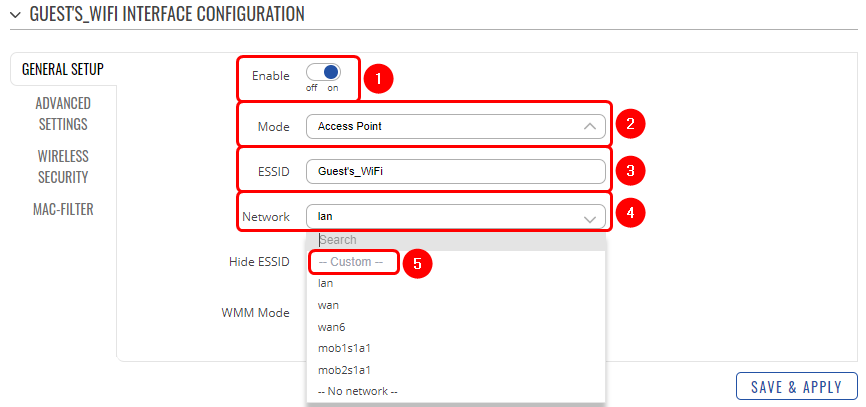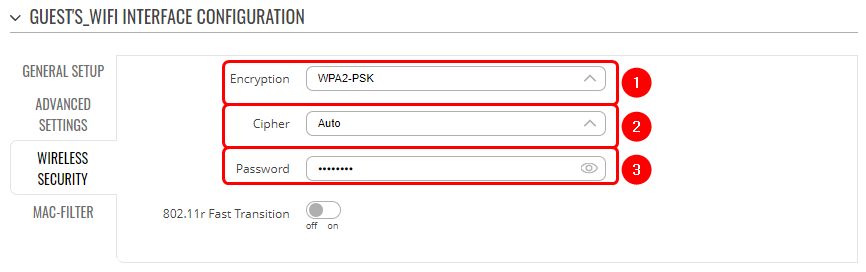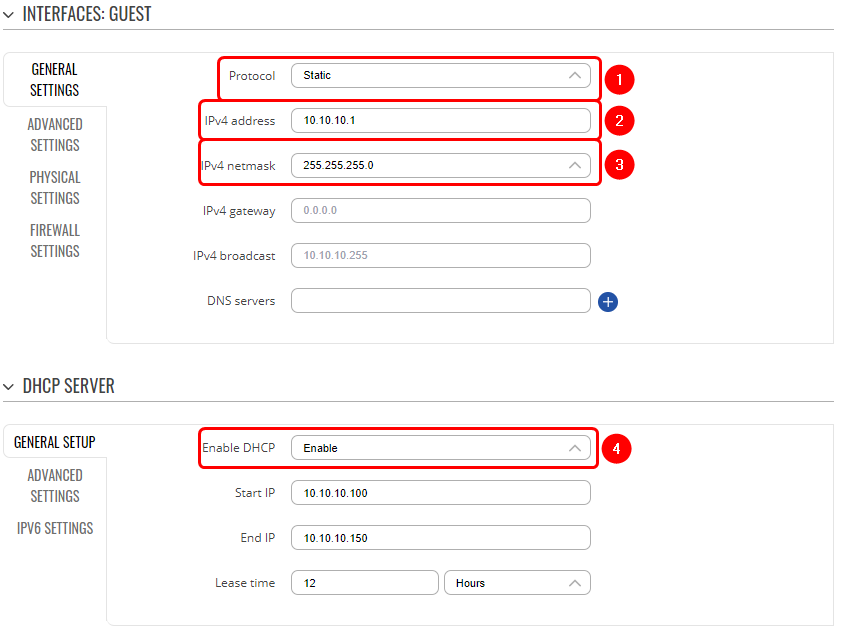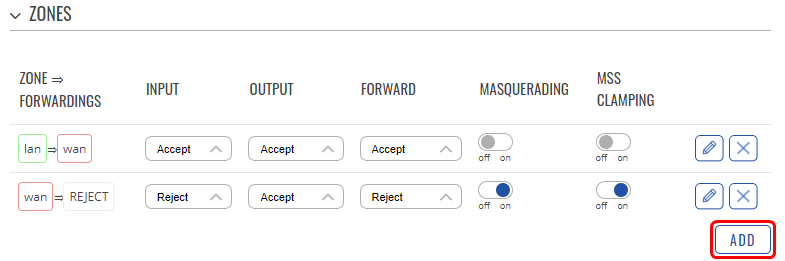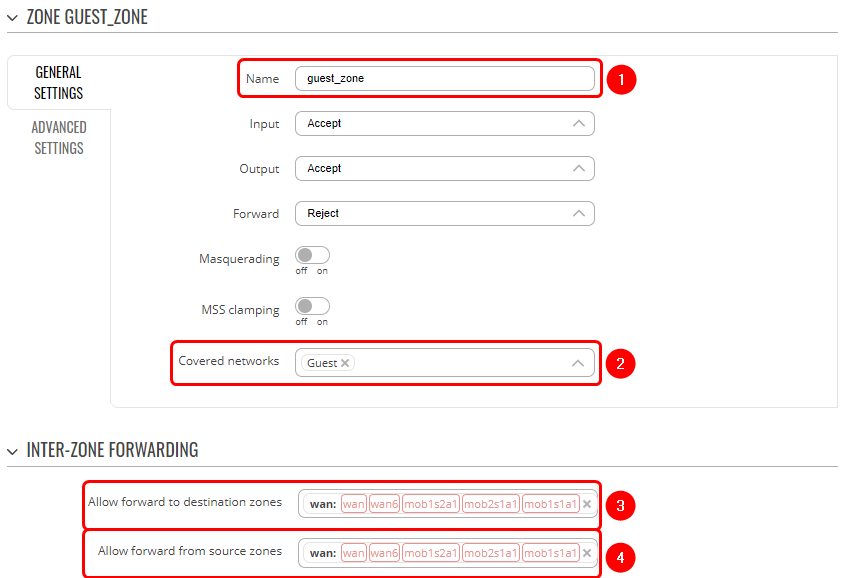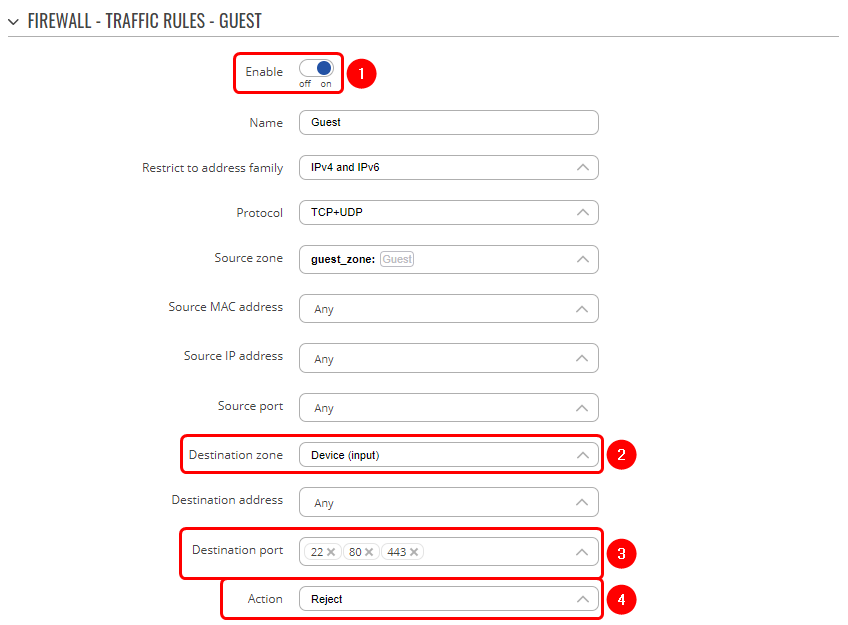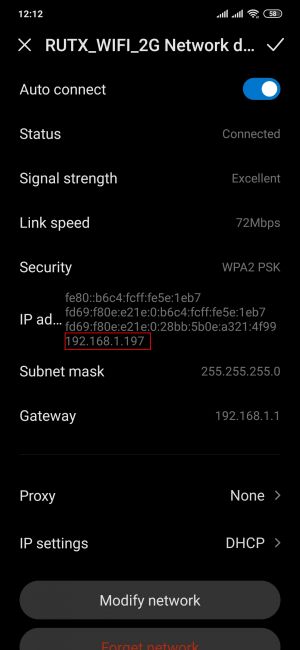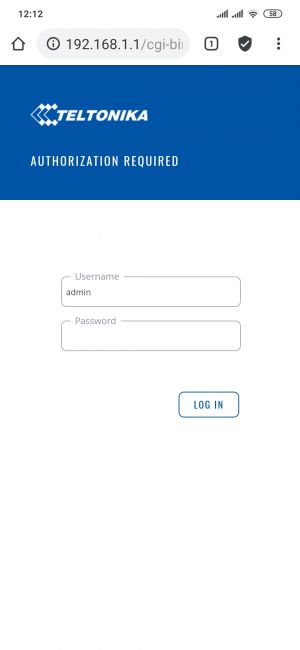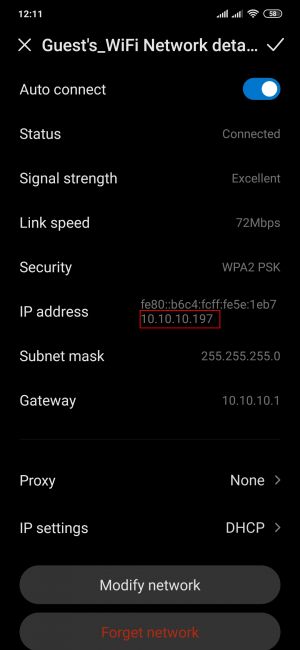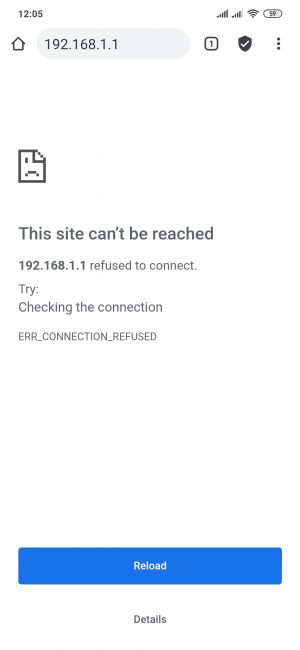Difference between revisions of "How to set up a guest WiFi network"
PauliusRug (talk | contribs) (Created page with "__TOC__ ==Introduction== Most of us are aware, that network security is extremely important. If your WiFi network is not properly secured, it makes you and all of your home o...") |
PauliusRug (talk | contribs) |
||
| (3 intermediate revisions by 2 users not shown) | |||
| Line 1: | Line 1: | ||
| − | + | <p style="color:red">The information on this page is updated in accordance with the [https://wiki.teltonika-networks.com/view/FW_%26_SDK_Downloads'''00.07.4'''] firmware version .</p> | |
| − | |||
==Introduction== | ==Introduction== | ||
Most of us are aware, that network security is extremely important. If your WiFi network is not properly secured, it makes you and all of your home or office resources vulnerable to a variety of security threats. To stay ahead of the curve, many companies and home users have guest WiFi. Unlike your regular WiFi network that you or your company members use, the guest WiFi network restricts what your guests can do in your network. It gives visitors access to the Internet connection, but nothing else making you or your company a lot more secure. This chapter is a guide on configuring a guest WiFi. | Most of us are aware, that network security is extremely important. If your WiFi network is not properly secured, it makes you and all of your home or office resources vulnerable to a variety of security threats. To stay ahead of the curve, many companies and home users have guest WiFi. Unlike your regular WiFi network that you or your company members use, the guest WiFi network restricts what your guests can do in your network. It gives visitors access to the Internet connection, but nothing else making you or your company a lot more secure. This chapter is a guide on configuring a guest WiFi. | ||
| Line 15: | Line 14: | ||
<table class="nd-othertables_2"> | <table class="nd-othertables_2"> | ||
<tr> | <tr> | ||
| − | <th width= | + | <th width=270; style="border-bottom: 1px solid white;></th> |
| − | <th width= | + | <th width=950; style="border-bottom: 1px solid white;" rowspan=2>[[File:WiFi_interfaces.png|border|class=tlt-border|808x563px|right]]</th> |
</tr> | </tr> | ||
<tr> | <tr> | ||
| − | <td style="border-bottom: | + | <td style="border-bottom: 4px solid white> |
Login to the router's WebUI, navigate to the '''Network → Wireless''' page. Click '''Add'''. You can use either, 2.4GHz or 5GHz WiFi. Then you will be forwarded to the configuration window. | Login to the router's WebUI, navigate to the '''Network → Wireless''' page. Click '''Add'''. You can use either, 2.4GHz or 5GHz WiFi. Then you will be forwarded to the configuration window. | ||
| − | |||
| − | |||
| − | |||
| − | |||
| − | |||
| − | |||
</td> | </td> | ||
</tr> | </tr> | ||
| Line 35: | Line 28: | ||
<table class="nd-othertables_2"> | <table class="nd-othertables_2"> | ||
<tr> | <tr> | ||
| − | <th width= | + | <th width=220; style="border-bottom: 1px solid white;></th> |
| − | <th width= | + | <th width=950; style="border-bottom: 1px solid white;" rowspan=2>[[File:Create new WiFi Interface.png|border|class=tlt-border|866x407px|right]]</th> |
| − | [[File: | ||
</tr> | </tr> | ||
<tr> | <tr> | ||
| Line 47: | Line 39: | ||
<li>Enter a custom '''ESSID'''.</li> | <li>Enter a custom '''ESSID'''.</li> | ||
<li>Expand the drop-down menu '''Network'''.</li> | <li>Expand the drop-down menu '''Network'''.</li> | ||
| − | |||
<li>Create a new interface, enter a custom name '''Guest'''.</li> | <li>Create a new interface, enter a custom name '''Guest'''.</li> | ||
</ol> | </ol> | ||
| Line 58: | Line 49: | ||
<table class="nd-othertables_2"> | <table class="nd-othertables_2"> | ||
<tr> | <tr> | ||
| − | <th width= | + | <th width=220; style="border-bottom: 1px solid white;></th> |
| − | <th width= | + | <th width=950; style="border-bottom: 1px solid white;" rowspan=2> |
| − | [[File: | + | [[File:Wifi interface security.png|border|class=tlt-border|866x272px|right]]</th> |
</tr> | </tr> | ||
<tr> | <tr> | ||
| Line 69: | Line 60: | ||
<li>Select '''Cipher''' type.</li> | <li>Select '''Cipher''' type.</li> | ||
<li>Enter '''Key'''.</li> | <li>Enter '''Key'''.</li> | ||
| − | |||
</ol> | </ol> | ||
| + | Once done, '''Save & Apply changes'''. | ||
</td> | </td> | ||
</tr> | </tr> | ||
</table> | </table> | ||
| − | |||
| − | |||
| − | |||
| − | |||
| − | |||
| − | |||
| − | |||
| − | |||
| − | |||
| − | |||
| − | |||
| − | |||
| − | |||
| − | |||
| − | |||
| − | |||
| − | |||
| − | |||
| − | |||
===New LAN interface=== | ===New LAN interface=== | ||
---- | ---- | ||
| − | |||
| − | |||
| − | |||
| − | |||
| − | |||
| − | |||
| − | |||
| − | |||
| − | |||
| − | |||
| − | |||
| − | |||
| − | |||
| − | |||
| − | |||
| − | |||
| − | |||
| − | |||
| − | |||
<table class="nd-othertables_2"> | <table class="nd-othertables_2"> | ||
<tr> | <tr> | ||
| − | <th width= | + | <th width=220; style="border-bottom: 1px solid white;></th> |
| − | <th width= | + | <th width=970; style="border-bottom: 1px solid white;" rowspan=2>[[File:Guest interface config.png|border|class=tlt-border|843x633px|right]]</th> |
</tr> | </tr> | ||
<tr> | <tr> | ||
<td style="border-bottom: 1px solid white> | <td style="border-bottom: 1px solid white> | ||
| − | + | Once you have saved the Wireless interface, a new window should pop-up. Configure it as following: | |
<ol> | <ol> | ||
<li>Select '''Protocol''' - Static. Confirm by clicking "SWITCH PROTOCOL".</li> | <li>Select '''Protocol''' - Static. Confirm by clicking "SWITCH PROTOCOL".</li> | ||
| Line 129: | Line 82: | ||
<li>Enter a '''IPv4 netmask'''.</li> | <li>Enter a '''IPv4 netmask'''.</li> | ||
<li>Enable '''DHCP server'''.</li> | <li>Enable '''DHCP server'''.</li> | ||
| − | |||
</ol> | </ol> | ||
| + | '''Save & Apply changes''' when done. | ||
</td> | </td> | ||
</tr> | </tr> | ||
| Line 140: | Line 93: | ||
<table class="nd-othertables_2"> | <table class="nd-othertables_2"> | ||
<tr> | <tr> | ||
| − | <th width= | + | <th width=270; style="border-bottom: 1px solid white;></th> |
| − | <th width= | + | <th width=950; style="border-bottom: 1px solid white;" rowspan=2> |
| − | [[File: | + | [[File:Firewall zone.png|border|class=tlt-border|785x261px|right]]</th> |
</tr> | </tr> | ||
<tr> | <tr> | ||
| Line 155: | Line 108: | ||
---- | ---- | ||
| − | |||
<table class="nd-othertables_2"> | <table class="nd-othertables_2"> | ||
<tr> | <tr> | ||
| − | <th width= | + | <th width=220; style="border-bottom: 1px solid white;></th> |
| − | <th width= | + | <th width=970; style="border-bottom: 1px solid white;" rowspan=2> |
| − | [[File: | + | [[File:Firewall zone config.png|border|class=tlt-border|849x578px|right]]</th> |
</tr> | </tr> | ||
<tr> | <tr> | ||
| Line 170: | Line 122: | ||
<li>Select WAN interfaces for '''Allow forward to destination zones'''.</li> | <li>Select WAN interfaces for '''Allow forward to destination zones'''.</li> | ||
<li>Select WAN interfaces for '''Allow forward from destination zones'''.</li> | <li>Select WAN interfaces for '''Allow forward from destination zones'''.</li> | ||
| − | |||
| − | |||
</ol> | </ol> | ||
| + | When done, '''Save & Apply changes''' | ||
</td> | </td> | ||
</tr> | </tr> | ||
| Line 181: | Line 132: | ||
<table class="nd-othertables_2"> | <table class="nd-othertables_2"> | ||
<tr> | <tr> | ||
| − | <th width= | + | <th width=250; style="border-bottom: 1px solid white;></th> |
| − | <th width= | + | <th width=970; style="border-bottom: 1px solid white;" rowspan=2> |
| − | [[File: | + | [[File:New traffic rule.png|border|class=tlt-border|787x116px|right]]</th> |
</tr> | </tr> | ||
<tr> | <tr> | ||
| Line 189: | Line 140: | ||
In order to disable WebUI or SSH access to the router from Guest's_WiFi network navigate to the '''Network → Firewall → Traffic Rules''' page and do the following: | In order to disable WebUI or SSH access to the router from Guest's_WiFi network navigate to the '''Network → Firewall → Traffic Rules''' page and do the following: | ||
<ol> | <ol> | ||
| + | <li>Select '''Add new forward rule'''.</li> | ||
<li>Enter a custom '''Name'''.</li> | <li>Enter a custom '''Name'''.</li> | ||
<li>Select ''"guest_zone"'' for '''Source zone'''.</li> | <li>Select ''"guest_zone"'' for '''Source zone'''.</li> | ||
| Line 199: | Line 151: | ||
---- | ---- | ||
| − | |||
<table class="nd-othertables_2"> | <table class="nd-othertables_2"> | ||
<tr> | <tr> | ||
| − | <th width= | + | <th width=250; style="border-bottom: 1px solid white;></th> |
| − | <th width= | + | <th width=970; style="border-bottom: 1px solid white;" rowspan=2> |
| − | [[File: | + | [[File:Traffic rule config.png|border|class=tlt-border|848x625px|right]]</th> |
</tr> | </tr> | ||
<tr> | <tr> | ||
| Line 214: | Line 165: | ||
<li>Enter the '''Destination port''' to reject. By default ports 22, 80, 443 are used to access the web user interface and SSH.</li> | <li>Enter the '''Destination port''' to reject. By default ports 22, 80, 443 are used to access the web user interface and SSH.</li> | ||
<li>Change the '''Action''' to ''"Reject"''.</li> | <li>Change the '''Action''' to ''"Reject"''.</li> | ||
| − | |||
| − | |||
</ol> | </ol> | ||
| + | '''Save & Apply''' changes. | ||
</td> | </td> | ||
</tr> | </tr> | ||
| Line 299: | Line 249: | ||
</tr> | </tr> | ||
</table> | </table> | ||
| + | [[Category:Use cases]] | ||
Latest revision as of 15:08, 2 August 2023
Main Page > General Information > Configuration Examples > Use cases > How to set up a guest WiFi networkThe information on this page is updated in accordance with the 00.07.4 firmware version .
Introduction
Most of us are aware, that network security is extremely important. If your WiFi network is not properly secured, it makes you and all of your home or office resources vulnerable to a variety of security threats. To stay ahead of the curve, many companies and home users have guest WiFi. Unlike your regular WiFi network that you or your company members use, the guest WiFi network restricts what your guests can do in your network. It gives visitors access to the Internet connection, but nothing else making you or your company a lot more secure. This chapter is a guide on configuring a guest WiFi.
Configuring the router
Before you start configuring the router turn on "Advanced WebUI" mode. You can do that by clicking the "Basic" button under "Mode", which is located at the top-right corner of the WebUI.
New WiFi AP
|
Login to the router's WebUI, navigate to the Network → Wireless page. Click Add. You can use either, 2.4GHz or 5GHz WiFi. Then you will be forwarded to the configuration window. |
|
On General Setup tab do the following:
|
|
Switch to Wireless Security tab and do the following:
Once done, Save & Apply changes. |
New LAN interface
|
Once you have saved the Wireless interface, a new window should pop-up. Configure it as following:
Save & Apply changes when done. |
Firewall rules
|
Navigate to Network → Firewall → General Settings. There create a new Zone rule by pressing Add button. Then you will be forwarded to the configuration window. |
|
In the ZONE page, do the following:
When done, Save & Apply changes |
|
In order to disable WebUI or SSH access to the router from Guest's_WiFi network navigate to the Network → Firewall → Traffic Rules page and do the following:
|
|
Do the following in the TRAFFIC RULES page:
Save & Apply changes. |
Results
If you've followed all the steps presented above, your configuration should be finished. If you are near a RUT, that is, in a wireless zone, turn on WiFi on your device and view the available networks. You should see the available SSID - "RUTX_WiFi_2G" and "Guest_WiFi". Select one of them and enter the appropriate WiFi password.
|
Wireless users connected to SSID: “RUTX_WIFI”, will be assign to “LAN”, and will get IP from main pool 192.168.1.0/24. |
|
LAN users are able to access any data from pool 192.168.1.0/24. For example they can access Web UI. |
|
Wireless users connected to SSID: “GUEST'S_WIFI”, will be assign to LAN “Guest”, and will get IP from new pool 10.10.10.0/24. |
|
Guest hosts are unable to access any data from pool 192.168.1.0/24. And access to the routers Web UI or SSH is restricted. |